Pokemon GO spoofing allows you to change your GPS location in the game, virtually traveling anywhere to explore new places and discover rare Pokémon. One of the ways to do this is to use Pokémon GO spoofer Android on Windows for free.
In this article, I’ll introduce some of the best GPS spoofers available for Android devices on Windows, and give you step-by-step guides to setting them up.
- Why Use a Pokémon GO Spoofer Android on Windows
- Best Pokémon GO Spoofers for Android on Windows - Without Emulator
- Best Pokémon GO Spoofers for Android on Windows - With Emulator
- FAQs About Pokémon GO Spoofer Android on Windows
Why Use a Pokémon GO Spoofer Android on Windows
Pokémon GO Spoofer Android on Windows has become a popular solution for players who want to play the game using mouse clicks. Some of the ways even support precise control over your GPS location without relying on a mobile device.
Furthermore, with the power of a Windows PC, players can run multiple Pokémon GO accounts and switch between locations quickly. Therefore, currently, many players are looking for spoof Pokemon GO on Windows. Next, we will introduce the two dominant approaches to set up Pokemon GO spoofer Android on Windows.
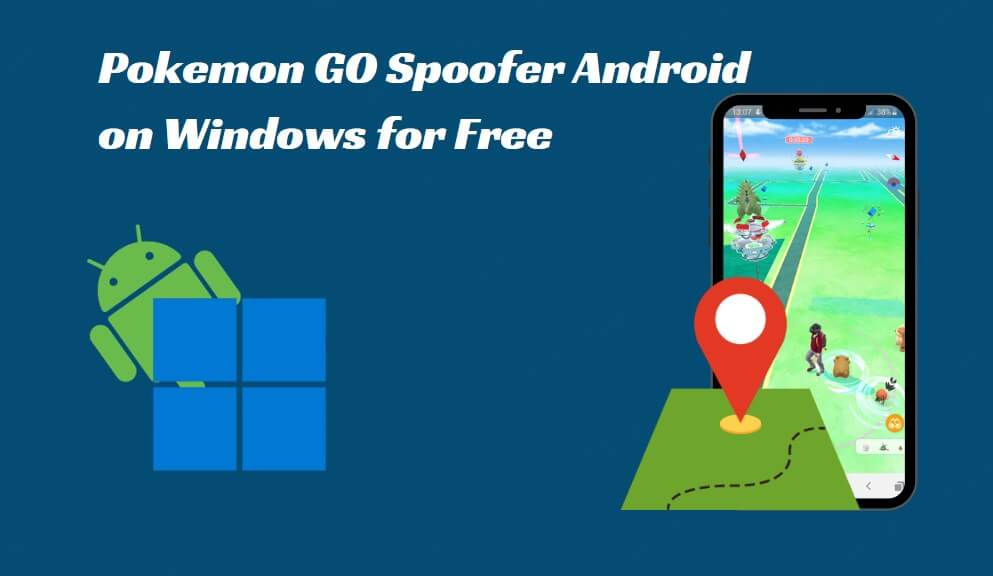
Best Pokémon GO Spoofers for Android on Windows - Without Emulator
This section will cover the best Pokémon GO spoofers for Android on Windows that don’t require an emulator, making it simpler to set up and use.
After testing, we would say WooTechy iMoveGo is one of the most popular and trusted spoofing tools available. It's a GPS location changer that works seamlessly with Android devices, and you can also use it on a Windows PC to spoof Pokémon GO.
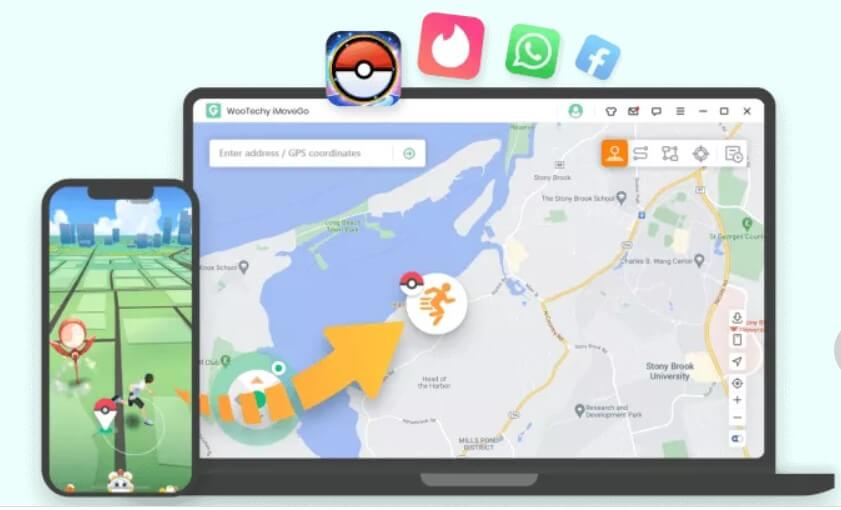
Features of WooTechy iMoveGo
1Global Location Changing:
WooTechy iMoveGo supports instantly fake GPS for Android to any place by setting your desired GPS location. The fake location can even be accurate to specific Pokemon GO coordinates, letting you teleport directly to a Pokémon.
2Plan Routes and Auto Walk:
By defining multiple points to plan a route, WooTechy iMoveGo will move your device along the road in a realistic way, and make your Pokemon GO character auto walking. Furthermore, the GPX file feature can be used to follow a Pokemon GO route.
3Moving Speed Setting:
You can simulate walking, cycling, or driving at different speeds to avoid being detected by Pokémon GO's anti-cheating system.
4Pokemon GO Joystick:
By using the joystick within WooTechy iMoveGo, you can control your character's direction and speed while staying in one location. All you need is to tap W, A, S, and D on the keyboard, or click the Left, Right, Up, or Down arrow on the iMoveGo’s screen.
5Special Pokemon GO Features:
WooTechy iMoveGo offers advanced features for spoofing Pokémon GO on Android through Windows. These include a cooling timer to reduce the risk of getting banned, allowing you to spoof safely, as well as maps to easily locate PokéStops, Gyms, and Pokémon.
6Multiple Devices Supported:
With WooTechy iMoveGo, you can fake your Android location on Windows across up to 10 devices simultaneously. This is especially useful for players who manage multiple accounts.
7Easy-to-Use Interface:
Even if you're new to spoofing, WooTechy iMoveGo makes it easy to fake your location in Pokémon GO.
Guides to Setting Up iMoveGo Pokémon GO Spoofers for Android on Windows
Step 1: Download WooTechy iMoveGo PC version, and install it on your Windows. Then, run the program.
Free Download
Secure Download
Step 2: Plug your Android phone into your computer using a USB cable or WiFi. USB is required for first-time use of WooTechy iMoveGo.

Step 3: Enable “Developer Mode” and “USB Debugging” on your phone.
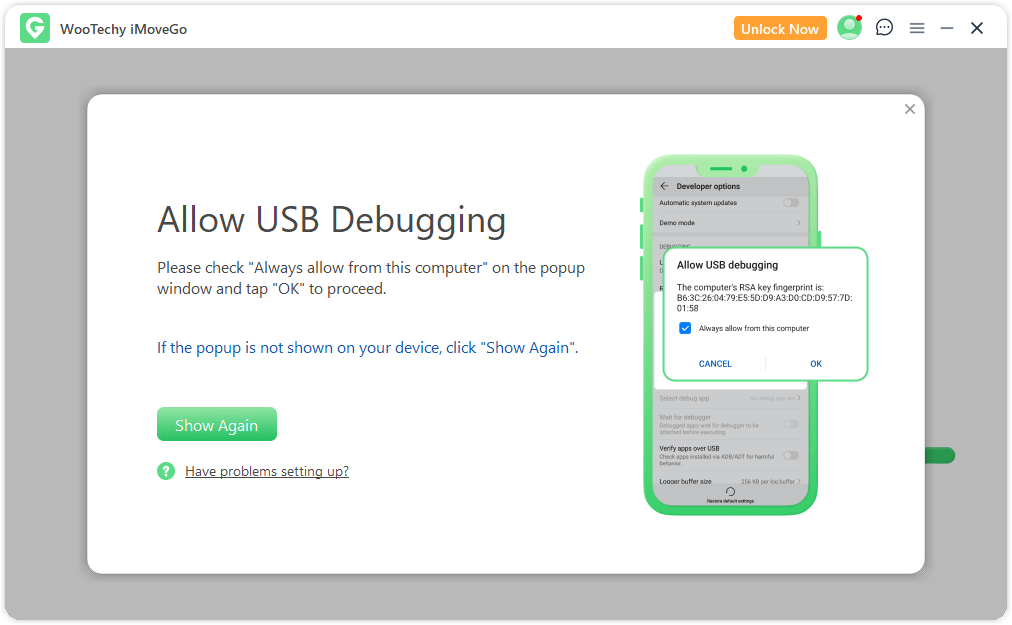
Step 4: Now, you’ve completed the setup. On the WooTechy iMoveGo map, search for the location you want to teleport to. You can type in any city, country, or even Pokemon GO coordinates. Then, click “Move” to change your phone’s GPS location instantly. Now that your location has changed, open Pokémon GO on your Android device and start exploring your new virtual location.

Step 5: There are other modes that can be switched in the top-right corner. For instance, if you prefer to freely explore Pokemon GO on windows without walking, then enable Joystick. In this way, you can control your character's direction and route of travel in 360-degree.
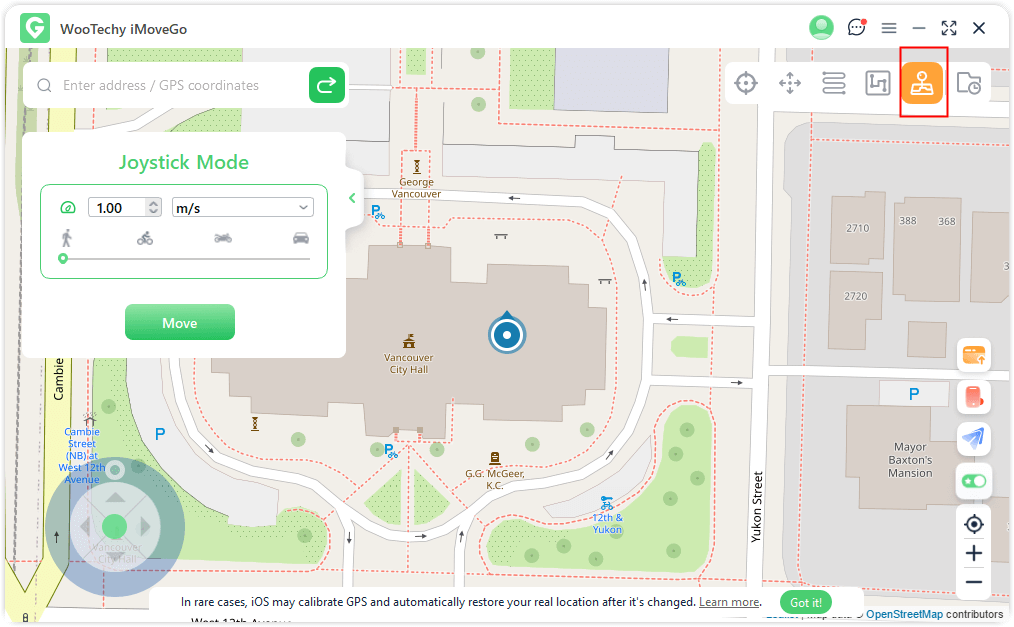
Best Pokémon GO Spoofers for Android on Windows - With Emulator
Another common way to set up Pokémon GO spoofers for Android on Windows is through emulators. If you prefer this method, there are a few reliable options, with Bluestacks being our top recommendation.
Bluestacks is a widely-used Android emulator that lets you run mobile apps on your PC, including Pokémon GO and various spoofing tools. By running Pokémon GO and a GPS spoofer simultaneously, you can play the game on your PC without physically moving.
Features of Pokémon GO spoofers Android on Windows with Bluestacks
1Location Spoofing:
Running a GPS spoofer in Bluestacks allows you to manipulate your GPS location, making it possible to teleport to different places in Pokémon GO and easier access to rare Pokémon and events.
2Seamless App Integration:
You can try and install different GPS spoofers on Bluestacks, and find the best one for your devices, creating a smooth spoofing in Pokemon GO.
3Sync Across Devices:
Bluestacks allows your Pokémon GO progress to sync with your Android device, so you won't lose progress when switching between PC and mobile.
Guides on Set Up Pokémon GO spoofers Android on Windows with Bluestacks
Unlike WooTechy iMoveGo, which has a straightforward way to spoof Pokemon GO, running a Pokemon GO spoofer on Android on Windows in Bluestacks is more complex. Plus, the requirements for your computer and hardware are higher. However, with the right setup, you can also successfully change your GPS location and enjoy Pokémon GO on a virtual Android device right from your computer.
Step 1: Go to the Bluestacks website, download the emulator, and install it on your Windows PC.

Step 2: After installing Bluestacks, Sign in with your Google account.
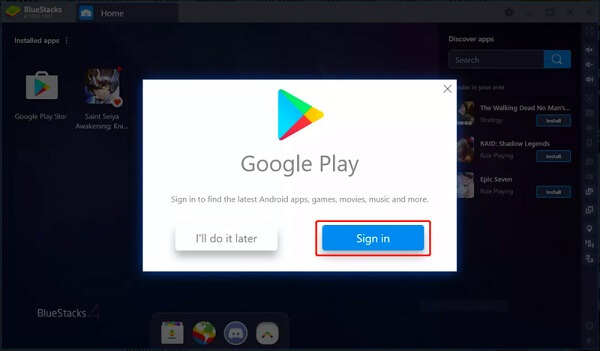
Step 3: Now, download Pokémon GO and the GPS spoofing app of your choice (such as Fake GPS Location) from the Play Store within Bluestacks.
[Note that it is Google Play inside Bluestacks.]

Step 4: In Bluestacks, navigate to “Settings” and enable developer mode. Turn on “Mock Location” to allow the spoofing app to override your GPS location.
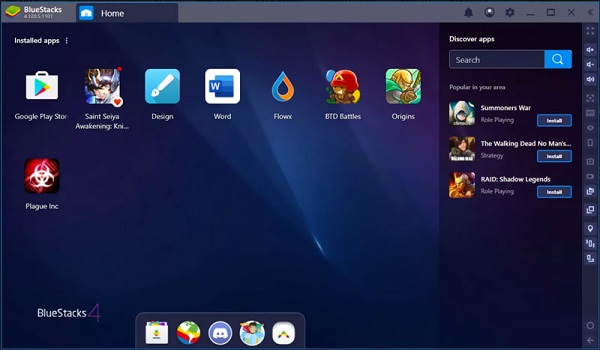
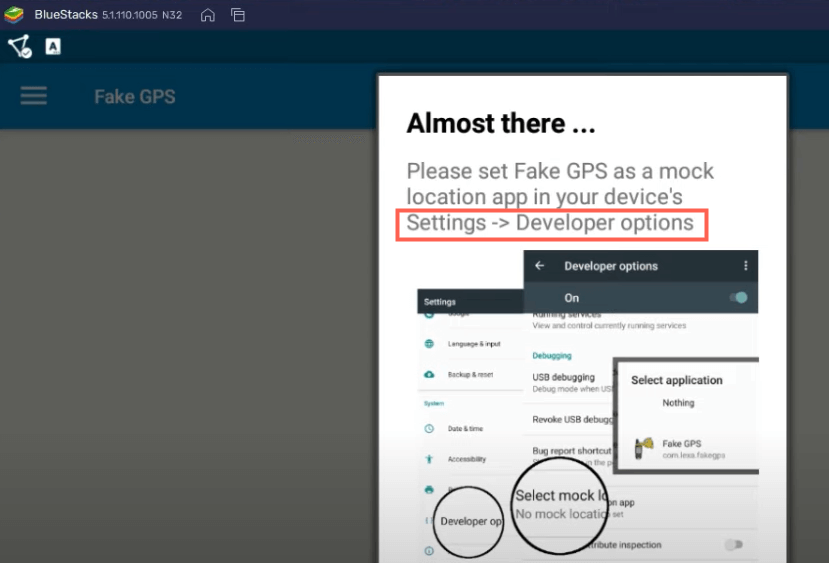
Step 5: Open the Fake GPS app and select your virtual location. Ensure the coordinates match where you want to teleport.
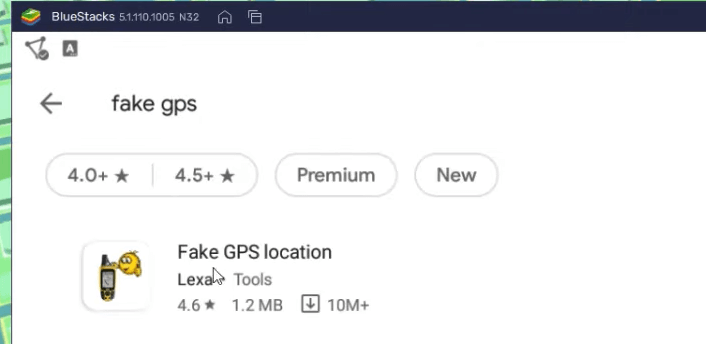
Step 6: Then, run Pokémon GO within Bluestacks, and you’ll be playing from the new GPS location you’ve set.
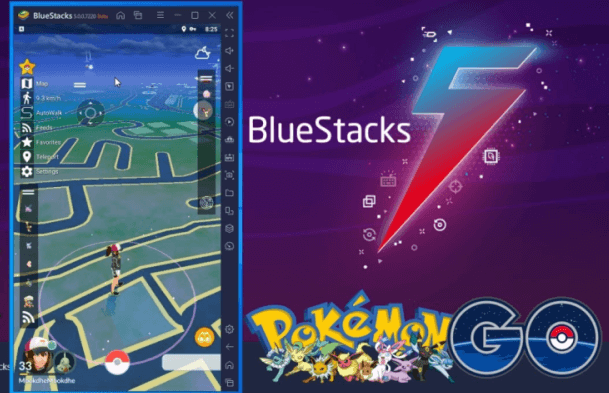
FAQs About Pokémon GO Spoofer Android on Windows
1Will I Get Banned If I Use Emulator to Spoof Pokemon GO on Windows?
Unfortunately, it may not be safe. Strictly speaking, the point is not on the Emulator. Emulators, like Bluestacks, are safe for playing Pokemon Go. Even more, it can run almost all apps on Windows. However, the emulator cannot be used on its own and must be paired with additional spoofing tools like Fake GPS Location App and Fake GPS Joystick. This kind of tool has been noticed by Niantic and might put your Pokemon GO account at risk. To avoid a softban in Pokemon GO, it is necessary to use some reliable location changes and adhere to the cooling time rules.
2Can I Use a Pokémon GO Spoofer on My Android Device Without Windows?
Yes, you don’t always need Windows to spoof Pokémon GO on Android. For instance, WooTechy iMoveGo has a mobile app version that can be downloaded directly on the Android devices. This allows you to spoof Pokémon GO and use the joystick directly from your Android device without connecting to a Windows PC.
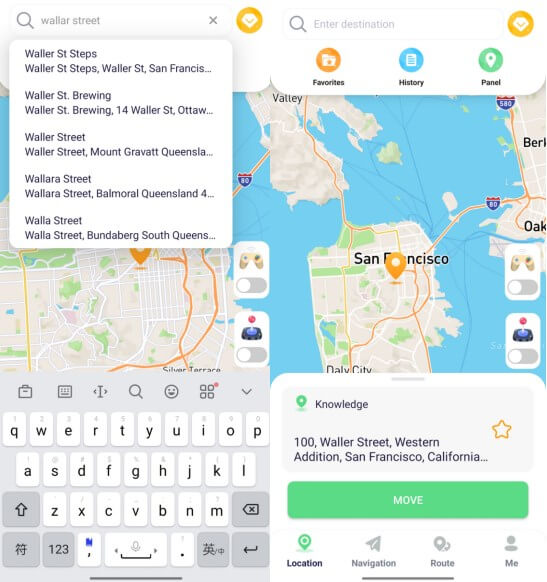
3What Android Spoofers Can Be Used with Bluestacks?
One of the available tools for spoofing on Bluestacks is the Fake GPS Location app. It allows you to set a new location for your virtual Android device. But be cautious when using this tool.
Conclusion
Now that we’ve covered how to set up the Pokémon GO spoofers Android on Windows. For those who prefer an emulator setup, Bluestacks combined with an Android spoofing app gives you an option. If you're looking for an easier and safer way to spoof Pokémon GO, WooTechy iMoveGo is the best choice. It features a cooling timer and supports realistic walking with customizable routes and speeds to help you avoid detection.
Try it Free
Secure Download
Buy Now
Secure Buy








