Your iPhone automatically logs 'Significant Locations,' places you visit frequently such as home, your partner's residence, workplace, school, preferred restaurants, and frequently visited hotels. This way, you receive a more personalized experience in the apps and ads that are delivered to your iPhone.
Well, what exactly is Significant locations on iPhone? This article will show everything you may wonder about iPhone significant location. In the end, we will also guide you how to control your iPhone location.
- Part 1: What Is Significant Locations on iPhone?
- Part 2: How to See Significant Locations on iPhone?
- Part 3: What if You Wish to Clear Your Significant Locations Data?
- Part 4: [Troubleshoot] Why Can't I See My Significant Locations iOS 16/17/18?
- Extra Tips: Manipulate Your Phone's Location [iMoveGo Location Changer]
- FAQs: People Also Ask about Significant Locations iPhone
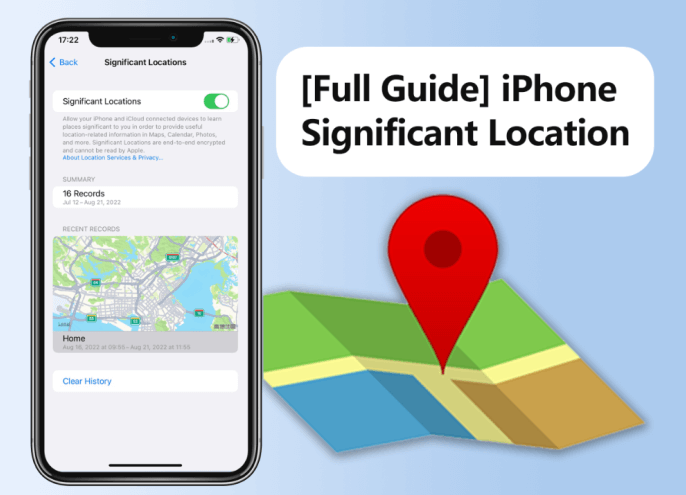
Part 1: What Is Significant Locations on iPhone?
If you go to your privacy settings, you'll find an option to turn on/off a feature called significant locations that track the places you visit most often.
This is a history of frequent locations iPhone you go to all of the time. You will most likely find your workplace, friend's homes, and favorite grocery stores on this list, along with any other place you travel to on a regular basis. In turn, Apple delivers better ads and location-based services like a weather report. On the other hand, you could see other's location history if you have the access of their phones.
Part 2: How to See Significant Locations on iPhone?
We have learned that significant Locations on iPhones provide us with a detailed history of places we frequently visit, offering insights into our travel patterns. Access and finding this feature doesn't require any kind of specialized training or professional support. You can do it completely on your own. Follow the straightforward steps.
Step 1: Open Settings and click on Privacy > Location Services > System Services.
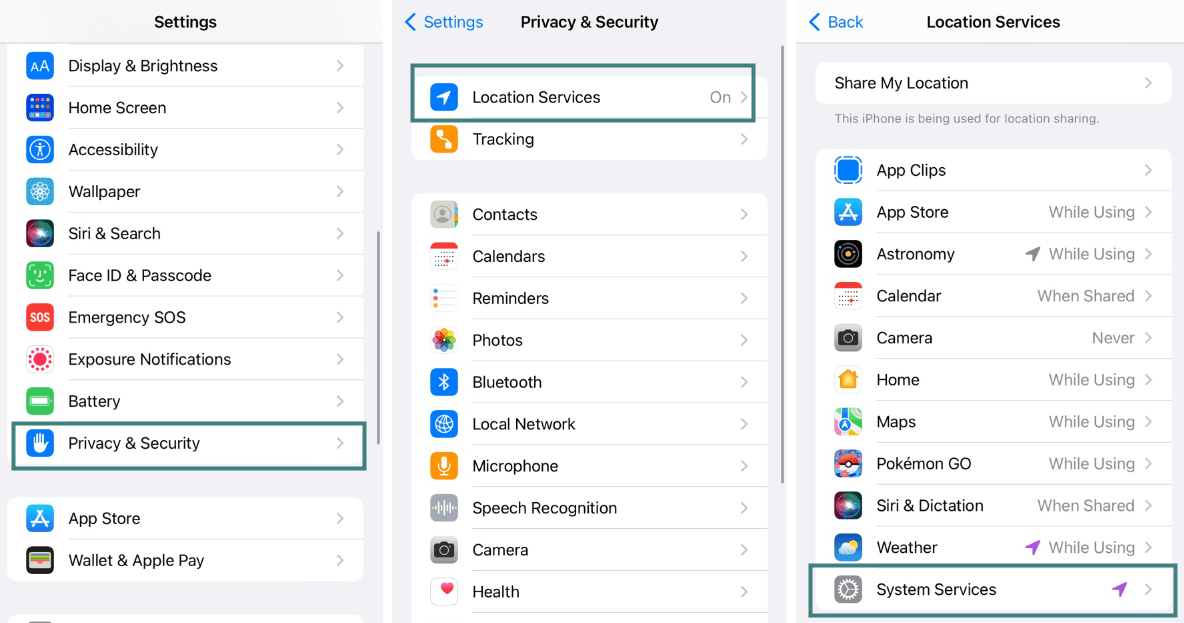
Step 2: Then, you will view Significant Locations.
Enter your authentication method of choice, and then click on the Summary tab to see where you have been. There is also a map available if you would like. It should allow you to see everything listed on your significant locations review.
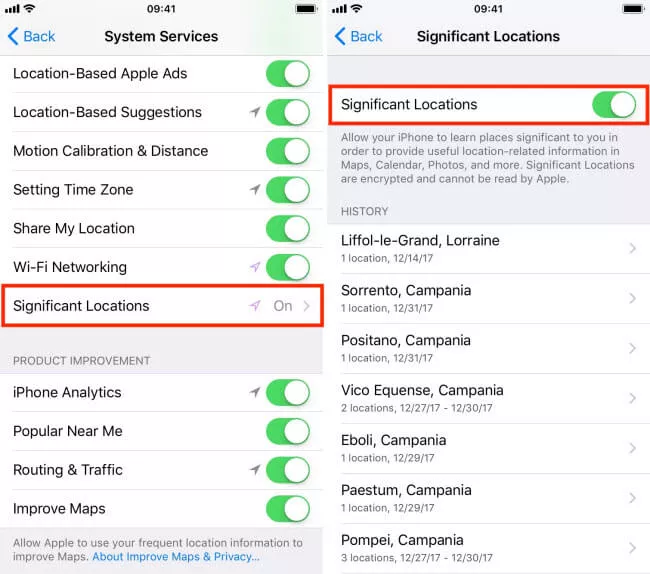
Part 3: What if You Wish to Clear Your Significant Locations Data?
Now that you understand how to check significant locations on iPhone, it is time to consider what you need to do to erase that information from your iPhone. Many users do not like that there is a log or record of their most frequently traveled locations and regularly delete this information from their device using this method.
Step 1: Go to your device's Settings application.
Step 2: Click on Privacy > Location Services > System Services > Significant Locations.
Step 3: Tap on the Clear History option available toward the bottom of the screen.
All that is left to do is to confirm this choice by tapping on Clear History once again when prompted.
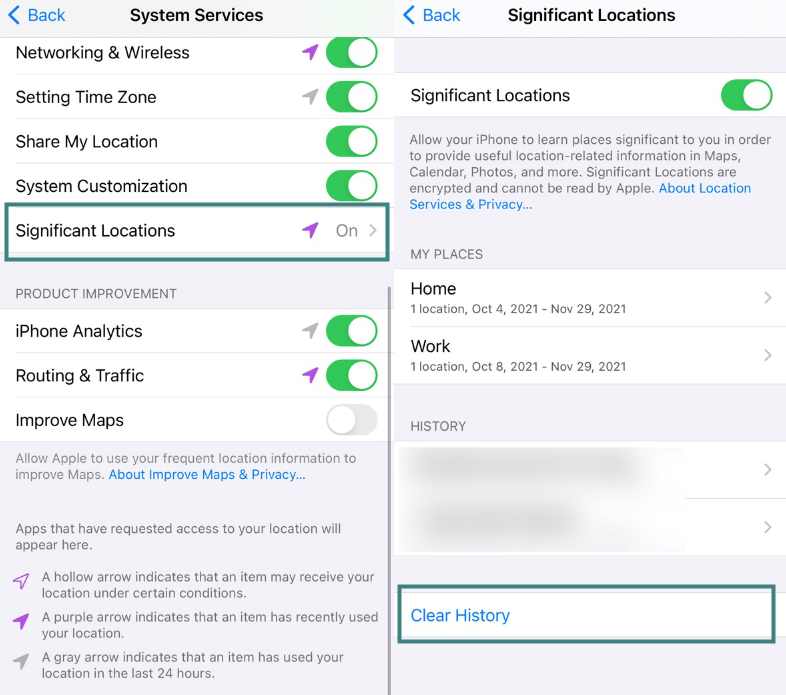
Part 4: [Troubleshoot] Why Can't I See My Significant Locations iOS 16/17/18?
In some cases, your iPhone significant locations history may not be showing. This could be due to a number of reasons, like a system conflict or a misconnection with your cellular network. Some of the common things to check to repair this issue include:
1 – Reset Your Network Settings
Sometimes all it takes is creating a more stable network connection of your Apple significant locations to show up again on your device. Try resetting your network settings. Just keep in mind this may erase your passwords to various WiFi networks you've been joining.
Step 1:Go to Settings and click on General, then Reset.
Step 2:Select the option Reset Network Settings.
Step 3:Confirm this option by reentering your password.
Step 4:Once you are done, you can restart your device and find a more stable connection to log into.
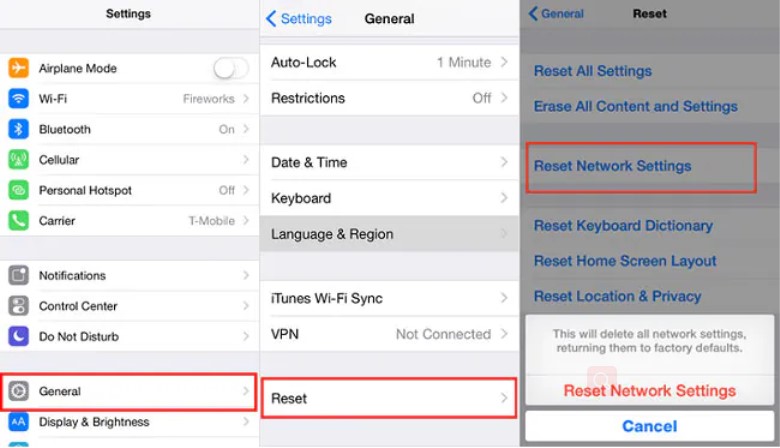
2 – Reset Location & Privacy
Your iOS significant locations are directly related to your privacy settings on your device. Sometimes these settings can conflict with features and apps that are trying to run in the background. To fix this issue:
Step 1: Go to Settings and click on General > Transfer or Reset iPhone > Reset.
Step 2: You will need to tap on Reset Location & Privacy from here.
Step 3:If it asks for confirmation, enter in your password.
This will return everything to its default settings.
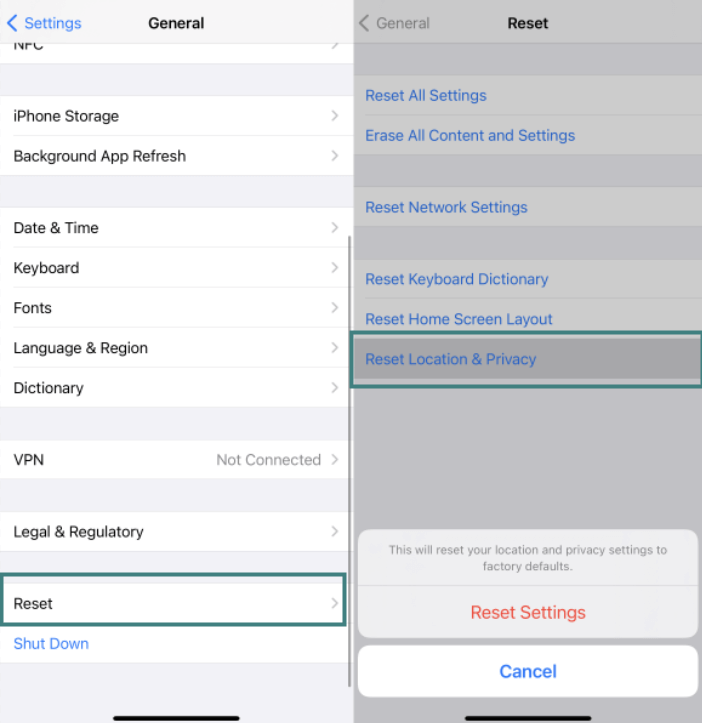
3 – Check if Your iOS is Up to Date
If your iPhone significant locations missing is happening on your iOS device, you may need to upgrade to the latest version. This could workaround any app conflicts or system bugs. Do this by:
Step 1: Go to Settings and click on General, then Software Update.
Step 2:Check for any available iOS updates and install them.
You should restart your device after this so it is running fresh.
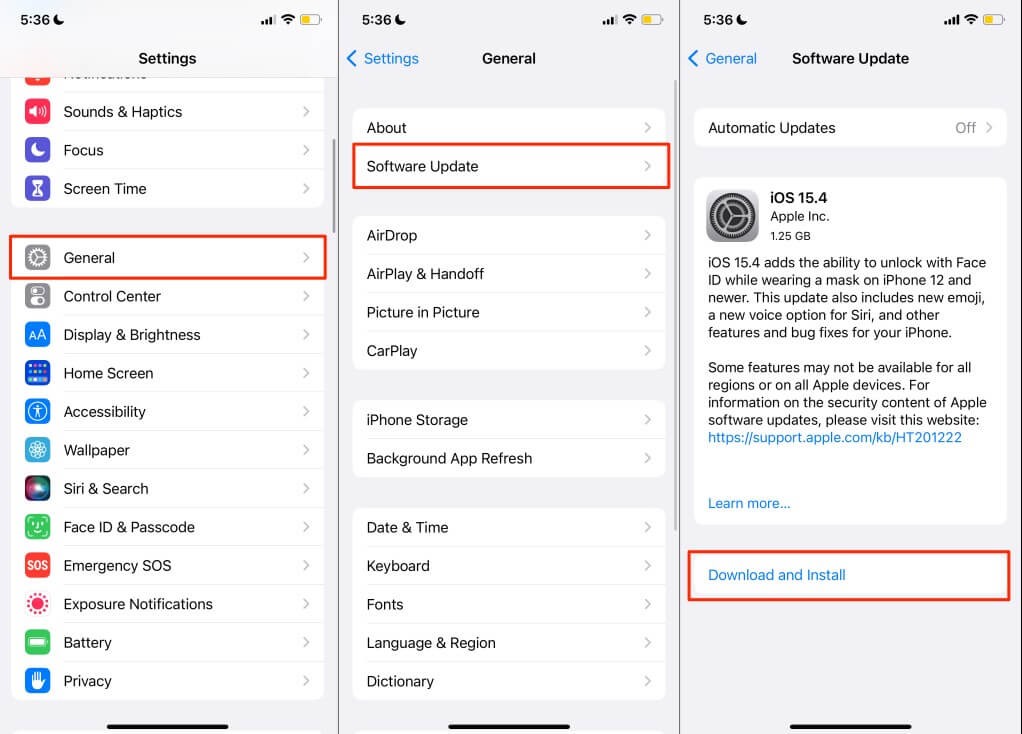
Extra Tips: Manipulate Your Phone's Location: iMoveGo Location Changer
You can work around dealing with your significant locations on iOS 16/17 or iOS 18 Beta by using the powerful software iMoveGo from WooTechy. This is a GPS Spoofer that enables you to appear from any location without actually having to be physically in that area. That way, you can enjoy AR games like Pokémon Go without traveling endless miles or make social media sites think you are far from your actual position on the globe.
Key Features of iMoveGo

75.000.000+
Downloads
- Change your location to anywhere in the world.
- Simulate GPS movement with a customized speed.
- Works well on all location-based apps, such as Snapchat, Tinder, Hinge, Find My and Pokémon GO.
- Offers Joystick to control location.
- Spoof location on up to 10 devices at one time.
- Compatible with both iOS and Android devices. (Including iPod/iPad)
- Free trial is available for every user.
-
Try it Free
Secure Download
Buy Now
Secure Buy
Text Guide on How to Fake iPhone Location:
Step 1: Launch WooTechy iMoveGo on your computer. Connect your device via USB cable or WiFi. You may have to authorize access on your computer.

Step 2: Select your desired location via Teleport Mode and click on Move.

Now, open Maps on your phone to check your new location. You're ready to use this new location on all your apps.

If you want to simulate GPS movement on your phone, switch to the Multi-spot/2-spot mode. Here you are freely to plan routes and set the speeds.

Video Guide on iOS & Android Location Spoofer (including the latest iOS 18):
FAQs: People Also Ask about Significant Locations iPhone
1Should I turn off iPhone significant locations?
Significant locations iPhone improve accuracy for services like Maps, Find My, and Siri. If privacy is a priority for you, consider turn off this feature. However, location-based services are more valued by you, it is worth enabling it.
2How accurate is significant locations?
Significant Locations is not as accurate as other location tracking features on iPhone, such as GPS or Wi-Fi. This is because it only updates when your phone detects a significant change in location, such as when you cross a cell tower boundary. According to Apple, Significant Locations is "the least accurate of all location monitoring" on iPhone.
3How to see all significant locations on iPhone?
While the iPhone's Significant Locations feature was once a way to view a detailed history of your most frequented places, several updates to iOS 17 have limited its functionality. Some users are now reporting that they can only see a summary of their significant locations, with the full list of records no longer accessible.
To fix the issue of not showing all records, first check to see if your location services are turned on. Then, reset Network Settings. If still not working, Downloading your Maps data can sometimes kickstart the Significant Locations feature. You can access your Maps app, and initiate the download of offline maps.
Conclusion
Hope this guide can help you learn what is Significate Location iPhone and how to solve the issues about why your Significate Location missed.
Additionally, no matter if you wish to hide your significant locations iPhone feature or enjoy playing a game like Pokémon Go from anywhere, being able to trick the device with a GPS spoofer is extremely useful. We suggest checking out the free version of iMoveGo to see all of the features and how easy it is to use. When you are ready, you can always upgrade to the premium version for all the additional features. This way, you do not have to worry about significant locations on your device ever again.
Try it Free
Secure Download
Buy Now
Secure Buy








