
“Whenever I view my location on Snapchat, the location shown on the map is different from the actual location. Why is my Snapchat location wrong? ”
Much like any popular social media platform, Snapchat also offers a location-based feature to find the location of your friends and family in real-time. However, many users have recently been facing issues with their location on Snapchat. If you are also find your Snapchat shows the wrong location, then don't worry because in this guide we will explore 6 method to fix Snapchat location wrong, and 2 tips for changing Snapchat location.
- Part 1: Can Snapchat Location Be Wrong?
- Part 2: How to Fix the Wrong Snapchat Location [6 Solutions]
- Part 3: 2 Tips for Faking Location on Snapchat
- Method 1: Turn on Ghost Mode on Snap Map/Snapchat
- Method 2: Use WooTechy iMoveGo Location Changer [Support Setting Any Destination]
- Part 4: FAQs about Snapchat Location Wrong
Part 1: Can Snapchat Location Be Wrong?
Is Snapchat's location ever wrong? Yes, we have reported several complaints in which the Snap map shows a different location than the actual location.
So, how can this issue be solved? Before getting to the solution, it is important to know where the App is going erroneously so that it can be easy to stop it. Here are some reasons that can cause glitches in the location feature of Snapchat:
Bugs in the Snapchat App
Unstable internet connection or have enabled Ghost Mode
Using VPN or Location Spoofer
Using an outdated version of Snapchat
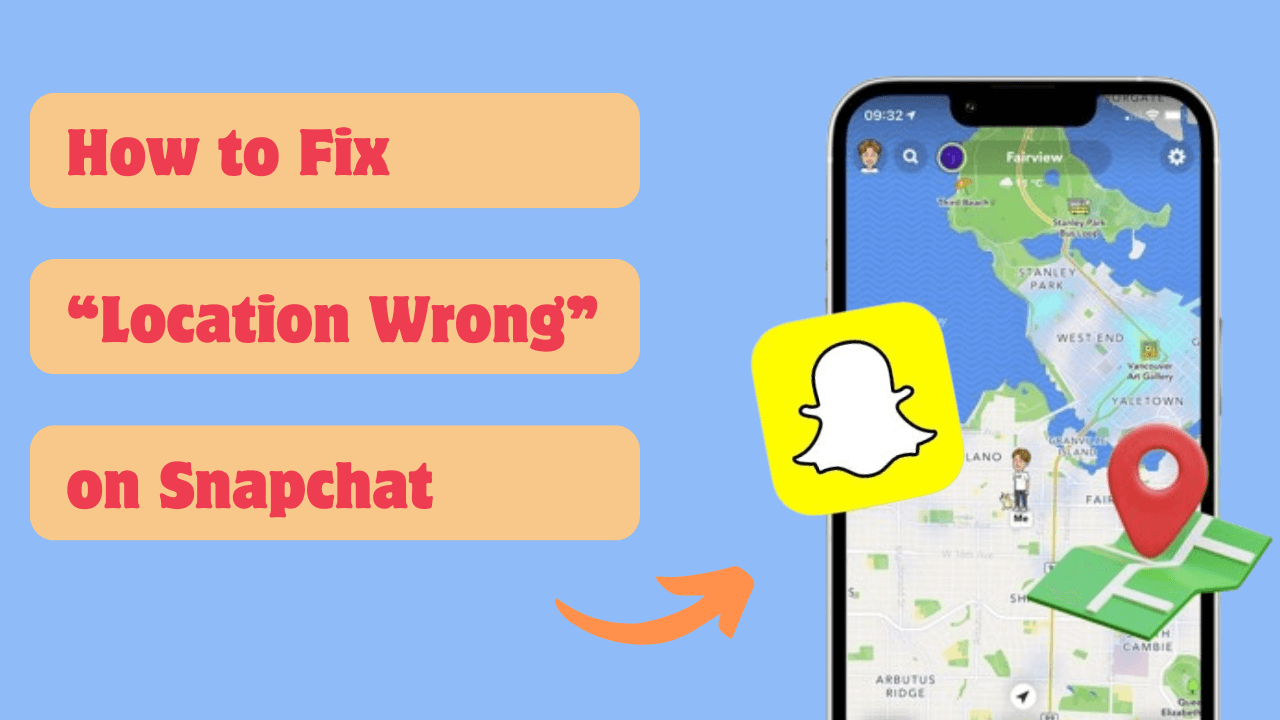
Part 2: How to Fix the Wrong Snapchat Location [6 Solutions]
The answer of why your snapchat location wrong is simple: There is an issue with your App. To solve the Snapchat location error, we have narrowed down 6 solutions.
1Update Location Setting on Snapchat
If Snapchat location permission isn't enabled, you will face a location error issue. Here is how to update Snapchat location settings.
Launch the Snapchat App on your phone and tap on your profile.
Tap on the gear icon to open the settings page.
Navigate down and select Additional Services. Now choose the Manage option.
Choose Permission.
Select the location option and select Allow for Snapchat to use your location.
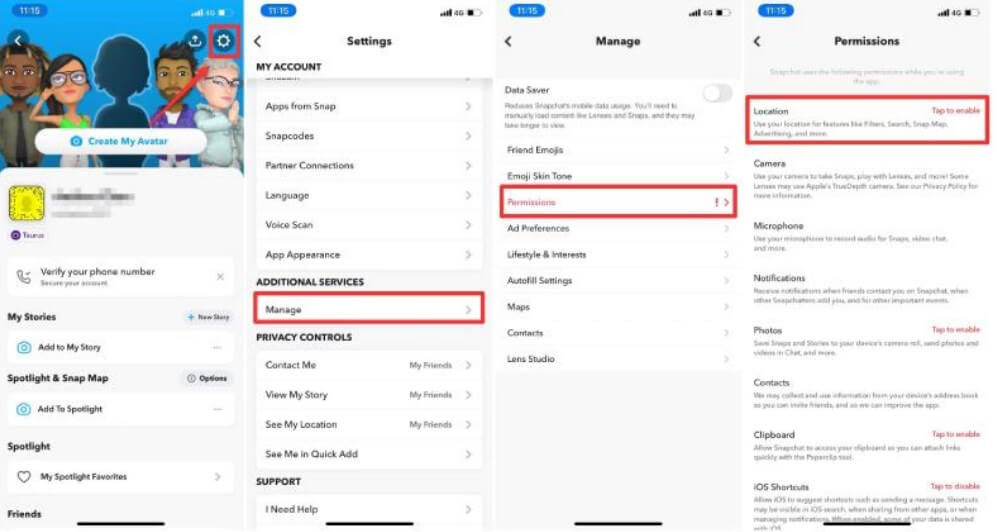
2Allow Location Permission on Phone Setting
Snapchat is a popular App, but if your phone isn't using it correctly, you will face issues while using it. Ensure location permission is enabled in phone settings if you don't want to face a wrong location error.
On iPhone:
Open the Settings and select Snapchat.
Tap Location under Allow Snapchat to Access.
Choose While Using the App option to allow the app to access the location.
On Android:
Launch the Settings App and Select Apps.
Tap on Snapchat and select the Permission.
Now select the Location and Location Access for this App.
Choose the Allow only while using the App option to solve the incorrect Snapchat location problem.
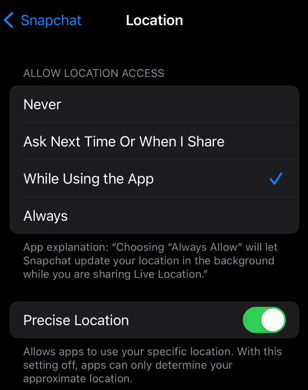
3Clear Snapchat Cache
By clearing Snapchat's Cache, you can easily solve this issue in no time. Here is how to clear Snapchat Cache.
Launch the Snapchat App and click on your Profile.
Tap on the Gear option.
Choose the Account Actions option.
Press the Clear Cache option.
Finally, tap on Clear All to remove all Snapchat Cache.
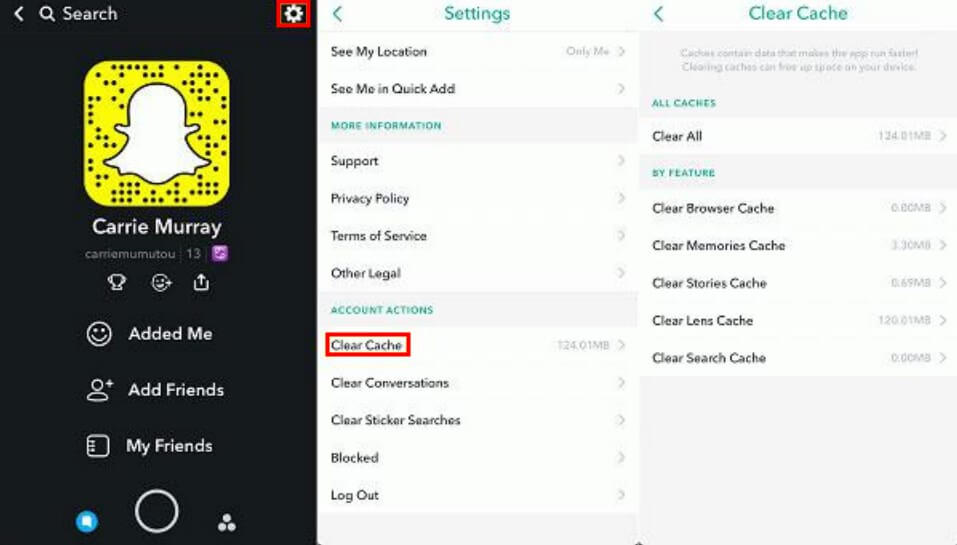
4Restart / Reinstall the Snapchat
Reinstall the App to fix the Snapchat location wrong issue:
On iPhone:
Long-press on the Snapchat icon and tap “Remove App”.
Select the Delete option to confirm it.
Navigate to the App Store and install the latest version of Snapchat.
On Android:
Long press on Snapchat and select the Uninstall option.
Once uninstalled, go to Google Play Store to reinstall the Snapchat.
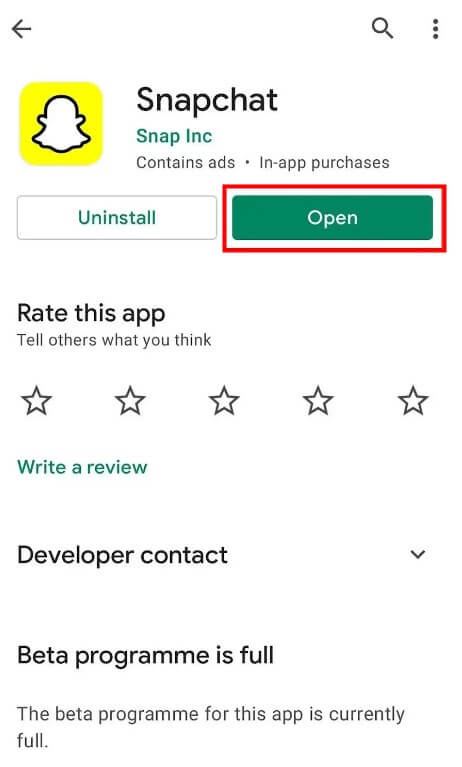
5Report on Snapchat Map
If you follow the above methods and still cannot correct Snapchat's location, it's a good idea to report on Snapchat Map.
Open the Snap Map, find the place that showing wrong location.
If reporting a specific place, tap and hold on the location. If reporting a Snap, long press on the Snap in question.
A menu will appear. Choose the "Report" or "Flag" option.
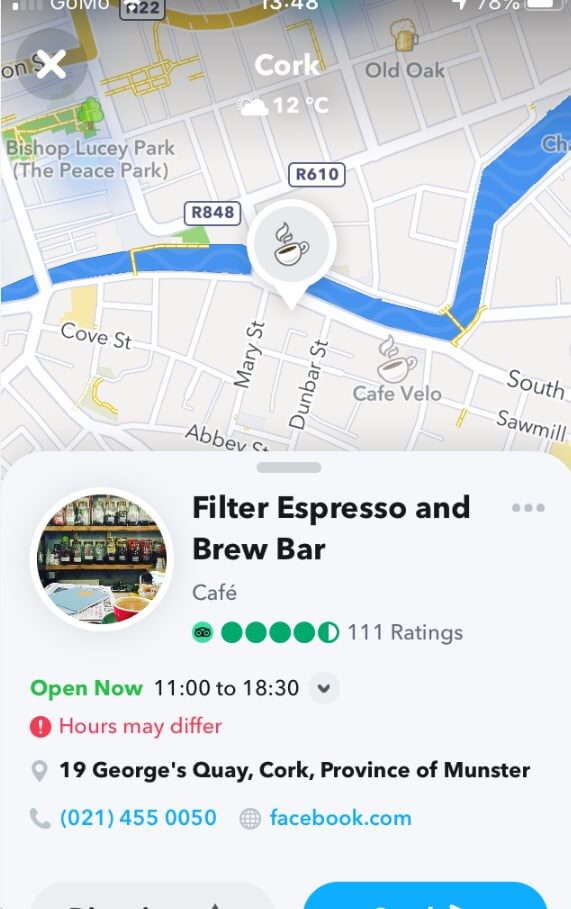
6Turn on Precise Location on Phone Setting
If the location feature is disabled on your Android and iOS devices, you may experience a wrong Snapchat location. Therefore, ensure that the location feature is enabled on your Android and iOS devices.
On iPhone:
Open your iOS device settings and select the Privacy option.
Choose the Location Service Option.
Enable the Location Service toggle.
On Android:
Head to Settings and select the Location.
Navigate to Location Access and Enable it.
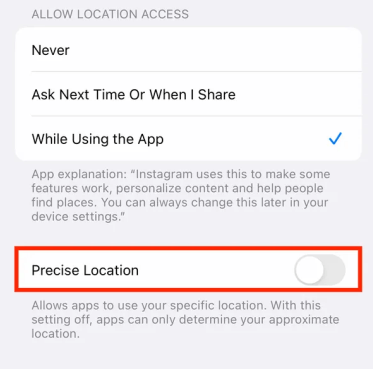
Part 3: 2 Tips for Faking Location on Snapchat
Hopefully, these 6 ways will help you solve the “Snapchat location wrong" issue. Additionally, sometimes if you want to avoid unwanted attention, or surprise your friends with an unexpected location, here are 2 extra tips on how to faking your Snapchat's location.
Method 1: Turn on Ghost Mode on Snap Map/Snapchat
The first tip to fake your location on Snapchat is to enable Ghost Mode. Ghost Mode is a feature on Snapchat that allows you to hide your location from your friends. Here is how to enable Ghost Mode on Snapchat:
Open the Snapchat application and select the Profile on the screen.
Choose the Settings icon and Tap on my location option.
Now enable the Ghost Mode toggle by tapping on the switch.
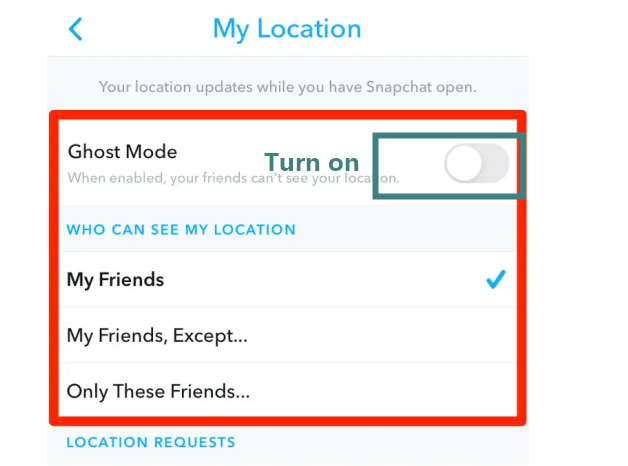
Method 2: Use WooTechy iMoveGo Location Changer [Support Setting Any Destination]
The best way to fake your location on Snapchat without needing to turning on Ghost Mode is by using a location spoofer: WooTechy iMoveGo. With this program, you can easily fake your location on any Apps like Snapchat, WhatsApp, Mspy, Pokemon GO and more.
Unlike other GPS Spoofers, iMoveGo gives you the complete freedom to display your Snapchat location wherever you want with a single click. You can set your location to any country or region, even a street, a library, as long as you want. Further, it is compatible with all Android and iOS devices.
Steps to Change Location on Snapchat with WooTechy iMoveGo:
Step 1: Install and launch WooTechy iMoveGo on your PC and choose the Get Started button. You can also download it to your Android phone to modify your Snapchat location without accessing a computer.
Step 2: Connect your Android and iOS devices to your PC via a USB cable / WiFi.

Step 3. A map will appear on your screen. Choose the Teleport Mode available at the top right corner.
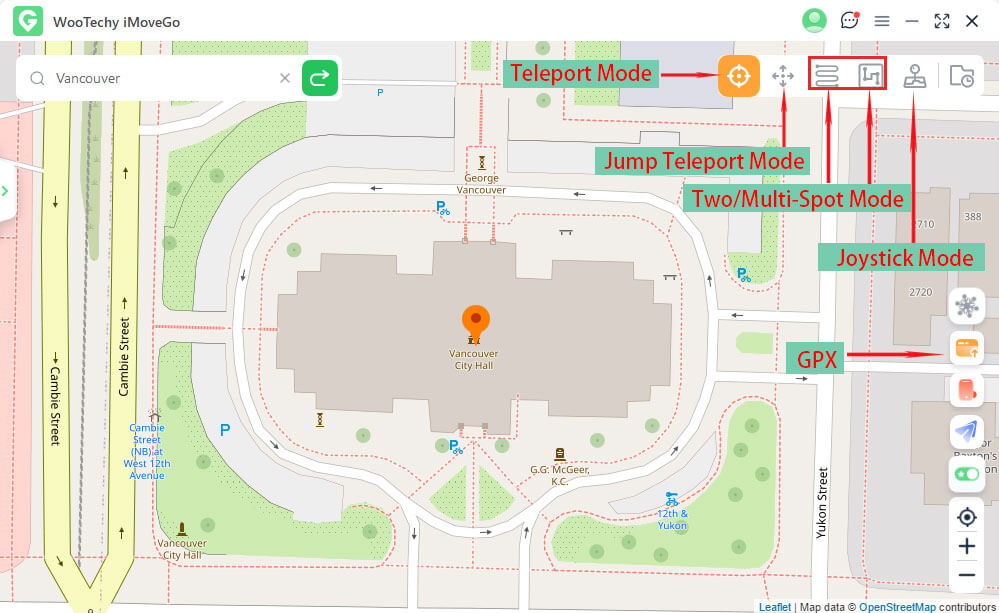
Step 4. Select the location you want to change and click the Move option.

Your location has been changed immediately. Open Snap Map, and you will notice that the map now shows a different location than the actual one.

Part 4: FAQs about Snapchat Location Wrong
1Can Snapchat Last Seen Be Wrong?
Yes, the Snapchat Last Seen feature can be wrong for a few reasons. You can troubleshooting them follow the guides mentioned above.
2Why does my Snapchat location disappear after a while?
Your location sharing settings determine how long your location stays on the map. If you are sharing your live location, it stays active until you turn it off or it expires.
Additionally, if you haven't opened Snapchat for eight hours, your location will no longer be visible on Snap Map until you open the app again.
3Why can't my friends see my location on Snapchat?
You might not be sharing your location with your friends at all. To check this, open the Snap Map and tap the gear icon in the top bar. Here you can see who you're sharing your location with. Also, If you haven't opened Snapchat in a while (typically around 8 hours), your location will disappear from the map.
4Why is Snapchat saying "location not found"?
Snapchat may display "location not found" if location services are turned off or not granted permission for the app, if there's a weak or unavailable GPS signal, or due to poor internet connectivity.
Conclusion
In this article, we have explored the top 6 methods to solve location wrong issues within Snapchat. We have also mentioned the 2 tips to fake location on Snapchat. With WooTechy iMoveGo, you can easily spoof your GPS location on Snapchat and other apps on both iOS and Android devices. By simply clicking the below button, you gain the freedom to set your location to any desired spot worldwide, without the need to activate Ghost Mode.
Change Snapchat Location with WooTechy iMoveGo

75.000.000+
Downloads
- One click to fake GPS to anywhere.
- Support up to 10 devices at once.
- Works on all GPS-related apps like Tinder, Find My or AR Games.
- No required to Jailbreak or Root.
- Simulate real GPS movement to prevent being detected.
-
Try it Free
Secure Download
Buy Now
Secure Buy








