Do you live in a country where certain apps or information is restricted, and you need to find a way to use a fake GPS location on your iPad to be able to access things? Maybe you want to unlock more profiles on dating apps or stop someone from tracking your current location? And how to change location on ipad?
Regardless of the legitimacy of your reasoning, spoofing your location on your iPad isn't a trick that is limited to the tech savvy minds of the IT industry. Gone are the days where you had to go through the cumbersome process of learning how to jailbreak your device. In this article, we'll show you how to spoof your GPS location on iPad in the most easiest way, and other different ways to do it.
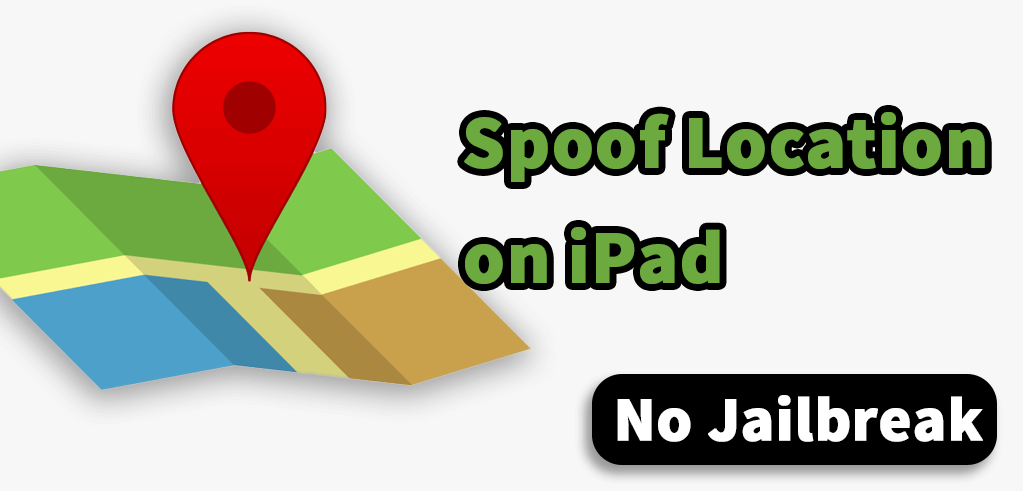
- Part 1. Why Would You Spoof Location on iPad?
- Part 2. Best 3 Ways to Spoof/Fake Location on iPad
- Way 1: Easily Spoof Location on iPad with WooTechy iMoveGo [Reliable]
- Way 2: Spoof Location on iPad Using VPN
- Way 3: Spoof Location on iPad Using Hola
- Part 3. What Could Be Affected With Faking GPS Location on Your iPad Device?
- Part 4. FAQs About Spoofing Location on iPad
Part 1. Why Would You Spoof Location on iPad?
Wanting to change GPS locations on an iPad can have varying reasons depending on the individual.
Access Geo-Restricted Content: Spoofing the location allows users to bypass regional restrictions and access apps, streaming services, or websites that are unavailable in their actual region.
Stop Location Tracking: Users may spoof their location to mask their real location from apps and websites, for instance, Find My and Life360.
Gaming Benefits: Many location-based games, such as Pokémon GO, offer region-specific content. Changing the location helps access events, items, or Pokémon that are exclusive to certain areas.
Social Media Content: Some users change their location to tag specific places in photos or posts on social media platforms for aesthetic or personal reasons.
Faking Check-ins: Spoofing the location can simulate check-ins at desired places without physically traveling there, which can be useful for creating a travel log or completing tasks in apps.
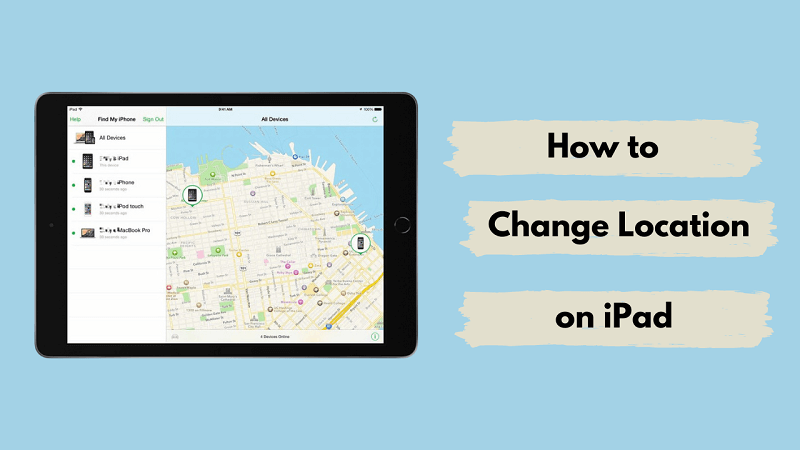
Part 2. Best 3 Ways to Spoof/Fake Location on iPad
Way 1: Use WooTechy iMoveGo Location Changer
To help you completely and successfully spoof your GPS location on your iPad, it's higly recommended to use a professional GPS location spoofer - WooTechy iMoveGo. No jailbreak is required, and it’s compatible with all iPad versions. With iMoveGo, you can effortlessly change your GPS location to anywhere in the world in just seconds!
Furthermore, there are no restrictions on app compatibility when you change your location on an iPad using WooTechy iMoveGo. It works seamlessly with all apps, giving you full control over your location for iOS native apps like Find My, AR games like Pokemon GO, dating apps like Tinder, social media platforms like Snapchat, and more.
WooTechy iMoveGo: The Best iOS Location Spoofer

75.000.000+
Download
- Cross-Device Compatibility: Supports iPads, iPhones, and Android devices, including the latest iOS 18.
- Teleport Anywhere Instantly: Change your GPS location to any spot on the globe without delay.
- Precise Location Faking: You can even set a street or a building as the destination.
- Simulate Movement with Custom Routes: Create and follow virtual routes, preventing fake location from being detected.
- GPS Joystick: Offers a 360-degree joystick for even more precise location control.
- Speed Control: Freely set a speed for you GPS movement.
- Multiple Devices Supported: Spoof your location on up to 10 iOS devices simultaneously.
- Risk-Free Trial: Free trial available for all features.
-
Try it Free
Secure Download
Unlock All Features
Secure Buy
Steps to Spoof Location on iPad/iPhone
WooTechy iMoveGo comes jam-packed with some amazing features. Some of these include sharing your virtual location with others, hiding your device's location to prevent tracking, easily switching to absolutely any location you desire and supporting every new Apple OS update.
To use WooTechy iMoveGo to change iPad/iPhone location, follow these steps:
Step 1. Install and launch the software on to your computer. Connect your iPad/iPhone to your computer with a USB cable. Click Trust This Computer on the iPad pop up.
Note: After connecting via USB successfully for the first time, you can connect your phone to the computer via Wi-Fi next time.

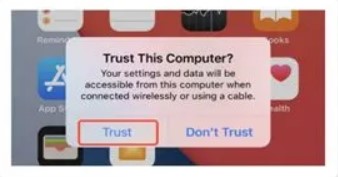
Step 2. Select a new location using the Teleport Mode . Once you have a destination selected, click the Move option. Your iPad's location will be changed instantly and accurately.


Step 3. You can even create a customized route with Multi-Spot Mode or Two-Spot Mode. Once planed a route and set a speed, WooTechy iMoveGo will change your location on iPad or complete the movement. The changes will be also updated to all of the location-based app timely such as Life360, Find My, Facebook, Snapchat ect.

Note
To get your real iPad location back, simply reset the phone or disconnect WooTechy iMoveGO.Way 2: Spoof Location on iPad Using VPN
The second method we'll discuss today is spoofing your GPS location on your iPad using a VPN. Unlike WooTechy iMoveGo, this method only allows for approximate location changes. Additionally, if you’re looking to simulate realistic GPS movement—for example, to avoid being tracked on apps like Find My or Life360—a VPN won’t be effective. Therefore, choose the method that best fits your needs.
Steps to Spoof Location on iPad with VPN
Step 1. Register with a reliable VPN, like NordVPN.
Step 2. Sign into the app and allow it to add a VPN config to your device. Tap Allow.
Step 3. You will be prompted to enter your passcode to allow a change in your VPN settings.
Step 4. Launch Settings from your Home screen.
Step 5. Select VPN. Toggle the status switch on.
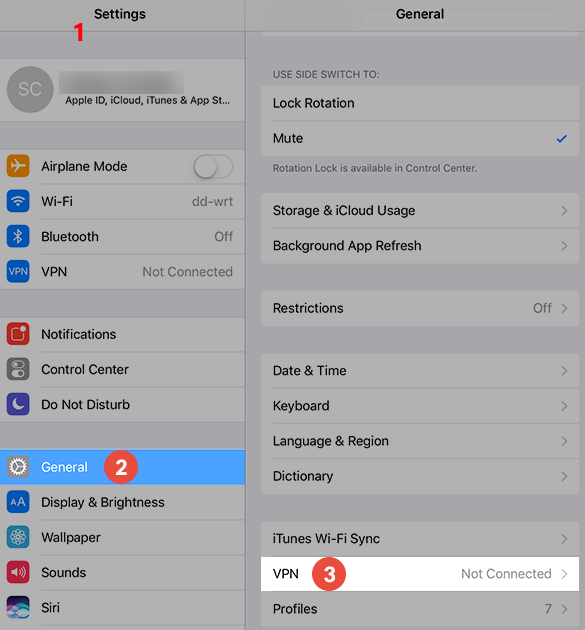
You will now be able to fake your GPS location to wherever your VPN allows you to.
Way 3: Spoof Location on iPad Using Hola
Hola is a GPS spoofing app that works similar to a VPN. It isn't a complete foolproof way to hide you real location, but it does help bypass some of the restrictions apps place on a device based on geo-location.
The setup process is pretty straightforward. After downloading the app, turn off your location services via the setting page of your iPad. Next, go to Hola and switch on the VPN/GPS spoofing option.
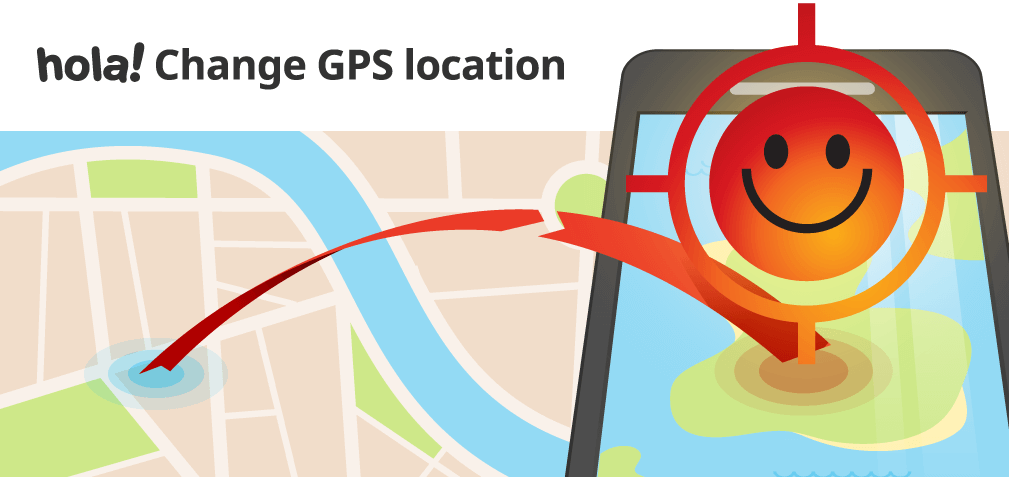
Note
It is important to note that Hola doesn't help create a fake GPS location for all geo-restricted apps, so you need to be careful not to face repercussions by getting discovered and subsequently being banned. The best approach would be to research forums to see if an app that you want to log on to has had previous success or failure stories that anyone has shared online.Part 3. What Could Be Affected With Faking GPS Location on Your iPad Device?
As you now know, GPS location spoofing your iPad without jailbreaking isn't a built-in option. And although using iMoveGo makes it very easy to fake your location, you need to be aware of using apps where your real GPS location is required.
Apps that are reliant on geo-location will get affected. These apps can include:
Weather
Navigation
Different matches in location-based dating apps
Uber eats and other food delivery apps
Running apps like Nike Club
Google maps
Find My
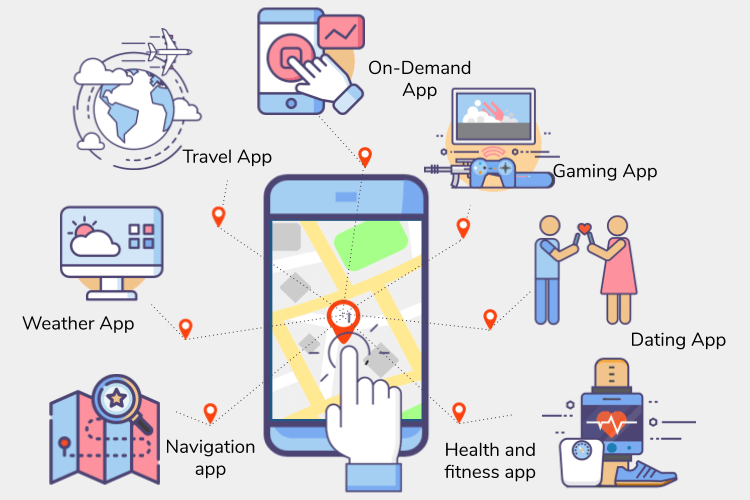
To prevent facing any unfortunate event, we highly advice that you find some way, like WooTechy iMoveGo's built-in timer, to remind yourself to turn off your location spoofer once you are finished with its specific use. One way to do so can be, if you need to spoof your GPS location while using a gaming app, set a timer for the duration that you plan to play the game. Attach a label to the timer with a note reminding yourself to turn off GPS location spoofing on your iPad so that you can always be sure to have your true location when you really need it.
Part 4. FAQs About Spoofing Location on iPad
1Why Does My iPad Think I'm in a Different Location?
Your iPad might be connected to your WiFI router which means it is attached to the location database of the router.
Second reason is that you might have been using a VPN or location spoofing app in a previous application and have forgotten to turn it off.
2How to Find My iPad using My iPhone?
Step 1: Make sure your iPhone and iPad are signed in to the same Apple ID account.
Step 2: Open the "Find My" and tap on the "Devices" tab at the bottom of the screen.
Step 3: Select your iPad from the list of devices.The app will show the last known location of your iPad on a map. If the device is currently online, you can also see its real-time location.
Step 4: If your iPad is nearby, you can use the "Play Sound" feature to make it play a sound, even if it's on silent mode.
3Why Can't My iPad Find My Current Location?
Your location feature may be turned off. Go to Settings > Privacy > Location Services and enable it.
If you are using a particular app, the location service might have been turned off for that particular app.
You might also have been using a VPN or location spoofing app and forgotten to turn it off. You can also reset your location settings. Go to Settings > General > Reset > Reset Location & Privacy and follow the instructions on the screen.
Conclusion
This article covers three ways on how to spoof/fake GPS location on iPad without jailbreaking it. The best and most secure way is to use the software WooTechy iMoveGo. This software is compatible with iOS and Android devices, and is safe and affordable to use, which allows you to change your location on iPad to anywhere. The second option is by subscribing to a VPN app and the third is to use a GPS spoofing app such as Hola. These methods don't always work, plus they can also be quite pricey.
If you need to change your location on iPad, get the WooTechy iMoveGo for free and see if it meet your needs!
Try it Free
Secure Download
Unlock All Features
Secure Buy








