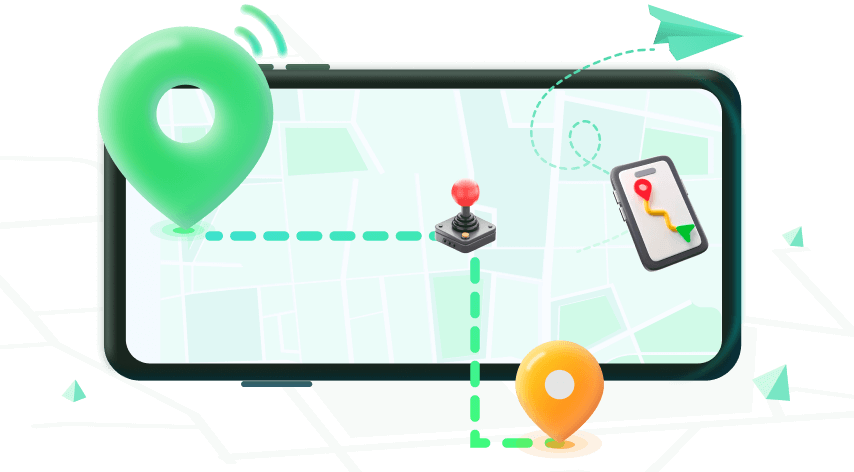Note:Only works when you grant permission.
Life360 is a useful mobile application to keep track of your family, friends, and employees. It enables users to get the location data of other app users through a unique code and influence circles. This way, you will get a head's up when your spouse is on their way home for dinner or notification if your child is out past curfew.
Many people prefer to not be tracked everywhere they go but not leaving Life 360 circle, and would instead like a way to spoof the GPS location of a device they are using. Giving Life360 a fake location enables you to do whatever you want without having someone looking over your shoulder. Here are a few ways you can conduct Life360 location spoofing.
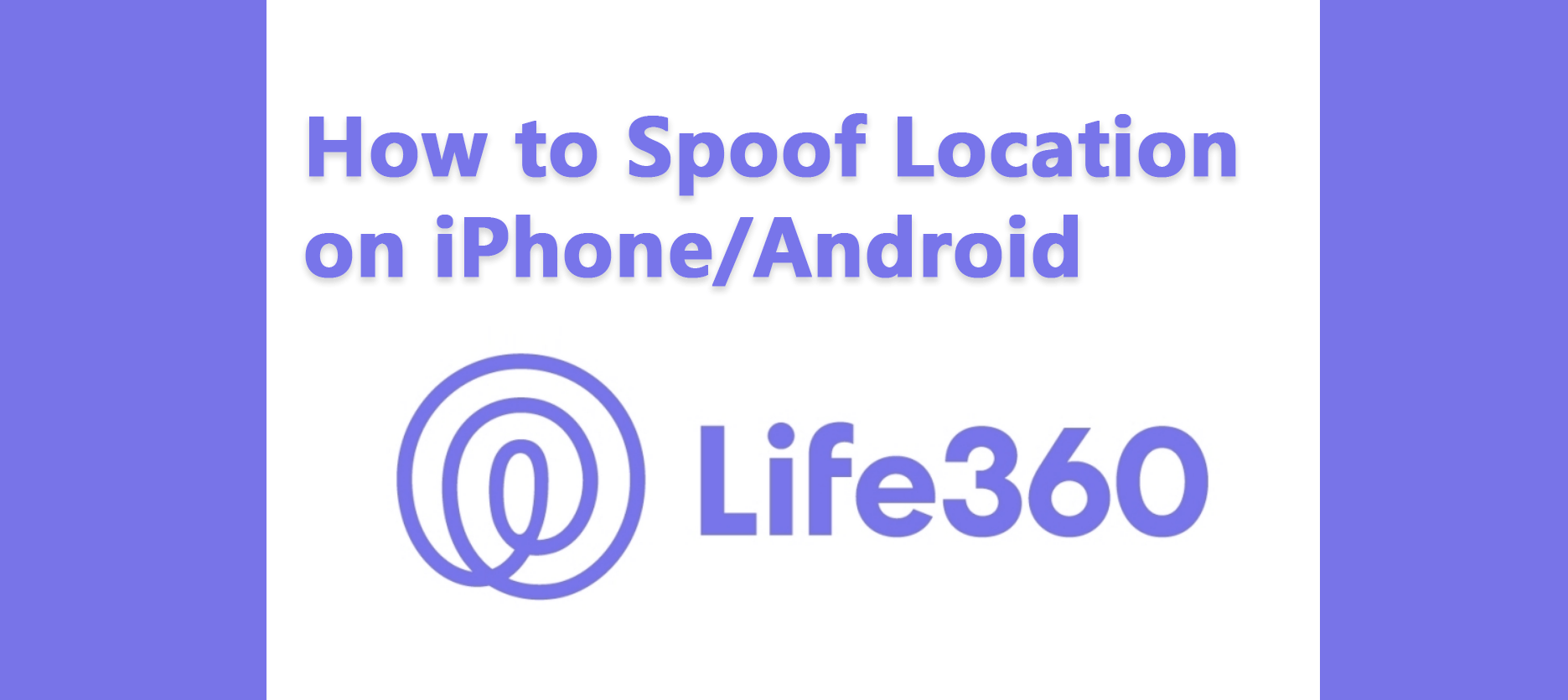
Part 1. Can I Fake My Location Without Jailbreaking My Phone?
The only way to fake your location data on your iPhone is by using a third-party application. Some require you to jailbreak, while others, like iMoveGo, do not. The same is true for Android, although the process of jailbreaking is a lot simpler with them because of looser policies.
The best solution is to use iMoveGo for creating a fake location on Life360. You won't need to complete the extra steps of jailbreaking your iPhone, and the steps you do need to take on an Android are really simple.
iMoveGo is an excellent solution to protecting your privacy from any kind of location-oriented app or surveillance software, which supports both iOS and Android devices. Before making a purchase, start your free trial right now to test the compatibity.
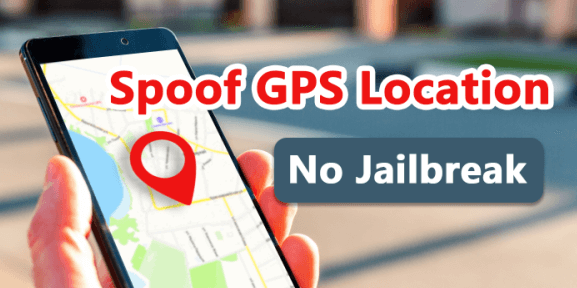
Part 2. Spoof Life360 Without Anyone Knowing [iOS & Android]
The best way to fake your location on Life360 is by using a powerful third-party app like iMoveGo. This software is designed for both iOS and Android devices that change GPS locations to make you appear from anywhere in the world.
No matter on Life360, Find My or Pokémon GO, your devices will think you are in that location. You can even use iMoveGo to change your live location on multiple devices simultaneously. Whether you're trying to prank your friends, or you just want a break from them, iMoveGo can help.
Key Features:
- Change your GPS location to any place you would like in 1 click.
- Fake your live location by simulating GPS movement.
- Works well on a full range of location-based apps, such as Life360, Pokémon GO, Tinder and Facebook.
- Compatible with iPhones and Androids (including the latest iOS 15).
- Free trial is available for every user to get initial experience.
Download Now
Secure Download
Spoofing Life360 Easily with iMoveGo
For iOS Devices (iPhone/iPad/iPod)
Step 1. Install iMoveGo and connect your iPhone or iPad to your computer using a USB. Unlock your device, and be sure to tap Trust when it prompts.
Note: After you connecting via USB successfully for the first time, you could choose to connect youe phone to the computer via Wi-Fi.
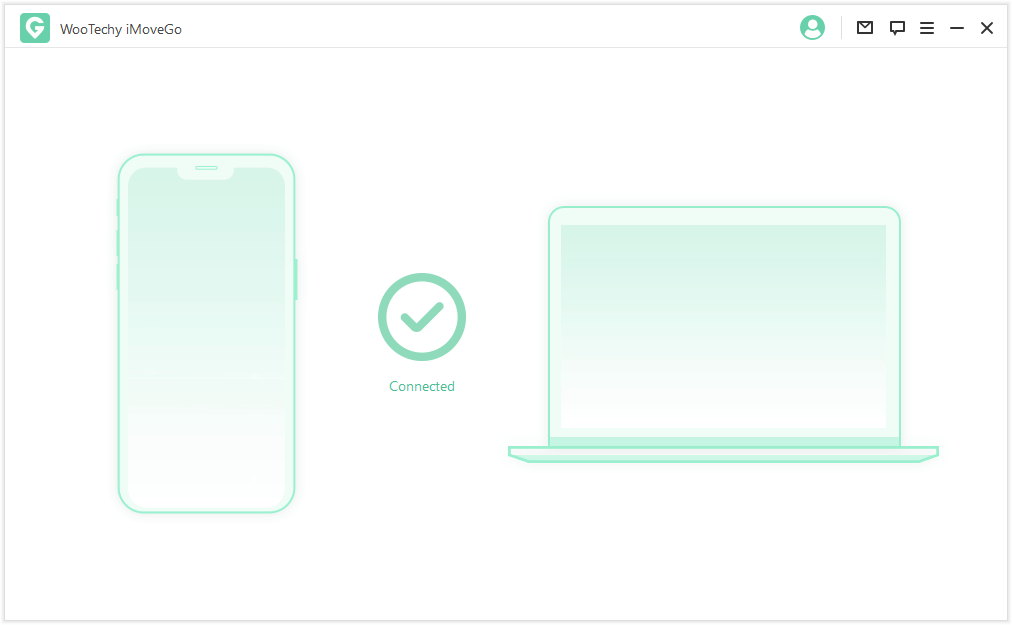
Step 2. Select a new location using the Teleport Mode (the 4th icon). Once you have a destination selected, click the Move option. You can even create a customized route with Multi-spot Mode or Two-spot Mode.
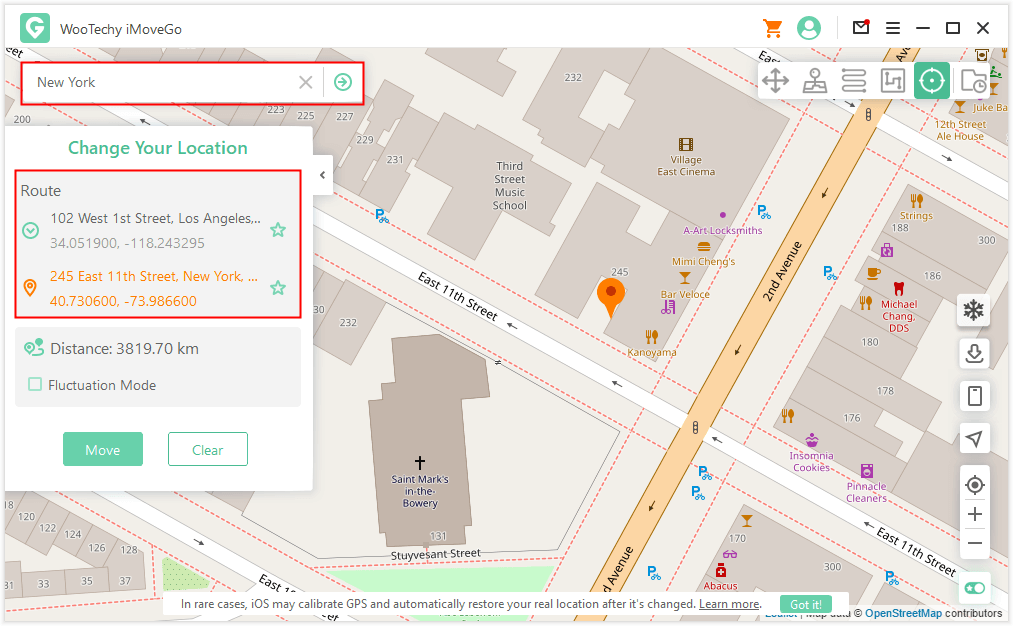
Step 3. iMoveGo will change your location or complete the movement as planned. The changes will be updated to Life360 timely.
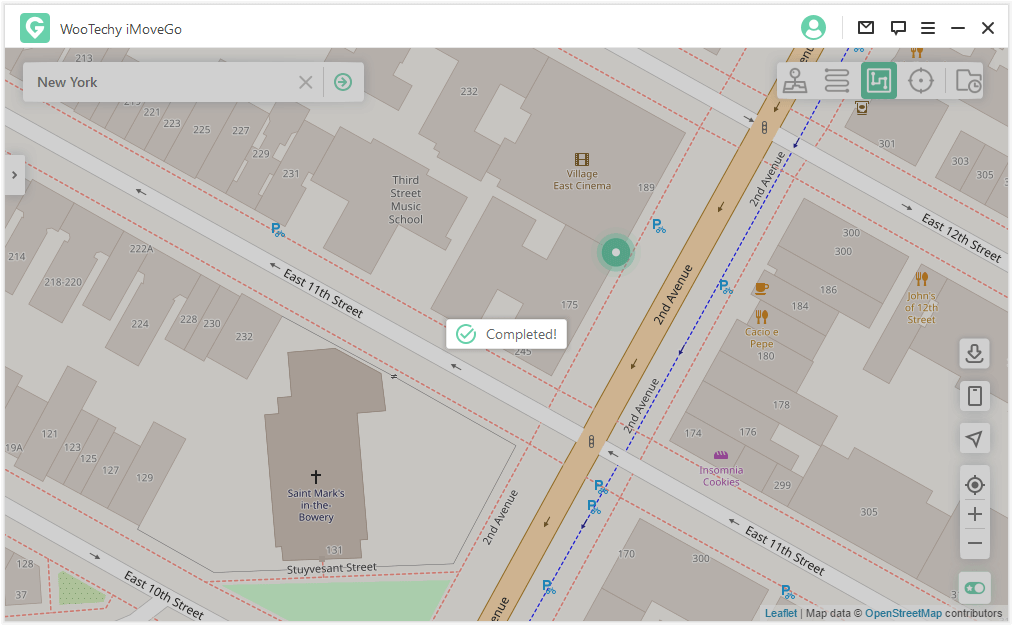
Now people will see your Life360 application is located in a new destination even if you are across the globe.
For Android
Step 1. Install iMoveGo and connect your Android to your computer via a USB cable.
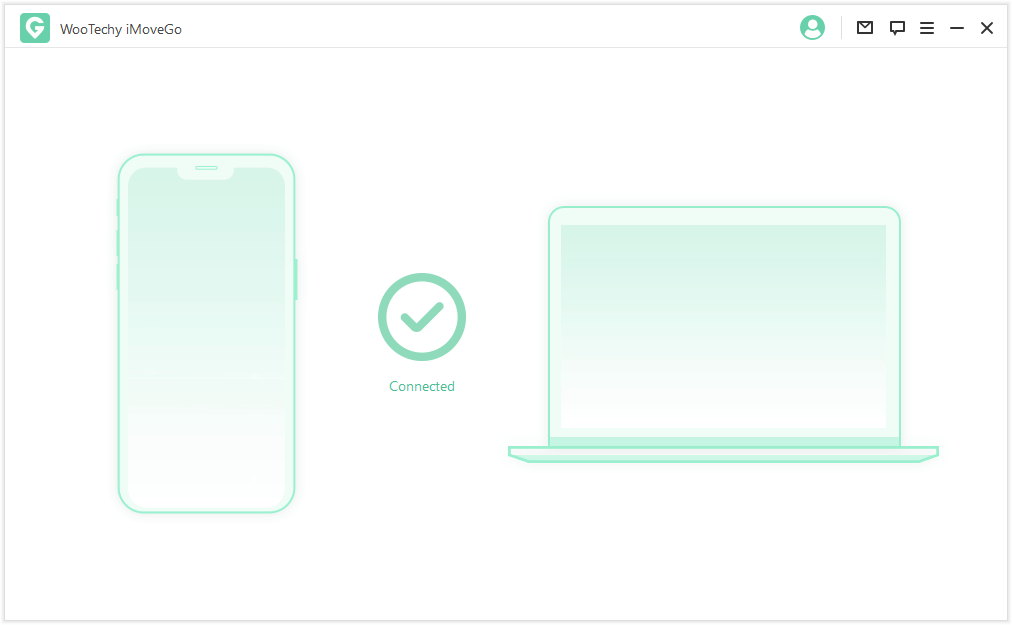
Step 2. Follow the instructions in the program to enable USB debugging on your device.
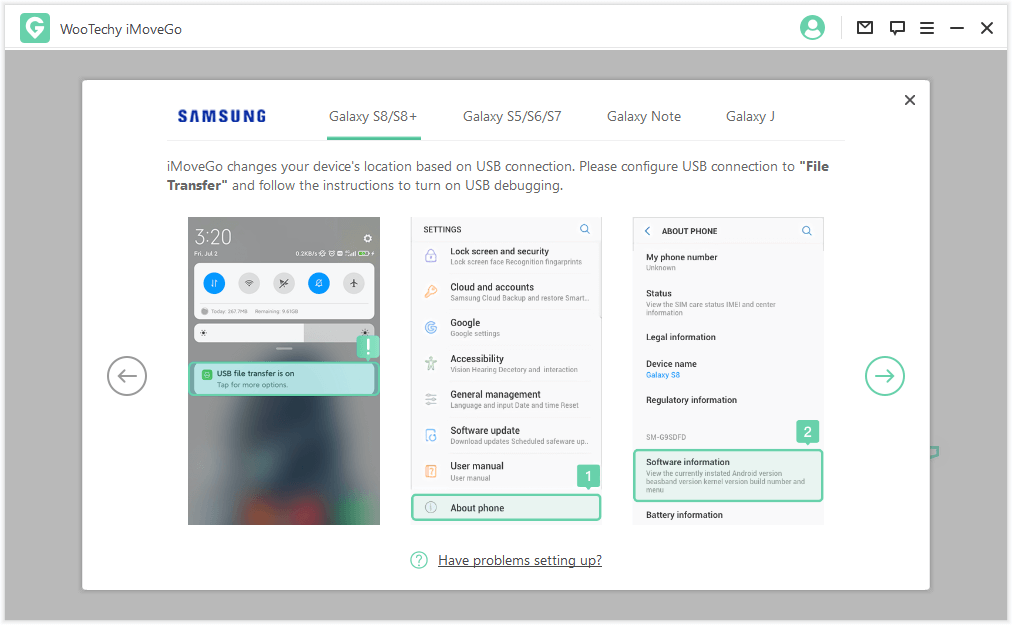
Step 3. Then select gaming or social modes. These will bring you to two different styles of location spoofing. The Social mode is what you will want for Life360.
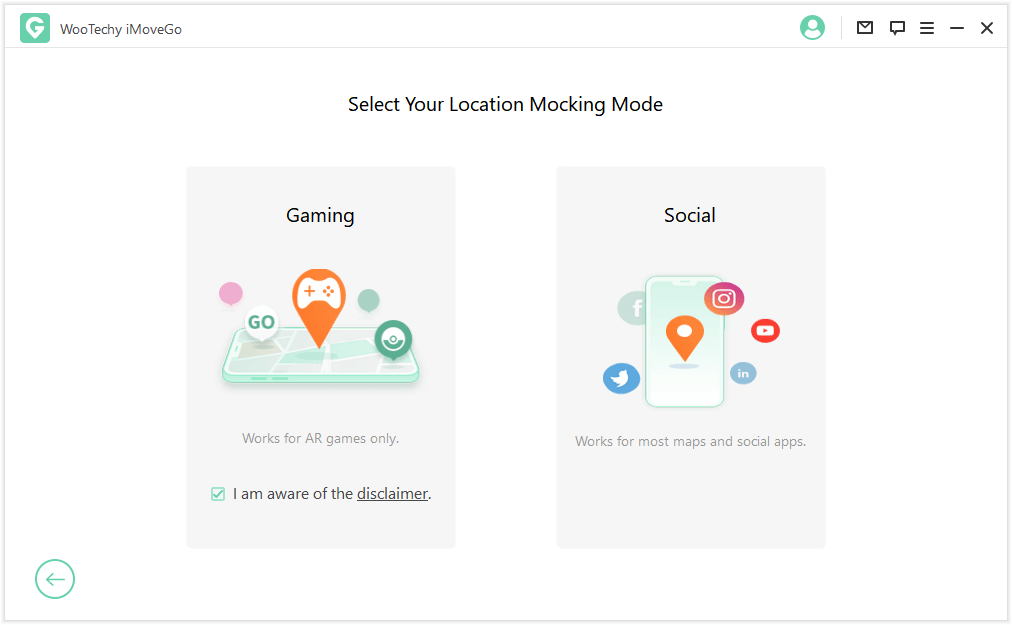
Step 4. Select a new location using the Teleport Mode (the 4th icon). Once you have a destination selected, click the Move option. You can even create a customized route with Multi-spot Mode or Two-spot Mode.
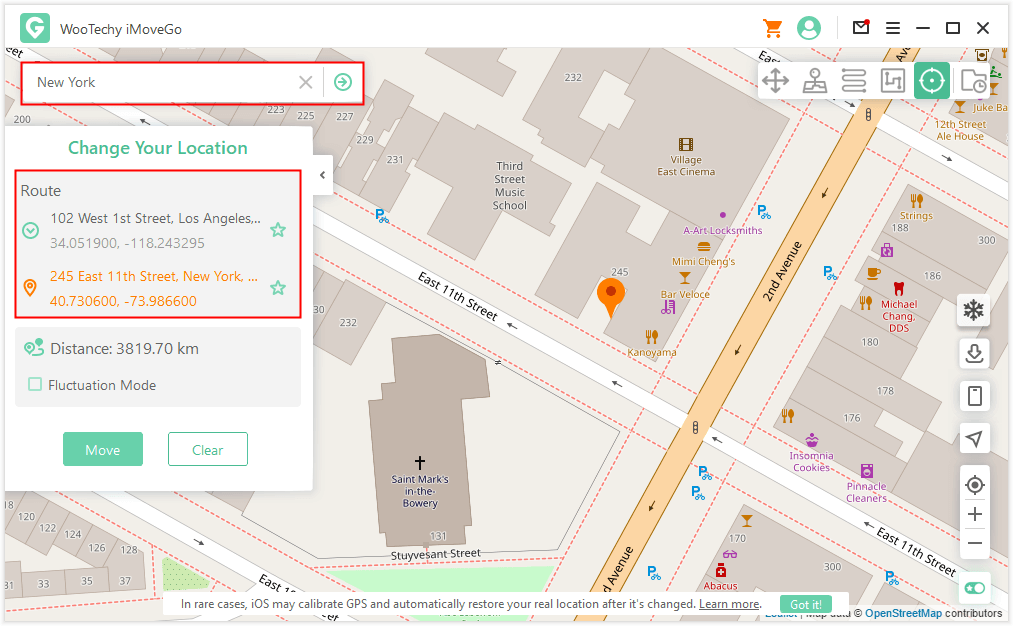
2Fake Location on Android
To get Life360 to stop tracking you on Android devices, there are four steps you need to follow:
- Install a location spoofing app such as Fake GPS Location on your device.
- Enable the developer options on your device by opening Settings and scrolling down to Systems. Next, click on 'About Phone' and rapidly tap on the build number 7 times till it unlocks the developer mode. Click back and click on the Develop options item.
- When you are inside the Developer options menu, toggle the button on top to make sure it is on. Then, select the location spoofing app that you have downloaded.
- Pick the location you want to change to, and you are good to go.
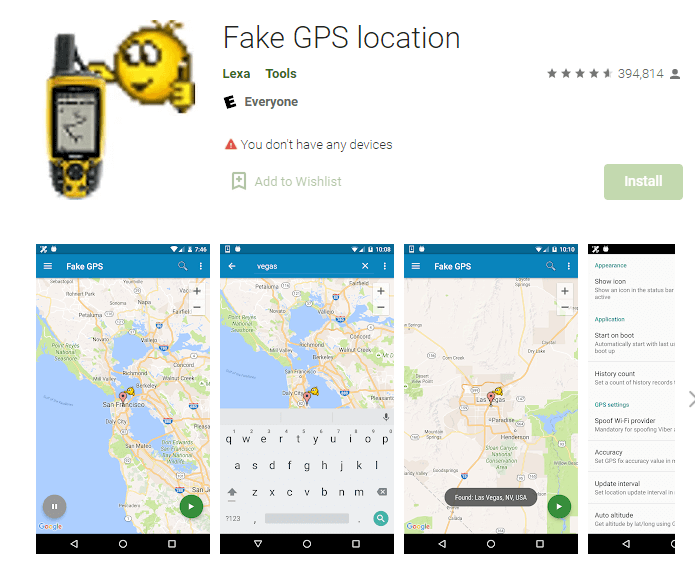
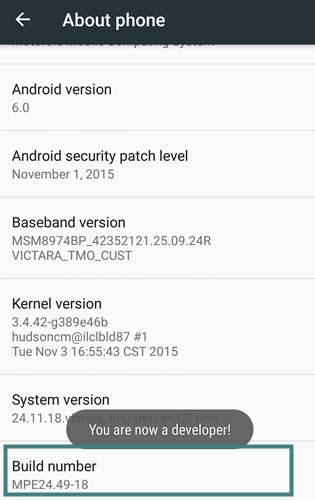
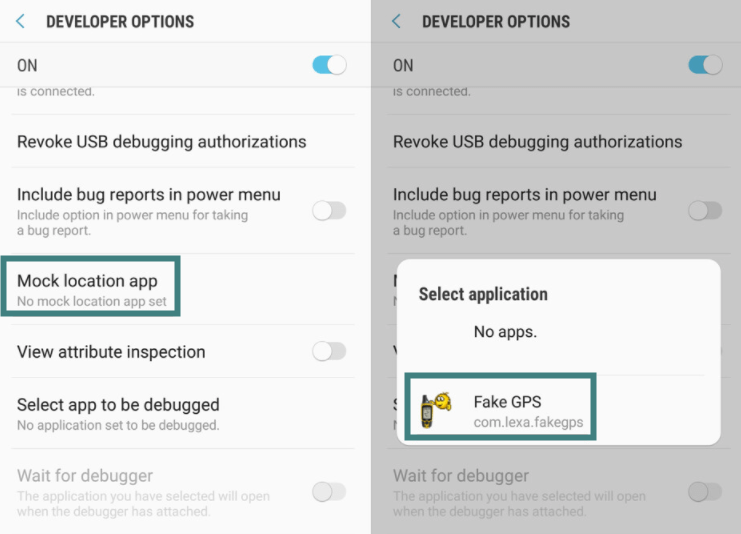
3Fake Location on iPhone
To get Life360 to stop tracking you on iOS devices, there are four steps you need to follow:
- Your first step is to jailbreak your device. Click here to read a guide on how to.
- Download an app called Cydia, a marketplace that allows you to download anything onto a jailbroken device.
- Once you open Cydia marketplace on your iPhone, you can download a location spoofing app such as 'Location Faker'.
- Enter the longitude and latitude values of the location you want to change to inside the app.
- Open Life360 and see that your location change is reflected on the app.
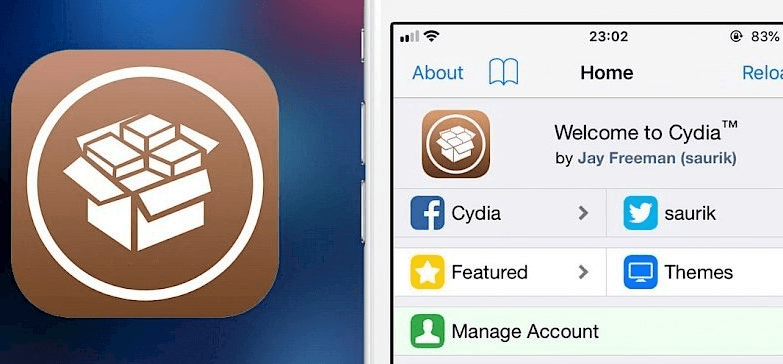
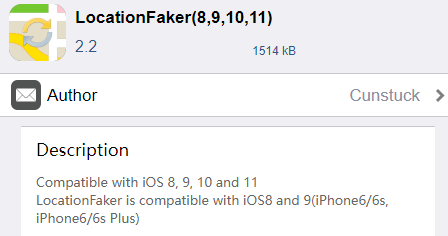
Conclusion
Life360 has many advantages and can defiantly help protect and ensure your family's security. However, that doesn't mean that everyone wants to have their locations tracked and may wish to enjoy some extra freedom from their parents, friends, or loved ones. Using a professional software solution like Location Spoofer iMoveGo is the quickest and most direct method of spoofing Life360 data so you can go wherever you please while enjoying a sense of real anonymity.
Download Now
Secure Download