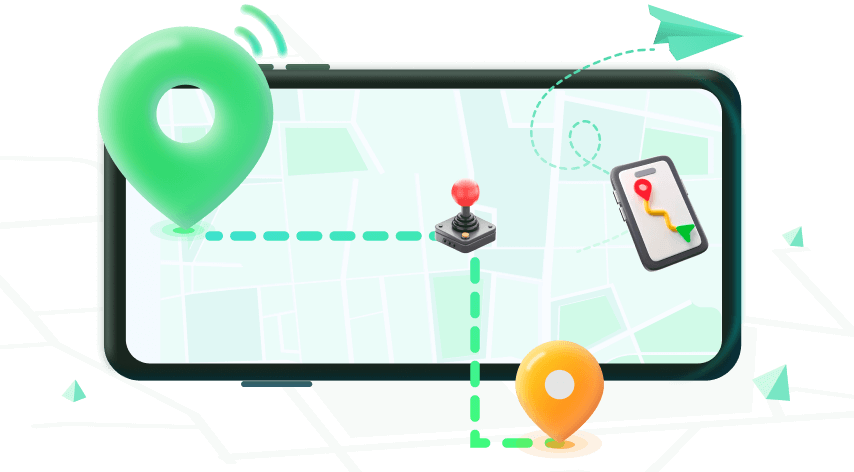Note:Only works when you grant permission.
Tinder is one of many people's favorite online dating apps thanks to its simple layout and cool features that can also make you change your location (for the premium ones). However, there are times when there can be a mishap, and Tinder chose the wrong location for you. If this happens to you, we have 4 easy ways you can try to fix Tinder location wrong. Check it out!
- Part 1. Why Is My Tinder Location Wrong?
- Part 2. How to Fix Tinder Location Wrong [3 Tips]
- Part 3. How to Use Location Changer to Fix Tinder Location Wrong for Free
Part 1. Why Is My Tinder Location Wrong?
To know how to fix your Tinder location that's wrong, you will need to find out the reason for its error. There are several scenarios that can cause error to your Tinder, such as:
No real-time update
Although Tinder's location change feature is unique, it has one main flaw: it doesn't give real-time updates. Tinder's location is updated every 10 minutes, meaning that your location won't be updated soon if you move location within that 10 minutes. The lack of real-time update can be frustrating for those who want their precise location to always be on Tinder.
Wrong IP address
Just like Google, Tinder also adjusts their application's language and settings depending on your IP address' location. So if you use applications that change your IP address (such as VPN), there's a bigger chance that Tinder follows the location from your VPN.
Lack of updates
Sometimes updates can also affect Tinder's location. This usually happens when you are so far behind on your updates that you're missing the new tweaks and features. Always check your Tinder's update on your phone's store!
Inaccurate Location Services
Tinder location's update is also based on your movement. So, it is best to have location services turn on as it updates your location based on your movement. If your Tinder doesn't update, there's a chance the Location Services is turned off.
Tinder bug
Tinder has a bug that shows the partner's distance being close, but then it changes to 1000 miles away after some minutes. If this happens to you, you're probably experiencing the bug.
Part 2. How to Fix Tinder Location Wrong [3 Tips]
For those who wants to know how to fix your Tinder location that's wrong, you can try these three tricks:
1Re-login Your Tinder Account
Quitting your application and logging back in will "soft restart" your Tinder. The basic settings are there, but it refreshes its location based on your latest location. So if you want a quick fix, you can always re-login your Tinder account. However, there are times when the issue is still there so it depends on your luck.
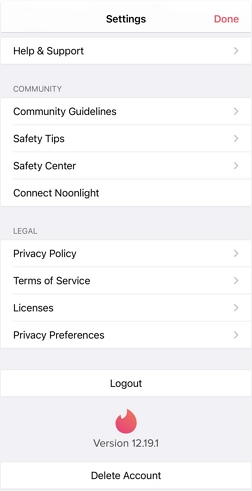
2Update or Reinstall Tinder App
If the first option doesn't work, you can update or reinstall the app. Reinstalling will wipe your settings, but it helps you to get the settings you want since you will be asked for it.
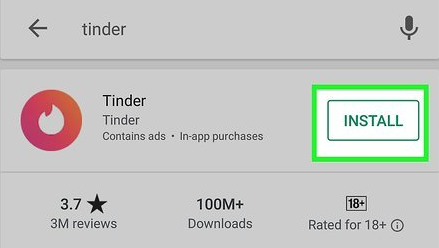
3Restart Your Phone
For your last resort, you can restart your phone so your Tinder can be restarted too. However, just like the first fix, it doesn't guarantee that the issue will be gone.
Part 3. How to Use Location Changer to Fix Tinder Location Wrong for Free
If the tricks on how to fix your Tinder location that's wrong doesn't work, you can use a fake GPS such as iMoveGo. It is a fake GPS app that allow you to change your location however you please. Besides changing your location, you can also create routes from more than one waypoint then share the route (or fake location) to others. iMoveGo works with applications that need location such as Tinder, PokemonGo, etc. so you can update the application with the location you need.
Download Now
Secure Download
Here's how you create your fake location using iMoveGo:
Step 1. Open the software and connect your phone using USB or WiFi (your iPhone needs to be on if you use WiFi).
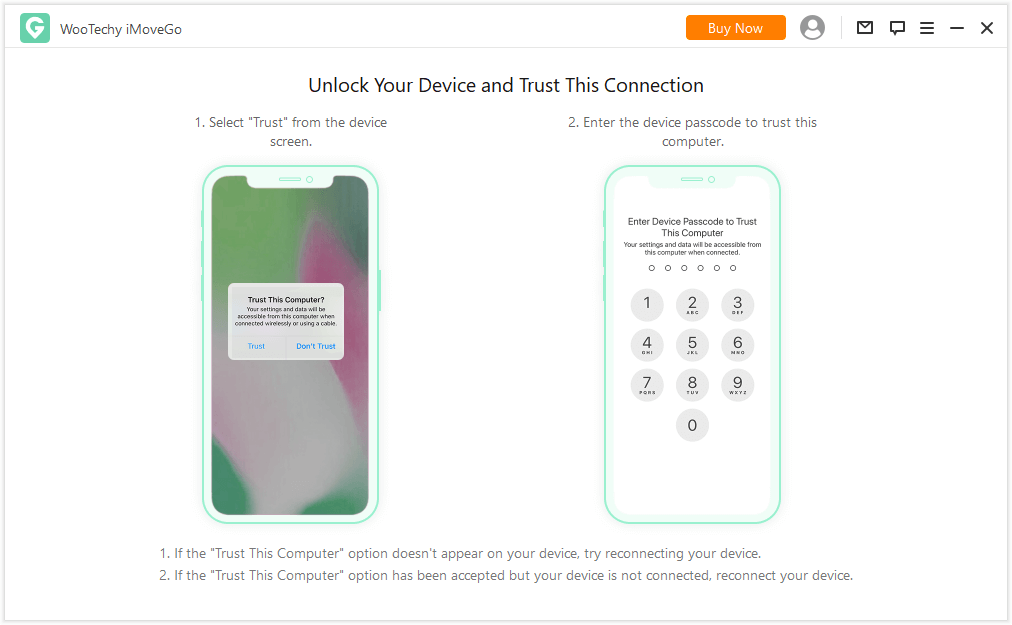
Step 2. Click Get Started. Go to Teleport Mode at the top right of the screen.
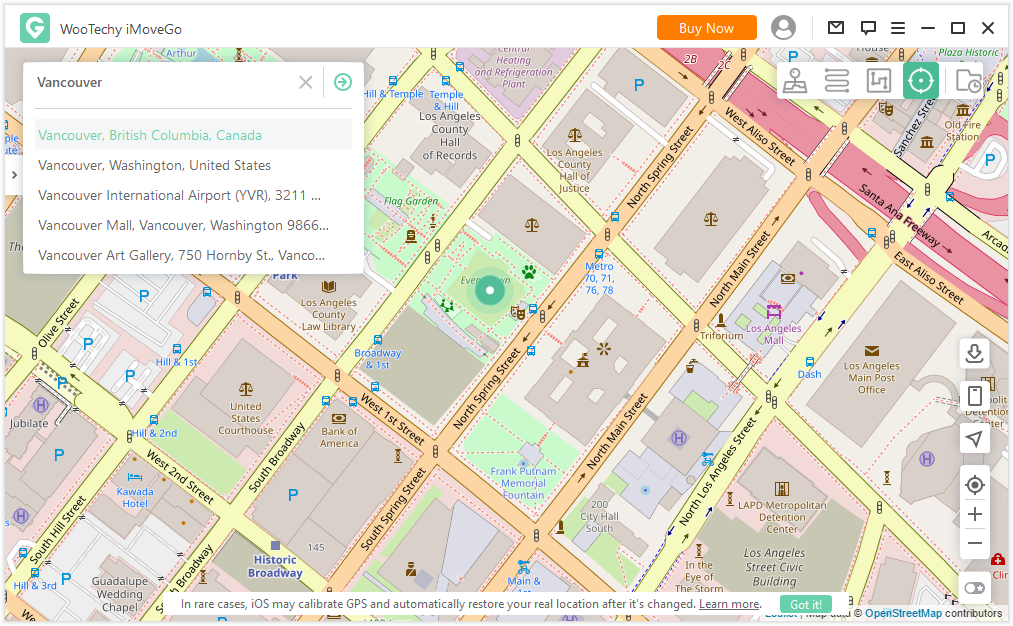
Step 3. Tap on any location or type the location in the search bar you want to send, and its information will appear on the map. Find the Move option and tap on it to move yourself to that location.
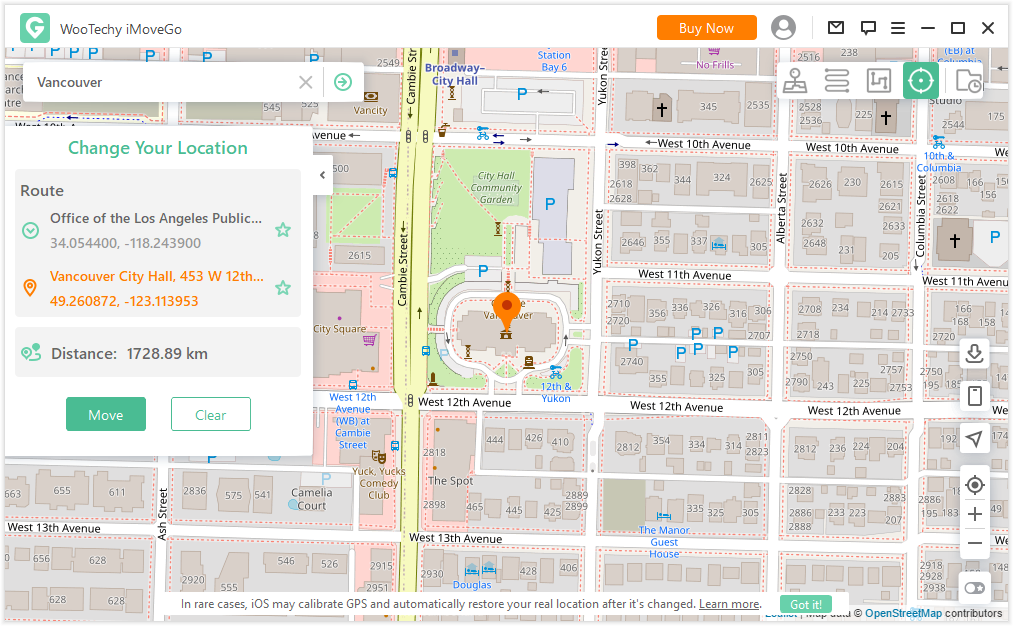
Conclusion
Tinder's location bug can be an annoyance for those who actually paid for it, but thankfully you can fix it using the tricks mentioned above. If you don't want to go through all the hassle though, you can use iMoveGo to create your own fake location. It's simple, easy to use, and gives you total freedom for your location's choice. Try it now and "transport" yourself anywhere you want!
Download Now
Secure Download