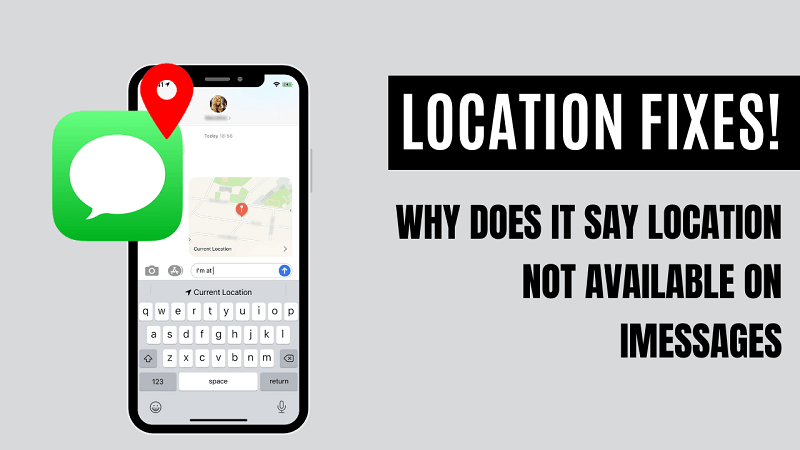"Why does it say location not available on iMessage?" This issue is particularly annoying if you use iMessage to stay connected with friends, family, or colleagues. This issue has become more common, particularly after recent updates to iOS 18. More and more users are reporting that iMessage's location is not working.
But don’t worry—there are solutions. In this guide, we’ll share some tips to fix the "Location Not Available" issue on iMessage and show you how to manually set your iMessage location. If you're tired of seeing that pesky message, keep reading!
- Part 1. What Exactly is iMessage Location Not Available?
- Part 2. Why Does It Say Location Not Available on iMessage?
- Part 3. Fix iMessage Location Not Available on Your Own iPhone
- Part 4. Fix iMessage Location Not Available from Other's iPhone
- Bonus: Manually Set iPhone Location When It Says Location Not Available on iMessage
Part 1. What Exactly is iMessage Location Not Available?
iMessage "iMessage Location Not Available" means that the app can't access or share your location. In this case, you won't be able to share your location with others via iMessage. Additionally, if you have location-based alerts or messages set up, they won’t work.
Part 2. Why Does It Say Location Not Available on iMessage?
If you face this message error, it can be a tricky issue without knowing the root of this problem. There could be different reasons for everyone, and some common ones causing this problem include the following.
1 Bad internet connection
iMessage uses the internet, and if you have bad internet or no internet connection, it will fail to share location information because then you will be sending an SMS that does not contain location information.
2 Older iOS version
The devices on different iOS versions or older iOS versions stop sharing location information due to technical glitches or security issues.
3 Someone is logged into your Apple account
If someone else is logged into your Apple ID while he's on another device, the location will often be prone to errors.
4 Not using an Apple device
If you use the iMessage service on the cloud on a non-Apple device, it will not share the location as it is not encrypted unless you use the app on an Apple device.
Part 3. Fix iMessage Location Not Available on Your Own iPhone
We have the solution to several reasons causing this issue on your iPhone. So, whenever you get this location unavailable error message, you must try the following solutions to see which one works. Each of these fixes is a solution to a different cause of the problem, so without knowing the cause, you cannot tell which one would work for you.
1 Check iMessage Location Permission
The most common reason behind this issue is that you don't have location permission for the iMessage application. It may also happen if you have turned off location services on your iPhone intentionally or unintentionally. So, here are the steps you may try to check location permission:
Go to Settings and go to Privacy.
Go to Location Services and make sure that it is turned on.
Go down, and you will see the location permission for different applications.
Enable location for the Messages and Find My applications.
Now go to the Apple ID settings, and in the Find My section, enable location sharing.
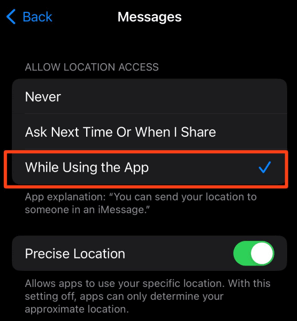
2 Remove Account from Other Device to Detect Location
It is a common practice to use the same Apple account on different devices. So, there are chances that some other device is using the location for your account, and you cannot use that on your iPhone. For this issue, you simply need to remove the account from another device for location services, and here is how to do it:
Go to Settings and go to Apple ID settings.
In the list of the devices connected with your ID, you need to tap and remove the ones that you suspect might be using location services.
After clicking on the Remove, the issue would be gone if it was caused for this reason.
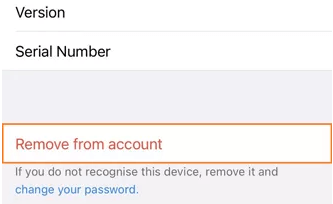
3 Reset Network Settings
If none of the above methods worked for you, resetting your network settings may help. Resetting network settings will reset the location settings to default as well. You may lose the currently connected Wi-Fi networks, but it will help with the issue of sharing your location. So, reset these settings on your iPhone by following the steps below:
Go to Settings and go to General.
Go down and find the Reset option.
Now tap on the network settings option to reset them.
Confirm that you want to reset these settings, and you will be ready.

Part 4. Fix iMessage Location Not Available from Other's iPhone
If you’re still encountering the "Location Not Available in iMessage" issue after trying the solutions above, sometimes the issue might not from you. Now, you need to identify the other person’s iPhone if works properly. You can either guide them through these steps over the phone or share this guide with them to ensure they follow the necessary steps.
1Refresh Location Setting
Sometimes, simply toggling Location Services can resolve the issue of "Location Not Available". Have the person go to Settings, then Privacy & Security, and select Location Services. Ask them to turn off Location Services, wait a few seconds, and then turn it back on. It is expected to refresh the location setting.
2Recheck iMessage Location Sharing Settings
The next step is to make sure the other person's location sharing is set up correctly. Open a call with the person you want to share your location with. Tap the contact's name at the top, select Share my location, and confirm that their location will be shared.
Bonus: Manually Set iPhone Location When It Says Location Not Available on iMessage
You may set the location manually if you cannot send your location with the iMessage app on your iPhone. The WooTechy iMoveGo location changer will help to do this as it allows you to set any location on the map, so sharing that location becomes easier. Additionally, it changes the real-time location for all location-based applications, including Instagram and Snapchat and Find My.
WooTechy iMoveGo brings several features, including:

75.000.000+
Downloads
- Set any specific locations for iMessage and share it with others.
- Change your location with high accuracy.
- Allows you to control GPS movement.
- Supports the latest iOS and Android versions, including iOS 18.
- Works on all the location-based apps including AR games and social platforms such Grindr or Tinder.
- Simulate GPS movement with customized route and speed.
- Offers both PC version and mobile version.
-
Try it Free
Secure Download
Buy Now
Secure Buy
Despite its extensive list of features, it maintains an easy user experience with only 3 steps. The only prerequisite you need to meet is installing iMoveGo on your computer, and after the installation is successful, you may proceed with the following steps:
Step 1: Download and launch WooTechy iMoveGo on your PC or Mac and use the USB data cable with the smartphone or tablet to connect both devices. Allow/Trust if asked.

Step 2: On the top right section, select the Teleport Mode, that is the first icon.
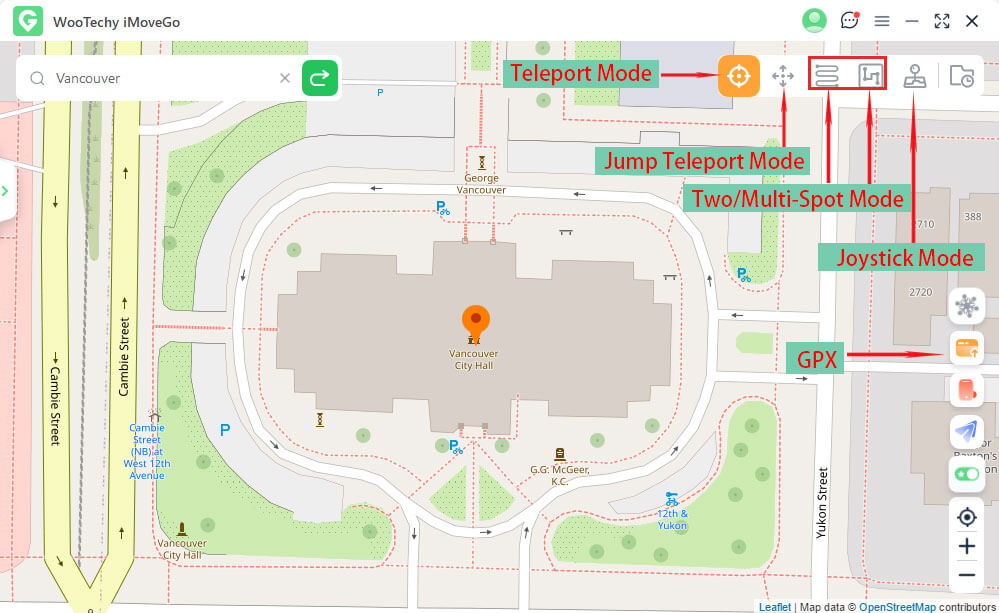
Step 3: Set the location that you want to share by searching for it or using a map pin. Click on Move.

The location you set on this tool will now be the real-time location on your device.

Conclusion
Location not available on iPhone information can be annoying when you want to track someone's location. However, this issue won't exist as long as you try the above solutions. If you are not present somewhere and want someone to believe you are at a specific location, then you can use a GPS location changer like WooTechy iMoveGo and send your iMessage location to avoid getting stalked.
Try it Free
Secure Download
Buy Now
Secure Buy