Before discussing why is Life 360 app not updating location, let us see what Life 360 is. Life 360 is a real-time location-based application that you can use on mobiles to keep track of your loved ones. It helps you to know where your family is and whether they are in danger or not. This app must frequently change location so that people can track their family or relatives.
However, at times, users may encounter issues where the Life 360 app doesn't update the location. In this article, we are going to discuss the reasons and solutions to solve the issue of Life 360 not updating location.
- Part 1. Why Is Life 360 Not Updating Location?
- Part 2. How to Change Your Location on Life 360 When It's Not Updating Location
- Part 3. Other 7 Tips to Fix Life 360 Not Updating Location
- Part 4. Hottest FAQs about Life360 Not Updating
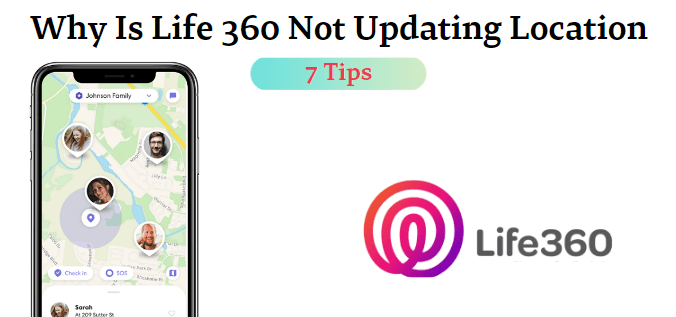
Part 1. Why Is Life 360 Not Updating Location?
Several factors can contribute to the Life 360 App not working, or the Life 360 location not updating. Understanding these potential causes is the first step toward resolving the issue. Let's explore some of the most common reasons of why life360 not updating location.
The person you are trying to reach has turned off the location-sharing option.
There is a network error, meaning that Wi-Fi or Cellular data is not working.
The mobile has been turned off due to a low battery.
The app didn't get authorized permission from the user.
There have been more than three days since you last opened the app.
Same account is logged in using multiple devices.
The Life360 could not be located as the phone is connected to a VPN.
Using an outdated version of the app can also lead that location not updating on Life 360.
Part 2. How to Change Your Location on Life 360 When It's Not Updating Location
Now, let's move on to the solution! To fix the issue of Life 360 not updating your location, you can rely on WooTechy iMoveGo. This location solution allows you to change or spoof your location on your phone (both Android and iOS) effortlessly. It has user-friendly instructions, making it easy for users to operate it. By using iMoveGo, you can overcome the limitations of Life 360 and ensure your location is accurately updated.
Let me highlight some key features of WooTechy iMoveGo that make it an excellent choice for resolving your location update woes:

75.000.000+
Downloads
- WooTechy iMoveGo works with all the apps that use location.
- It allows you to access geo-specific services that are unavailable in your region.
- Support to teleport to any place in the world.
- You can use the joystick to move around instead of walking while playing location-based games like Pokémon Go.
- WooTechy iMoveGo doesn't require jailbreak.
- It supports both mobile and PC.
- You can also customize the speed and route of your GPS movement.
-
Download for Free
Secure Download
Text Guide to Update Your Location on Life 360:
Step 1. Download the WooTechy iMoveGo app on your mobile phone.
Step 2. In the app interface, you'll see a map. Use the search bar to input the location you want to change.
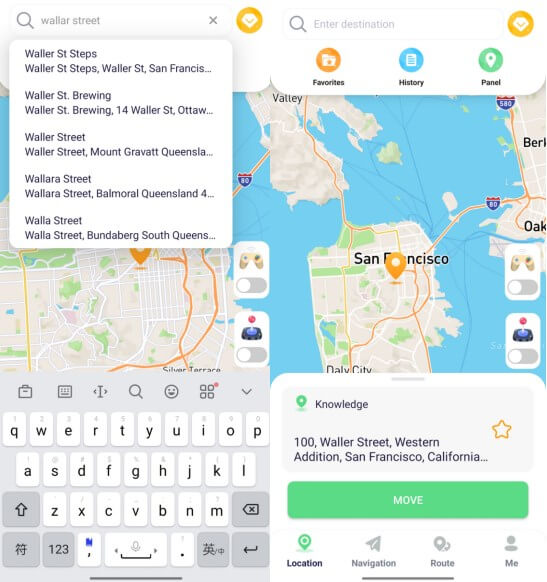
Step 3. Once you've set the Life 360 location, tap on the "Move" and your Life 360 location will be updated instantly.
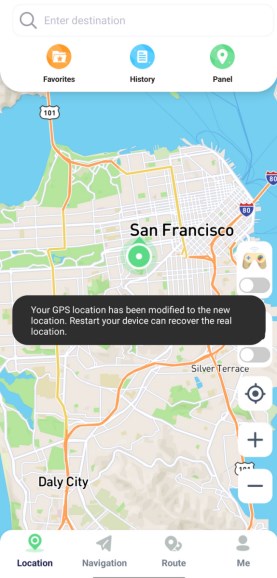
If you prefer to use WooTechy iMoveGo PC version, follow these steps:
Step 1. Download WooTechy iMoveGo depending on your computer and install the tool. After installation, launch iMoveGo. Click on Get Started.
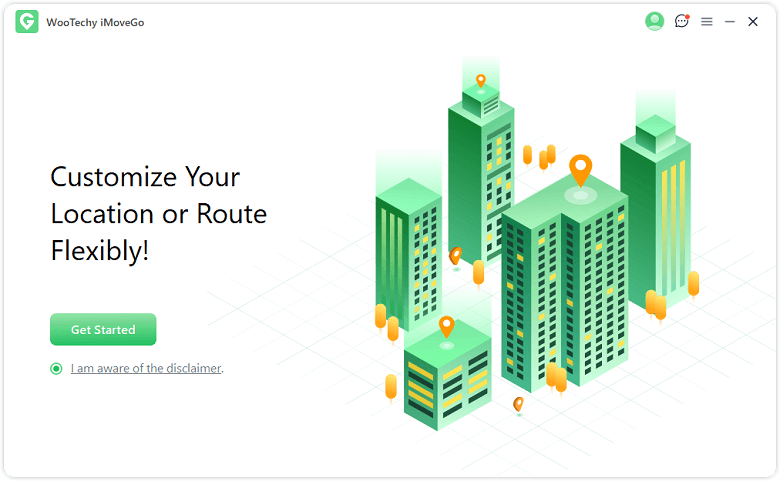
Step 2. Connect your mobile phone to the computer. You can connect it using a USB cable or over Wi-Fi. When using Wi-Fi, make sure that the computer and phone are using the same Wi-Fi. Choose the option of Trust this computer to proceed forward.

Step 3. Now, click on Teleport Mode and choose the location appearing on the app. You can either manually find the location on the map or enter the name of the location, and the app will find it for you.

Step 4. After finalizing the location, click on Move. WooTechy iMoveGo would take you to that specific location.

Video Guide to Change Your Location on Life 360:
Now, you will find out the the location has been updated on Life360. Say goodbye to the frustrations of outdated location data! In addition, there are other 7 tips to fix the the issue of Life 360 not updating.
Part 3. Other 7 Tips to Fix Life 360 Not Updating Location
1Check for Network Settings
When you have a poor internet connection, the app might not work as you think. Check your internet connection and connect to a stronger and more stable Wi-Fi.
If Wi-Fi is not working, switch to Mobile Data or Cellular Data. Also, turn off power saving mode. This setting is for Android users, which is almost similar for iOS users.
2Enable Location Permission for Life 360
For iOS:
Step 1. Go to Settings and find the Life 360 app. Tap on it.
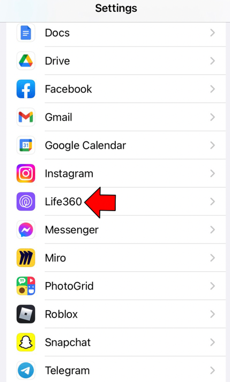
Step 2. Tap on Location and choose the option of Always under allow location access.
Step 3. Make sure to enable Precise Location. Go back and enable Fitness Tracking under Motion & Fitness.
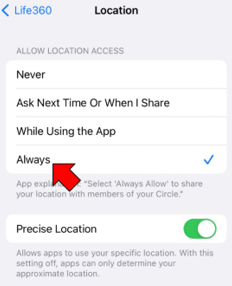
For Android:
Step 1. On your Android device, open Settings and go to Apps. Find the Life 360 app and tap on it.
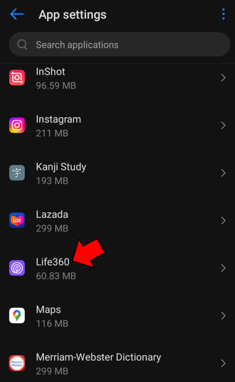
Step 2. Choose the option of Allow all the time for location access for this app.
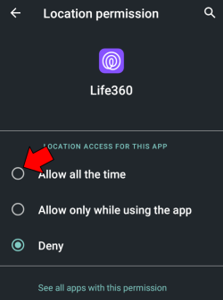
3Enable Life 360 Background App Refresh
To make Life 360 send out the exact location with time, you need to allow it to run in the background. For that, you can enable the Life 360 background app refresh.
Step 1. Go to Settings, and navigate to Life 360. Tap on it.
Step 2. You will see different options here. Tap and enable Background App Refresh.
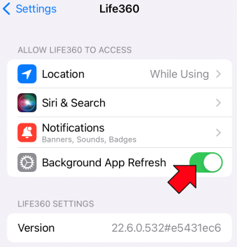
4Turn off Battery Optimization
If you are facing the problem of the location not updating, you can also fix this by turning off or disabling the battery optimization. On iOS devices, turn off low power mode. It helps not close the Life 360 application when the battery is low, which in return will run in the background and provide the exact location of the device.
Step 1. Go to Settings > Battery.
Step 2. Disable the option of Turn Power Mode.
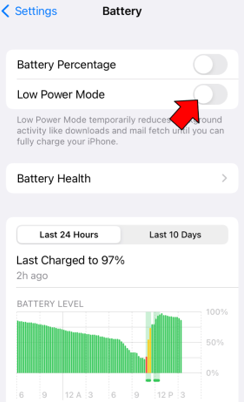
5Log out Account from Other Devices
Using the same Life 360 account on multiple devices can cause problems like location or updating. It is because all the devices with the same account will be in different locations, causing issues for the tool to look for the specific device you are searching for. To avoid any kind of issue, log in using only the device, and it will show you the precise location without giving out wrong information.
6Update Life 360 to Latest Version and Restart It
If you are finding difficulty in fixing the update of location in Life 360 using the above solutions, you can try updating to the latest version of the tool and then restarting your phone to check if it's working or not.
Step 1. Go to Play Store or App Store, depending on the OS of your phone.
Step 2. Search for the Life 360 app and check if there is an update. If there is, download and install the update.
Step 3. Restart your device and check if the location is updating or not.
7Reinstall the Life 360 and connect it again
If the the Life360 won't update yet, uninstall and reinstall is another choice. However, life360 and the target monitored cell phone will be disconnected, you must re-contact the target phone to complete the connection.
Hottest FAQs about Life360 Not Updating
Why life360 battery percentage not updating?
The main reasons are low battery, device turned off and lack of appropriate permissions. You can Restart your device and avoid battery saver apps.
Why does life360 say last updated 2 hours ago?
The Life360 location app may display "last updated 2 hours ago" due to poor network connection and the inactive mode.
Why Life360 says location services off but they are on?
It is because a circle member has logged out their account.
Conclusion
We have gave a general understanding what is Life 360 app and how it keeps you updated about the location of your family and friends. Also, provide some common reasons of why Life 360 doesn't update the location, and the step guide solutions. These tips include checking network settings, updating the app, restarting your device, and ensuring a smooth connection, among others.
By following these simple steps, you can ensure that your Life 360 app accurately reflects your location, giving you and your loved ones peace of mind. Alongside using WooTechy iMoveGo, you can try to fix the issue of Life 360 not updating your location, or, even change your location on Life 360 to anywhere. Now, armed with WooTechy iMoveGo, and enjoying to keep the location more accurate.
Try it Free
Secure Download
Buy Now
Secure Buy








