Apple has been known to have efficient security measures, which is why several users get locked out of their iPads each year. In the majority of cases, Apple's security mechanism kicked in and disabled the device to secure the data, preventing anyone from breaching and accessing it, showing the "iPad is disabled, connect to iTunes" message.
However, this issue also will annoy users so much. So what can you do to remove disabled iPad won't connect to iTunes error?. Not to worry, we've got you covered. This article will discuss top hot 3 solutions, which certianly can fix your iPad is disabled and won't connect to itunes without any data loss.
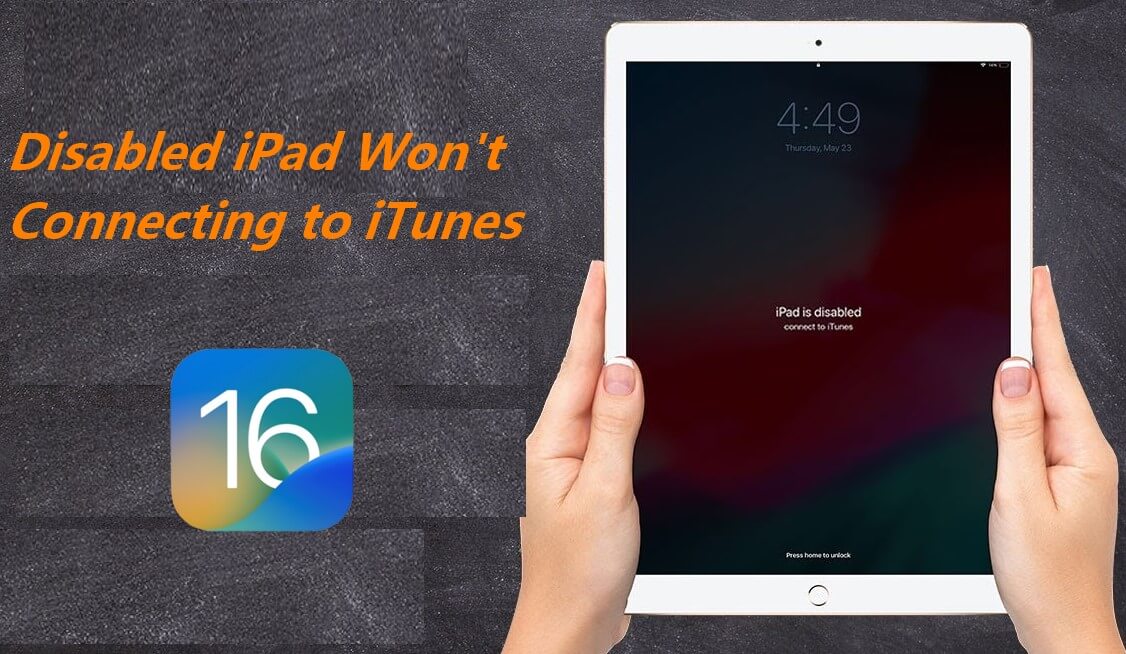
- Part 1. Why Does Disabled iPad Won't Connect to iTunes?
- Part 2. How to Fix "Disabled iPad Won't Connect to iTunes"
- 1. Enable the Disabled iPad and Fix the Issue with Wootechy iPhixer
- 2. Enter Recovery Mode and Restore iPad with iTunes
- 3. Factory Reset iPad with Find My iPad Feature
- Part 3. FAQs About Disabled iPad Won't Connect to iTunes
Part 1. Why Does Disabled iPad Won't Connect to iTunes?
On the one hand, "iPad disabled won’t connect to iTunes" is because your device has to be unlocked so that iTunes can access it, which is a commom reason causing this error.
On the other hand, if you haven’t trusted the computer connected on your iPad, then iTunes is also unable to recognize it and further access it.
Generally speaking, these 2 reasons why your disabled iPad won't connect to iTunes. Now that we have discussed the reasons, the following let's start discussing the practical solutions to solve this problem.
Part 2. How to Fix "Disabled iPad Won't Connect to iTunes"
Suppose you must be annoyed if your iPas is disabled and won't connect to iTunes, so with an clear aim to help you out with the fastest speed, below will list 3 useful quick fixes to solve disabled iPad won't connect to iTunes, from which the first solution --WooTechy iPhixer is definitely the most convenient and efficient one to troubleshoot this error.
1 Enable the Disabled iPad and Fix the Issue with Wootechy iPhixer
What can you do if your iPad becomes unresponsive and displays "iPad disabled won't connect to iTunes."? Regrettably, in such circumstances, standard processes will be ineffective.
As a result, you should try using a usefull and professional third-party Apple repair tool: WooTechy iPhixer, which is pretty user-friendly and simplely-operating to fix your disabled iPad won't connect to iTunes with the highest success rate, much more effective than any other tools in the industry.

Why Choose WooTechy iPhixer? -- Fix Disabled iPad Won't Connect to iTunes with 100% Certainty

75.000.000+
Downloads
- Offer utilities that can assist you in troubleshooting all problems of your device, including disabled iPad won't connect to iTunes, iPhone blinking Apple logo, and any other kinds of Apple devices issues.
- With an aim of protecting all your data privacy, this tool can repair iPhone system with the fastest speed.
- Compatiable with all iPhone and iPad models, including the latest iPhone 14 with iOS 16 supported.
- Much better than using iTunes to restore iPhone, iPhixer won’t cause data loss and iTunes errors.
- What's more, you cann also use this tool to enter/exit recovery mode for 100% free without any limitation.
Free Download
Secure Download
To use WooTechy iPhixer to fix your disabled iPad won't connect to iTunes, follow these steps using the advanced mode option available there:
Open the Wootechy iPhixer on your computer and connect your iPad through a cable to your computer. Select the Advanced Mode.
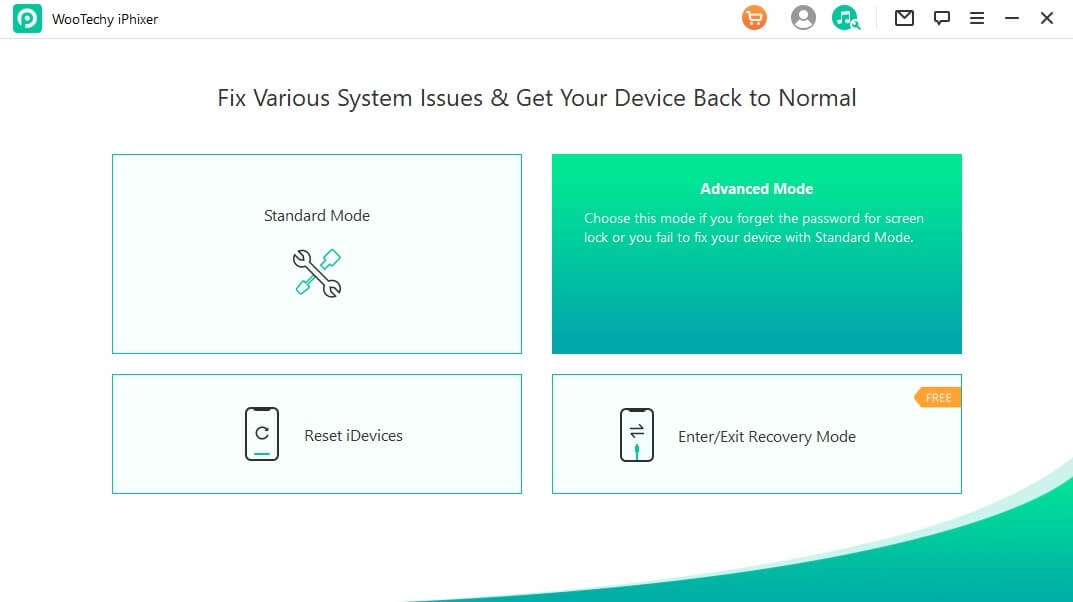
Since your iPad is disabled, the program will ask you to follow the on-screen instructions to put the device into recovery/DFU mode so that your iPad can be detected by iPhixer.

The next step is to download the firmware for the iPad through clicking the Download button.

Once completed, click Start button and it will start to unlock your disabled iPad and fix the issue. Your iPad will restart and work in a while.

That's WooTechy iPhixer, an amazing Apple repair tool. Once you use this tool, you'll find it pretty useful and fall in love with it magically.
Free Download
Secure Download
2 Enter Recovery Mode and Restore iPad with iTunes
When your iPad is disabled and says disabled iPad won't connect to iTunes, another method to fix it is to use Recovery Mode to restore all of the files and settings. You'll lose photographs, movies, texts, and anything else on your iPad if you don't make a backup. Follow these steps:
Firstly, make sure the lightning cable and USB port work fine as well as the iTunes version is up to date.
Keep your iPad connected and follow the prompts presented below to enter recovery mode.
iPad without a Home button:
- Quickly press and remove your finger from the Volume Up button.
- Then quickly press and release the Volume Down button.
- Keep the Top button pressed until the recovery mode screen appears.
iPad with a Home button:
- Press and hold the Top button and the Home button simultaneously.
- Keep holding the buttons until the recovery mode screen pops up.

On your iTunes, a message with the options to "Restore" or "Update" appears, select Restore.

Your iTunes will attempt to reinstall the software and restore your iPad.
3 Factory Reset iPad with Find My iPad Feature
While, if you would not like to use third-party software and using recovery mode still doesn't work, then you can restore your disabled iPad without iTunes. That is using Find My iPad feature, but this method requires you to sign in iCloud and turn the feature on. And the smooth network connection is also of great importance.
Below are the steps to follow to reset your disabled iPad using the Find my iPad feature:
Browse official iCloud website and log in the account. (You can also achieve this through the Find My app on another Apple device.)
Choose Find My iPad and confirm password if needed.
Click All Devices on the top of the screen and select your iPad.
Tap on Erase iPad option and confirm the operation.
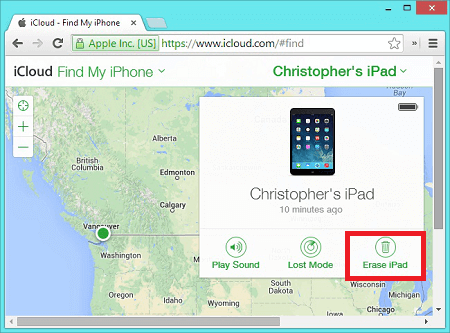
FAQs About Disabled iPad Won't Connect to iTunes
Here are some of the frequently asked questioned regarding the iPad being disabled and won't connect to iTunes.
Q1: Can you use Face ID or Touch ID to unlock your disabled iPad?
No, you cannot use Face ID or Touch ID to unlock your disabled iPad as the disabled iPad shows a black screen only. Touch ID or Face ID can be used to unlock your iPad only when the iPad is not disabled and it is working fine. Touch ID and Face ID are advanced security options available to you for iPads that are not disabled.
Q2: Can you back up the data on your disabled iPad?
Once the iPad becomes disabled, you cannot back up your data. The only thing you can do is to reset it back to factory settings first.
Conclusion
Many users complain about the problem "disabled iPad won't connect to iTunes". Therefore, this blog was written to explain how to quickly fix and restore your iPad. You can use the iTunes application or use a reputable third-party tool like WooTechy iPhixer to complete the restoration process.
Compatible with both Mac and Windows computers, WooTechy iPhixer fixes every iPad model and guarantees no privacy invasion while using the software. Best of all, it is a simple and easy fix for your iOS device.
Free Download
Secure Download







