We all know that iPad/iPhones can be disabled for various reasons. There could be a virus on your device that has disabled your iPad, or you have entered the incorrect passcode many times on your device that has disabled your iPad. Once your iPad is disabled, it cannot be accessed further.
To access your iPad normally, first, you have to reset your iPad and then log in with your iCloud account. The following guide will teach you how to reset disabled iPad. We have found the most effective ways to reset disabled iPad in no time. All these methods are easy to follow and bring your iPad back to normal in no time.
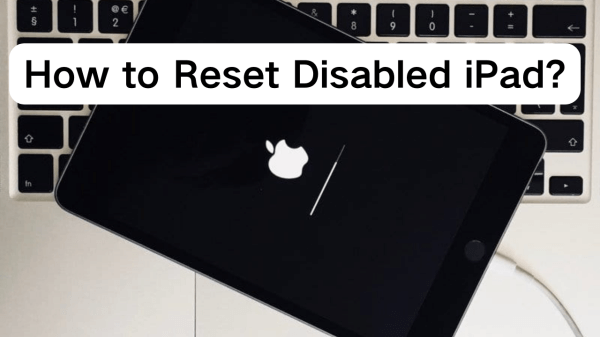
- Part 1. How to Reset Disabled iPad without iTunes?
- Part 2. How to Reset Disabled iPad with iCloud?
- Part 3. How to Reset Disabled iPad with Recovery Mode?
- Part 4. Comparison of Each Method of Resetting Disabled iPad
- FAQs about Resetting a Disabled iPad
How to Reset Disabled iPad without iTunes?
For some reason, you have accidentally disabled your iPad and don't want to use iTunes to reactivate your device. Then don't worry because WooTechy iPhixer got this covered for you. iPhixer is an all-in-one iOS repairing tool that can bring your iOS device back to normal. It can repair many major iOS issues and reset your disabled device quickly.
Moreover, this program has the highest success and safety rate compared to other online repair tools. To reset your iOS device, this program will offer you two modes: Standard Reset and Hard Reset. Once you have reset your device, your disabled iPad will be reactivated, and you can use it normally.
Some of the top key features of iPhixer are mentioned below.
Key Features of WooTechy iPhixer: Reset Disabled iPad without iTunes or Password!

75.000.000+
Downloads
- Offers the highest success and safety rate.
- iPhixer offers two reset modes, Standard Reset and Hard Reset.
- Compatible with all iOS devices and models, including iPhone 14 and iOS 16.
- Has the ability to fix all iOS issues without data loss.
- Reset your disabled iPad without iTunes or password.
- Fix iOS system issues such as iPad black screen, iPad boot loop, iPad power button not working, etc.
Free Download
Secure Download
How to use iPhixer to reset disabled iPad without iTunes?
As we have told you before, iPhixer offers two modes: Standard reset and hard reset. Standard Reset mode is used when your device is unlocked, but to reset a disabled iPad, we need to use the hard reset mode.
Follow the below steps to learn how to reset the disabled iPad without iTunes.
Download the iPhixer program on your computer. Launch the program and then select the reset iDevices mode to continue.
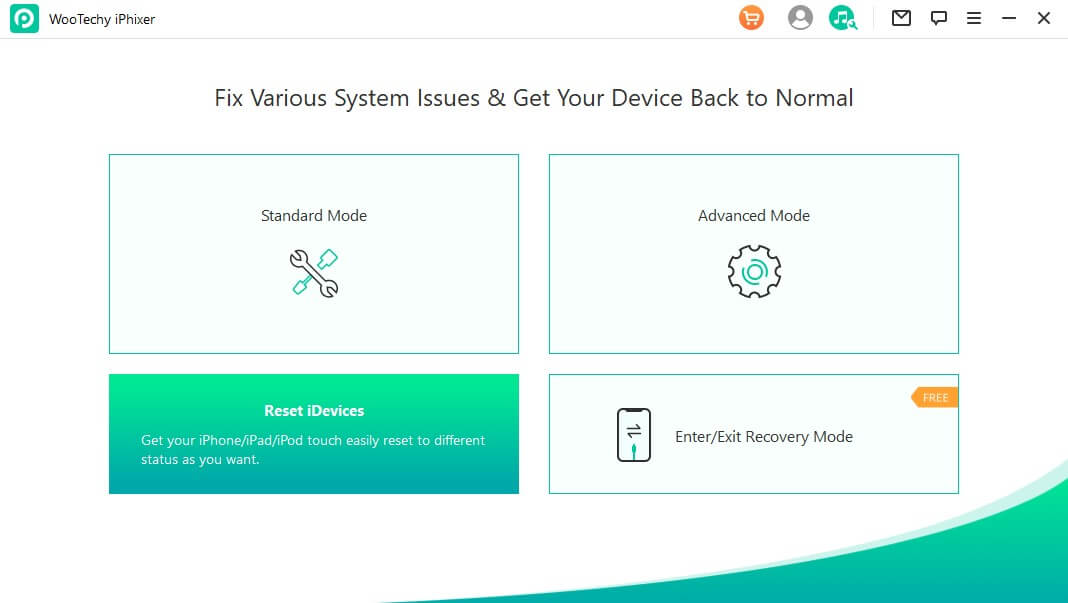
Now two reset modes will appear on your screen; select the Hard reset mode to reset the disabled iPad. And use a USB cable to connect your iPad with computer.
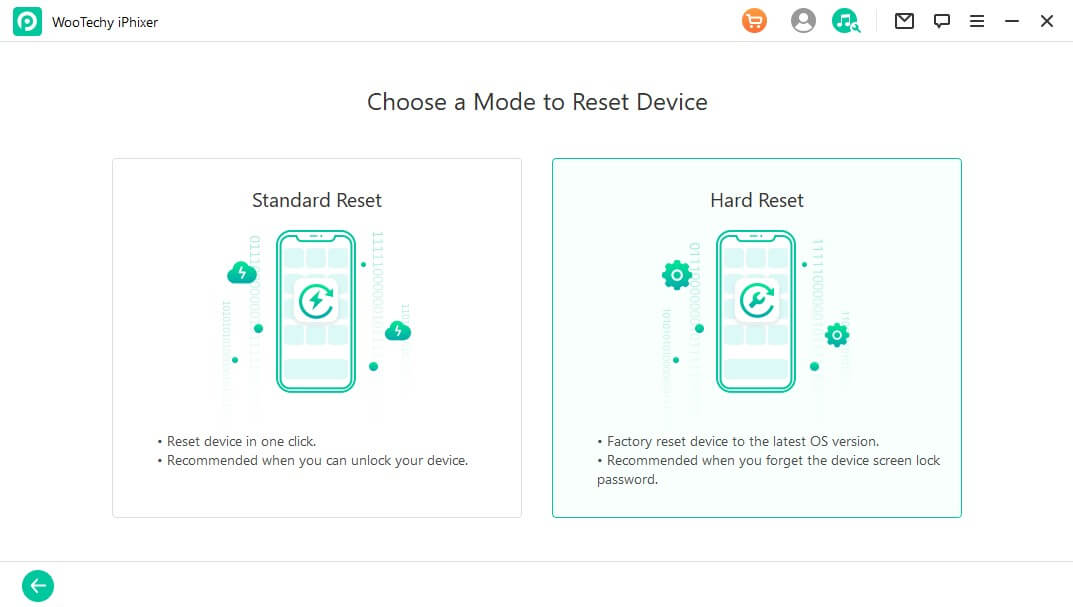
Then you can see a button Back up Now. Click on it and then choose Start. A suitable firmware package will appear on your screen; download it and wait for the program to verify and extract the firmware on iPad.
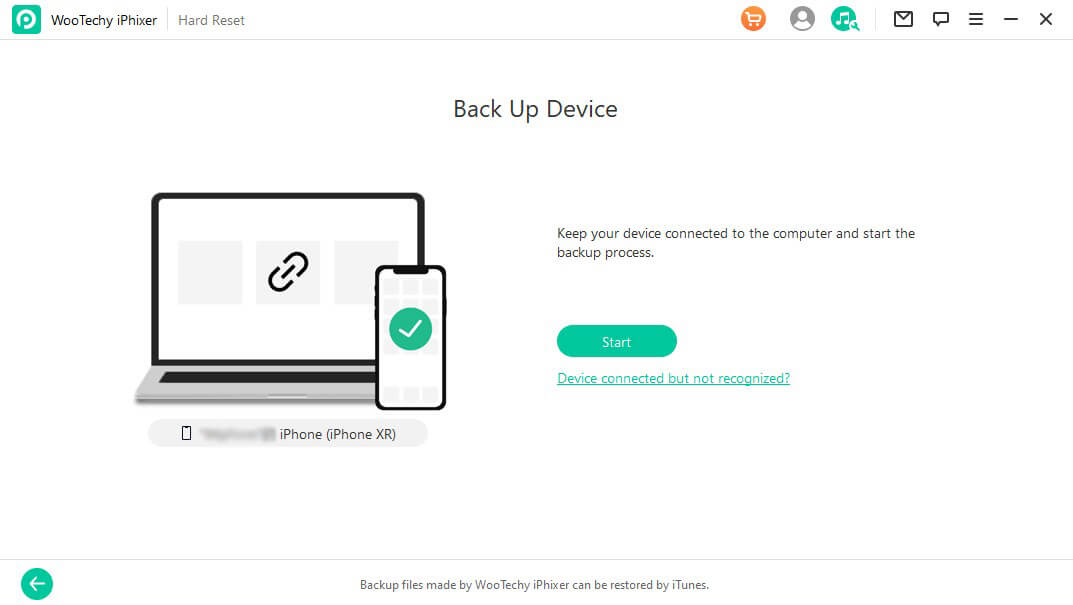
Now put your device into recovery mode following the on-screen instructions. And this program will successfully reset your device, and once the process is complete, click on the Done option to restart your device.
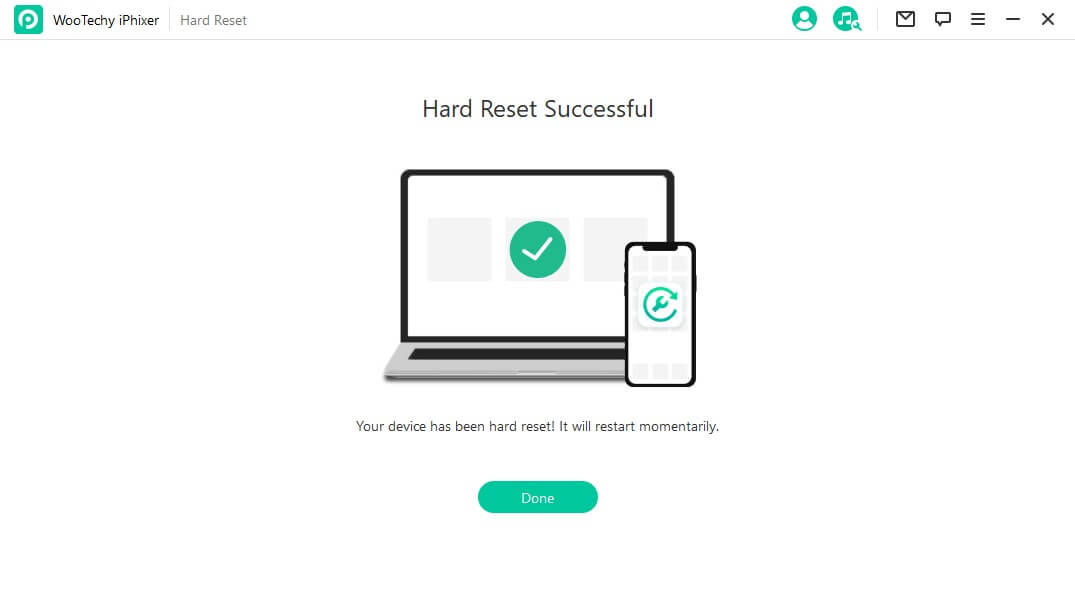
How to Reset Disabled iPad with iCloud?
iCloud allows you to reset any iOS device, including your iPad. You can remotely reset your device without facing any difficulties. With this method, you don't need access to the device to reset the disabled iPad.
But there are some requirements you need to fulfill before using this method.
Requirements
Find My should be enabled on your iPad
Requires iCloud Email and Password linked with your iPad
Once you have checked the above requirements, follow the steps below to reset the disabled iPad with iCloud.
Open the web browser on your PC and go to iCloud.com.
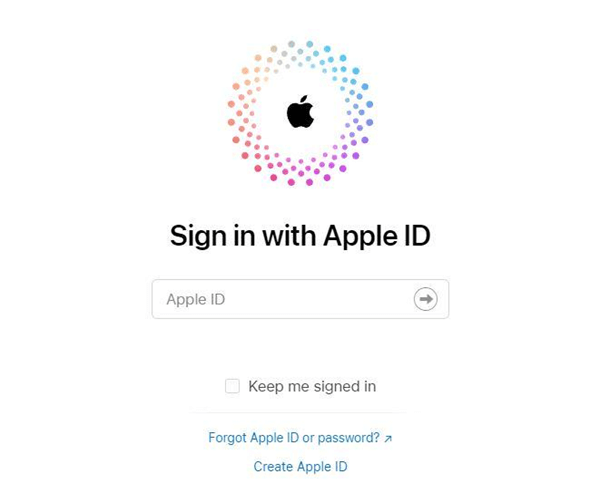
Enter your iCloud Email address and password to log in to your account.
Select the Find iPhone option from the iCloud menu.
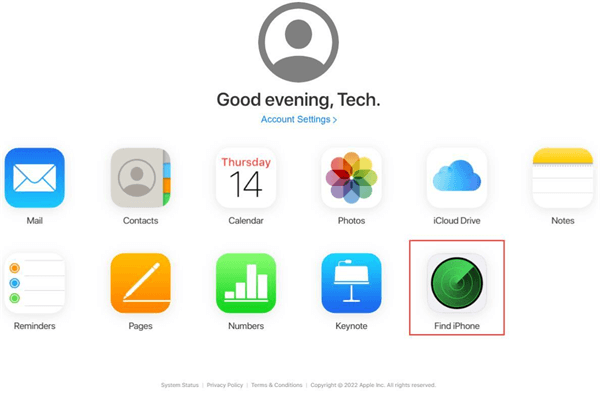
Now select the All Devices option from the top and choose your iPad from the drop-down menu.
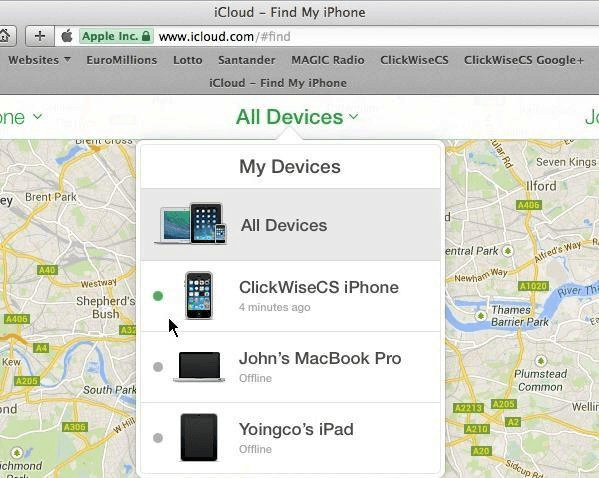
Click on the Erase iPad option, and then your iPad will reset completely.
How to Reset Disabled iPad with Recovery Mode?
Recovery mode is one of the official iOS methods used to recover your iOS device that has become unresponsive because of software issues. When your device is in recovery mode, you can easily update your device or solve any software issue.
Uses of Recovery Mode
Connect to iTunes to restore your device
Used to update iOS device
Ability to solve many minor iOS issues, such as iOS devices stuck on the Apple logo
How to put iPad into recovery mode?
Follow these steps to put iPad into recovery mode.
Connect your iPad with your iTunes via a USB cable.
Now press and quickly release the volume up button, and then press and quickly release the volume down button.
Then press and hold the power key until you see the restore screen on your iPad.
Now your iPad is successfully entering recovery mode.
Once your device is successfully entered into recovery mode, follow these steps to reset the iPad.
Click on the Summary Tap on your iTunes and then click on the Restore iPad option.
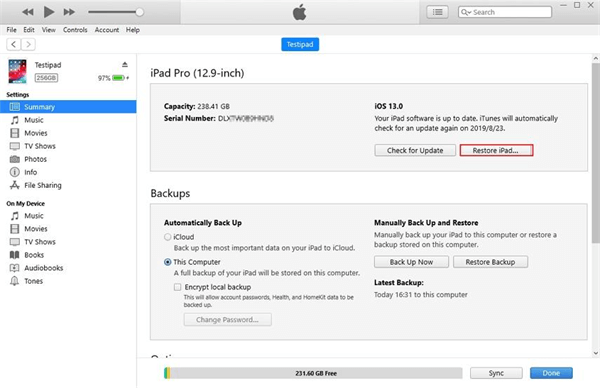
Once again, select the Restore button, and then your iPad will be reset in no time.
Note
All the data available on your iPad will be deleted, so ensure to back up your device before resetting it.
Comparison of Each Method of Resetting Disabled iPad
In this blog, we have mentioned the 3 methods to reset your disabled iPad using the third-party programs iPhixer, iCloud and Recovery Mode. All these methods work completely and can reset your disabled iPad in no time.
But how do you decide which method is better? Don't worry because this comparison table of each method will help you determine which method is better.
| iPhixer | iCloud | Recovery Mode | |
|---|---|---|---|
| Apple ID log-in details | Not Needed | Required | Required |
| Find My Feature | Not Needed | Needs to disabled | Needs to Enabled |
| Speed | Fast | Slow | Slow |
| 1-Click reset | Yes | No | No |
| Connecting issues | No | Maybe | No |
FAQs about Resetting a Disabled iPad
Q1. Can I reset a disabled iPad without losing data?
No, because if you want to use your disabled iPad normally, you have to reset your iPad completely, and when you reset your iPad, all your data, including your Pic, Videos, Images, Doc and more, will be lost.
Q2. How can I reset a disabled iPad without a computer?
You can also reset or disable your iPad with the help of the Find My iPhone App; follow the below instruction to do it.
Launch the Find My App on another iOS device.
Log in with your Apple ID linked with the disabled iPad.
Select the Devices option and select the disabled iPad
Now tap on the actions option and then choose to erase iPad option.
Follow the on-screen instructions to complete the reset and disable iPad.
Q3. How long does it take to reset a disabled iPad using Recovery Mode?
It will take more than 15 minutes to reset a disabled iPad by using recovery mode. If you are a professional user of an iPad and know how to reset a disabled iPad, you can reset your device in no time. But for the newbies, this process can be time-consuming.
Q4. Can I reset a disabled iPad if I don't remember my Apple ID password?
You can reset a disabled iPad if you don’t remember your Apple ID password. iPhixer doesn’t require Apple ID to reset your iOS device. However, you must need your Apple ID and Password to activate your device.
Conclusion
That all folk, this article has provided you with the best methods on how to reset disabled iPad. Furthermore, in this blog, we have introduced an iOS repairing tool known as iPhixer that will help you restore your iPhone to normal in any condition. With the help of this tool, you can solve any iOS issues, such as iPhone stuck on the Apple logo, iOS software not responding, iPhone stuck on a white or black screen and more.







