Without a password, you can’t access your iPad and it can be harder to factory reset your device. But, why do people reset their iPad and how can you do this without a password?
Usually, people will try to reset an iPad if they have forgotten their iPad password and can’t get into their device. Alternatively, if you have entered your password incorrectly too many times your device will become disabled. This means you might need to know how to reset the iPad without a password.
Resetting an iPad completely wipes the data from your device, though. So, a hard reset can also be helpful if you are swapping your old iPad for a new one, or you want to give your iPad to someone else without giving them access to all your data.
In this post, we'll specifically go over how you reset the iPad without a password. This way you can factory reset your device.
Part 1. How to Reset iPad Without Password
The iPad can be reset without a password in four main ways. The following methods are easy to follow and don’t take much time. Read each step carefully to learn how to reset iPad without password.
1Reset iPad Without Password Through iPad Reset Software
WooTechy iPhixer provides you with one of the best ways to reset your iPad without a passcode. The "Hard Reset" mode of iPhxer allows you to reset your iPad when you forget the password or when the iPad is disabled. Before the resetting, you can even use it to back up your iPad data.
Free Download
Secure Download
Download iPhixer to your computer. Open up iPhixer and click the repair mode that says Reset iDevices.
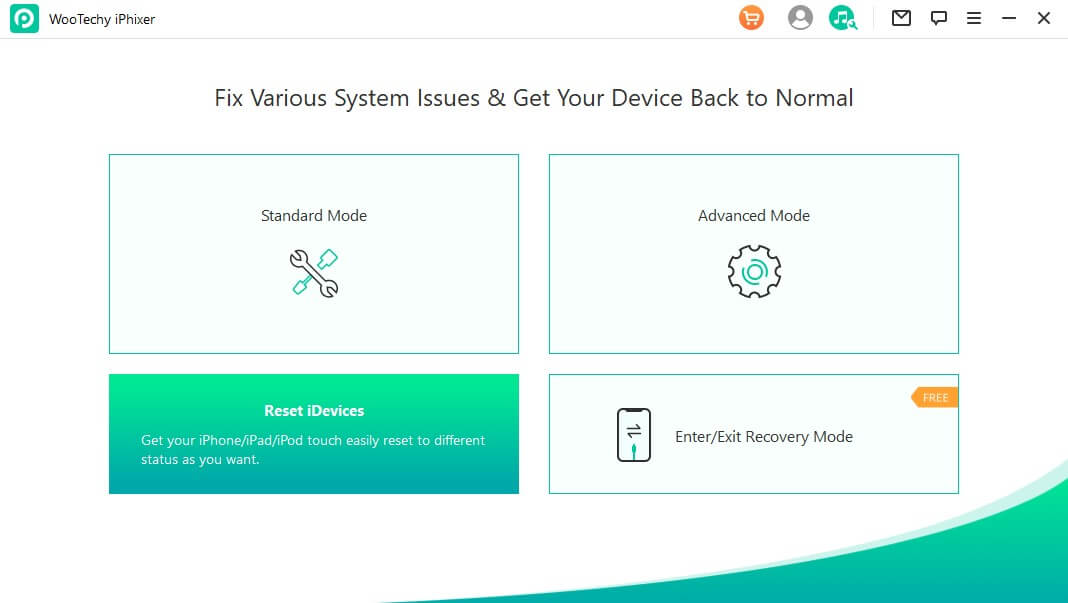
Choose Hard Reset if you forgot iPad password. Use a USB to connect your iPad to your computer.
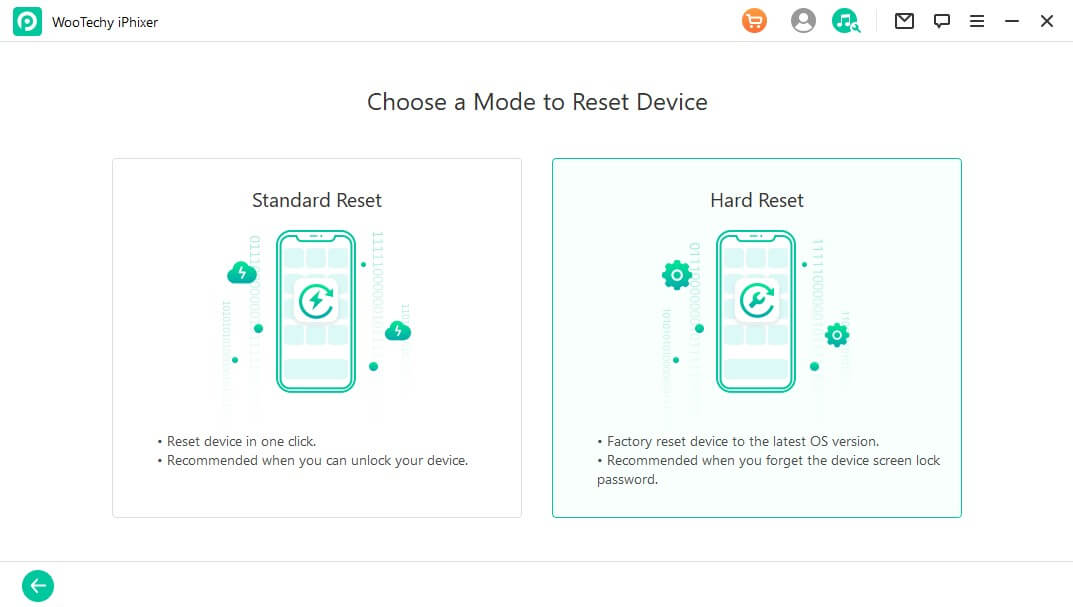
There will be an option to back up your data. Press Back Up Now and click Start. Next, download the firmware that will reset your iPad. Choose the software that matches your iPad model.
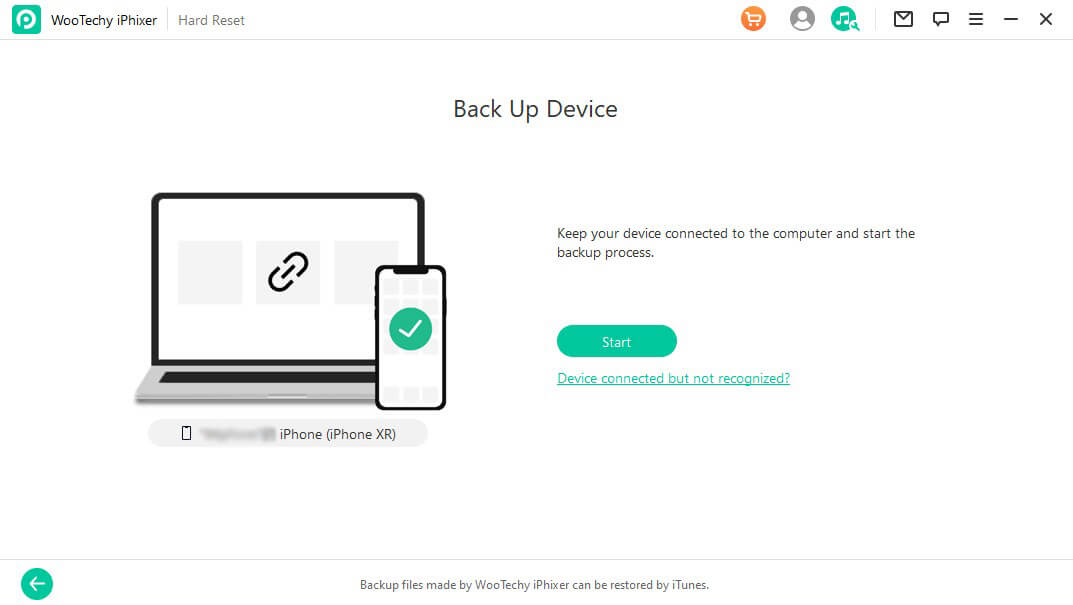
Finally, place your device in DFU or Recovery Mode. You will get onscreen instructions telling you how to do this. Wait and let iPhixer reset your iPad completely.
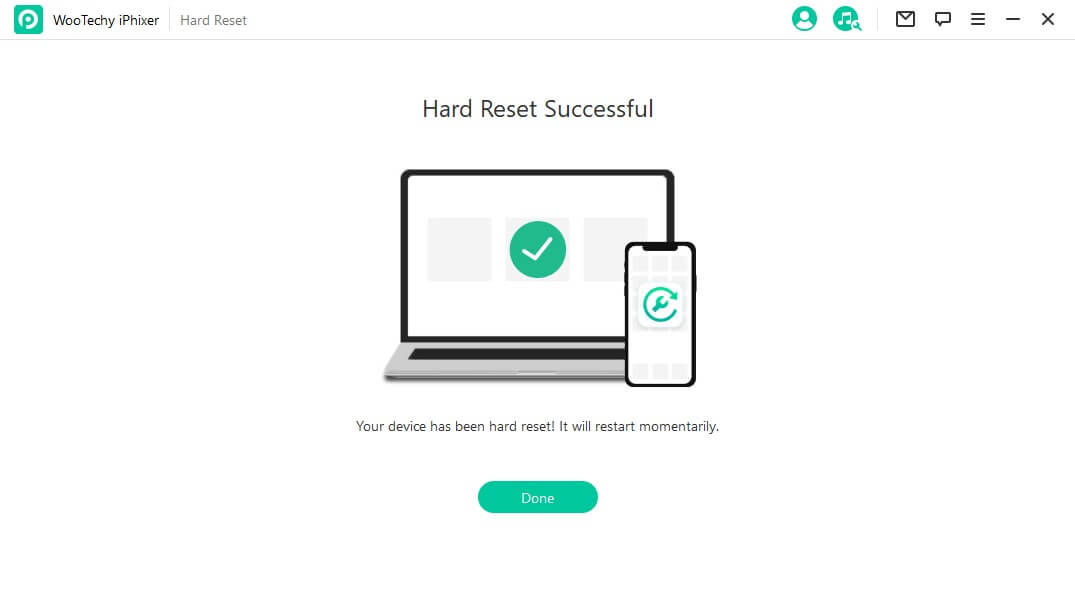

- You can swiftly factory reset your iPad without any hassle and without going through Apple.
- With Standard Reset and Hard Reset modes, iPhixer tells you exactly how to reset your iPad with or without password.
- All iPad models and iOS/iPadOS versions are supported.
- The operating steps are super easy and you won’t have any other trouble.
- iPhixer also provides other functions to repair your iPad without data loss.

- This is a paid service but the prices are highly affordable.
2Reset iPad Without Password Through iTunes/Finder
You can also factory reset the iPad without a password through iTunes or Finder.
First put your iPad in Recovery Mode.
If you have an older iPad model with a Home button, first press the Top button and slide the power off slider. Next hold down your Home button and keep your device plugged into your computer. Hold the Home button till you see the recovery mode screen.
If you have a newer iPad with Face ID, turn your iPad off by holding down the Top button and one volume button then slide the power off slider. Keep your device plugged into your computer and hold your Top button till recovery mode screen appears.

With a Mac, open Finder. Your device will pop up in the sidebar. Click on your iPad and you'll get a pop-up message. Click Restore option to start the factory reset.
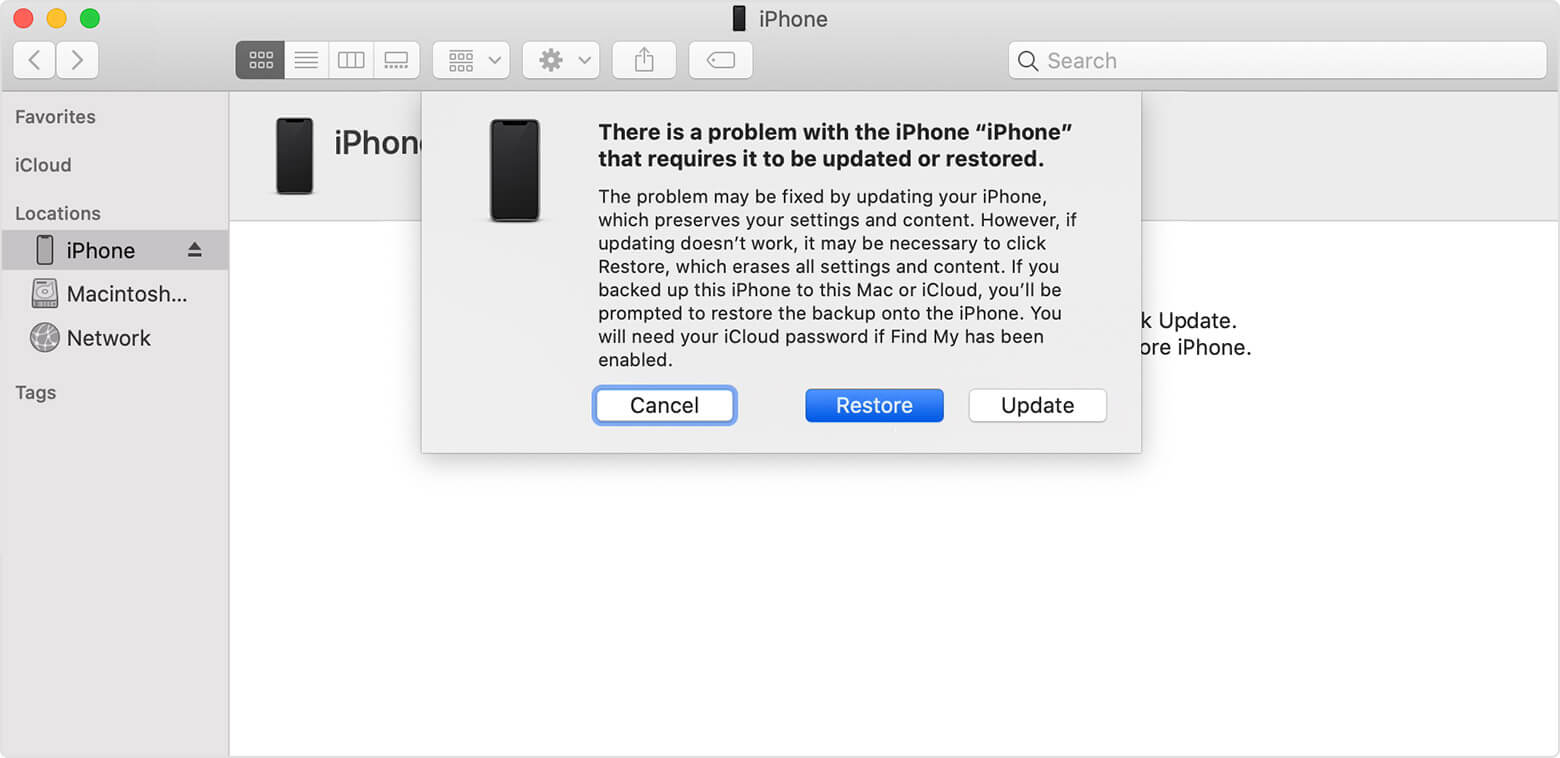
If you have a Windows computer open up iTunes and look for your iPad in the sidebar. Click on Restore. Then your device will reset.

- You can reset your iPad on Windows or Mac computers.
- This is an official way to factory reset an iPad.

- The process can take more than 30 minutes.
- All Data on your iPad will be erased.
- The Find My iPad feature should be disabled if you use this method.
3Reset iPad Without Password Through Find My
Find My is developed by Apple and is used to recover iOS devices that are lost or need to be reset. This is another great method for people who forgot their iPad password.
Via Website:
If you are using your computer go to iCloud website. This will allow you to use Find My on different devices through their website. Sign in to iCloud.
Click All Devices then select your iPad from the list of devices.
Click Erase iPad, this will reset your iPad and delete all the data.
Via Find My App:
Click on the Find My app on another Apple device. Sign in with your iCloud information.
Press the Devices tab at the bottom. Look through your devices and select your iPad.
Click Erase iPad to reset your iPad.
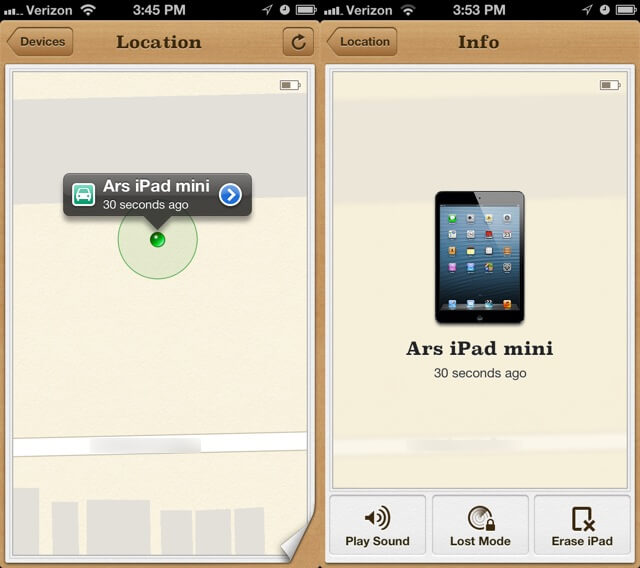

- You can use your other Apple devices or computer for this method.

- You need to remember your Apple ID and password.
- Your iPad needs to be connected to the internet and the Find My iPad feature should be enabled earlier.
- Need another Apple device if you have two-factor authentication enabled on iPad.
4Reset iPad Without Password Through A Trusted Computer
The final way you can reset the iPad without password is through your personal computer. However, it should be noted that the computer should be trusted by your device before.
Hook up your iPad to your computer with a USB cable. Open up iTunes and select your iPad from the side menu.
Click Restore Backup to reset your iPad.
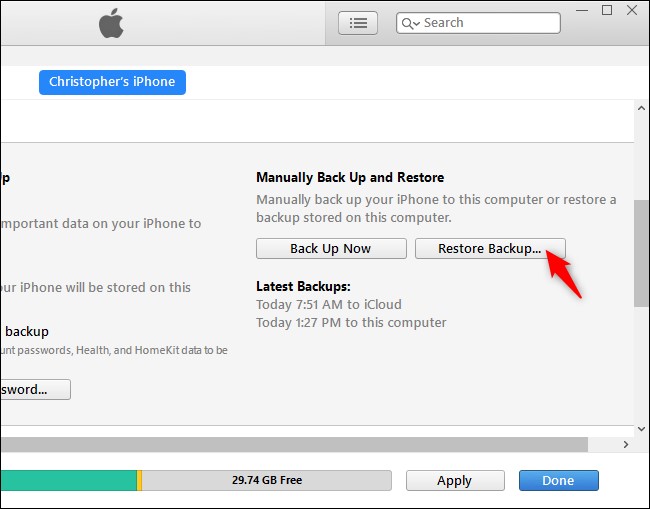

- You won't have to delete all your data and you can reset your device without your iPad passcode.
- Good for people that have disabled their iPads or need to restore an iPad with corrupted data.

- It only works if you synced your iPad with iTunes before.
- You can do it if your iPad didn’t trust the computer before.
Conclusion
Many people forget their iPad password and need to factory reset their iPad. Here, we went over the most popular ways to reset the iPad without password. Each method has its pros and cons but with this information, you should be able to successfully reset your iOS device! Especially with WooTechy iPhixer – iPad Reset Software, you can do it in the most convenient and quickest way.
Free Download
Secure Download








