If you're trying to use your iPad and you see a blank white screen then you should know that this is a common problem that affects a lot of users. It is known as the iPad white screen of death. Your screen is white because your iPad is sometimes in a frozen state and is totally unresponsive. It is extremely annoying when this problem occurs but luckily there are many different things you can do to fix it. Make sure to read on to learn about the causes and solutions to the iPad white screen of death problem.
- Part 1. What Causes iPad White Screen of Death?
- Part 2. How Do You Fix the White Screen on an iPad?
- Part 3. A Tested-and-Tried Method to Fix iPad White screen
Part 1. What Causes iPad White Screen of Death?
There are a few common causes of the iPad white screen problem. Your iPad may be stuck on a white screen because of software issues. If any modifications are made to your iPad's operating system, it may cause your iPad to show a white screen. The iPad white screen can also be caused by errors when updating or restoring iOS. These software issues can be caused by errors out of your control but are very fixable through the simple methods outlined below.
The iPad white screen of death problem can also be caused by hardware-related issues, such as poor circuit contact or a problem with the iPad's screen itself. These hardware issues are more complicated but you also may be able to solve them with the below methods. The iPad white screen issue can also be caused by you dropping your iPad.
You should read on to find different methods that you can use to fix the iPhone white screen issue.
Part 2. How Do You Fix the White Screen on an iPad?
Method 1: Three-Button Trick
A surprising trick discovered by Apple users stops your iPad from being stuck on a white screen by pressing three buttons at the same time. To use this trick, simply follow these steps:
Hold the Home button, Up-Volume button and Power button all together.
The Apple logo should appear on the screen.
Your iPad should reboot and you should be able to continue using it.
Method 2: Force Restart iPad
A hard reboot is normally the easiest way to reboot your iPad when it is stuck on a white screen.
If you have an iPad with a Home button, follow these steps to resolve the iPad white screen problem by force rebooting:
Press the Home button and Top button together.
The Apple logo should appear onscreen.
Your iPad should reboot and you should be able to use it as normal.
If you have a newer iPad Air or iPad Pro that doesn't have the Home button, then you will have to perform the reboot differently. Follow these steps to resolve the new iPad Air and iPad Pro white screen problem:
Press and release the Volume Up button.
Then swiftly press and let go of the Volume Down button.
Press and hold the Top button.
Wait for the Apple logo to appear. Your iPad should restart and you should be able to use it normally.

Method 3: Reset iPad in Recovery Mode
You can utilise your iPad's recovery mode to get out of the white screen problem. Follow these steps to use recovery mode to solve your white screen problem:
Make your iPad connected to your computer and start up iTunes.
Follow the same steps of force restarting iPad based on the model that you use. Remember to keep pressing the buttons until the iPad recovery mode screen pops up.

Then, a message saying the following should appear on your computer screen: "iTunes has detected an iPad in recovery mode. You must restore this iPad before it can be used with iTunes".
Click Restore to restore your iPad and continue using it.


- This method will restore your iPad to factory settings, namely, removing all data and settings on the device.
Part 3. A Tested-and-Tried Method to Fix iPad White screen
If the above methods do not work, then you can use a third-party tool like WooTechy iPhixer to fix the iPad white screen problem. You may lose data if you use the above methods to restore your iPad, so third-party software is a good option if you don't want to experience any data loss. iPhixer is a goof option because it saves and protects your data before it restores your iPad.
iPhixer is extremely secure and will not store or read any of your personal data. It will save you the time and effort of contacting the Apple store when you experience your iPad showing a white screen or similar issues. This is because iPhixer has an extremely high success rate at solving various iPad problems and will bring your iOS devices back to normal quickly. It is also really easy and straightforward to use.
Free Download
Secure Download
If you would like to know how to use iPhixer to resolve the issue of your iPad being stuck on a white screen, follow these steps:
Launch iPhixer on your computer and connect your iPad to your computer. Select Standard Mode. Click Next.

If your device is not recognised, then iPhixer may tell you to put your device in recovery mode (iPhixer will guide you on how to do this on screen).
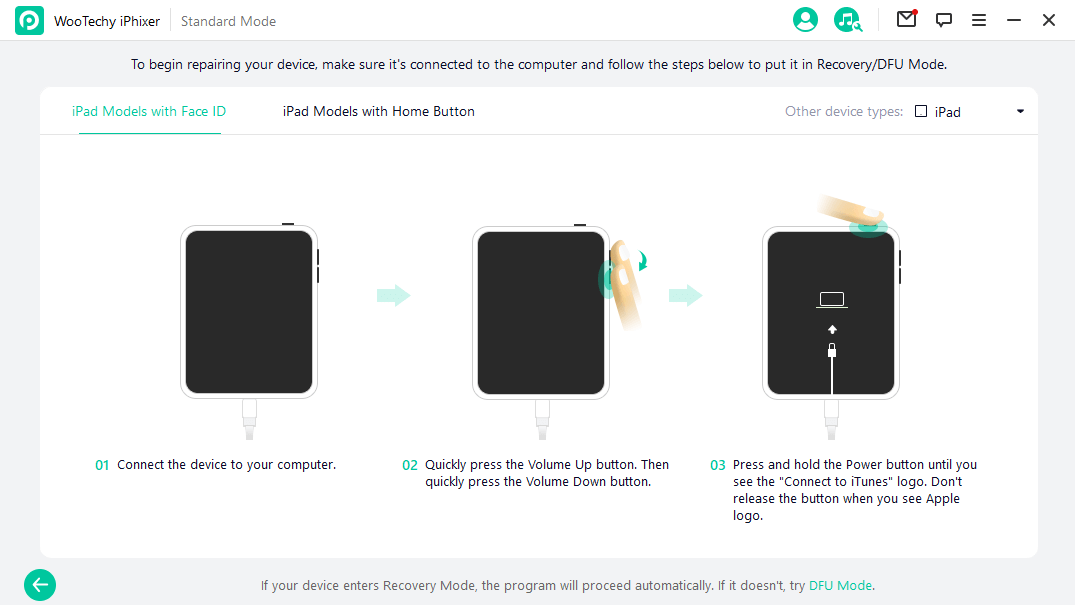
You will be directed to download the firmware, this can be done by clicking the Download button.

After the firmware has been downloaded, iPhixer will verify the firmware, extract the software and resolve your iPad issues.


- We recommend iPhixer because it stops your iPad from being stuck on a white screen without experiencing any data loss.
- What's more, the software also offers two different reset options: hard reset and soft reset. The soft reset option is great if you remember your iPad lock screen password and want to install the latest iOS software on your iPad. The hard reset options allow you to restore your iPad from the white screen even if you don't remember your iPad password.
- iPhixer also has an option that allows you to easily enter and leave recovery mode with one click from your laptop.
Conclusion
When your iPad shows a white screen, it can be extremely frustrating and annoying. Now that you have read this article, you know that there are many different solutions to this problem. You can use the three-button method or a force restart for a quick fix. If you want to restore your iPad from an old backup then using recovery mode is a really good option.
If you are concerned about preserving your iPad's current data and want a solution that protects your privacy and data then iPhixer is the best choice. It protects and preserves your data and allows you to restore your iPad safely and quickly.
Free Download
Secure Download








