If you have an older iPad model you might notice that your device is not running the same way it used to. Many different problems can crop up with older iPads or certain iPad models. In addition, if your software is not updated this could also cause your iPad to malfunction and not work how you want it to.
Whether this is caused by software or hardware problems, in this post, we'll discuss how to fix this issue when an iPad won’t turn off.
- Part 1. How Do You Turn Off Your iPad If It Won't Turn Off by Pressing the Power Button?
- Part 2. How to Fix "iPad Won't Turn Off"
How Do You Turn Off Your iPad If It Won't Turn Off by Pressing the Power Button?
1Turn Off iPad in Settings
Sometimes, your iPad can get stuck and won't turn off with the power button. To turn off your device, you'll need to go into your settings and turn it off manually. This is one of the easiest ways to shut down your iPad and it only takes a few seconds at most.
- Once you are in your Settings, go to General.
- Then click on the words Shut Down. After you hit this button, a power slide will display on your screen. Simply slide your device off and it will power down.
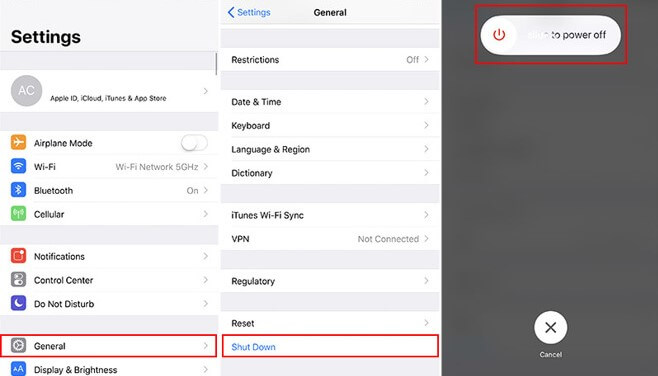
2Turn Off your iPad Using Assistive Touch
In the off chance that the first method didn't work, try using assistive touch to turn off your stubborn iPad.
- Go into Settings again, then hit the General button.
- From the General setting, you'll want to click on something that says Accessibility.
- Scroll down and you should see the option that says AssistiveTouch. Turn this on, then move on to the next step.
- A small square should pop up on your iPad screen. Click on the square and this will open up some different options for you to choose from. Click on Device > Lock Screen options.
- Hold down the Lock Screen option until the power slide shows up. Then you can turn your iPad off.
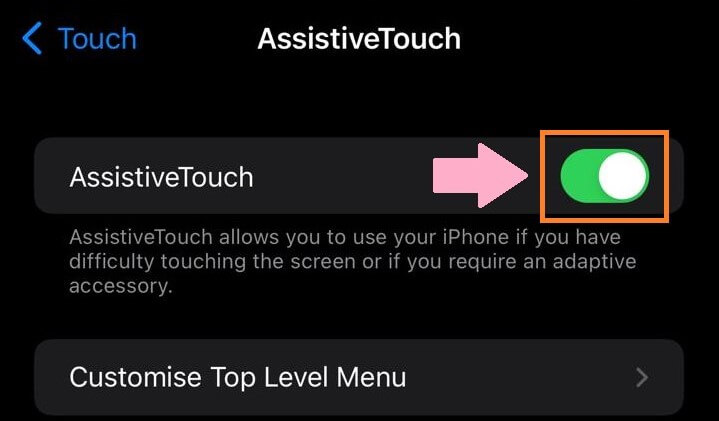
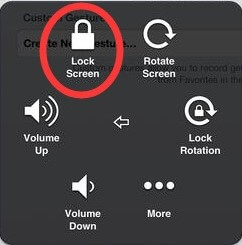
3Hard Reboot iPad
Finally, you can also try hard rebooting your iPad. This is another simple way to turn your iPad off and on.
- For iPad series with a Home button, hold down the Side button on your iPad and the Home button at the same time. Hold both these buttons down for a while. Then, you should see the Apple logo pop up on your screen. When you see this, you can let go of the buttons.
- For iPad series without a Home button, press and release the Volume Up and the Volume Down buttons in sequence, then press the Top button until you see the Apple logo.

How to Fix "iPad Won't Turn Off"
1Check Auto-Lock Setting
This is another great fix for when an iPad won't turn off. If you notice that your device won't power off properly, go into your "Settings" and check "Auto-Lock" setting. Auto-lock, when set to never, can cause your iPad to not power off. So, we suggest changing this setting.
- Go to Settings, click Display & Brightness setting.
- Click on Auto-Lock, then click another choice beside never. 2 minutes should work just fine. Click on these words then see if your iPad screen shuts off after a few minutes.
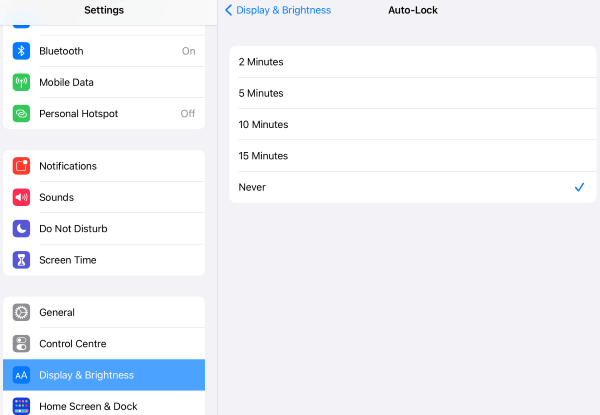
2Update iPad
If you have the latest iPad model, but your iPad is acting up and won't turn off, then this could be a software issue. We suggest trying to update your iPad to the latest software available.
- Go into your Settings, then click on General and Software update.
- If your iPad needs an update, download it and wait it restarts.
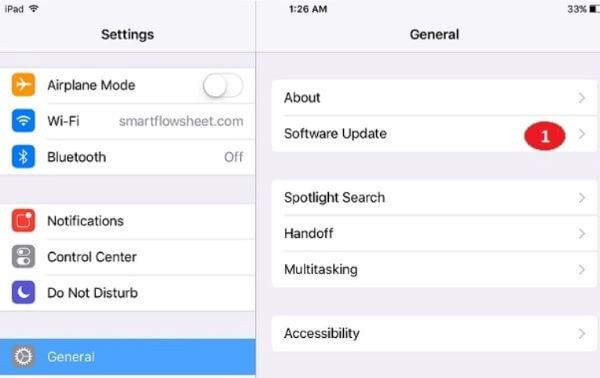
3Drain the Battery and Recharge It
This third fix is simple but effective. If your iPad won’t turn off, simply let the battery drain all the way down. Then once the battery is dead the iPad will turn off on its own. You can recharge your iPad and see if it is functioning normally again.
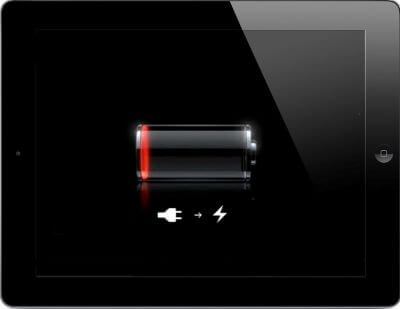
4Reset iPad Settings
Some faulty apps or settings may cause your “iPad won’t shut down”. In such a case, you had better reset all settings.
- To reset your iPad settings, go to the Settings app. You'll want to click on General, then hit the Reset button.
- Once in reset, you will see an option that says Reset All Settings. If you click this option, your iPad will go back to its original settings. Once it's reset, your iPad should work normally again.
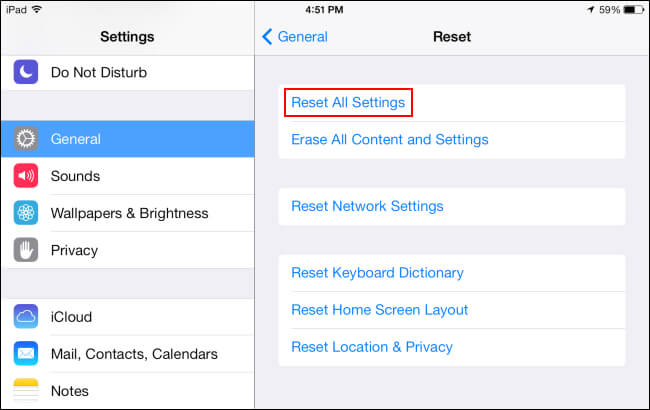
5Fix iPad Not Turning Off with Software Repair Tool
Here comes to the use of professional third-party system repair tools. When your Apple devices like iPad encounter various problems, for instance, it won’t turn off and it is stuck on Apple logo, these programs are the best choice for you to fix the issues. If your iPad won’t turn off, we highly recommend downloading the Wootechy iPhixer program. Why?
- Wootechy iPhixer can help with both iPad and iPhone issues while causing no data loss.
- The fixer software supports all models of iPad and all iOS/iPadOS versions including the latest one.
- It resolves all iPad problems such as iPad boot loop, freezing and white/black screen.
- It has been used by many customers and tested useful.
Free Download
Secure Download
Plug in your iPad to your computer and open up the program. You’ll want to choose a fixer mode. Standard Mode will help repair the iPad that won’t turn off.

Download the right fixing firmware that matches your iPad. iPhixer will give you a few different choices just look through them.

Lastly, click Start button and the tool will fix the issues that cause your iPad not turning off and bring it back to normal.

6Restore iPad with iTunes
Alternatively, you can get your "iPad won’t shut down" problem resolved by restoring it with iTunes. But this will delete all data on the iPad. If you don't mind it or have backed them up earlier, you can check the following steps.
Power up your computer and open iTunes. Plug in your iPad with a USB cord.
Then start to put your iPad into restore mode.
- You can do this by continuing holding down the Power and Home button for iPad with the Home button until the recovery mode screen appears.
- For other iPad models, respectively press and release the Volume Up and the Volume Down buttons, then press the Top button until the recovery mode screen is shown.

iTunes should recognize your device and a prompt will show up. Hit the Restore button to fix your iPad.

7Restore iPad from iCloud
This final option is a little more complicated, but if none of the other methods work, then try to restore your iPad from iCloud. This can be done straight from your iPad, but it does take some time and patience.
- To begin, go into your Settings, then press on your profile. You'll find your name in the top left-hand corner. Scroll down and click on iCloud, after, go into your Manage Storage and locate the backup data for your iPad.
Click on the data and make sure that everything is backed up properly. Restoring from your iCloud will delete everything off your iPad, but the cloud will have everything backed up.
- If everything checks out, go back to your Settings and go into General setting. You'll want to click on the Reset tab. From here you will press something that says Erase All Content and Settings.
- Once you press okay, your iPad will completely reset, then you can restore your iPad. When you boot up your iPad, you will have an option to restore the iPad from your cloud backup.
- Click the Restore button and your device should work normally again.
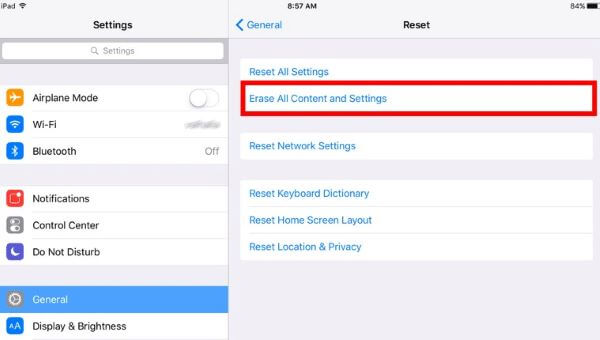
Conclusion
When your iPad won't turn off, this could be concerning. Luckily, there are plenty of ways to fix your device and get it to turn off again. We talked about all the best ways to deal with this iPad issue. So, read through each section of the post carefully again to find out exactly what you need to do!
Free Download
Secure Download








