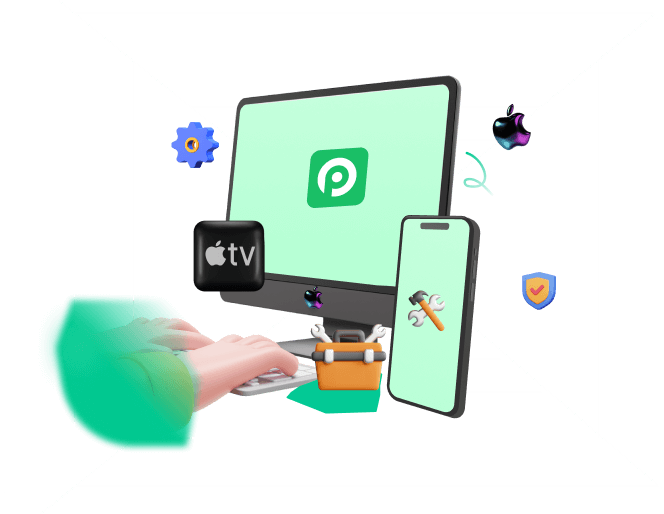I am not getting answers in Math Notes app. Does any one know why?
Are you an iPad user excited about the new Math Notes feature? Frustrated because Math Notes isn't working quite right? You're not alone. Many users have reported encountering issues with Math Notes on the beta version, just like the user mention above. These issues can range from the app not working at all to difficulty with handwriting recognition.
If you are a student, mathematician, or someone who loves using the iPad for calculations and experiencing troubles when using Math Notes, whether on iPad or iPhone. Here is a comprehensive guide will help you diagnose and fix Math Notes not working problem on your iPadOS 18.
In this article:
Part 1. How to Fix iPad Math Notes Not Working?
Because you are on a beta version right now, so it’s normal that Math Notes is not working temporarily on the moment. Here we have several fixes for you. Check out the solutions and see which is helpful to you.
1Make Sure iPadOS 18 Beta is Installed
Not all iPads are supported by iOS 18, so if your iPad is not on the supported list, then you cannot use the Math Notes at all. Here is a list of iPad devices that support iOS 18:
iPad Pro (M4)
iPad Pro 12.9-inch (3rd generation and later)
iPad Pro 11-inch (1st generation and later)
iPad Air (M2)
iPad Air (3rd generation and later)
iPad (7th generation and later)
iPad mini (5th generation and later)
If your iPad is on the list but still Math Notes not working, then consider whether you have successfully installed iPadOS 18 beta. Following is the correct way to update your iPad to iOS 18 developer beta, check if you have done it wrong.
Before updating, you need to navigate to Apple Developer website.
Sign in with your Apple ID in Account located on the top-right corner of the page, and agree to the terms.
Open the Settings app on your compatible iPad.
Scroll down and select General.
On the General page, select Software Update.
On the next page, select Beta Updates.
Select iPadOS 18 Developer Beta.
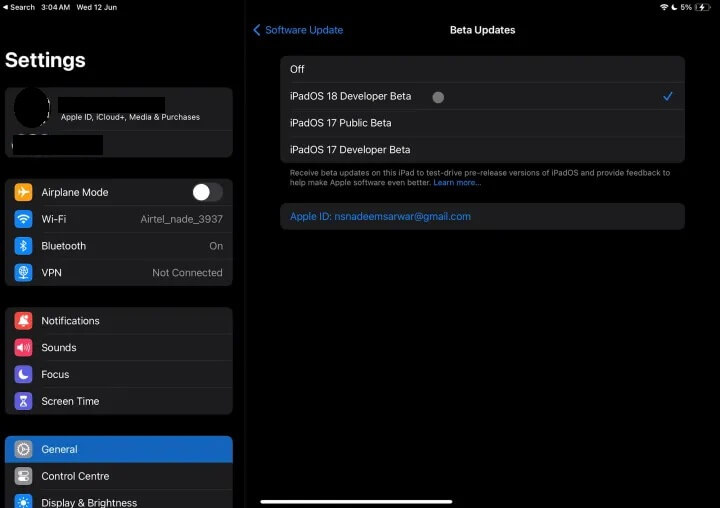
Go back to the General page. You will soon see an update window appear.
Select the blue Update Now button, enter the device passcode, and iPadOS 18 Developer Beta will be installed on your tablet.
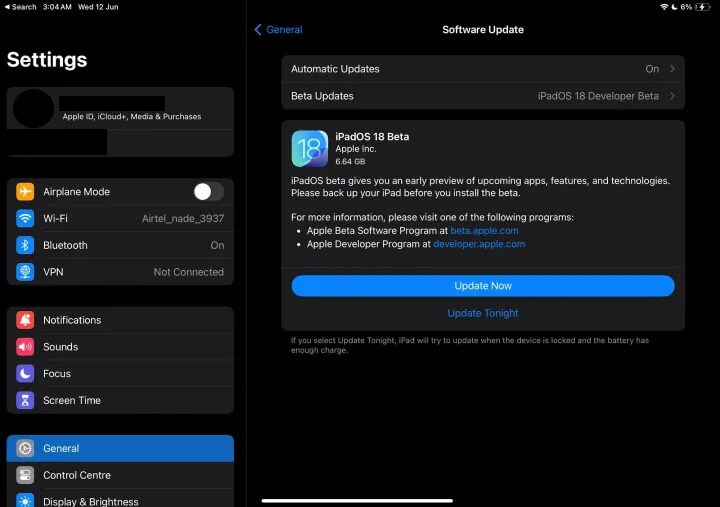
2Restart iPad
Sometimes, a simple restart can resolve minor glitches that might be affecting Math Notes. Here is how you restart an iPad:
Quickly press and release the Volume Up button located on the top left side of your iPad.
Quickly press and release the Volume Down button located right next to the Volume Up button.
Hold down the side button until the "slide to power off" slider appears on the screen.
Slide the slider to the right to turn off your iPad completely.
Wait for a few seconds after your iPad screen turns black.
Press and hold the side button again until you see the Apple logo appear on the screen.
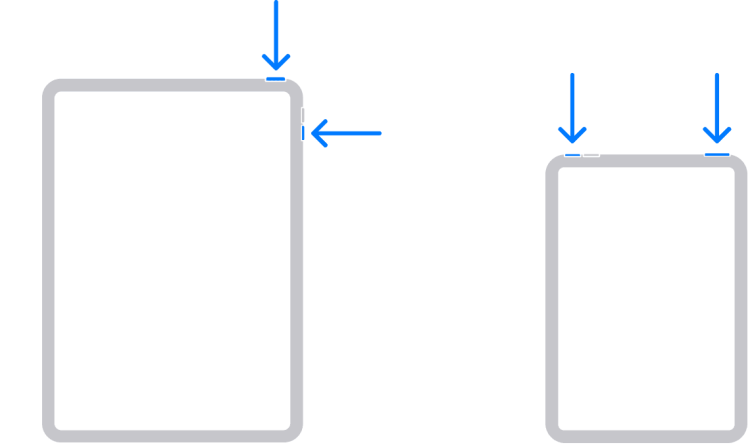
3Use Apple Pencil
Math Notes is primarily designed to work with an Apple Pencil on an iPad. When using an Apple Pencil, Math Notes shines. Its pressure sensitivity and handwriting recognition are optimized for the Apple Pencil. If you have one, prioritize using it for the most accurate and efficient experience, but first make sure that you are using a compatible Apple Pencil with your iPad. If you experience issues, double-check that your Apple Pencil is properly connected and charged.
4Improve Handwriting
Math Notes relies on interpreting your written equations. The clearer and more consistent your handwriting is, the better it will recognize the symbols. As a result, a clear handwriting is also important when using Math Notes. Practicing writing math symbols clearly not only enhances the app's recognition accuracy but also makes your notes clearer and easier to understand for yourself and others.
Another tip for clarity is that when writing equations, try to stick to a format commonly used by math programs. This typically means using proper notation for things like exponents, fractions, and square roots.
5Update Apps
Issues with specific apps like Math Notes can often be resolved by updating to the latest version available on the App Store. App updates typically include bug fixes and performance improvements. You can easily udpate all the apps automatically via Settings. Here are the steps to update apps:
On your iPad, go to Settings.
Tap on App Store and then ttoggle on App Updates.
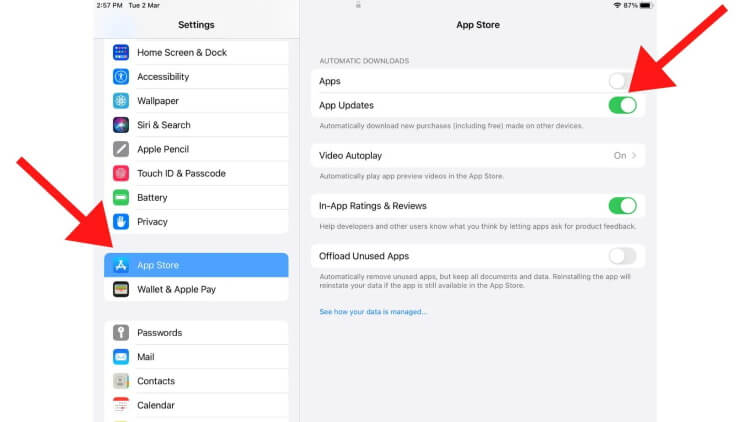
6Define Your Variables
Unclear variable definitions can be the main cause for the Math Notes not working. If you write down equations in your notes but don't specify what each variable represents (a+b, for example, with no explanation of what a and b are), the notes become cryptic – you understand them because you wrote them, but the computer program helping you or someone else reading them later might be lost. The solution here is simple: write out what each variable represents in your notes.
Part 2. Ultimate Solution When Encountering iPadOS 18 Troubles
If you're still grappling with Math Notes issues on your iPhone or iPad running the iOS/iPadOS 18 beta, and methods mentioned aboved haven't done the trick, WooTechy iPhixer can be of a great help.
It is an iOS system repair tool designed to address various issues that may arise after updating to iOS 18 on iPhone, iPad, or iPod without risking data loss. It stands out as an all-in-one solution praised by both tech experts and users for its effective repair capabilities. Whether you're dealing with update-related glitches or other iOS 18 bugs, iPhixer offers a reliable solution in just a few clicks.
Key Features of WooTechy iDelock

75.000.000+
Downloads
- Comprehensive iOS System Repair: iPhixer resolves common iOS 18 issues not only including Math Notes problem, but also like iPhone black screen, being stuck in Recovery Mode, or encountering problems during update installations.
- iOS Upgrade/Downgrade: If you are still not satisfied with the iOS 18 and want to go back to iOS 17, then iPhixer one-click-option to downgrade iOS effortlessly.
- Wide Device and iOS Compatibility: It supports all iPad and iPhone models, ensuring compatibility across various OS versions including the latest iOS and iPadOS 26, beta included.
- User-Friendly Interface: With its intuitive design, iPhixer is accessible to users of all technical levels. Its straightforward operation makes troubleshooting iOS issues straightforward and hassle-free.
- Free Recovery Mode Entry and Exit: Users can enter or exit Recovery Mode at no cost, providing additional convenience and utility.
Download Now
Secure Download
How to Use iPhixer to Fix Math Notes Not Working Issue?
Step 1. Begin by connecting your iPhone to your PC and opening iPhixer. Select Apple System Repair's Standard Mode from Apple System Repair and proceed by clicking Next. Make sure your device is unlocked.
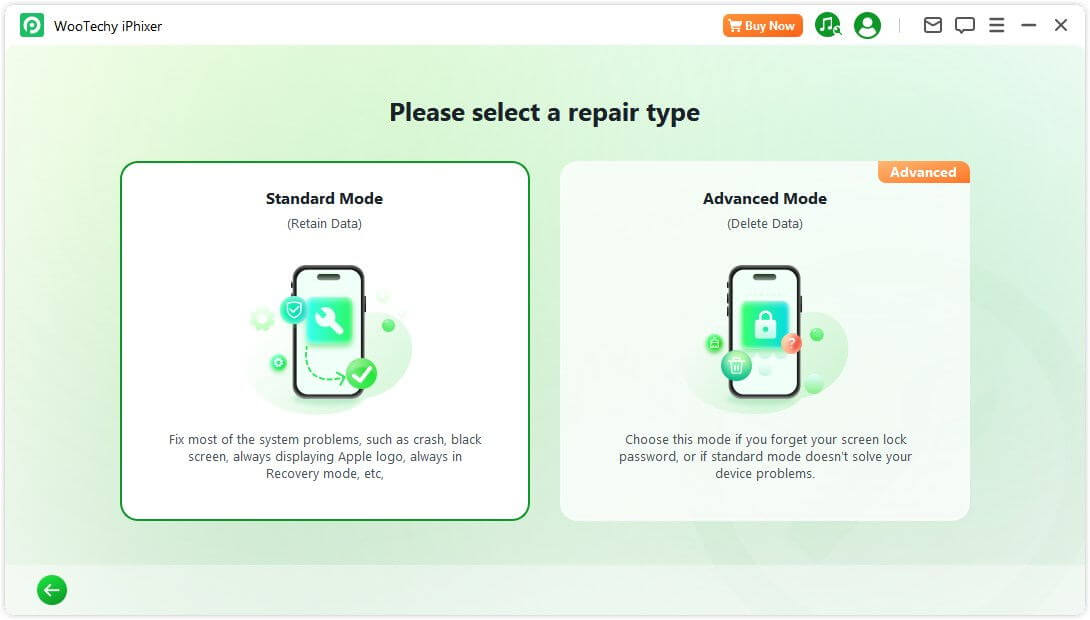
Step 2. Choose the Download option to start retrieving the necessary software.
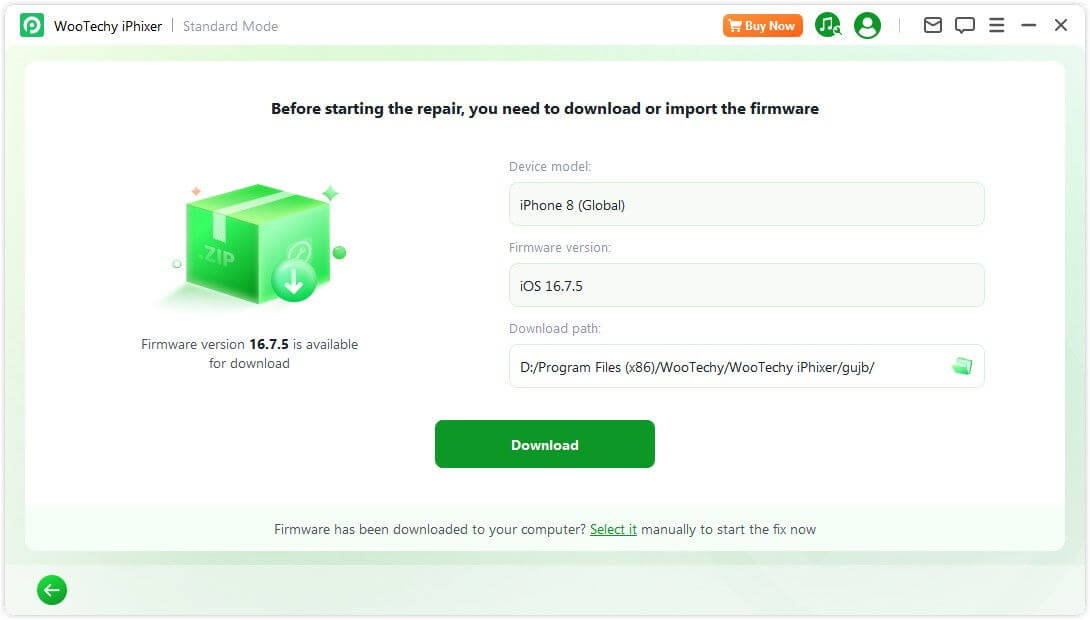
Step 3. Initiate the repair process by clicking Start Standard Repair. Allow iPhixer to smoothly handle the update and repair tasks.
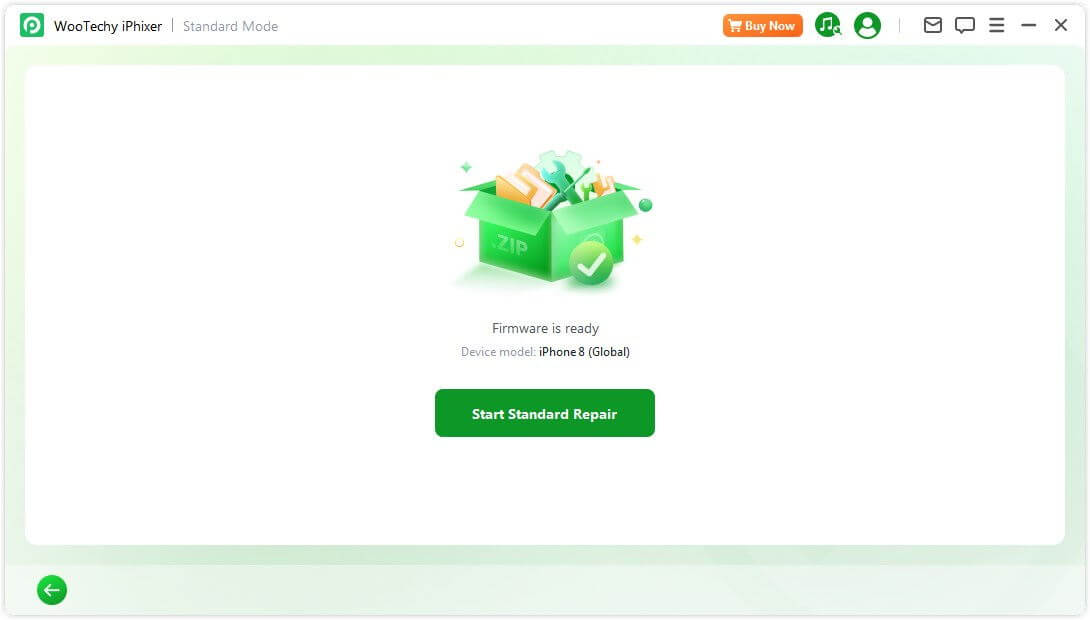
Once completed, iPhixer will successfully resolve the iOS 18 issues like Math Note not working, granting you access to the desired new features of iOS 18, courtesy of WooTechy iPhixer.
Part 3. What Can You Do with Math Notes on iPad?
Math Notes is a new feature from Apple that makes doing calculations more intuitive and interactive. Available on the iPad, iPhone, and MacBook, Math Notes is built into the Notes app. It lets you perform calculations by writing them out on a sketch instead of typing or tapping the numbers and operators. This means you can just jot down your math problems naturally, and the app will handle the rest. Along with this, Apple is also upgrading the calculator app itself, improving the scientific mode, adding a conversion tool, and including a memory feature for past problems. Here we have listed the things you can do with Math Notes:
Write and Draw Equations
Use your Apple Pencil to write or draw mathematical equations directly on your device. Math Notes recognizes your handwriting and interprets the numbers and operators.
Interactive Number Adjustments:
When you write numbers or operators, they are highlighted, and a small dial appears. This allows you to easily increase or decrease the numbers or swap operators for other symbols without having to re-write the entire equation.
Handwriting Preservation
Math Notes preserves your handwriting even as it processes and solves equations. For example, if you write “8” and later change it to “14”, it maintains the original style of your handwriting.
Solve Equations:
By typing an ‘=’ at the end of an equation, Math Notes solves the problem and shows the result in your handwriting, making the process seamless and intuitive.
Handle Various Functions
Math Notes can handle a wide range of mathematical functions. For example, you can write out a list of scores, draw a line under them, and have it calculate the total points. You can also use it to calculate expenses, such as how much you’ve spent on vacation.
Visual Mathematics Platform
Math Notes transforms traditional mathematical calculations into a visual experience. You can draw real-world examples, like apples, to solve problems visually. For instance, if you want to know how many apples Jimmy has left after giving some away, you can draw the apples and see the result.
How to Use Math Notes on iPad in iOS 18?
Math Notes is a versatile and user-friendly feature integrated into the new calculator app. All you need to do is open Calculator app:
Math Notes is introduced with iOS/iPadOS 18. Ensure your iPad is updated to this latest version currently iOS 18.
After updating your device, open the Calculator app.
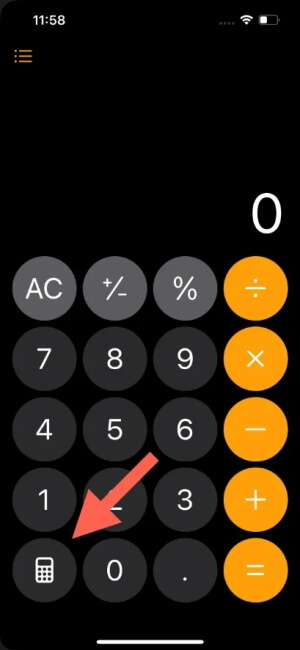
Within the Calculator app, find the icon or button labeled "Math Notes" or a similar term. Tap on it to launch the Math Notes feature.
To maximize the functionality of Math Notes on your iPad, use an Apple Pencil to handwrite mathematical equations and expressions directly on the screen.
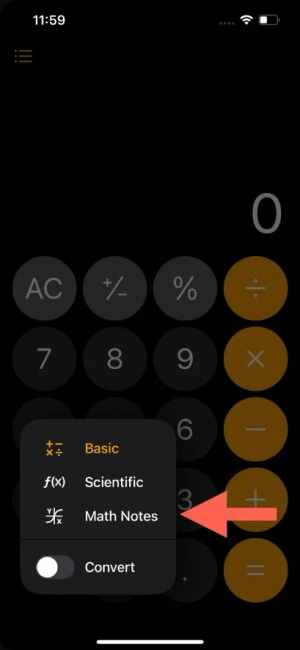
Conclusion
By following these comprehensive steps and considering the potential causes, you should be well-equipped to diagnose and fix Math Notes not working issues on your iPadOS 18. From the restorative power of a simple restart to the advanced capabilities of WooTechy iPhixer, you have a spectrum of solutions at your disposal. Remember, staying updated with the latest software versions and utilizing Apple Pencil on compatible iPads are crucial for optimal performance.