Nowadays, phone devices have been an essential part in our daily life. We use it to chat with our family and friends, go shopping online, do business and more. I think most people will be crazy if they are banned to use moible phone.
However, have you encountered that your iPhone screen is out of control : the bottom of iPhone screen not working and you cannoy swipe the iPhone bottom screen up or down flexibly, just like this user's complaint:
What a panic-inducing situation!
"Did I drop my iPhone accidentally?"
"Did I spill water on it?"
"Is my iPhone ruined for good?"
Or worse… "Is my iPhone infected by the Touch Disease?"
What a terrible thing! Right?
Therefore, to help everyone solve the bottom of iPhone screen not working problem, we have rounded up the possible reasons and top tips about how to fix bottom half of iPhone screen not working. This article will brings the full guide you need to know about this error.
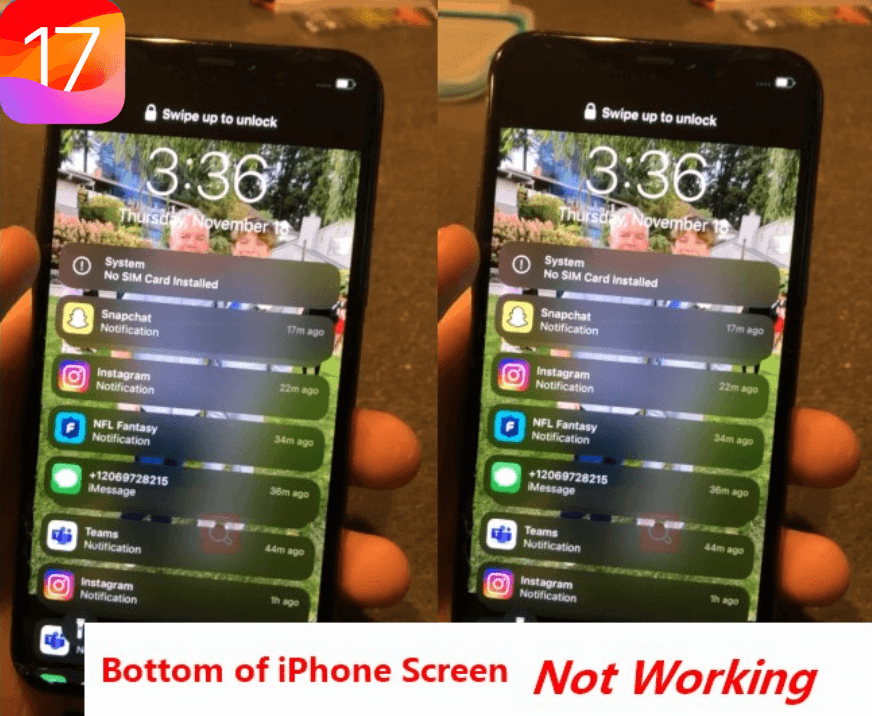
- Part 1. Why Is the Bottom of the iPhone Screen Not Working?
- Part 2. How to Fix the Bottom of iPhone Screen Not Working?
- 1. Restart Screen
- 2. Remove Your iPhone Case
- 3. Change 3D Touch Sensitivity
- 4. Free Storage on iPhone
- 5. Update iPhone and Apps
- 6. Use the Greatest iPhone Repair Tool (No Data Loss & iOS 18 Supported)
- 7. Restore iPhone as New via iTunes (Data Loss Risk)
- 8. DFU Restore iPhone
- 9. Reset All Settings
- 10. Factory Reset iPhone
- 11. Conact with Apple After-sale Service
Part 1. Why Is the Bottom of the iPhone Screen Not Working?
If you encounter the bottom of iPhone screen not working, then there must be something wrong with your iPhone device. The most possible reason should be your iPhone software bugs that leads to bottom half of iPhone screen not working error.
The possible reasons are listed below:
- The iPhone screen is pressed by iPhone case, which can cause your bottom of iPhone screen not working.
- You might have dropped your iPhone causing physical damages, leading to an unresponsive bottom screen or digitizer.
- The impact might have caused a glitch in the communication between the software and hardware, making the bottom half non-functional.
- A faulty app could also be why the bottom half of iPhone is not working.
- We can also blame an incomplete or erroneous software update as the root cause of this issue.
- A low-quality screen protector can also cause the screen to become semi-responsive or entirely unresponsive.
- It’s a rare occurrence, but there's a chance your iPhone has been affected by the Touch Disease!
But the good news is that the "iPhone bottom screen not working" issue is not the end of the world. And it definitely doesn’t mean you'll have to spend a fortune getting it fixed or buying a new iPhone! With a few simple techniques, your iPhone screen will be good as new!
Part 2. What to Do to Fix the Bottom of iPhone Screen Not Working
You follow our advice, of course! Here are 11 tried and tested tips that have worked for many users with iPhone bottom screen not working problem. I'm sure they will work for you as well!
1 Restart Screen
For some reason, restarting the screen has resolved the issue of the bottom half of an iPhone screen not working. This has been tested effective by users from communities.
Here's how to go about it:
On your iPhone, activate AssistiveTouch in Settings and select Pinch.
The, head to Settings > Display & Brightness > View.
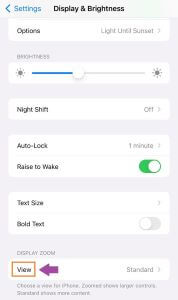
Now select Zoomed and tap Set.
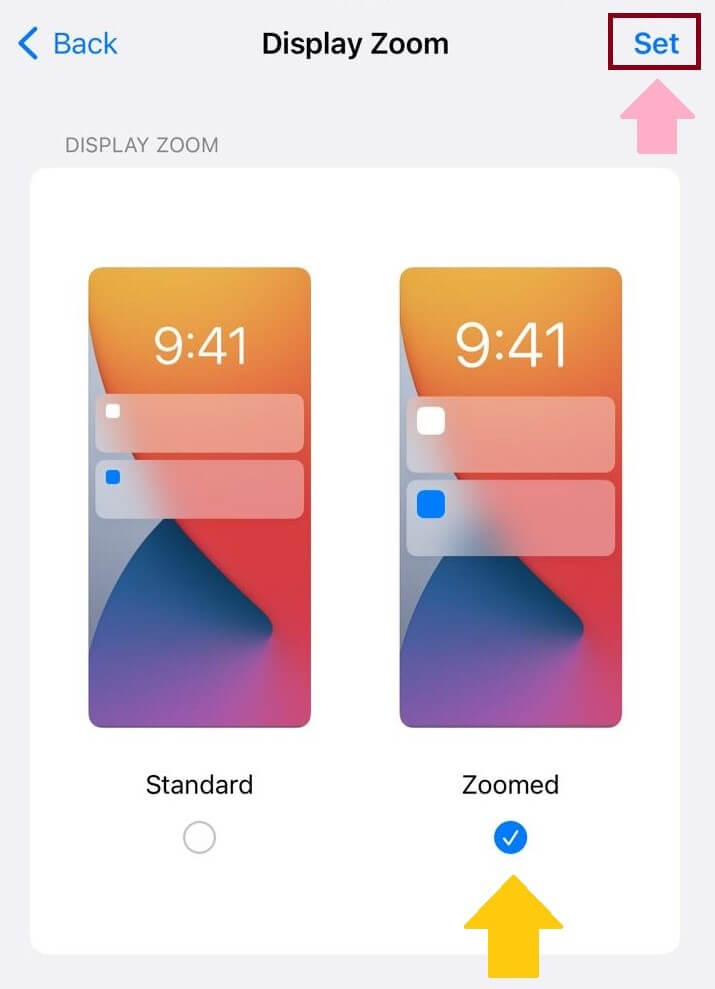
After 30 seconds, your screen will restart, and most probably, the bottom half will start responding again. If not, here's something else you can try.
2 Remove Your iPhone Case
Sometimes, if your get an unsutiable iPhone case, it will press your iPhone screen, which may lead to your iPhone bottom screen not working problem. So to fix it, you can try remove your iPhone case for a while and check if the bottom of iPhone screen can work again.

3 Change 3D Touch Sensitivity
Changing the 3D touch sensitivity can also help solve your iPhone bottom screen not working and repair the device back to be normal again.
Go to Settings > Accessibility > Touch.
Now, turn on the option for 3D & Haptic Touch.
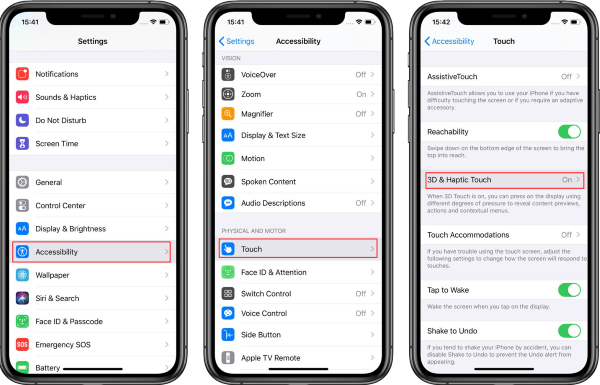
If it's already on, change the sensitivity settings by moving the slider between light, medium, and firm.
You can also set the "Touch Duration" to fast or slow.
If the bottom half of your screen was non-functional due to the sensitivity settings, adjusting them will indeed resolve the issue. If not, then try next method to fix your iPhone bottom screen not working issue.
4 Free Storage on iPhone
Got a lot of images, videos, and unnecessary apps hoarded on your iPhone? It's time to get rid of them! Because sometimes, a full memory can cause bottom of iPhone screen not working. Thus you should clear up your iPhone storage to leave enough space for your iPhone's normal operation.
Here's what to do:
Go to Settings > General > iPhone Storage.
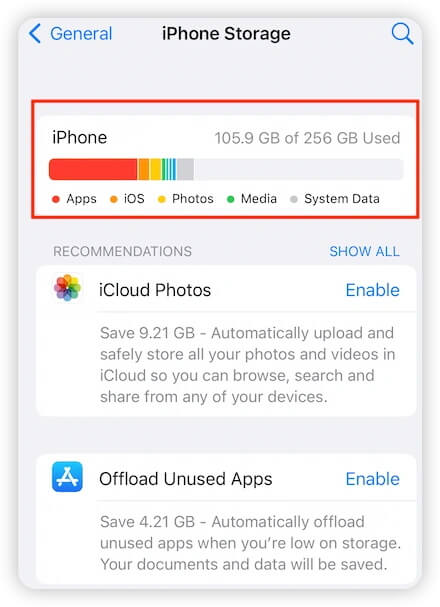
Here, you'll be able to see how much storage is being taken up by different apps.
If you think an app is unused and taking up too much space, tap on it and select Delete App.
This will delete the app and free up space on your iPhone.
Alternatively, you can also:
Long-press the app icon you want to delete till a cross appears on its right.
Tap on the cross and select Delete to remove the app.
With a significant amount of storage freed up, chances are the bottom half of the screen would start working again.
But, in case freeing up space doesn't work, you can get third-party software to get your screen responding.
5 Update iPhone and Apps
There's a possibility: the bottom half of iPhone not working due to a missed update. In that case, it's time to update your iPhone and its apps. To update your iPhone to the latest iOS version iOS 17/18:
Go to Settings > General > Software Update. Then you can check which iOS version your iPhone has.
Then click Update to iOS 17/18, tap Download and Install button, and finally select Install Now to start upgrading your iPhone.
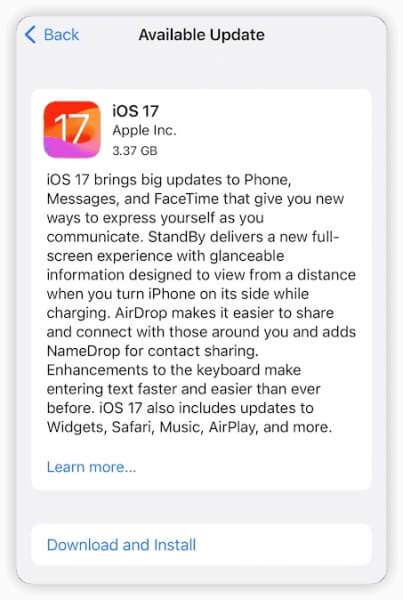
To update your apps:
Open the App Store and tap on your profile at the top of the corner.
Here you will see a list of all the apps installed on your iPhone.
Apps with pending updates will have Update written next to them.
Alternatively, you can tap on Update All to update all the apps in one go.

Now you can check your iPhone bottom again to check if it can work normally, if not, try next solution to repair your iPhone software issues.
6 Use the Greatest iPhone Repair Tool (No Data Loss)
If you have tries all the 5 methods above and the bottom of iPhone screen not working issues still exists, then the most efficient way of fixing bottom of iPhone screen not working issue is to get WooTechy iPhixer.
It is a repair tool that can help fix the bottom of iPhone screen not working problem and all other iPhone-related issues in the fastest speed without any data loss. Moreover, there is no any technical operation, instead, it's pretty easy for everyone to handle the whole process.
Key Features of WooTechy iPhixer: Fix Bottom of iPhone Screen Not Working Issue

75.000.000+
Downloads
- Resolves all iPhone screen problems without data loss, like, right side of iPhone screen not working, grey screen, iPhone silent button not working, iPhone flashing Apple logo, screen flickering, etc.
- It is fully compatible with all iPhone models including iPhone 14/15/16 and iOS versions including the latest iOS 16/17/18.
- Better than iTunes to fix iPhone, it also removes other underlying bugs and does not cause any other iTunes errors like 4013/4014 errors.
- With the highest success rate, it is widely accepted by many users in the world.
- Besides, you are able to enter/exit recovery mode for without any data loss for 100% free.
Free Download
Secure Download
Below are the steps for fixing iPhone bottom screen not working after freely installing WooTechy iPhixer
Step 1 Launch the tool and connect your iPhone to your computer using a USB-C lightning cable. Make sure to unlock it before connecting. you can use the Standard Mode.

Step 2 Now, it's time to download the firmware. For this, you will have to choose the device model and firmware version from the menu and click Download.

Step 3 Once you have downloaded the firmware, click on Start Standard Repair to start the repairing process.

Note
Don't disconnect or use your iPhone while the repairing process is in progress. As soon as the repair process is complete, your iPhone will restart, and the bottom half of the screen will start working again.
Free Download
Secure Download
7 Restore iPhone as New via iTunes (Data Loss Risk)
If none of the options mentioned above help fix the bottom half of your iPhone screen, you can try restoring your iPhone as new via iTunes. But remember, this technique will erase all data and settings from your iPhone, so we suggest a backup beforehand.
Connect your iPhone to your desktop PC and launch iTunes.
On the upper-left of the iTunes window, you will find the Device icon shaped like a phone.
Click on it, and select Summary from the options that appear.
Now, click Restore iPhone.

This step will take you through some on-screen instructions, following which you can successfully restore your iPhone.
Restart your iPhone and check whether the bottom half of the screen is responsive or not.
In most cases, one of these techniques usually proves useful; however, if the bottom of iPhone screen is not working despite trying all these methods, there's still one as a last resort…
8 DFU Restore iPhone
The DFU restore method restores your iPhone and upgrades your device to the latest iOS firmware. So, if the bottom half of your iPhone screen is not working, here's how to fix it with this method:
Connect your iPhone to a PC and boot up iTunes.
Now, follow the steps to put your iPhone into DFU mode.
- iPhone 8/X/11/12/13/14/15/16, press and let go of the "Volume Up" and the "Volume Down" buttons in sequence, then hold the "Side" button till the screen is black. Once the screen turns black, press down both the "Volume Down" and the "Side" buttons for 5 seconds, after that, release the "Side" button while keeps hlding the "Volume Down" button for 5 seconds.
- iPhone 7, press down the "Side" and the "Volume Down" button for 8 seconds, then merely release the "Side" button and keep pressing the "Volume Down" button for 5 seconds.
- iPhone 6s and former, press down the "Side" and the "Homen" button for 8 seconds, then merely release the "Side" button and continue pressing the "Home" button for 5 seconds.
If successful, the screen will remain black while being slightly illuminated.
Also, you will receive a pop-up on your PC that iTunes has detected a device for recovery. Click OK.

Click on Restore iPhone and wait for the process to complete. It takes roughly 30 - 40 minutes usually.
Once the process is complete, your iPhone will restart automatically, and the screen will function normally.
9 Rset All Settings
This is also a great alternative to fix your bottom of iPhone screen not working issue. Reset all setting can help fix some system bugs on your iPhone device.
Open your iPhone device, find out Settings app. Click General > Transfer or Reset iPhone.
Tap on Reset button, and click Reset All Settings to confirm it.
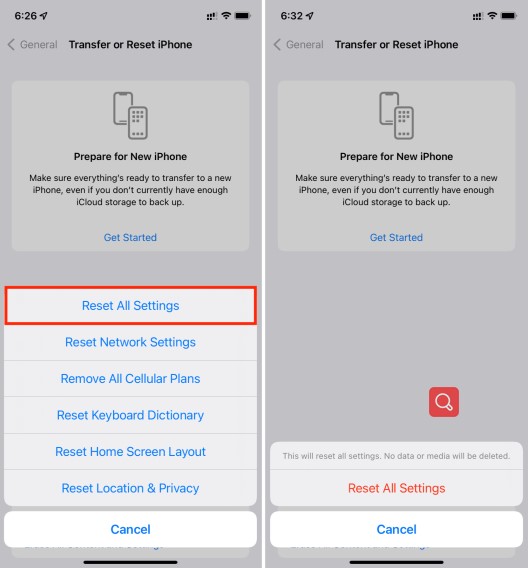
10 Factory Reset iPhone
If resetting all settings on iPhone cannot fix your bottom of iPhone screen not workin issue, then try set factory reset iPhone to fix this issue. However, this method may mak your iPhone back to the original, so you should back up all your iPhone data first.
Then follow the steps below to factory reset iPhone device:
Navigate to iPhone's Settings> General > Reset.
Choose Erase All Content and Settings to factory reset iPhone.
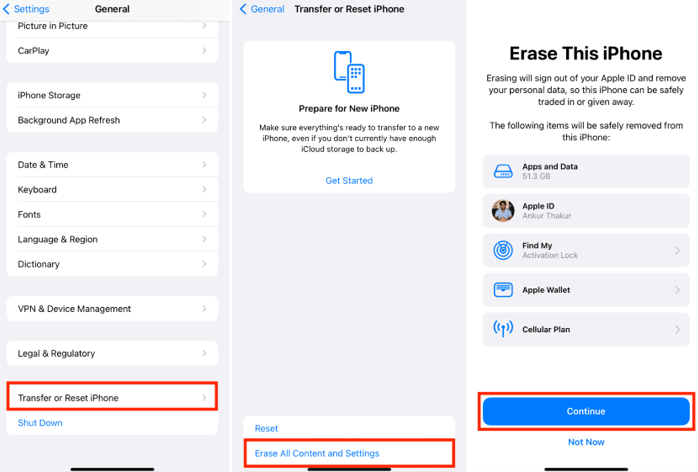
11 Contact with Apple After-sale Sevice
If all these 10 methods fail to fix your iPhone bottom screen not working issue, then your device may has physical damges. Changing the screen may be an available way to go. So you had better send your iPhone device to the Apple Support Store for repairing.

To Sum it Up
There is no gadget out there that works flawlessly. Every now and then, something keeps coming up, like the bottom of iPhone screen not working. So, if the bottom half of your iPhone screen is not working, you can usually get it back to normal with the quick fixes mentioned in this article.
However, using WooTechy iPhixer is our preferred method, as it is secure, has a good success rate, and also solves other issues unknown to us.
So, don't sit there with a long face! Get your iPhone working again with whatever works for you!
Free Download
Secure Download







