
I dropped my phone yesterday suddenly and it now refuses to turn on at all. The screen is completely intact. When it occurred, the screen remained lit, but the phone died shortly afterward. I haven’t been able to turn on the screen since. What can I do.
Several things might go wrong when your iPhone was dropped on the ground suddenly or in water and one of the most bothersome is that the device won't switch on when it falls.
No matter how hard you pressed and held the sleep/wake button, you may still get a black screen if you try to power on your phone. Numerous iPhone users have encountered the same problem and there are steps you can follow to try and resolve the dropped iPhone won't turn on issue.
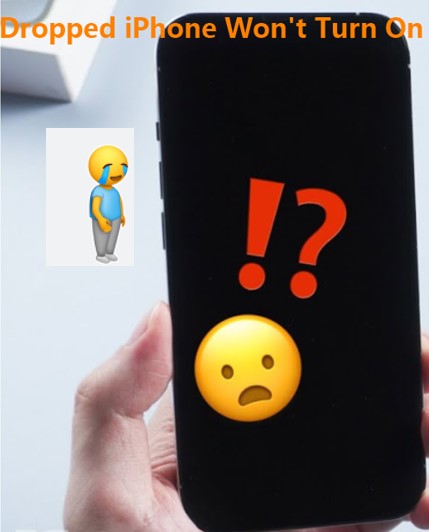
- Part 1. Why Will Dropped iPhone Not Turn on?
- Part 2. What Happens When You Drop Your iPhone and the Screen Turns Black?
- Part 3. What Do I Do If My iPhone Won't Turn on After I Dropped It?
- 1. Charge Your Dropped iPhone
- 2. Force Restart the iPhone
- 3. Fix Damaged iPhone Software with WooTechy iPhixer (The Hightest Success Rate)
- 4. Restore iPhone with Recovery Mode
- 5. DFU Restore iPhone
- 6. Check Hardware Damage
Part 1. Why Will Dropped iPhone Not Turn on?
Although your iPhone will be designed with the fall-proof materials to prevent your iPhone device from being damaged when it's dropped, the material cannot ensure the 100% security. If your iPhone fell and won't turn on, then it can be causes by the damages on iPhone software and hardware.
There are 6 possible damages on the iPhone device, which cause dropped phone won't turn on:
- Possibly your battery has been "consumed" or is no longer charging.
- Motherboard damage.
- Software crash.
- Corrupted firmware.
- Hardware problem.
- Water damage.
These are all the possible reasons why your dropped iPhone won't turn on or turn black screen. No matter this problem is caused by hardware or software damages, you still can get the right methods to fix it done.
Part 2. What Happens When You Drop Your iPhone and the Screen Turns Black?
Generally speaking, the situation of dropping iPhone carelessly can happen from time to time. Suppose all the users have encountered this situation. And as we all know, Not all dropped iPhone won't turn on or turn black screen, the dropped iPhone won't be damaged at all in some case.
However, if it's unfortunate that your dropped iPhone won't turn on or the screen turn black, then some components on the device may be broken. If you can also force restart the device, then it mean some iPhone softwares have been damaged .

Part 3. What to Do If Your iPhone Fell and Won't Turn on?
Now you have known the possible reasons why your iPhone won't turn on after being dropped. The followings are the top hot six methods to solve this issue.
1 Charge Your Dropped iPhone
As we mentioned before, your dropped iPhone not turning on is owing to the consumed battery. In this case, you have to charge it by plugging it to a wall charger. After 30 minutes or an hour, see if your iPhone turns on. If your iPhone won't charge, please check the cable.
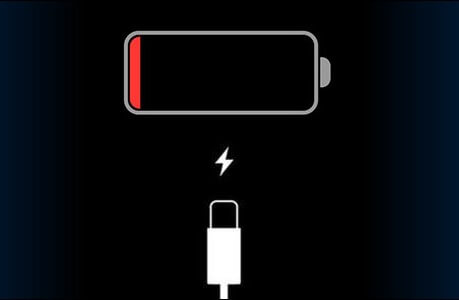
2 Force Restart the iPhone
If this is simply a firmware crash-related issue, then a forced restart will undoubtedly resolve it. As if your battery were removed, the forced restart erases the memory and reloads your device's applications and services. This has historically been the most effective method so far.
You can do this for iPhone 8/X/XR/11/12/13/14/15/16 by pressing and releasing the Volume Up and Volume Down buttons one after another. Then press and hold the Side button for 15 seconds or until the Apple logo appears on the screen.
For iPhone 7/7 Plus, press and hold the Volume Down button and the Power button until the Apple logo shows up.
For other iPhones, press and hold the Home button and the Power button. Release them once the Apple logo pops up on the screen.

3 Fix Damaged iPhone Software with WooTechy iPhixer (The Hightest Success Rate)
If your device's buttons are not working or the force restarting iPhone fails, the best choice for you is to seek help from professional iPhone repair software. Usually, a simple fall won't lead to iPhone not turning on for good.
It's the possibility that the system breaks down. WooTechy iPhixer will re-download the firmware of your dropped iPhone and make it work again. During the whole process, your any data on the device will be not affected.
WooTechy iPhixer Software -- Solve Your Dropped iPhone Won't Turn On in One Click

75.000.000+
Downloads
- Fix all iPhone issues including "iPhone fell and won't turn on" and iPhone died and won't turn on, iPhone storage full won't turn on and iPhone blinking Apple logo without any data loss.
- Repair iPhone system with the fastest speed and the highest success rate.
- Support all iPhone models, including the latest iPhone 14/15/16 with iOS 16/17/18 supported.
- Unlike using iTunes to restore iPhone, iPhixer won’t cause data loss and iTunes errors.
- Besides, you cann also use this tool to enter/exit recovery mode for 100% free without any limitation.
Free Download
Secure Download
How to Fix Dropped iPhone Won't Turn with WooTechy iPhixer:
Step 1 Connect your device to the PC and open iPhixer tool on your Windows or Mac computer. To continue, select Standard Mode.

Step 2 Follow the on-screen directions to enter Recovery or DFU Mode.

Step 3 Hit the Download option to get the firmware for your iOS device.

Step 4 After successfully downloading the firmware, click the Start Standard Repair button to initiate the device’s repair. When the process is complete, your iPhone will turn on automatically with no other issues.

If it is the software stucks or glitches that cause your iPhone not turning on after dropping, then you definitely can use WooTechy iPhixer to fix this issue, since this tool can solve various kinds of iPhone issues you may meet on the iPhone device.
iPhixer can aslo be used to fix iPad software issues, such as iPad boot loop and iPad ghost touch, etc. In order to prevent some similiar iPhone software bugs happening around you, you should hold this samrt WooTechy iPhixer tool.
Free Download
Secure Download
4 Restore iPhone with Recovery Mode
You can also try to restore your dropped iPhone to factory settings via iTunes. But keep in mind that the following steps will remove all data after the restoration, so you had better back up your important data to the iCloud first to avoid any data loss.
How to Fix Dropped iPhone Won't Turn on via Restoring it with Recovery Mode:
Connect your iPhone to the computer and start up iTunes with the latest version.
Repeat the steps of force restarting iPhone to enter recovery mode so that iTunes can recognize your device.

How to Put iPhone into Recovery Mode
Choose Restore option and confirm your action to initiate the restoration process.

5 DFU Restore iPhone
DFU mode is useful for resolving a variety of issues with your iPhone, including the "iPhone fell and won't turn on" issue. However, this method is a little complex and similarly, all information and settings will be erased after the procedures below.
Connect your iPhone to your PC using a USB; boot up the iTunes.
Put iPhone into DFU mode through the following procedures.
For iPhone 8/X/XR/11/12/13/14/15/16: Quickly press down and let go of the Volume Up and the Volume Down buttons in sequence, then hold the Side button. When the screen gets black, press the Volume Down button together with the Side button for 5 seconds, then release the Side button while keep your finger on the Volume Down button for another 5 seconds.
For iPhone 7: Hold down the Volume Down button and the Side button concurrently for 8 seconds, then only hold the Volume Down button for another 5 seconds.
For iPhone 6s and older: Press down the Home button and the Side button concurrently for 8 seconds, then only hold the Home button for another 5 seconds.
If you've entered DFU mode successfully, your iPhone's screen should be completely blank and without any logos.
At this time, iTunes displays a message saying "iTunes has detected an iPhone in recovery mode". Click OK and Restore iPhone options to restore the device.

6 Check Hardware Damage
If the dropped phone won't turn on after the above software-repairing methods, it could be a hardware issue especially due to water damage. Check whether the screen or other internal parts are damaged. You can also send it to a repair shop or the official Apple store.
If your iPhone or iPad is accidentally submerged in water, the last thing you should do is attempt to turn it on. You should delay turning on your iPhone for at least 24 hours to avoid irreversible harm. You must first dry out the phone before attempting to switch it on.

Conclusion
When your dropped iPhone won't turn on or the screen turn black, it may be due to either the software or the hardware problems. If it is the former case, you are strongly recommended to fix it via the iOS repair software -- WooTechy iPhixer.
While for the latter case, you may want to consider visiting your local Apple service center.
Free Download
Secure Download







