
People Often Ask: Have you ever been typing an important message on your iPhone when the screen starts scrolling up uncontrollably?
If so, you’re not alone. Many users encounter this frustrating issue, known as "ghost touch," which can disrupt daily tasks. It's annoying when your iPhone keeps scrolling up out of control. When your gadget starts behaving this way, do not dispose of it or stop using it. There are useful things you can do to stop this auto-scrolling.
In this article, we’ll explore effective troubleshooting tips to stop your iPhone from automatically scrolling, along with the common causes behind this annoying behavior.
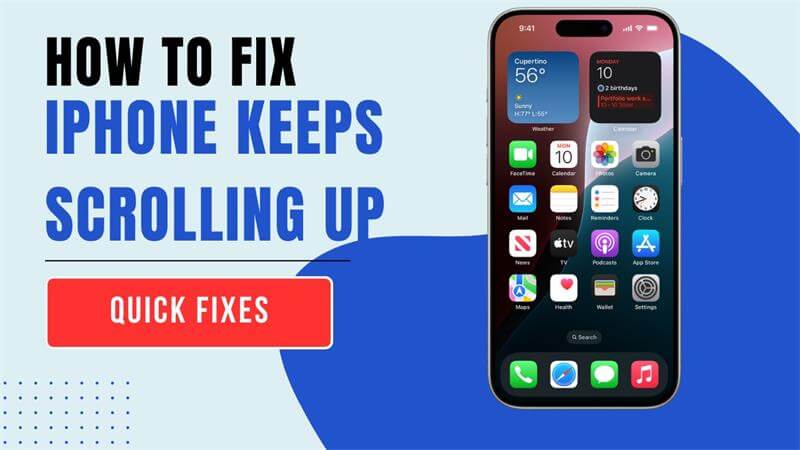
- Part 1. How Do You Fix Your iPhone from Scrolling Up?
- 1. Basic Fixes to Fix iPhone Keeps scrolling Up
- 1.1 Clean iPhone Screen
- 1.2 Remove iPhone Screen Protector and Case
- 1.3 Disconnect the iPhone from Any Accessories
- 1.4 Reinstall Problematic App
- 2. More Advanced Solutions to Solve iPhone Automatically Scrolling Up
- Part 2. Why Is My iPhone Scrolling Up on Its Own?
Part 1. How Do I Stop My iPhone from Auto Scrolling?
So how do you do to stop your iPhone from auto scrolling up? Suppose all of you would like quick fix to help you as quickly as possible. Take it easy, if your iPhone experiences issues with automatic scrolling, here’s what you can do.
1 Basic Fixes to Fix iPhone Keeps scrolling Up
If the error of your iPhone automatically scrolling up is caused by some simple common stucks, then firstly I would like to recommend several handy solutions to help you fix it.
1.1 Clean iPhone Screen
Wiping clean your phone's touchscreen is an effective trick to solve your iPhone keeps scrolling up. It helps clean any dirt or dust that might be interfering with the screen touch detector.
Before cleaning the screen, you must turn off your phone and disconnect any plugged accessory, such as cables. Then, get a clean soft cloth or swab to clean your screen. The cleaning material should be moisturized and not overly wet to prevent getting moisture into your iPhone's openings.

1.2 Remove iPhone Screen Protector and Case
The thin layer of plastic or glass attached to the iPhone's screen to protect it from cracking or a scratch is the screen protector. While this is meant to protect your phone, it may affect the touch sensor on your screen. Removing the screen protector may fix the problem of iPhone keeps scrolling up.

1.3 Disconnect the iPhone from Any Accessories
If you experience the problem of iPhone automatically scrolling up when your phone is connected to any device, try unplugging any virtual or physical accessory.
1.4 Reinstall Problematic App
If your iPhone keeps scrolling up while you are using a particular app, such as, Messenger, Facebook, or Whatsapp, then delete the problematic apps from your phone and reboot your gadget. You can then download the app and reinstall it again.
Note
Now you can check whether the iPhone keeps scrolling up issues has been solve or not. If not, then try the advanced solutions below to further fix this hassle.
2 More Advanced Solutions to Solve iPhone Automatically Scrolling Up
In case the above checks don't work, here are some more tips you could use to fix your iPhone’s touchscreen, such as autoscrolling or ghost touch with further practical methods.
2.1 Force Restart iPhone
Sometimes, iPhone automatically scrolling up error could be a minor technical glitch in the phone affecting the screen making it perform tasks automatically without your intervention. Usually, a minor tech problem or a bug is resolved on iPhone without having to go to a technician. So you should force restart or reboot your device.
To force restart iPhone 8 and later, quick press and release the Volume Up button and then the Volume Down button, later long-press the Power button until the Apple logo is visible.
To force reboot iPhone 7 series, press and hold the Volume Down and the Power buttons together till you see the Apple logo.
To force restart iPhone 6s and older, press and hold the Home and the Power buttons simultaneously. Release them when the Apple logo is shown on the screen.

2.2 Reset All Settings
The issue may persist even after force restarting your device. If this is the case, you may want to perform a reset on your iPhone. Wiping all settings from your phone improves the chances of fixing iPhone scrolling issues. This is how you reset your iPhone step by step.
Open the Settings app on our iPhone. go to General.
Tap on Transfer or Reset iPhone and Reset All Settings.

Enter your password and click OK to proceed.
2.3 Adjust Accessibility Settings
If your iPhone keeps scrolling up by itself, customizing Accessibility settings can help reduce unintentional scrolling and improve touch control.
Haptic Touch Sensitivity
Go to Settings > Accessibility > Touch > Haptic Touch.
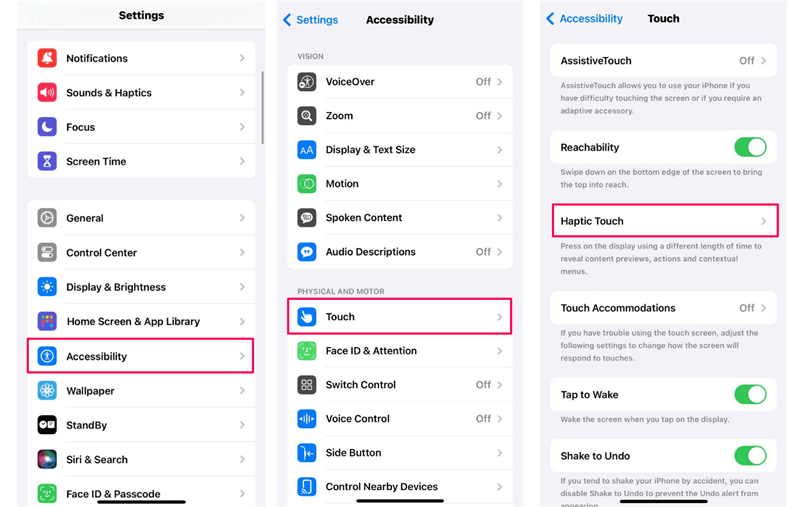
Adjust Touch sensitivity to "Fast" or "Slow," or disable it to prevent accidental scrolling.
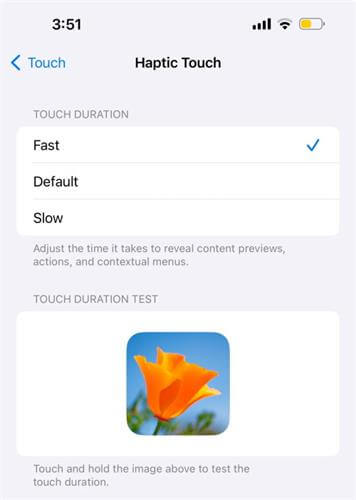
Touch Accommodations
In Touch Accommodations settings, enable Hold Duration and set a delay to avoid unintentional taps.
Turn on Ignore Repeat to reduce rapid unintended touches.
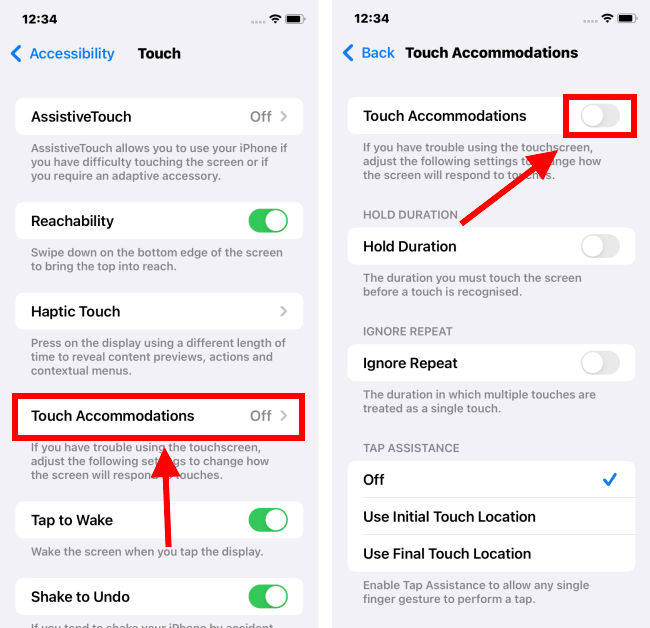
Disable Shake to Undo
This can prevent unintended actions from device motion.
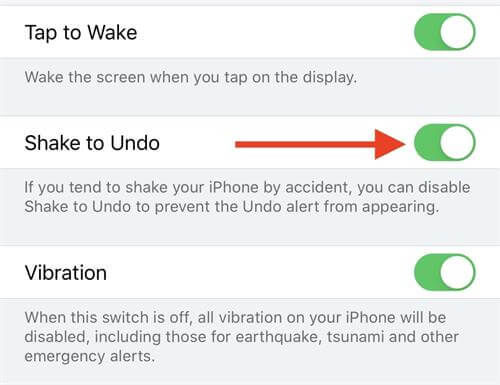
By customizing these iPhone settings, you can often fix issues related to automatic scrolling.
2.4 Use the Greatest iPhone Software Repair Tool (High Success Rate)
Well, all the above methods are manual and may take so much time. However, with professional iPhone repair software such as WooTechy iPhixer, you can fix all iPhones systems problems including "iPhone keeps scrolling up", "iPhone keeps restarting", screen issues, etc. without losing any data.
What's more, this software is compatible with all iPhone models, even including the latest model iPhone 14 and iOS versions like the latest iOS 18.
WooTechy iPhixer-- Most Efficient Tool to Fix All iPhone Software Bugs

75.000.000+
Downloads
- With the standard mode and the advanced mode to solve all iOS problems including iPhone keeping scrolling up, iPhone stuck on Apple logo and iPhone flashing Apple logo etc. with ease.
- With the high technology, iPhixer brings your iPhone back to normal with the highest success rate and fastest speed.
- Better than iTunes, since it's able to update and restore your iPhone without giving rise to any errors and with zero data loss.
- Easy to use with a user-friendly interface, it also has other functions such as resetting iPhone with or without password, entering/exiting recovery mode for 100% free.
Free Download
Secure Download
Here Are the Specific Steps to Fix iPhone Automatically Scrolling Up:
Step 1 Connect your iPhone whose screen keeps scrolling up to your computer and launch the software. Choose Standard Mode.

Step 2 You can click Next to the next step. Yet if your device isn’t detected, follow the on-screen procedures to put iPhone into Recovery Mode.

Step 3 Click Download to get the firmware which has no issues.

Step 4 Finally click Start button and the program will begin fixing iPhone scrolling up issue. Wait your iPhone restart automatically and the screen turns normal.

That's WooTechy iPhixer -- the smartest and greatest iOS recovery tool in the world. If you have any other iPhone/iPad system issues, just check more solutions for iOS system problems here!
Free Download
Secure Download
2.5 Update iPhone to the Latest Version
If you have used the iPhone for some time you must know that the device comes with regular updates for iOS. This applies to all other Apple devices. The need for regular updates is to fix as many issues as possible on Apple devices. If the earlier version of iOS had a problem, then the next version is likely to solve that issue.
Therefore, if your iPhone keeps scrolling up and it's running on an old version, you should consider updating the iOS. This is a simple process:
You can directly go to the Settings app > General > Software Update.
Then you will see an option called upgrade to iOS 18 on the bottom of iPhone screenm just click it. And tap Download and Install icon to initiate the process.
Note
You should keep charging your iPhone device and connect the device with a stable WiFi network. Don't boot up the device during the whole process.

Part 2. Why Is My iPhone Scrolling Up on Its Own?
iPhone keeps scrolling up, also known as iPhone ghost touch, is a common occurrence where your iPhone screen starts scrolling up uncontrollably on its own. This is very distressing as it prevents you as the user, from using your phone as you will.
Imagine writing an important mail with your phone and the screen starts jumping from bottom to top. This can be very stressful, so you need to understand some of the 6 causes of such events so that you can handle the situation well.
- Faulty app. If you install some app with viruses, then they will attack your iPhone and lead to your iPhone scrolling automatically.
- Screen protectors. Scree protectors can protect your iPhone from damaging in some degree, while it can also decrease the touch function on the iPhone.
- Damaged pin. This can be one of the reasons to lead to your iPhone scrolling up by itself.
- A faulty display from a fall. If the display is over broken, then you can touch the screen and the screen can be out of control.
- Your iPhone touch may be affected if the phone case is too tight.
- Internal system problems. This is an annonying iOS system bugs, which had better be fix by a professional iOS system recovery tool.
Conclusion
This article explains possible reasons why your iPhone screen keeps scrolling up and the possible ways to fix that problem. It gives both tips to solve the problem using simple actions such as restarting your phone.
Besides, it also suggests useful tools such as WooTechy iPhixer that you can use to fix all the issues associated with iPhone OS. If you are not the person who likes performing so many actions on your iPhone manually, then the WooTechy iPhixer tool comes in handy for you with a high success rate.
Free Download
Secure Download







