There are few digital tools in the world today that are as important as Google. This is because Google is tied to various important services and functionalities that can be enjoyed on the phone. While some users have complaint about recently that the Google is not working on iPhone:

Today, I use Google browser to search some information, it indicates Google not working. Why does this thing happen, I have connected my iPhone with WiFi network, I don’t why the Google is not working. Anyone helps?
So, what should be done when you discover a case of Google not working iPhone, and you need their services? This article is especially for you. You'll learn the possible reasons why is the Google not working on iPhone and top 7 methods to fix it done.
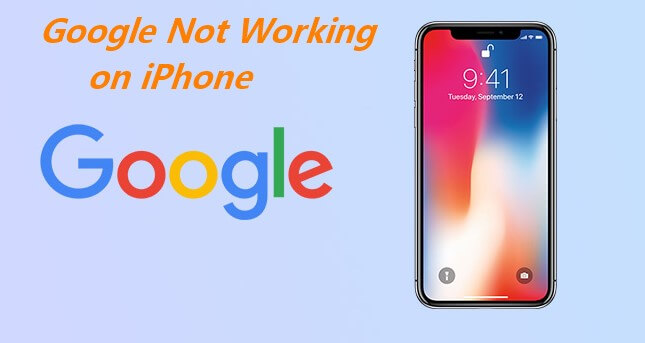
- Part 1. Why Is Google Search Not Working on My Phone?
- Part 2. How Do I Get Google Back to Normal on My iPhone?
Part 1. Why Is Google Search Not Working on My Phone?
There are a few reasons for Google not working on your iPhone device. Knowing and understanding these reasons is important because you might have difficulties knowing which of the proffered solutions to implement without them.
You have an outdated browser: Using an outdated browser can make the Google search feature stop working on your iPhone. In the latter section of this article, you'll learn how to solve the problem of an outdated browser on your iPhone.
Network connection not good enough: If your network or WiFi connection is not strong enough, you may experience difficulties using Google. This may also lead to a Gmail not loading on iPhone problem, as Gmail typically does not work in low network conditions, especially if you're trying to send a heavy file/files in your email.
Cache memory full: If you have opened many more web pages on your browser than your available device memory can handle, it can hamper the Google functionality on your phone. This is another possible reason Google may not work on your iPhone.
iPhone software bugs can also lead to your Google chrome not working, since the bugs can affect the compatibility of Google.
Now that we know why Google may stop working on an iPhone, we can now proceed to learn the possible solutions to help combat the problem and restore the Google functionality on your device
Part 2. How Do I Get Google Back to Normal on My iPhone?
There are a number of fixes for you if you're experiencing this Google not working iPhone problem on your device. Below, we'll list and explain the most 7 effective of them to help you fix your device.
1 Check the Internet Connection
The first thing you should do when faced with Google not working on iPhone problem is to check if your internet cellular connection is turned on for your Google app. Here's how to do so:
Open Settings > Celluar,
Then scroll the screen to find Google icon, turn the button on. It may be that your data connection has been exhausted or your connection is not strong enough. https://images.wootechy.com/article/allow-google-celluar.webp
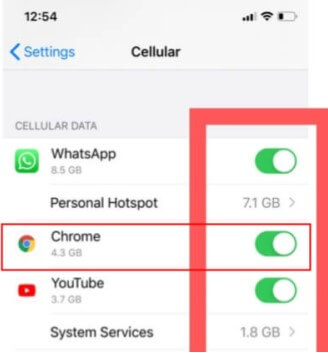
2 Restart Google App
If you have tried the first step but the problem persists, you should try restarting your Google app. The following steps will help you to fix iPhone volume going down problem:
Open the preview of all your recently used apps.
Double-tap the home button for an iPhone 8 or lower to see the preview. For iPhone X or later versions, slide up a bit, then pause mid-screen
Swipe to either side to locate the Google app, then swipe up to close it. To reopen the app, visit your library and tap the Google app icon.
3 Force Reboot The iPhone
Another quick fix to help you restore normalcy to your device is to force restart your iPhone. This will help cool your device and free its RAM. Here's how to do it for your iPhone version:
iPhone 6 and earlier versions: Tap and hold the Power icon with the Home icon at the same time until the Apple logo displays.
On iPhone 7 & 7 plus: Tap and then hold down the Power button with the Volume Down button the same time until the Apple logo flashes on again.
On iPhone 8/X/11/12/13/14: Click and hold the Power and One Volume button, until you see Apple logo show up.

4 Update or Reinstall Google App
An outdated Google app will cause the Gmail not loading problem on your iPhone because Google no longer supports that version. You can update or reinstall your Google app to resolve google not working on iPhone problem. Here's how:
Visit your iPhone App Store and click on your profile icon.
Check for available updates. If your Google Chrome app is on the list, click on it to update.
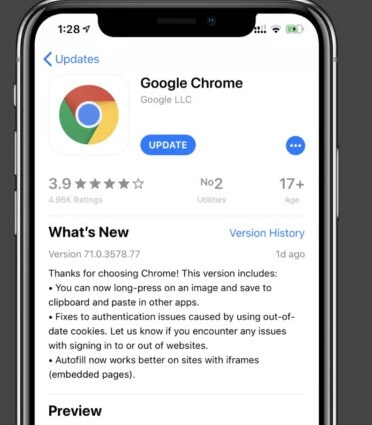
Note
Alternatively, using the same steps, you can delete your existing Google Chrome app and redownload it from your iPhone app store.
5 Enable Background App Refresh
If you were momentarily using the Google app before switching to another app, it might have gone into a suspended state. However, it could take a while for it to come out of the suspended state. To fix Google not working in this situation, here's what to do:
Go to Settings > General > Background App Refresh.
Turn on the Background App Refresh function.
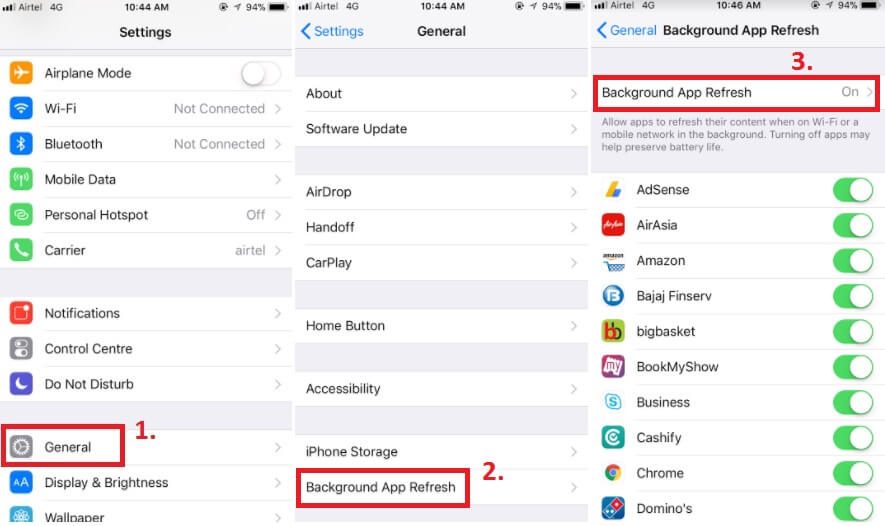
6 iPhone System Bugs? Try the Smartest iOS System Repair Tool
If you have tried the 5 methods above but in vain, or you don’t want to waste time to try them one by one. Then there is a quick fix for you. Since it’s possible the iPhone system bugs that cause your iPhone Google not working, you can just use an iOS system fixing tool to help you directly.
There is WooTechy iPhixer coming in, which must be your prior iOS system tool to fix iPhone software problems like Google not working on iPhone problems.
iPhixer is one of the greatest iPhone repair tools in the world, enjoys a high praise among its over 75+ million users. It can ensure to, fix your iPhone/iPad issues without causing any data loss.

WooTechy iPhixer-- The Most Brilliant Tool to Fix Google Not Working on iPhone:

75.000.000+
Downloads
- Able to repair various iPhone software probelms, including Google not working on iPhone problem, iPhone flashing Apple logo, and iPad software issues like iPad boot loop.
- Finish repairing your iPhone/iPad software issues in a high efficiency and without causing any data loss.
- All iPhone users are able to exist or enter recovert mode for 100% free.
- iPhixer aviods data invaded and promises no errors like 4014/4013, which is much better than iTunes app.
- User-friendly interface helps all users to know about this tool with great ease and convenience.
Free Download
Secure Download
3 Easy steps to fix iPhone Google Not Working Issue via WooTechy iPhixer:
Step 1 Download, install and launch the WooTechy iPhixer tool on your PC and then connect your iPhone device to the computer using a USB-C lightning cable. Unlock your device to let the PC detect your device. Select the Standard Mode and click Next.

Step 2 Download the firmware. For this, you will have to select the device model and firmware version from the given dropdown menu and click Download to start the process.

Step 3 After you finish downloading the firmware, click Start icon to initiate the tool to fix your iPhone problem. Just wait it to complete, your iPhone volume feature can come back to be normal.

Note
After finishing the whole process, you can search something with your iPhone Google browser again, and check if the Goole app can work well. That's great magic from WooTechy iPhixer, which you should try right now!
Free Download
Secure Download
7 Use Another Browser App
Although this final method can be used in the least possibility. But if you have tried these fixes and your Google app still won't work, then it's time to try a different browser. There are browsers like Opera, Mozilla Firefox, Safari iOS, Ghostery etc.
Conclusion
All these fixes are very easy to carry out. You don't need to be an iPhone guru to carry out the actions described in this article. Aside from their simplicity, they are also effective in solving the Google not working one iPhone problem for any iPhone device.
Don't forget to download and install WooTechy iPhixer to your computer, which can be a great and useful protector for your iPhone and iPad device.
Free Download
Secure Download







