Both the hardware and software components of the iPhone were exceptionally built, hand-picked, and coupled to make one of the best gadgets you will find around. However, the making of this fine masterpiece has its challenges. One of these challenges is that its stan security measure can lock out the owner if they forget their passcode.
And after too many tries, the iPhone is disabled. Moreover, unknown issues can happen on iPhone. Therefore, knowing how to flash iPhone is essential for iPhone users.
- Part 1. How to Flash iPhone Without iTunes (No Data Loss)
- Part 2. How to Flash iPhone With iTunes (Data Loss)
Part 1. How to Flash iPhone Without iTunes (No Data Loss)
How to flash iPhone requires that you flash the firmware that runs your device. It can be automatically done by a professional iOS system recovery tool. WooTechy iPhixer is the software for upgrading and downgrading iOS. It can access your phone even when you have forgotten your passcode.
You can use its Standard Mode to flash your iPhone without jailbreaking it. In addition, none of your data will be lost. This method does not require using iTunes or iCloud.
iPhixer -- Flash iPhone Without Data Loss

75.000.000+
Downloads
- Better than iTunes, iPhixer flashes your iPhone with a faster speed while not causing data loss and unknown iTunes errors.
- It has 100% great compatibility with all iPhones models (Include iPhone 16) running any iOS versions including the latest iOS 18.
- Apart from flashing iPhone, it can be also used to fix all iPhone and iOS update issues with a high success rate.
- It can flash your iPhone to earlier signed iOS versions, such as downgrading iOS 18 to iOS 17.
- More than an iPhone flash software, it can flash and reset your iPhone with/without password, enter/exit recovery mode for free.
- With the user-friendly interface, it is easy to use that make iPhone users who are not tech-savvy easily understand.
Free Download
Secure Download
Here are steps on how to flash iPhone without iTunes and without data loss:
Download WooTechy iPhixer software and install it on your Win or Mac computer. Launch the application. From the four options on your screen, you can pick the Standard Mode, Advanced Mode and Reset iDevices to flash your iPhone. We will show you the steps of using Standard Mode.

Connect your iPhone to the computer with the aid of a lightning connection cable. Unlock your iPhone and click on the Next button.
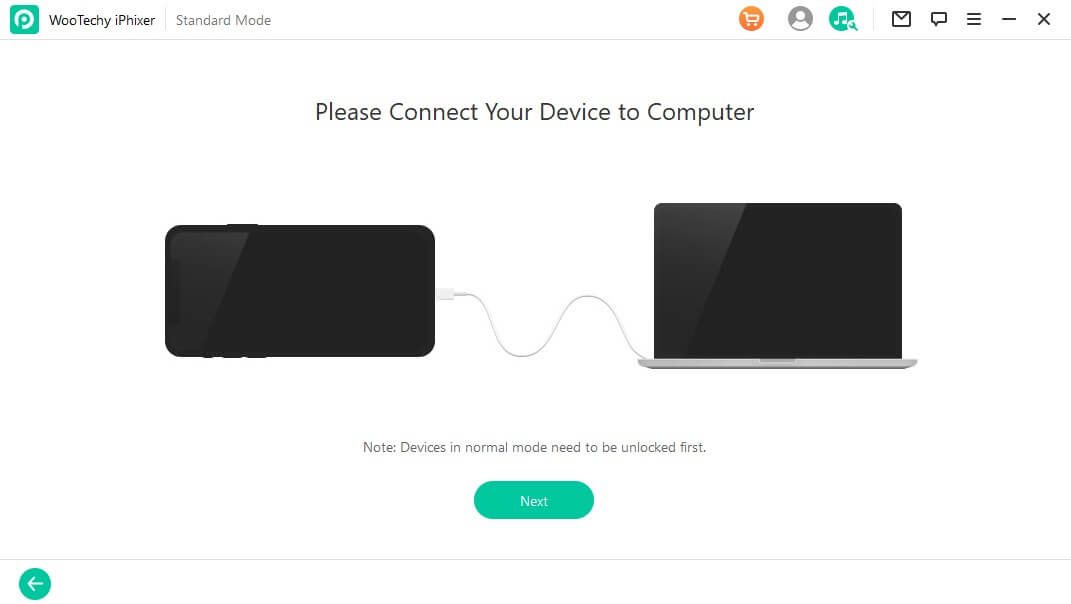
If you don't remember the password or your iPhone can't be recognized due to software glitches, follow the instructions to put it into recovery/DFU mode.

The next screen will identify your iPhone and prompt you to pick the firmware version to flash your device. Click on the Download button to get the firmware that is 100% secure.

Click on the Start button and iPhixer will begin to flash your iPhone. When your iPhone restarts automatically, your iPhone is flahsed successfully.

Tip
You can also use the above steps to flash your iPhone that is locked.Free Download
Secure Download
Part 2. How to Flash iPhone With iTunes (Data Loss)
In this section, we shall be considering three methods of using iTunes to flash the iPhone.
1 Directly Flash iPhone with iTunes
Download and install the iTunes app on your computer. Download the firmware for your iPhone on the internet to flash your phone.
Connect your iPhone to a PC / Mac with a cable. After connecting it, click on trust on your iPhone so that the iPhone information can be read and managed in iTunes.
In the iTunes screen
- If you are using a PC, press the Shift button and click on Check for Update / Restore iPhone.
- If you are using Mac, press the Options button and click on Check for Update / Restore iPhone.
Tap Update to save internal user data in the iPhone. Then, click on Restore iPhone to flash your iPhone by erasing all your data.
When you select the firmware dialogue box, you should select the firmware you downloaded. Click OK to check for update / restore iPhone.
2 Use Recovery Mode
Download, install and open the iTunes app on your PC or Mac. Connect your iPhone to it with a cable.
- For iPhone 8 or newer models: Hold and release the Volume Up. Hold and release the Volume Down. Keep holding the Side button till the Recovery Mode interface screen appears.
- For iPhone 7 or 7 Plus models: Hold the Volume Down and Side buttons for you to see the Recovery Mode interface appear on your screen.
- For iPhone 6 or older models: Hold the Home button and the Side button down to see the Connect to iTunes screen appear.
On your screen, you will see the following options; Restore, Update or Cancel. Pick Update. But if the update option is not working, you can restart the flashing process by choosing Restore.

3 Use DFU Mode
Download, install and launch the iTunes app on your computer. Connect your iPhone to the computer with a cable.
- For iPhone 8/10/11/12/13/14 models: Hold and release your finger quickly from the Volume Up button. Hold and remove your finger quickly from the Volume Down button. Hold the Side button till the screen of your iPhone until it turns black. Hold the Volume Down button with your finger on the Side button. Immediately, it is five seconds, you can remove your finger from the Side button. But keep pressing the Volume Down button for another 5 seconds.
- For iPhone 6/7/7 Plus models: Hold the Home (iPhone 6) or Volume Down (iPhone 7) and Power buttons for eight seconds. Immediately it is eight seconds, remove your finger from the Power button. Hold the Home (iPhone 6) or Volume (iPhone 7) button for 5 seconds.
When a message appears on the iTunes screen, you can click OK and Restore iPhone options.


- The advantage of using iTunes is that it is free.

- But its technicality is a major hindrance for users that are not tech savvies.
- It doesn't save your iPhone data and the time it takes is much longer.
- The process can fail and give rise to other problems such as various iTunes error codes.
Conclusion
Your iPhone can develop a software issue. To rectify such an issue, Apple will roll out OS updates that have new features and are more compatible with other applications. Hence, you can access this update by flashing your iPhone. The two possibilities of how to flash iPhone could be with iTunes or without it.
To flash your iPhone without data loss and a high success rate, you are suggested to use WooTechy iPhixer. It not only flashes your iPhone, but also removes all potential system bugs.
Free Download
Secure Download







