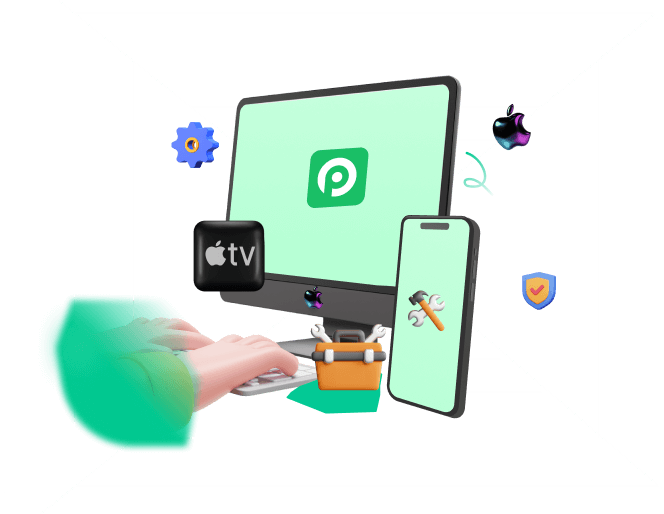Every iPhone user has access to numerous features that make their lives easier than ever before. For this reason, encountering an issue on their iOS devices can be very frustrating. If you have found yourself in this unfortunate situation, you don't have to worry. Usually, restarting your iOS device will fix most of the issues you might have come across.
However, what if you can't restart your iPhone normally due to broken screen or buttons? This way, learning how to restart iPhone from computer will allow you to enjoy a fully-functional mobile phone at all times. In this article, we will show you how to restart iPhone with computer whether you have iTunes installed or not.

Part 1. Can You Restart iPhone with Computer?
Of course you can restart iPhone with computer. You can either use iTunes to reset your iPhone from your computer, or use third-party iOS system recovery tools to achieve that.
There are some cases where a typical restart won't be possible on your iPhone. In more detail, you won't be in a position to restart your iPhone if you cannot access its Settings menu or its buttons are unresponsive. For instance, an unresponsive or frozen screen on iPhone will prevent you from restarting it like you normally do.
Moreover, the white screen is an infamous issue that causes a lot of trouble for iOS users. If you are facing it, then you will have to reset your iPhone from computer to fix it.
These are just a few examples that might lead you to seek how to restart iPhone from computer. Luckily, there are some easy methods that you can immediately use.
Part 2. How to Restart iPhone from Computer
These are the three most effective methods on how to restart iPhone with computer with and without iTunes. Find the one that is the best for your case.
1Restart iPhone from Computer Without iTunes (No Data Loss)
The first method will help you restart iPhone without iTunes. WooTechy iPhixer is an advanced repair tool for every iOS device you might own. This computer application can fix any iPhone issue with a high success rate. And to make things even better, it will complete the task without data loss.
iPhixer – Restart iPhone from Computer Without Data Loss

75.000.000+
Downloads
- Restart your iPhone by fixing all issues such as stuck on Apple logo, boot loop, touch screen not working, power button not working and more.
- The best alternative to iTunes as it can restart your iPhone without data loss and avoid the common iTunes errors 4010, 4013, and 4005.
- Support all iPhone models and iOS versions including the latest iOS 26, and you can complete the task even when you aren’t tech-savvy with its user-friendly interface.
- Apart from repairing your iOS device, you can also reset your iPhone with/without password and enter/exit recovery mode with one click.
Free Download
Secure Download
This is how to restart iPhone from computer via WooTechy iPhixer:
Launch WooTechy iPhixer on your computer. From the main screen, select the option Standard Mode. This will restart your iPhone without data loss while fixing all internal bugs.
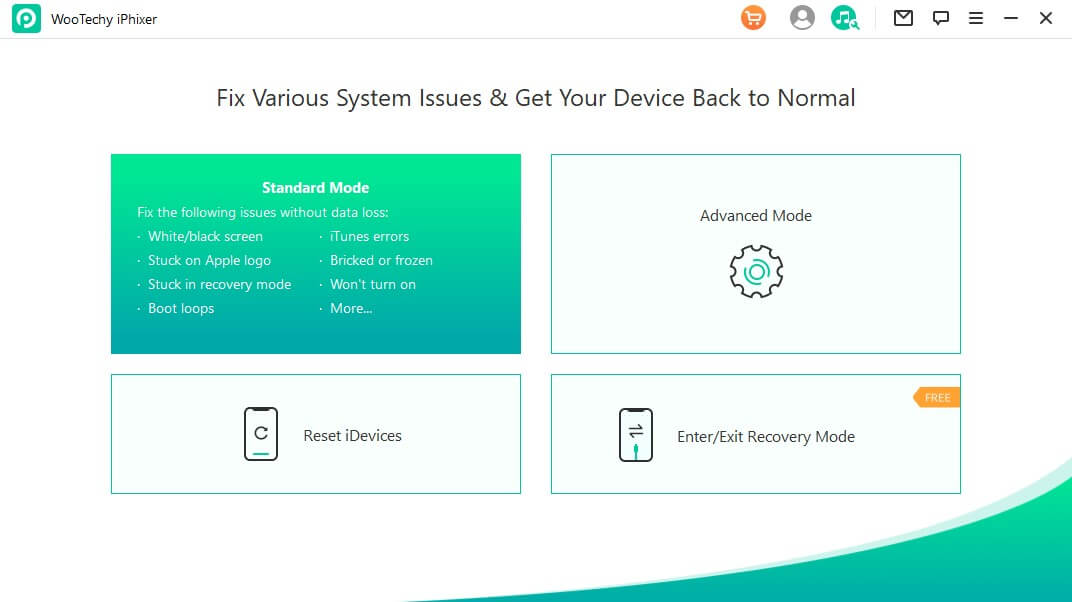
Connect your iPhone with the computer and click the Next button. Follow the onscreen instructions to put it into recovery mode if needed.
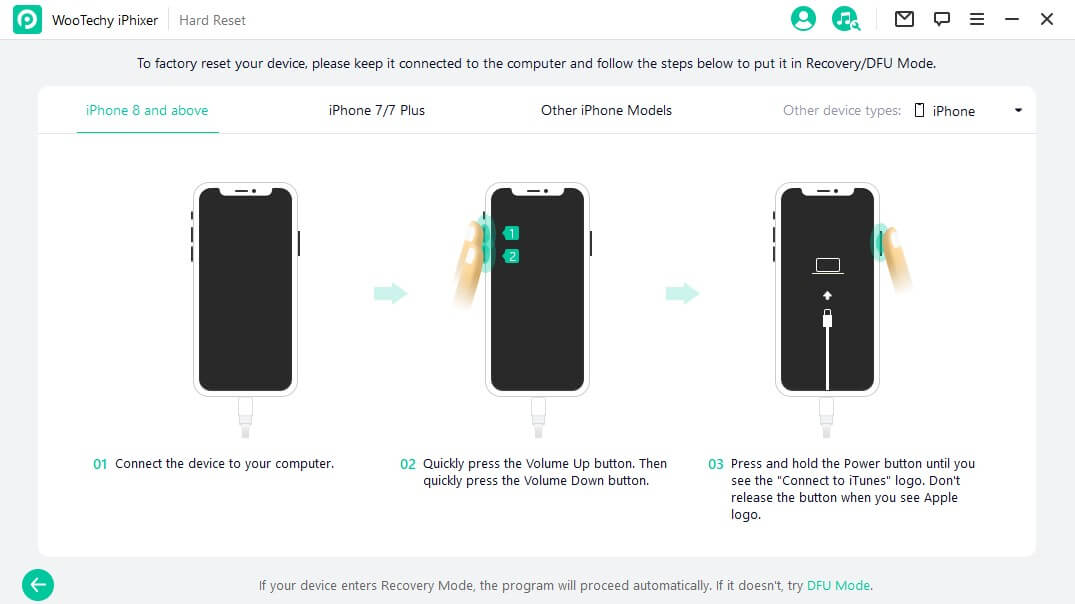
Your phone model and system version will be shown on the screen. Click the Download button to get the firmware.
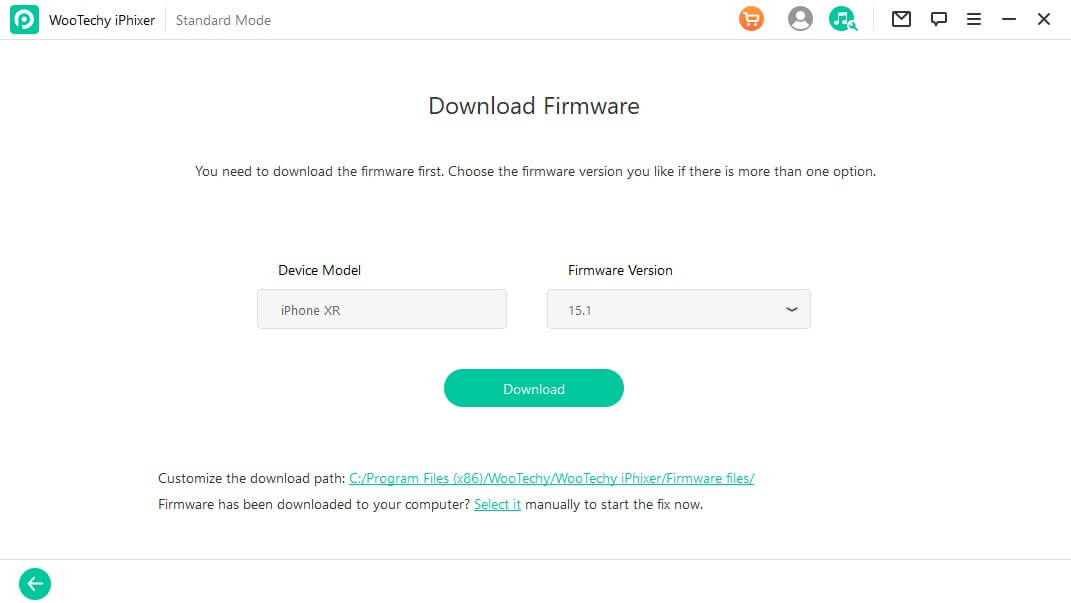
Click the Start button and wait until the firmware is extracted. Finally, your iPhone will restart automatically without any other problems.
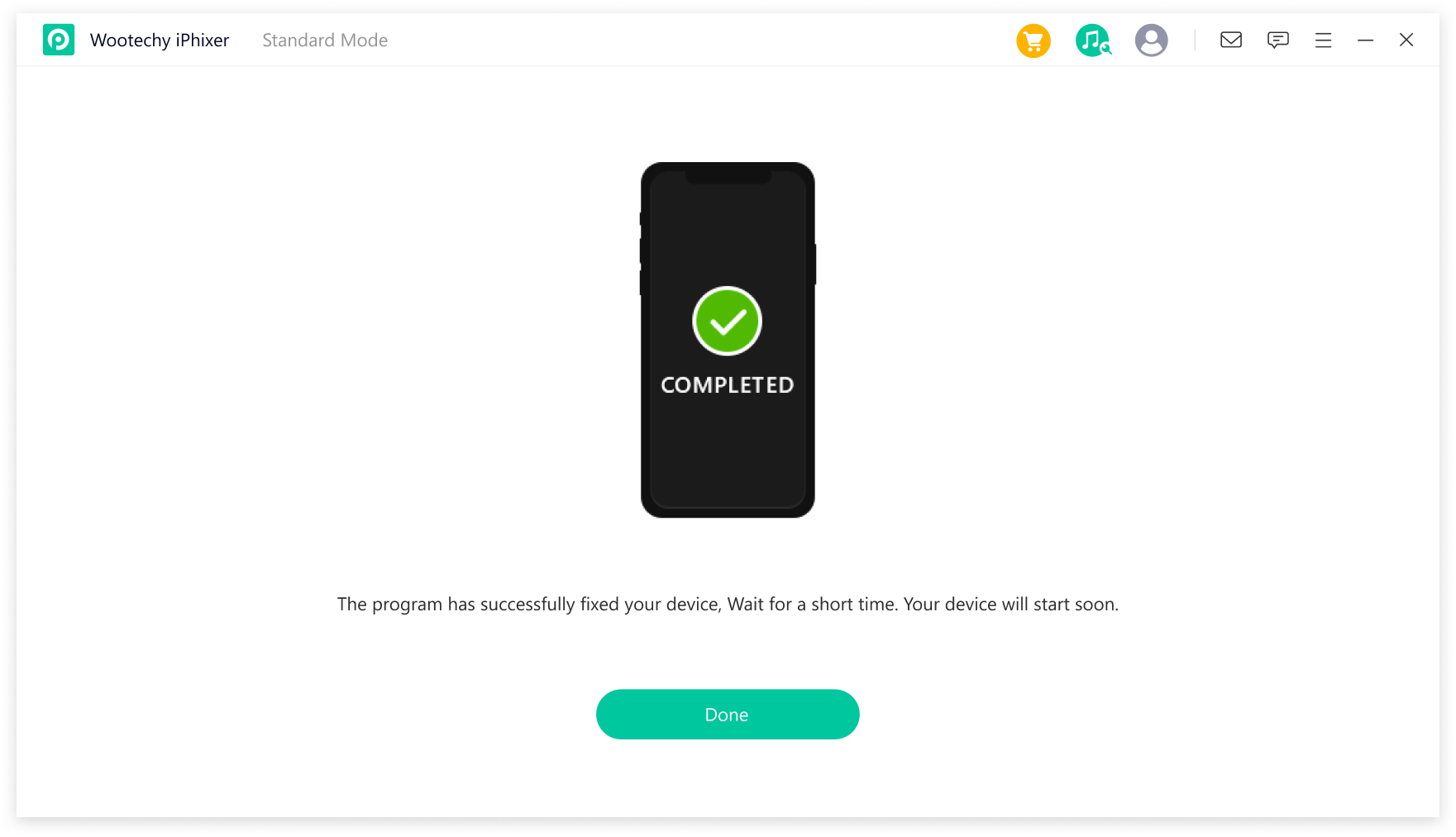
2Restart iPhone from Computer with Recovery Mode
If you are not a third-party software picker to restart your iPhone from computer, then you can use this method. However, putting your phone in recovery mode and restoring it via iTunes/Finder will erase your iPhone data completely.
The first step is to put your device on recovery mode:
If you own an iPhone 6 or an earlier model: Press and hold the Home and the Top button simultaneously. Keep pressing these buttons until the recovery mode screen pops up.
If you own an iPhone 7 and 7+: Press the Side and Volume Down buttons at the same time. Continue pressing them until the recovery mode screen becomes visible.
If you own an iPhone 8 or later model: Quickly press and release the Volume Up and the Volume Down buttons one after the other. Press the Power button until you can see the recovery mode screen.
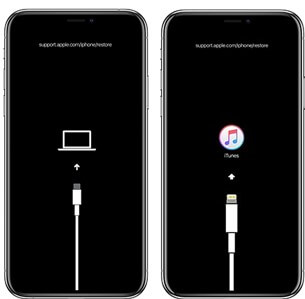
Then, this is how to restart iPhone with computer with iTunes:
Launch iTunes/Finder on your computer. Once the app detects your device, you will see a pop-up window.
Select between Restore and Update. If you restore your device, you will lose all of your data.
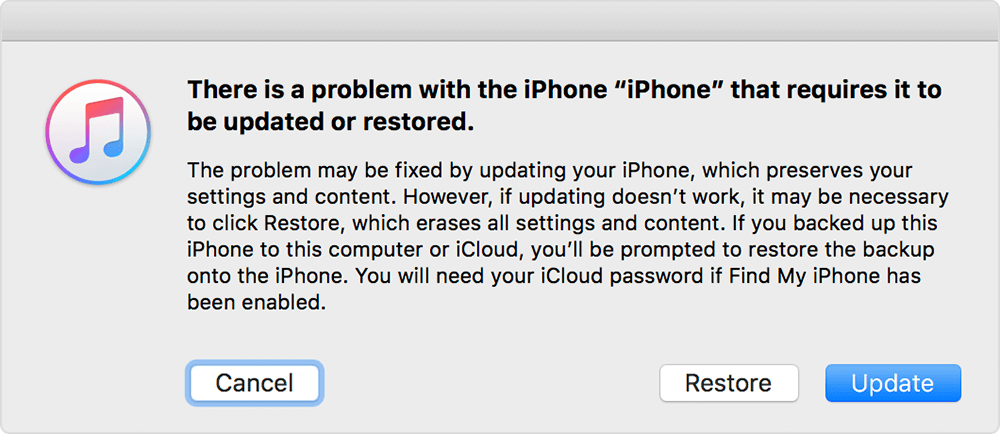
Wait for a few minutes until the process is over. Your iPhone will restart.
3Restart iPhone from Computer with DFU Mode
Another method that will find when searching "how to reset my iPhone from my computer" is to put your phone in DFU mode. Just like the previous method, this one is completed in iTunes. However, it is important to note that this method will lead to data loss, and so, you need to keep a backup of your data beforehand.
Plug your iPhone into your computer and launch iTunes.
For an iPhone 6 or an earlier model: Press the Home and Power buttons at the same time. After 10 seconds, let go of only the Power button while keeping holding the Home button for another 5 seconds.
For an iPhone 7 and 7+: Press the Power and Volume Down buttons simultaneously. Wait for 10 seconds and release the Power button while holding the Volume Down button for 5 seconds.
For an iPhone 8 and later model: Quickly press and release the Volume Up and then the Volume Down buttons. After that, hold the Power button for as long as it takes to see the screen turn black. Press the Volume Down button without letting go of the Power button. After 5 seconds, release only the Power button and keep pressing the Volume Down button for 5 seconds.
If you have successfully put your device in DFU mode, its screen will be black and iTunes will detect it. If you see the Apple logo, then you have to try again as it was put in Recovery mode.
Click the OK option to start the process. Then choose the Restore iPhone on the iTunes screen. Once it's over, your iOS device will restart.
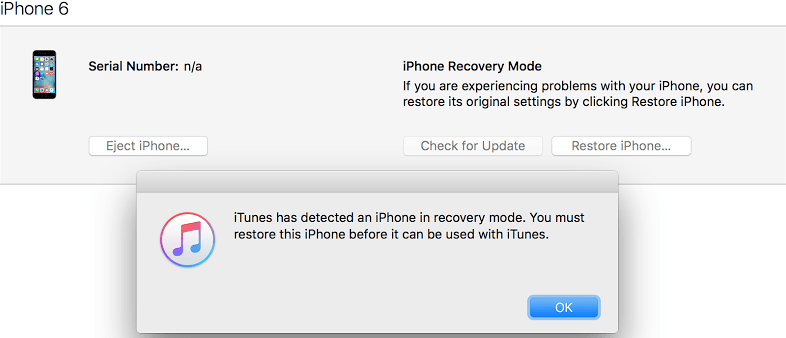
In Conclusion
All of these methods teach you how to restart iPhone from computer with and without iTunes. Out of all of these options, WooTechy iPhixer is the most efficient way to reset your device in no time as it won't cause any data loss. Download the computer tool to take advantage of its advanced features.
Free Download
Secure Download