
SOS!!!, I think my iPhone X got something wrong, now it cannot turn it off. But now I haven't wanted to change the device. So I wonder if there are alternatives to turning off iPhone without screen.
That's a hassle that many users have asked recently. Like every mechanical device, parts of your iPhone such as the screen or buttons can become damaged and unusable. And if it is the power button that is damaged, it becomes difficult to restart your iPhone. Or if it is the screen, you basically do not use your phone.
Hence, it would be best if you fixed the glitch quickly. You will agree that most iPhone glitches can be addressed by restarting your iPhone. So, you need to know how to turn off iPhone without screen. This article brings you useful methods to get this done.
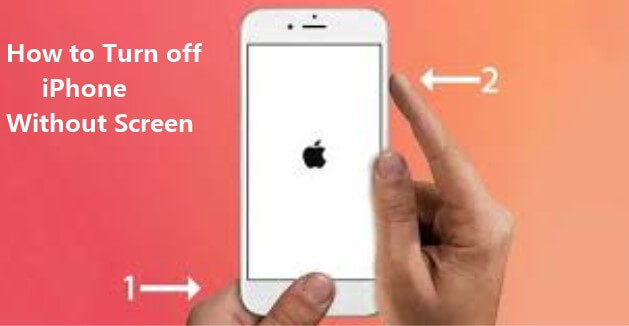
- Part 1. How Do I Turn Off My iPhone When the Screen Doesn't Work?
- 1.1 Turn Off iPhone Without Screen Through Draining Its Battery
- 1.2 Turn Off iPhone SE/6/7/8/X/XS/XR/11/12/13/14/15 with Buttons
- 1. Turn Off iPhone SE (2nd Generation)/8/X/XS/XR/11/12/13/14/15 Without Screen
- 2. Turn Off iPhone 7/7 Plus Without Screen
- 3. Turn Off iPhone SE (1st Generation)/6s Without Screen
- 1.3 Turn Off All iPhones Without Screen via A Smart Tool (100% Success Rate)
- Part 2. [Bonus Tips] How to Turn Off iPhone Without A Home/Power Button?
Part 1. How Do I Turn Off My iPhone When the Screen Doesn't Work?
Although everyone doesn't want to meet this bad situation where the iPhone screen doesn't work, we still had better know how to turn off our iPhone without screen if that happens. Thus the following lists the top 3 practical solutions in detail to turn off iPhone without screen.
1.1 Turn Off iPhone Without Screen Through Draining Its Battery
If you want to turn off your iPhone without touching screen, then the most direct way is to run out the device's battery. But this process can consume much time. You can speed up the draining by staying at a poor signal area, etc. or just stay patiently.
After some time, your iPhone will be turned off and then you can recharge it. Although this is an easy way, it needs to cost a lot of time. Thus this is not the best choice to turn off iPhone without screen.
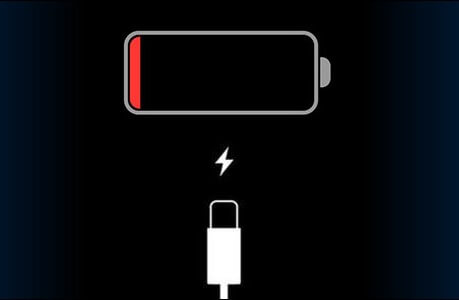
1.2 Turn Off iPhone SE/6/7/8/X/XS/XR/11/12/13/14 with Buttons
Different iPhone models have different ways to turn off iPhone without screen. To differentiate the methods used by each model, we have grouped them into categories of models that you can restart in similar fashions.
1. Turn Off iPhone 8/X/XS/XR/11/12/13/14 Without Screen
In these models of iPhones, the home button has been removed. Hence, users have to adjust to the functionalities of the new model.
Quickly press down the Volume Up button and release it.
Quickly press and release the Volume Down button.
Hold down the Side button until the screen has an Apple logo shown. At this time, the device will be turned off temporarily.
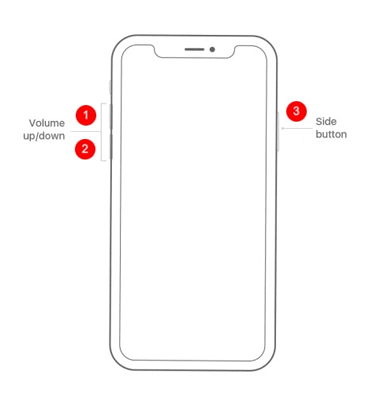
After a few seconds, your iPhone device will restart. Then you can finish turning off your iPhone without screen.
2. Turn Off iPhone 7/7 Plus Without Screen
The power button is available in these models of iPhone. Here is how to turn off iPhone without screen via restarting the device on iPhone 7/7 Plus.
Hold your fingers on the Side and Volume Down buttons simultaneously until the Apple logo appears on your iPhone screen.
Release your finger from the buttons upon seeing the Apple logo.
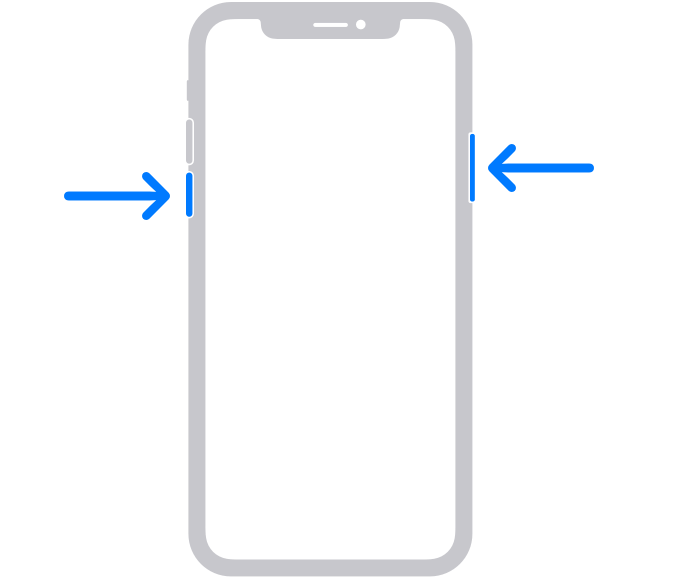
3. Turn Off iPhone SE (1st Generation)/6s Without Screen
The power button is also available in these models of iPhone. The steps below show how to turn off iPhone without screen on iPhone SE (1st generation)/6s.
Hold your fingers on both the Side and Home buttons simultaneously until the Apple logo appears on your iPhone screen.
Once the Apple logo appears on your iPhone screen, release your finger from the buttons.

1.3 Turn Off All iPhones Without Screen via A Smart Tool (100% Success Rate)
If you don't want to operate your iPhone by yourself, then professional iOS system recovery software, WooTechy iPhixer, can help you turn off iPhone without screen automatically. It can make your iPhone restart automatically while solving potential software glitches without data loss.
Apart from that, you can also use it to fix your iPhone screen issues like touch screen is not responding to touch, stuck on the Apple logo, recovery mode, screen flickering and so on. Over the years, it has recorded a high success rate based on its users' feedback.
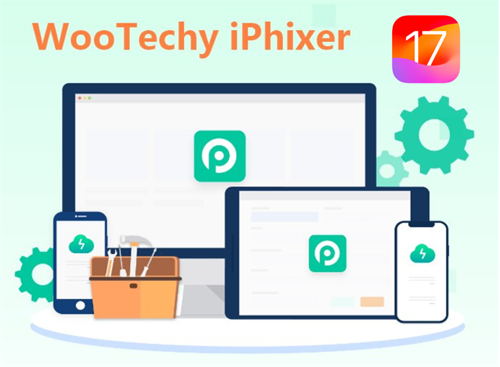
Key Features of WooTechy iPhixer : How to Turn Off iPhone Without Screen

75.000.000+
Downloads
- It is especially useful to turn off your iPhone and then restart it automatically when the buttons are not working.
- You can also use iPhixer to fix other types of iPhone software issues, such as iPhone blinking Apple logo; or iPad software problems, like iPad boot loop, iPad ghost touch and so on.
- All iPhone models and iOS versions are supported including iPhone 6/7/8/X/S/11/12/13/14/15 and the latest iOS 15.5/16/17.
- iPhixer has a user-friendly interface and simple-to-use steps.
- Moreover, you are also allowed to freely enter/exit recovery mode for with or without the password.
Free Download
Secure Download
Below are the steps on how to turn off all iPhone models without screen using WooTechy iPhixer.
Step 1 Begin by downloading and installing the iPhixer application. Then launch it on your pc and connect your iPhone to the computer using a lightning cable. Select the Standard Mode from the four available repair modes on your screen. Tap on the Next button on the tool's screen.

Step 2 On the next screen, the model of your iPhone will be displayed. You will be prompted by the application to pick the firmware that suits your iPhone model. After choosing the model, click on Download to get the firmware to restart your iPhone.

Step 3 It will start downloading the firmware and simultaneously check for bugs on your iPhone. After downloading, click the Start button. When the process is done, all of your iPhone problems will be resolved and it will restart without you doing any operations on it.

Free Download
Secure Download
Part 2. Bonus Tips: How to Turn Off iPhone Without A Home/Power Button?
What if your Home/Power button can't work? How can you succeed in turning off your iPhone device? In this situation, we still have methods to turn off iPhone without screen.
2.1 Shut Down iPhone in Settings
If your screen is working, you can turn off your iPhone through the device's setting app.
Open the Settings app. Choose the General option.
Scroll down the list in the General option and select Shut Down at the bottom, then the power off slider will show on your screen.
Drag the slider to the right to turn off your iPhone.
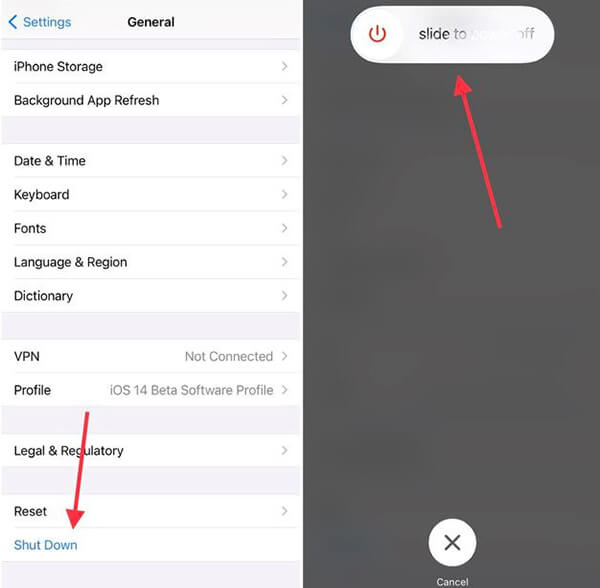
2.2 Shut Down iPhone via Assistive Touch
The Assistive Touch feature is referred to as the virtual button of an iPhone, which allows you to create a power button if you suddenly cannot use the power button of your iPhone. Hence, you can perform functions like shutting down iPhone, taking a screenshot, locking the iPhone, and performing other functions of the home button.
Instead of being in a stationary position like the home button, Assistive Touch can be put by you anywhere across your device's screen. To position it, you can drag it across your screen.
Below are the steps to activate the Assistive Touch and how to restart iPhone without screen by using Assistive Touch:
Open the default Settings app from your iPhone's home screen. Select the General settings option.
Click the Accessibility and tap on the AssistiveTouch to activate it.
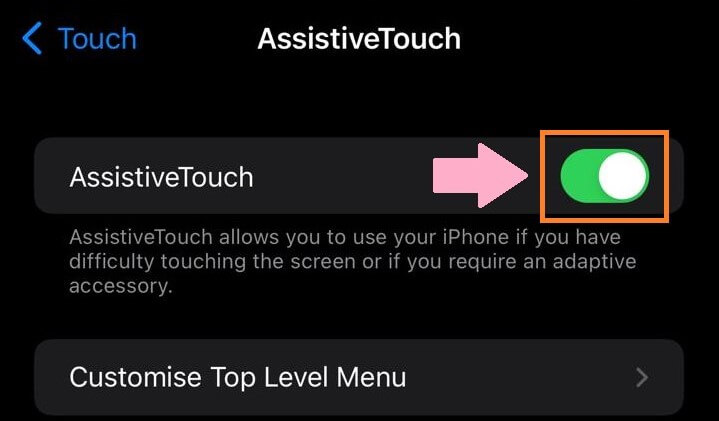
Go back to the General settings option in your Settings app. Open AssistiveTouch function.
Click on the Customize Top Menu button to open its menu. In the menu, you can add different options.
Open the AssistiveTouch and choose Device.
Hold down on the Lock Screen button continually until the slide to power off screen appears.
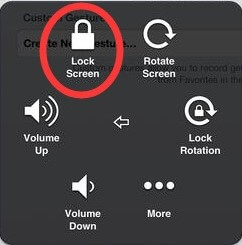
Then you can drag it to turn off your iPhone.
Conclusion
Not being able to use the screen could seem difficult, especially if you want to access the innovative features of your digital device. But with the methods shown above for different devices, you can turn off iPhone without screen.
Furthermore, you can use our WooTechy iPhixer software to help you turn off iPhone without screen, and the Settings app on your iPhone or Assistive touch can also be nice choices.
Free Download
Secure Download







