Forgetting an iPhone passcode can be very painful. And while long-term users understand the strict rules of iPhone security, new users only get acquainted with the insight after such an incident. People who know your passcode can change it in rare but thinkable situations. To re-gain access to your iPhone, you need to know how to wipe iPhone without a passcode.
Part 1. Reasons for Wiping iPhone Without Passcode
One of the reasons for wiping the iPhone without a passcode is because the iPhone owner has forgotten their passcode. Accessing important information on your device when you do not have your passcode is rare. Hence, it would be best if you wiped your iPhone. The process will remove the previous passcode to input a new one. If you discover that your iPhone is lost, you may also consider wiping it if sensitive information is on it. You can wipe your iPhone for such information to not fall into the wrong hands. You can also have reasons to wipe your iPhone without a passcode if you want to sell your iPhone or it is not working.
Part 2. How to Wipe iPhone Without Passcode
Regardless of the reasons propelling you to wipe your iPhone, this article has identified three methods to wipe your iPhone without a passcode.
1Wipe an iPhone Without Passcode and iTunes/iCloud
Although it is a repair tool for fixing software or iOS glitches by reinstalling your iOS, WooTechy iPhixer can be an access tool if you forget your passcode. Without jailbreaking your iPhone, you can use the Standard or Hard Reset mode to access and wipe iPhone without a passcode.

- This method is the most comprehensive because it is the way on how to wipe an iPhone without passcode or iTunes.
- You can choose to have your data backed up locally though this tool before the wiping is complete.
- All iPhone models and iOS versions are compatible with iPhixer software.
- All scenarios are included even if your iPhone is disabled.
Free Download
Secure Download
Step 1 Open the app on your computer, then connect your iPhone to it with a lightning connection cable. Select the Reset iDevices. Then pick the Hard Reset mode.
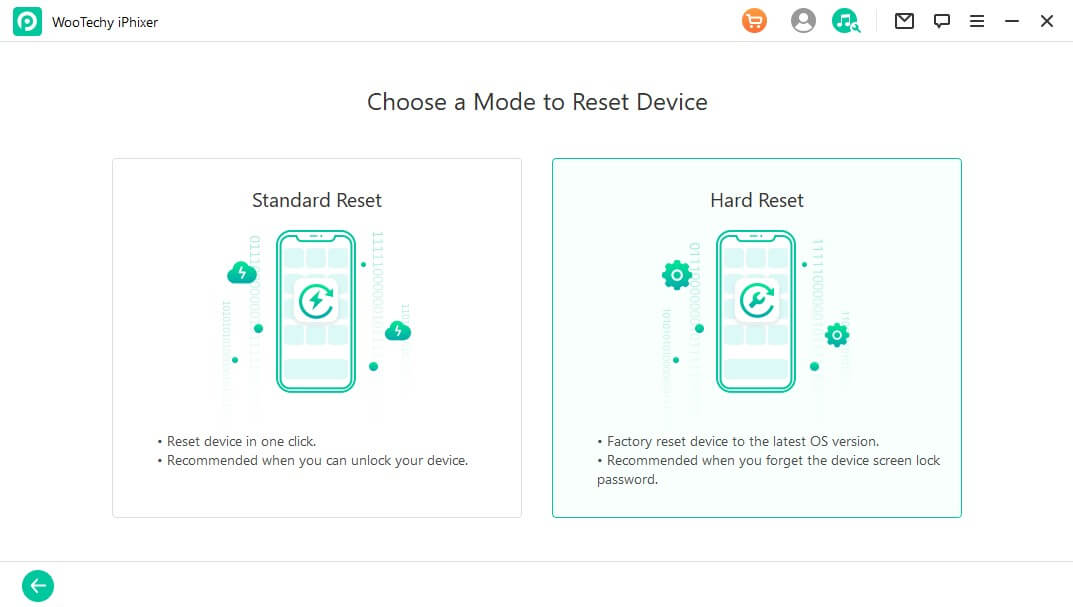
Step 2 Click Next for iPhixer to recognize your iPhone. If there is a need for you to backup your data, click on the Back Up Now button. Or you can click on the Skip button if you are not interested in backing up your files.
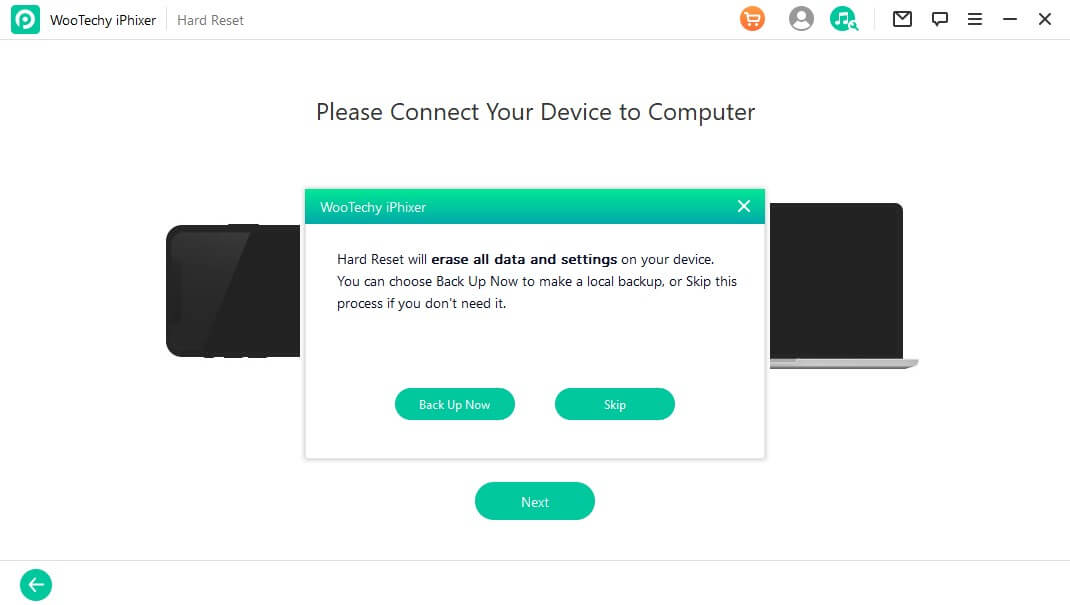
Step 3 It will ask you to pick the firmware to repair your device. Click on Download to get the firmware.
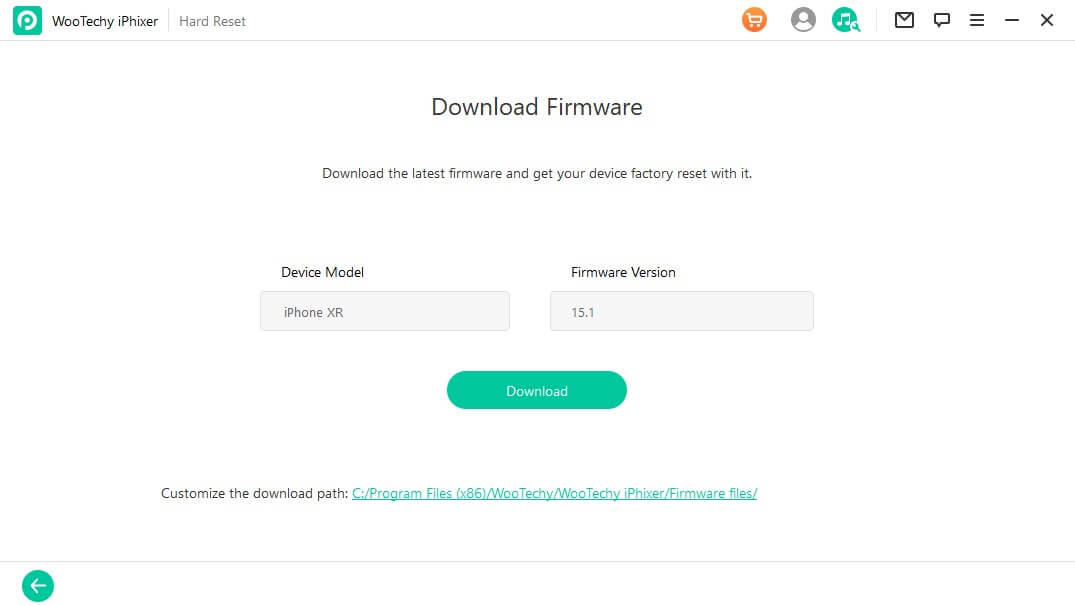
Step 4 Then, tap on Start. Use the on-screen instructions to put your device into Recovery/DFU Mode.

Step 5 Wait for WooTechy iPhixer to hard reset your iPhone with a "Hard Reset Successful" message.
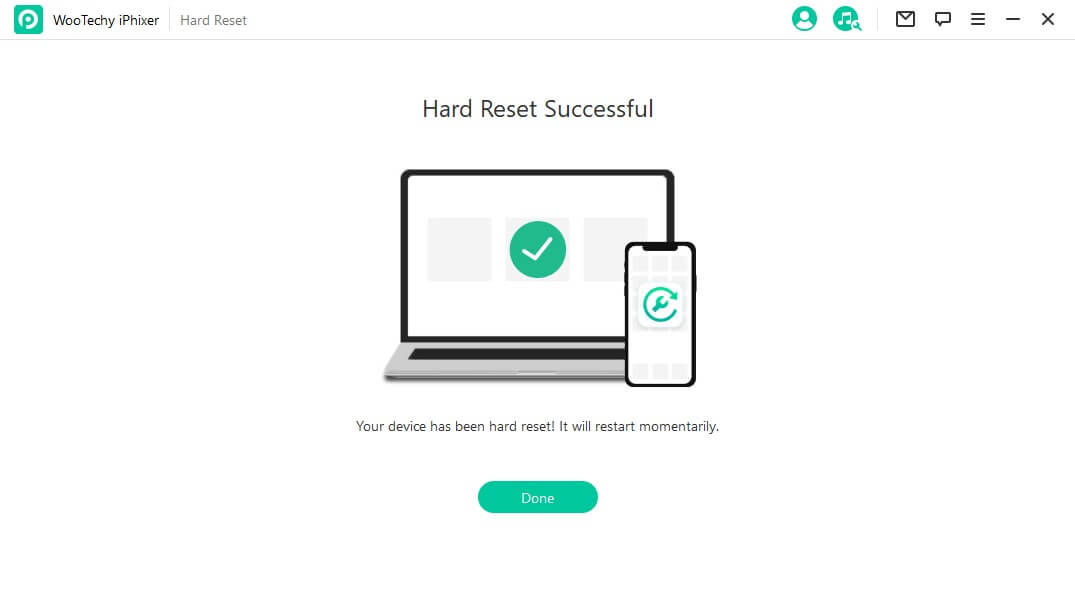
Free Download
Secure Download
2Wipe an iPhone Without Passcode Using iCloud
The second method on how to wipe iPhone without a passcode is to use iCloud. It removes all the data on your iPhone. Hence, data that are not saved will be lost. Using iCloud can be done in two ways. You can either visit iCloud.com to wipe your iPhone or use your other Apple device with the same Apple ID as the device you want to wipe without a passcode. The steps to use his method are synchronously highlighted below.
Step 1 Visit iCloud.com in your web browser and sign in with your Apple ID.
Step 2 Tap on Find My iPhone, then click on All Devices. Pick your iPhone from the list.
Step 3 Complete the process by clicking on Erase iPhone to wipe all the data on your iPhone.
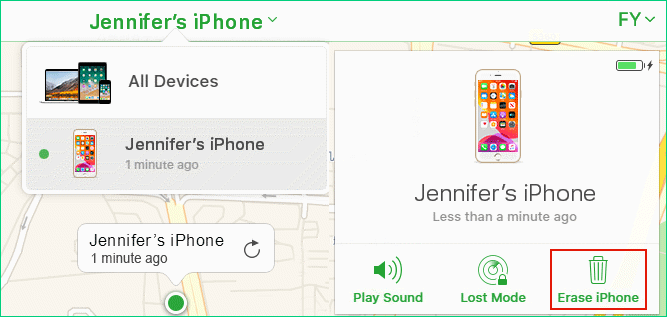
To use another device, follow this process.
Step 1 Launch the Find iPhone app on the other Apple device.
Step 2 Locate and erase the device by clicking on the Devices button in the app.
Step 3 Choose the name of the locked iPhone, then pick Erase iPhone to wipe all the data on your iPhone.
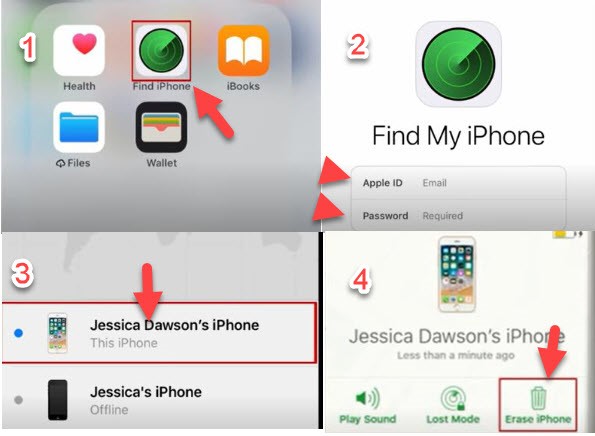
Note
It can be useful if you lost your iPhone. However, you have to know the iCloud passcode.3Wipe an iPhone Without Passcode Using iTunes
You can also consider to erase iPhone without a passcode by using iTunes.
Note
Find My should be turned off before the following steps.Step 1 Connect iPhone and start up iTunes.
Step 2 Choose Restore iPhone and complete the prompts to erase iPhone without password.


- Your iPhone should be synced with iTunes before.
- The computer used should be ever trusted, too. Otherwise, it still requires password.
If your iPhone is unresponsive or has other issues, then you can't do as above. You have put it into either Recovery Mode or the DFU mode to further reset the iPhone without password. We will show you how to do it fully.
Option 1: Wipe iPhone in Recovery Mode
iPhone Recovery Mode is one of the major methods for iPhone users to wipe their devices. It is an easy process that only requires your computer and the Finder or iTunes app.
Open the iTunes application on your pc. Connect your iPhone to the pc with a lightning connection cable. Do as follows to enter iPhone recovery mode.
- For iPhone 8 or newer models: Hold the let go of the Volume Up. Press and release the Volume Down. Then, keep pressing the Side button till the Recovery Mode interface screen shows.
- For iPhone 7 or 7 Plus models: Keep pressing down the Volume Down and Side buttons until you see the Recovery Mode interface on your screen.
- For iPhone 6 or older models: Keep pressing down the Home and Power buttons until you see the Connect to iTunes screen.
On the iTunes screen, you will see options to either "Restore" or "Update" options, select Restore.

Option 2: Wipe iPhone in DFU Mode
Since you do not know your passcode, you cannot back up your data again. It is the least considered method because it requires time precision. If not, you have to repeat the process until you get the timing. Follow the steps below for a simplistic guide on how to reset the iPhone without password in DFU Mode.
Load up the iTunes software on your computer. Connect your iPhone to the computer using a lightning connection cable.
- For iPhone 8/10/11/12/13 models: Press and release quickly your finger from the Volume Up button. Press and remove quickly your finger from the Volume Down button. Hold your finger on the side button till the screen of your iPhone until it turns black. While your finger is on the side button, press the Volume down button. Do not remove your finger from the side button until its fifth second. After that, only keep holding down the Volume Down button for 5 seconds. Then you will see your iPhone screen is still black and it has entered the mode.
- For iPhone 6/7/7 Plus models: Keep your fingers on the Home (iPhone 6) or Volume (iPhone 7) and Sleep button for eight seconds. At the eighth second, release your finger from the sleep button. Press down the Home (iPhone 6) or Volume (iPhone 7) button for 5 seconds.
Click OK and Restore iPhone.

Conclusion
Knowing how to wipe iPhone without a passcode is important because there might be an urgent need for you to access your device, but the passcode is not working. Two reasons can be responsible for this. It could be that you forgot your passcode or someone who has access to your iPhone had changed it. In any of these cases, knowing how to wipe your iPhone to remove all the settings and subsequently the passcode will come in handy.








