Picture this: you eagerly pick up your iPhone, ready to fire off a quick iMessage to a friend, and then it happens – a frustrating roadblock appears with the ominous message: "iMessage Waiting for Activation." But fear not, fellow iPhone user!
In this comprehensive guide, we're unraveling the complexities behind this annoying hiccup and equipping you with 13 proven methods to fix iMessages waiting for activation problem.
The "Waiting for activation" notification can surface when your iMessage has either not been activated or is in the process of being activated. Before delving into the solutions, it's crucial to keep in mind a few key points highlighted by Apple. Unstable Internet Connection: A fundamental prerequisite for iMessage activation is a stable internet connection. If your iPhone isn't connected to Wi-Fi or lacks a SIM card, iMessage activation will remain elusive. Date & Time Settings Discrepancy: The Date & Time settings on your iPhone play a pivotal role in iMessage activation. If these settings are incorrectly configured or disabled, iMessage activation is bound to stumble. Outdated iOS Version: To avert the pitfalls of an unsuccessful iMessage activation, it's imperative to keep your iOS up to date. An outdated iOS version can impede the activation process. If you are trying to find a way to fix iMessage waiting for activation once for all quickly, then look no further. Meet the ultimate solution WooTechy iPhixer - a iOS system repair tool that can fix all kinds of problems om your iPhone that make your iMessage fail to activate without losing data. Besides solving iMessage waiting for activation, it can also fix various issues on iPhone or iPad, such as iPhone stuck in SOS Mode, iPhone overheated while charging or FaceTime not working etc. Why Choose iPhixer? Support almost all the iOS versions including the latest iOS 16. Factory Reset iPhone without iTunes or password Resolve iOS issues without data loss and 100% secure Have user-friendly interface and streamlined functionality Enter/Exist Recovery Mode without iTunes for free in 1 click How to Use iPhixer to Fix iMessage Waiting for Activation Issue? Step 1: Install and launch iPhixer on your computer and choose Standard Mode on the screen. Connect your iPhone and computer and click on Next. Free Download Secure Download Step 2: Put your iPhone into Recovery or DFU mode following on-screen instructions.
Step 3: Choose your device model and suitable firmware and click on Download. Step 4: Then click on Start and your iPhone will begin reparing. Wait a few mintues for the process to complete. Once done, your iPhone would restart itself and you would find problem solved. Before using iPhixer, you can also see some common and effective solutions to get iMessage up and running smoothly. We'll explore 12 common ways that will have you sending messages in no time. One of the primary reasons iMessage might be stuck on "Waiting for Activation" is poor network connectivity. iMessage requires a stable internet connection to activate. So, make sure you're connected to a reliable Wi-Fi network or have a strong cellular data connection. If you're on Wi-Fi, try switching to cellular data and vice versa. Sometimes, a simple network switch is all it takes to kickstart the activation process. If this also fails to activate iMessages, you can also try to reset your network settings, here is how: Go to Settings > General > Reset > Reset Network Settings.
Note An incorrect date and time setting can hinder the activation of iMessage. Apple's servers rely on accurate date and time information to validate your device. Follow these steps to ensure your iPhone's date and time are set correctly: Open Settings > General > Date & Time > Toggle off Set Automatically.
Sometimes, a simple reboot can work wonders. Rebooting your iPhone can clear out temporary glitches and refresh the system. Here's how you can do it: Press and hold the Power button (located on the right or top of your device) and either volume button simultaneously. Slide the power icon to turn off your iPhone. Wait for a few seconds, then press and hold the Power button again until the Apple logo appears. Give iMessage another shot after your iPhone restarts. Often, this small step can make a big difference in resolving activation issues. a classic troubleshooting step is to toggle iMessage off and on. This action can trigger a fresh attempt at activation. This simple action forces iMessage to initiate the activation process anew. If there were any glitches causing the delay, they might just disappear after this reset. Here's how to do it: Open the Settings > Messages. Toggle off the switch next to iMessage. Wait for a few moments, then toggle it back on.
Were you aware that you have the option to send iMessages using your Apple ID in place of your phone number? In the event that you encounter difficulties resolving an iMessage activation error, you can opt for an alternative solution: sending iMessages through your Apple ID. Follow these steps: Launch the Settings application on your iPhone and navigate to the Messages section by scrolling down. Tap on it. Within the iMessage toggle, access the Send & Receive segment. Within this section, tap on your Apple ID and deselect your phone number. This will enable you to send and respond to iMessages using your Apple ID.
Note It's wise to check Apple's system status page to ensure that iMessage services are operational. Visit Apple's system status page to see if there are any ongoing issues with iMessage or related services. To check the current status of Apple's systems and services, including iMessage, follow these steps: Launch a web browser and visit Apple's System Status Page. Look for the section labeled "Messages" or "iMessage" to see if there are any ongoing issues or disruptions. A green icon next to "Messages" or "iMessage" indicates that the service is operating normally. If you see a yellow or red icon, it means there's an issue affecting the service. Click on the "Messages" or "iMessage" link to get more information about the service's current status.
If the system status page shows that iMessage is operational and you're still experiencing activation issues, you can proceed with the other troubleshooting steps mentioned earlier to address the problem. Updating carrier settings ensures that your device has the latest configuration and network settings provided by your carrier. This can help improve network connectivity and resolve various network-related problems, including iMessage activation delays. Go to Settings > General > About. If an update is available, you'll see a prompt to update your carrier settings. Follow the on-screen instructions to complete the update.
If you're experiencing iMessage activation issues and suspect that a VPN (Virtual Private Network) might be causing the problem, you can try temporarily disabling the VPN. Here's how you can do it: Open the Settings app. Scroll down and tap on VPN (or General > VPN if applicable). Toggle off the switch next to your VPN connection.
Resetting all settings on your iPhone can help resolve various software-related issues that might be affecting iMessage activation. Keep in mind that resetting all settings will revert your device settings back to their default state. This includes Wi-Fi, Bluetooth, and notification settings, among others. However, your data and media will remain unaffected. Open the Settings > General > Transfer or Reset iPhone > Reset> Reset All Settings.
Signing out and then signing back in to your Apple ID can refresh the connection and potentially resolve activation issues. Here's how you can do it: Open the Settings app. Scroll down and tap on [Your Name] at the top of the screen. Scroll to the bottom and tap on Sign Out. Enter your Apple ID password and tap Turn Off to disable Find My iPhone. Choose the data you want to keep a copy of on your device and tap Sign Out again.
After signing out, restart your iPhone. Open the Settings app again and tap on Sign In at the top. Enter your Apple ID and password to sign back in. Sometimes, iMessage activation can take some time, especially if there are server or network issues. Apple suggests that activation might take up to 24 hours. During this time, you can: Ensure your device is running the latest iOS or iPadOS version. Confirm that SMS functionality is working properly with your carrier, especially for iPhones. Approve any possible SMS charges if prompted during activation. Wait patiently for the activation process to complete. If you've exhausted the troubleshooting steps mentioned earlier and are still facing iMessage activation issues, reaching out to Apple Support is a logical next step. The Apple Support team is there to assist you with personalized guidance and solutions. When contacting Apple Support, be sure to provide them with all the relevant details about the iMessage activation issue you're facing. This might include information about the troubleshooting steps you've already taken, any error messages you've encountered, and your device's specifications. The infuriating "iMessage Waiting for Activation" glitch is no match for your newfound knowledge. Armed with these 13 effective methods, you're well-equipped to wave farewell to the waiting game and embrace seamless iMessaging joy. Here the swift magic of iPhixer is what we recommend for common users for its efficiency and user-friendliness. With iPhixer, you can solve iMessage waiting for activation quickly and easily. Just give it a try! Free Download Secure Download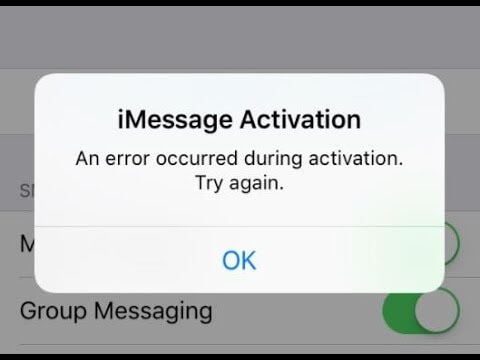
Part 1: Why Does My iMessage Say Waiting for Activation?
Part 2: Fix iMessage Waiting for Activation with 1 Click for Free - iPhixer!




Part 3: Common Ways to Try When iMessage Says Waiting for Activation
1Check Network Connectivity
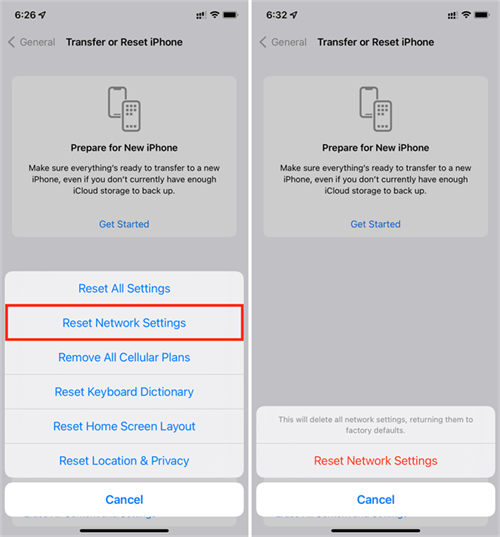
2Set Correct Date and Time
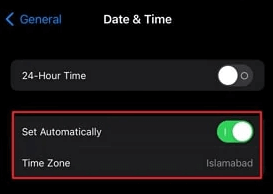
3Reboot Your iPhone
4Turn off and On iMessage
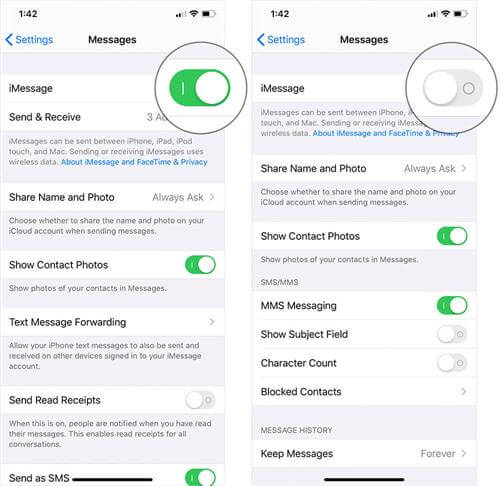
5Send iMessage from Apple ID
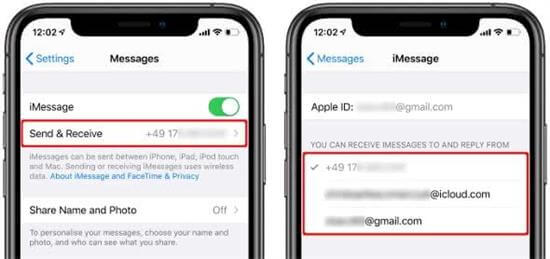
6Check Apple System Status
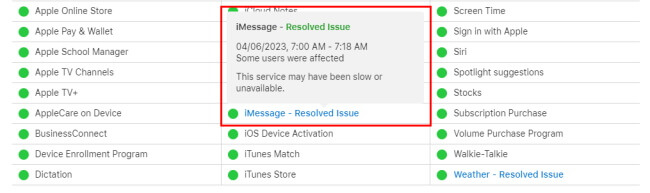
7Update Carrier Settings
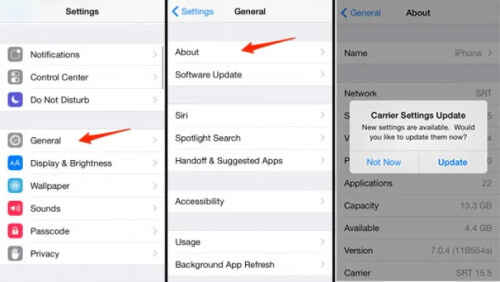
8Disable VPN
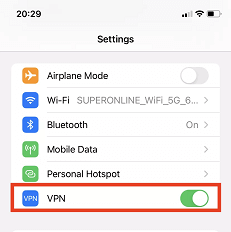
9Reset All Settings

10Sign Out and Back in to Apple ID
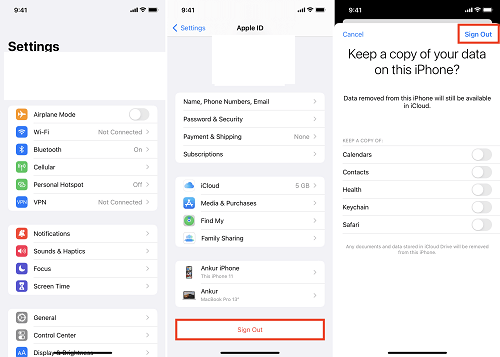
11Wait for iMessage Activation in 24 Hours
12Seek Apple Support
Conclusion








