Now, iOS 17 has come to version iOS 17.4, and there is quite a number of people wanting to explore more features and have unrestricted access to the device's full potential. In this case, they turn to jailbreaking. But like, is it possible to jailbreak iOS 17?
Yes, it’s possible. With the release of iOS 17, the process of jailbreaking, no doubt, has become more intricate. However, this in-depth guide will equip you with the knowledge to navigate the exciting, albeit technical, world of iOS 17 jailbreak tools.
In this article:
The Top 6 Tools for iOS 17 Jailbreak
Choosing the right jailbreak tool for your iPhone is crucial. Here, we explore the top 6 contenders for iOS 17, each with its strengths and considerations. Check them out!
1. Sileem Repo Extractor
Sileem Repo Extractor claims to be an effective jailbreak solution for iOS 17 and all the way back to iOS 1. This is a tool that lets you install unofficial apps and customizations on iPhones and iPads running iOS 17 and possibly 16.7.7.
Features:
Jailbreaks iPhones and iPads with iOS 16 to 17.0.3
Installs Cydia and Sileo app stores for unofficial apps
Offers various tweaks, themes, and apps
Works without a computer and doesn't require complex steps
Doesn't harm battery life or void warranty
How to Use Sileem Repo Extractor iOS 17 Jailbreak Tool?
Download Sileem Repo Extractor through its official website. Ensure you're using Safari Browser on your device to log in.
Open Settings, tap "Profile Download," and type your passcode.
Find the Sileem app on your Home screen and open the app.
Hit "Get" next to Jailbreak Methods, pick Sileem Repo Extractor, tap "Allow," then "Close."
The Sileem Repo Extractor profile gets added to your settings.
In Settings, hit "Profile Download" again, and enter your passcode.
Check your Home screen for the Sileem Repo Extractor app.
Open it, find a repo URL you like under "All repo URLs," and copy it.
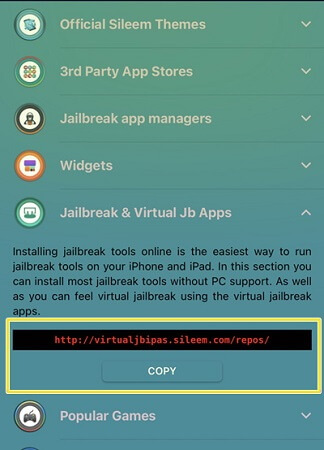
Go back, tap "Extract a Repo," paste the URL, and hit ok to install it on your iPhone or iPad.
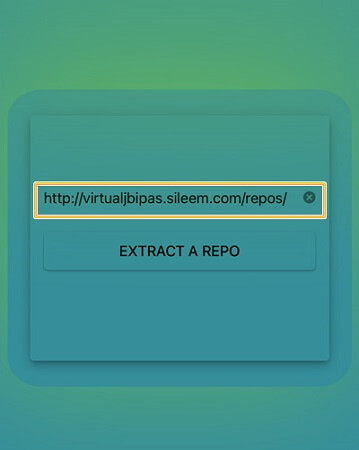
Now, you can add lots of Sileem repos to get more apps!
2. Checkra1n Mirror
Checkra1n Mirror is perfectly tailored for iOS 17 users looking for jailbreak options. If you're running iOS 17 and have found that previous jailbreak solutions don't work for you, especially if your device is on iOS 16 through to iOS 16.7.7, then you'll be interested in what the Checkra1n Mirror has to offer.
The Checkra1n Mirror app is specifically designed to work with iOS 17, supporting versions 17.0.1, 17.0.2, and 17.0.3. It comes as a more convenient alternative to the traditional Checkra1n Jailbreak, which only supports up to iOS 14.8.1. One of the significant advantages of using the Checkra1n Mirror over the original Checkra1n is that there's no need to put your device into DFU mode, making the jailbreaking process much simpler and less risky.
Moreover, for those with newer Apple devices, you'll be pleased to know that unlike the original Checkra1n Jailbreak, which is incompatible with A12 and newer chips, Checkra1n Mirror is designed to work with A12+ devices. This opens up jailbreaking to a broader range of iPhones and iPads that were previously unsupported.
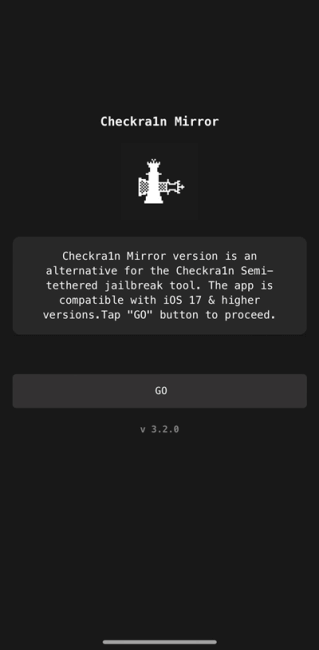
How to Use Checkra1n Mirror iOS 17 Jailbreak Tool?
First you need to install Pangu8 app manager from its website to get the Checkra1n Mirror app.
Once installed, open Settings, select "Profile Download," and enter your passcode and click to install.
Look on your Home screen for the Pangu8 app manager.
Open Pangu8, choose Checkra1n Mirror Jailbreak, tap "Install," then "Allow," and close it.
The Checkra1n Mirror profile will download to settings.
Go back to Settings, hit "Profile Download," and type in your passcode again.
This action installs both the Checkra1n Mirror app and the Code Gen app.
Launch Checkra1n Mirror and press the "GO" button.
Open CodeGen, tap "GET THE APP CODE," and copy the code.
Then, launch the "Checkra1n Mirror" app, paste the copied code, and tap on "Continue << Run Exploit" to get the Cydia app installed on your device.
3. Fugu17
Traditionally, Fugu17 has been recognized for its compatibility with iOS versions up to 15.4.1 as a perma-signed jailbreak tool. But now, Fugu17 has arrived as a new jailbreak solution for iOS 17, specifically for versions 17.0.1, 17.0.2, and 17.0.3, which is a significant update for iOS 16/ iOS 17 users.
What’s even better is that Fugu17 is an online jailbreak, meaning it doesn't require a computer to function, making the jailbreaking process more straightforward and accessible. If you have any concerns, installing Fugu17 is risk-free, with no malware or adware included. Plus, it doesn’t tamper with your device’s file system, avoiding any potential warranty issues.
How to Use Fugu17 iOS 17 Jailbreak Tool?
Fugu17 app profile on Pangu8 app manager.
Navigate to your device settings and select the installed profile. Proceed by tapping "Install," enter your device passcode, then tap "Install" again, and finally, "Done."
Open the Fugu17 app that you downloaded.
Inside the Fugu17 app, tap on the "Jailbreak" button. Wait for the Fugu17 jailbreak process to complete. Once done, click on "OK." Now, you can proceed to install Sileo.
Install Sileo by tapping on it, then select "Allow." Close the profile window, go to Settings, tap on "Install," provide your device passcode, tap "Install" once more, and then tap "Done."
You'll now find the Sileo app available on your iDevice.
4. Unc0ver Black Edition
The Unc0ver Black Edition is a jailbreak tool for iOS devices. It works for iOS versions from 16 up to 17.0.3. It's made because the original Unc0ver tool only works up until iOS 14.8. This new version checks if your device can use it, needs a good internet connection to work, and won't slow down your device. It installs Cydia 2 dark instead of the usual Cydia, making it a good option for newer iOS versions. While it's easy to use and looks nice with its black interface, it's not for iOS 15 to 15.8.2. If you want to jailbreak your iOS 16 or newer device, this is a solid choice.
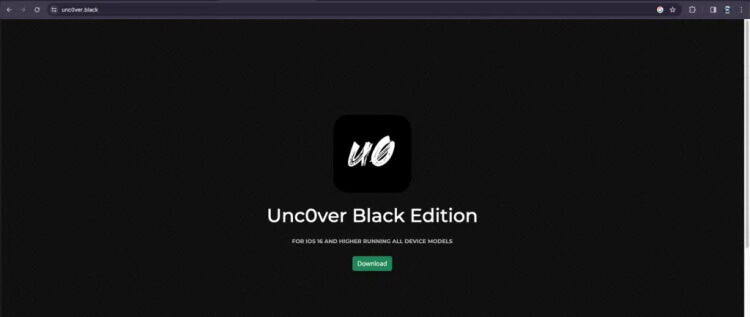
How to Use Unc0ver Black Edition iOS 17 Jailbreak Tool?
Download Pangu8 as mentioned before.
Open Pangu8 app manager > Jailbreak solution > tap Unc0ver Black edition > Allow > Ok.
Tap "install" and allow the profile to download.
Go to your device settings, tap on the profile, and proceed by tapping "Install," entering your device passcode, and tapping "Install" again. Once done, tap "Done."
The Unc0ver dark app will now be visible on the Unc0ver virtual app device home screen.
Open the app, then tap the "start" button.
Unc0ver black edition will check if your device is compatible before starting the jailbreak process. Tap "continue" to proceed.
If your device is compatible, a "Go" button will appear. Tap on it.
Once the process is complete, a download button for Cydia 2 will be offered. Install it, and you'll finally see the Cydia 2 icon on your device home screen.
5. Hacksn0w Semi-Jailbreak
With Hacksn0w Semi-Jailbreak, users can enjoy the benefits of jailbreaking their iOS 17 devices with ease and flexibility. Hacksn0w is a tailored iOS 17 jailbreak solution for iOS 17.0.1, iOS 17.0.2, and iOS 17.0.3. Users have the freedom to select and install any Cydia or Sileo alternative app manager of their choice, including Cydia, Cydia 2, Cydia Black, Sileo, and other alternative app managers. It also requires no advanced knowledge for installation or uninstallation, ensuring a hassle-free experience.
How to Use Hacksn0w Semi-Jailbreak iOS 17 Jailbreak Tool?
To install the Hacksn0w jailbreak, utilize third-party programs such as Xookz or Pangu8. Launch the app and wait as it assesses your smartphone's compatibility. Then, choose "Start Now" from the menu.
Once the tool completes the jailbreak process for your handset, tap the "Continue" button to proceed.
Subsequently, you'll be presented with the option to download apps like Cydia, Cydia2, and others. Simply download them and start enjoying their features on your jailbroken device.
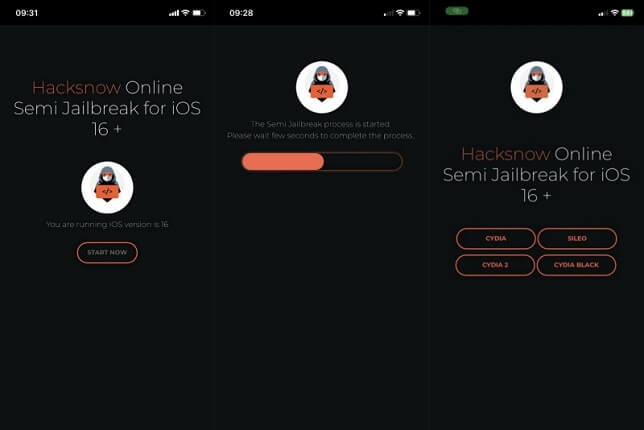
6. Zeon Jailbreak Repo Extractor
Zeon is a reliable online jailbreak iOS 17 solution with a proven track record, having been successful since iOS 14, if you want to jailbreak iOS 17 without computer. It's been compatible with top iOS 15 jailbreak solutions, extending support up to iOS 15.8.2. Additionally, Zeon functions seamlessly on iOS 16 to iOS 16.7.6 versions, facilitating third-party app installations. Recently, the Zeon team has enhanced the Zeon repo extractor to include features specifically tailored for iOS 17 jailbreaks.
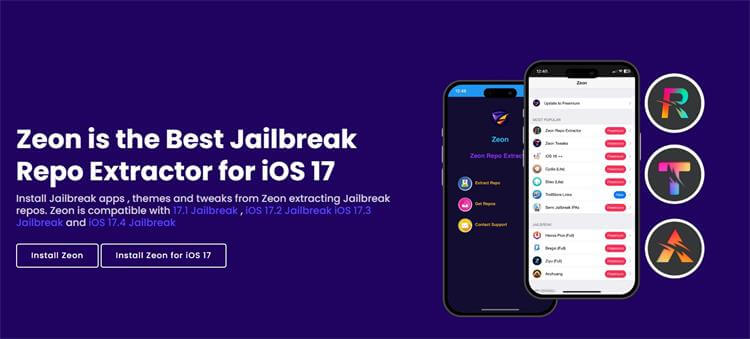
How to Use Zeon Jailbreak Repo Extractor?
Download the "Zeon" app either from their official website or through a third-party jailbreak app installer. Once downloaded, open the app and proceed to install the "Zeon Repo Extractor."
Within the Zeon app, navigate to the "Repo Extractor" section and tap on "Get Repos."
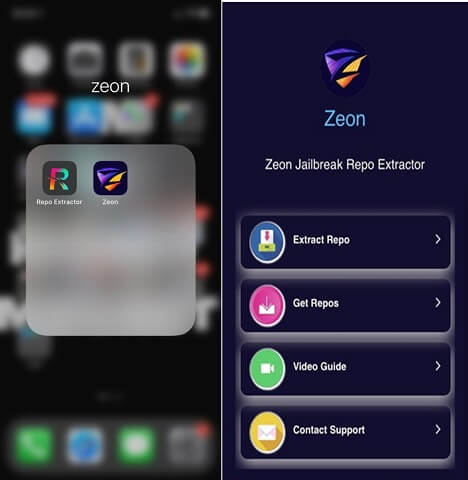
In the list of available repos, select the one you desire and copy its URL. Return to the repo extractor within the Zeon app and paste the copied URL to initiate the extraction process.
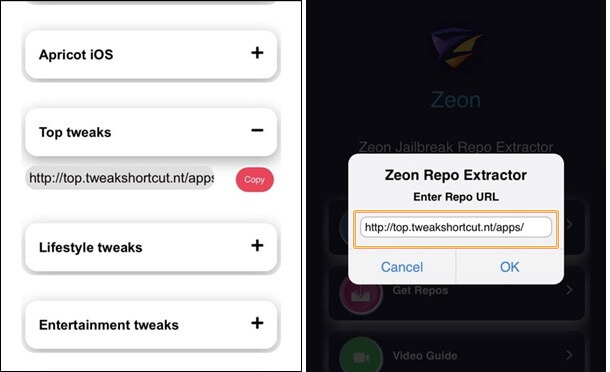
How to Get Your iPhone Out of Recovery Mode After iOS 17 Jailbreak?
Jailbreaking can sometimes result in a device getting stuck in recovery mode. So what to do if your iPhone gets stuck in Recovery Mode after jailbreaking? Don’t worry, WooTechy iPhixer can HELP! It is a professional iOS repair software that fixes almost all iOS issues. Whatever you are experiencing after iOS 17 jailbreak, iPhixer can fix it in a few clicks, including device being stuck in recovery mode or the Apple logo.
It's worth noting that iPhixer offers a FREE solution for getting out of Recovery Mode, so just download it and give it a try!
Free Download
Secure Download
How to Use iPhixer to Get Out of Recovery Mode?
Step 1. Download and install iPhixer. Launch it and remember to connect your device to computer with a USB cable. On the inferface, you can see Enter/Exist Recovery Mode.
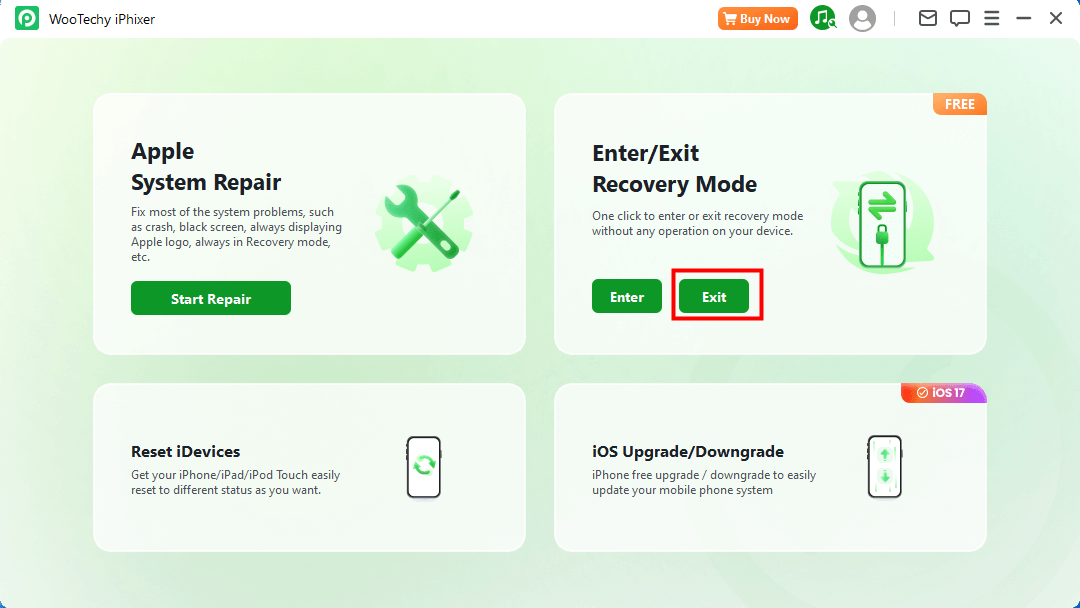
Step 2. Click Exit button to get your device out of Recovery Mode. Pretty simple, isn't it?
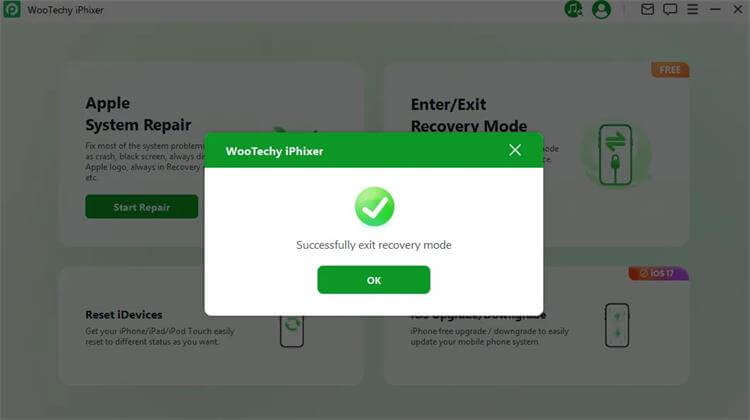
How to Use iPhixer to Fix All Kinds of Post-Jailbreak Issues You Encounter?
Step 1. Download and install iPhixer software on your computer. Connect your phone to the computer and launch the app. Choose Standard Mode from in Apple System Repair displayed on your software interface.

Step 2. Click "Next" for the app to recognize your phone instantly. Follow on-screen instructions if asked to enter recovery/DFU mode.

Step 3. iPhixer will recommend the appropriate firmware. Click "Download" and wait for extraction.

Step 4. Click "Start" to fix your iPhone error-free. Your device will restart automatically, resolving any issues that you are experiencing after iOS 17 jailbreak.

Conclusion
Jailbreaking iOS 17 empowers you to transform your iPhone into a device that perfectly aligns with your preferences. This guide has equipped you with the knowledge to navigate the exciting yet intricate world of iOS 17 jailbreaking, listing top 6 iOS 17 jailbreak tools for your reference.
Remember, proceed with caution, prioritize safety, and meticulously research before embarking on your jailbreaking adventure. If you encounter any difficulties after jailbreaking, turning to WooTechy iPhixer can be a reliable choice for its ability to resolve all kinds of iOS system errors.
Many users recommended. Fix Post-Jailbreak iOS issues without losing data.
Free Download
Secure Download










