Is your iPhone feeling a bit...tame lately? Ever felt restricted by the default settings on your iPhone or iPad? Do you crave the ability to break free from Apple's pre-defined settings and unleash the true potential of your iOS 17 device? Jailbreaking might be the answer you've been searching for.
But before you dive headfirst into this exciting world, let's explore what iOS 17 jailbreak is about and equip you with the knowledge of how to jailbreak iOS 17 to make an informed decision.
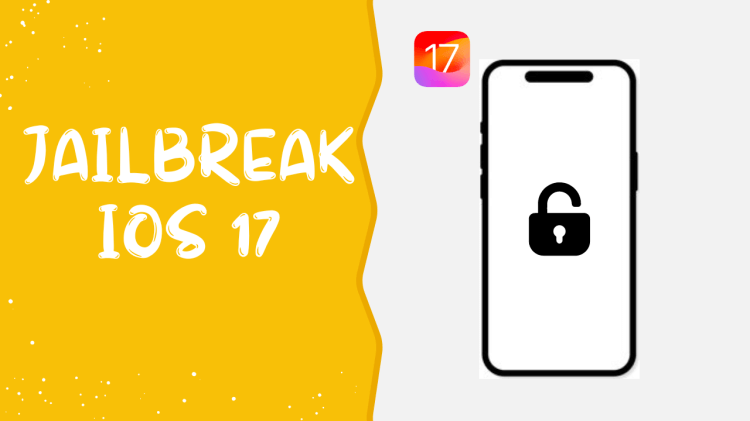
In this article:
Part 1. FAQs about iOS 17 Jailbreak
Q1. What Does iOS 17 Jailbreak Mean?
Imagine your iPhone as a beautiful, locked mansion. Apple provides the key to enter and enjoy the main living areas, but there are hidden rooms and functionalities waiting to be discovered. Jailbreaking is akin to forging a new key, granting you access to these previously locked areas.
At its core, jailbreaking bypasses the limitations imposed by Apple's App Store and iOS restrictions. It grants you root access to the device's file system, enabling the installation of tweaks and applications unavailable on the official App Store. This empowers you to personalize your device's aesthetics, optimize performance, and unlock functionalities beyond Apple's purview.
Q2. Can You Jailbreak iOS 17 Device?
iOS 17.4.1 is currently available on App Store. However, Jailbreaking for iOS 17.4.1 cannot be done at this moment (2024.03). But the good news is that you can jailbreak iOS 17.0 to iOS 17.3. We will explain it later in the article.
Q3. What’s the Pros & Cons of Jailbreaking Your Device?
It's important to weigh the pros and cons before proceeding iOS 17 jailbreak. Here's a quick breakdown to help you decide:

-
Jailbreaking shatters these limitations, allowing you to personalize your device's appearance and functionality to an incredible degree.
-
With jailbreaking, you gain access to Cydia, a treasure trove of third-party tweaks and applications.

-
Jailbreaking can bypass security measures, making your device more vulnerable to attacks
-
Jailbreaking can sometimes lead to crashes, app compatibility issues, or a slower device.
Part 2. How to Jailbreak iOS 17.0- iOS 17.3?
When it comes to jailbreaking iOS 17, leveraging your computer offers a more controlled and powerful approach. This method grants access to robust jailbreaking tools that streamline the process while providing a wider range of customization options. Here, we delve into two popular computer-assisted jailbreaking methods for iOS 17:
1 iOS 17 Jailbreak via Palera1n
Suitable for: macOSusers
One of the standout methods for jailbreaking iOS 17.1.2 is by using Palera1n-C, a refined C version of the original Palera1n jailbreak script. This tool is not only compatible with iOS versions 15 through 17 but also enhances the jailbreaking process by introducing several new features to your device. Follow these steps to jailbreak your iOS 17 using Palera1n-C on a macOS system.
Here's a glimpse into the Palera1n iOS 17 jailbreaking workflow:
Begin by downloading Palera1n for macOS. This is your first step towards unlocking your device's capabilities.
Launch the Terminal app on your macOS. You'll need to execute a series of commands to prepare Palera1n for use. These commands adjust permissions and remove any quarantine attributes Apple may have applied to the downloaded files, ensuring your macOS recognizes and allows the operation of the Palera1n app. Input the following commands in the Terminal:
sudo chmod +x [drag and drop]/palera1n-macos-universal
sudo xattr -r [drag and drop]/palera1n-macos-universal
sudo xattr -rd com.apple.quarantine [drag and drop]/palera1n-macos-universal
Navigate to your system's Settings, specifically to System Preferences > Privacy & Security. Within the security section, you will need to permit the operation of the Palera1n-macOS-universal app by clicking on "Allow anyway." This step is crucial as it grants the necessary permissions for Palera1n to run on your device.
With permissions set, open the Palera1n app via the Terminal.

Connect your iPhone or iPad to your computer using a USB cable. You will then need to enter the DFU (Device Firmware Upgrade) mode on your device.
After entering DFU mode, launch the Palera1n Loader app, which should now be visible on your home screen. From here, you can install the necessary packages onto your iPhone or iPad to complete the jailbreak for iOS 17.2 or other compatible iOS versions.
2 iOS 17 Jailbreak via WinRa1n
Suitable for: Windows OSusers
To jailbreak an iOS 17 device on Windows, WinRa1n offers a streamlined process. This tool, akin to Palera1n for macOS, supports jailbreaking iOS versions from 17 to 17.2. Here's a step-by-step guide to using WinRa1n for jailbreaking on a Windows PC:
Obtain the WinRa1n application for your Windows computer.
Unzip the downloaded WinRa1n2.0.zip files onto your desktop.
Run the AppleMobileDeviceSupport64.msi installer to ensure your PC can communicate with your iOS device.
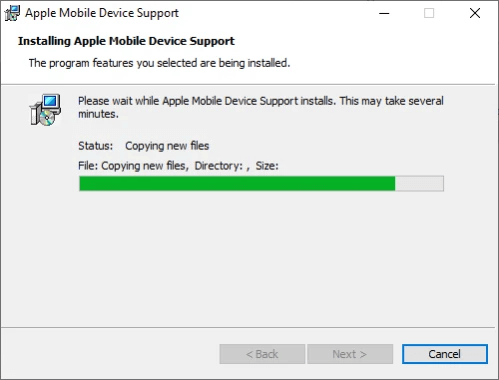
Restart your PC and install the UsbDk_1.0.22_x64.msi drivers for enhanced USB support.
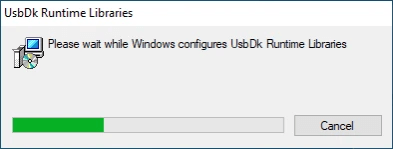
Open either the WinRa1n.exe or WinRa1n2.0.exe file to start the jailbreaking tool.
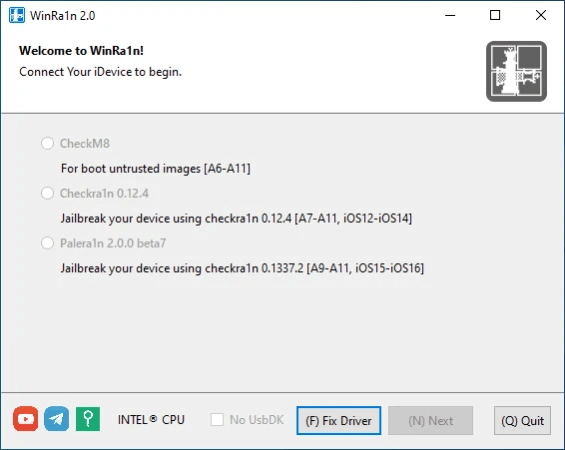
With a USB cable, connect your iPhone or iPad running iOS 17 to your Windows PC.
In WinRa1n, choose the "Palera1n 2.0.0 Beta 7" option for jailbreaking your device.
Click the "Jailbreak" button after putting your device into Normal, Recovery, or DFU mode as per the instructions provided by WinRa1n.
Once jailbroken, access the Palera1n Loader from your device's home screen to install jailbreak apps and tweaks.
3 iOS 17 Jailbreak via Checkra1n
Checkra1n is a well-established jailbreaking tool known for its reliability and compatibility with a wide range of iOS versions, including iOS 17. If you are looking for a way to jailbreak iOS 17 for free, it might be your best choice. Checkra1n can be downloaded driectly on your device without computer, which offers a dependable method to unlock the full potential of your iOS device.
Visit the official Cydia website for a complimentary download.
Search for and select the "Cydia Download iOS 17" option to proceed to the download page.
Adhere to the on-screen guidelines to comprehend the jailbreaking process and finalize the installation of CydiaFree as a registered member.
Launch the Cydia application and navigate to the member's area.
Log in to access a wide array of third-party apps, enhancing your device's capabilities beyond the standard App Store offerings.
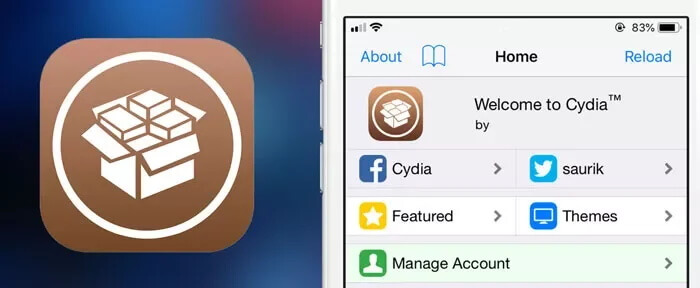
Part 3. What to Do if You Can’t Jailbreak iOS 17 Device?
iOS 17 is a relatively new iOS version and it is normal if you fail to jailbreak a device with iOS 17 system. Data shows that rarely do people achieve in jailbreaking iOS 17 devices. However, here we can offer a workaround for you: Downgrade your device and then jailbreak it. This way will boost your success rate dramatically.
But how to downgrade your iPhone or iPad to jailbreak your device? Don’t rush yet. Here we offer WooTechy iPhixer, which is a professional downgrade tool for iPhone, iPad, and iPod Touch. You can use it to downgrade your device and and try to jailbreak it later. With it, you can do it within a few clicks like a piece of cake.
Additionally, it serves as a troubleshooter, addressing bugs, errors, and glitches that may arise on your iPhone. These issues are automatically resolved during the downgrade process. With the capability to tackle over 150 iOS-related issues, it proves to be a versatile solution for device optimization.
Free Download
Secure Download
Free Download
Secure Download
How to Use iPhixer to Downgrade iOS 17 to Fit Jailbreaking Quality?
Step 1: Install WooTechy iPhixer on your PC, then launch the program and opt for iOS Upgrade/Downgrade from the displayed options.
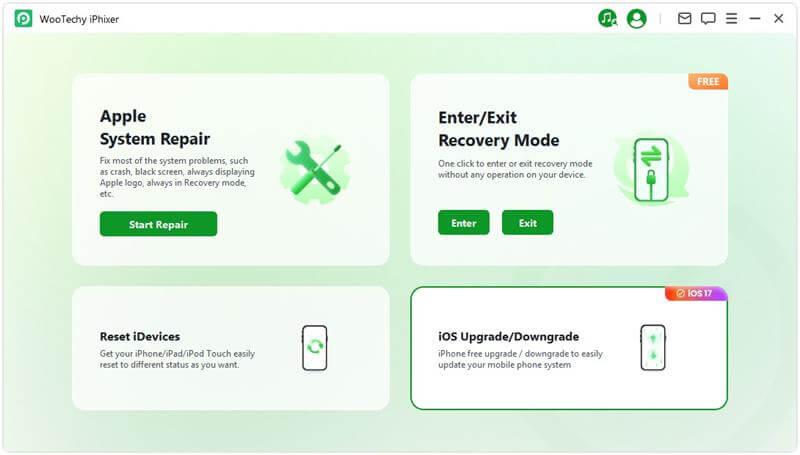
Step 2: Connect your iPhone to your computer using a USB cable and select Downgrade iOS within the iPhixer interface.
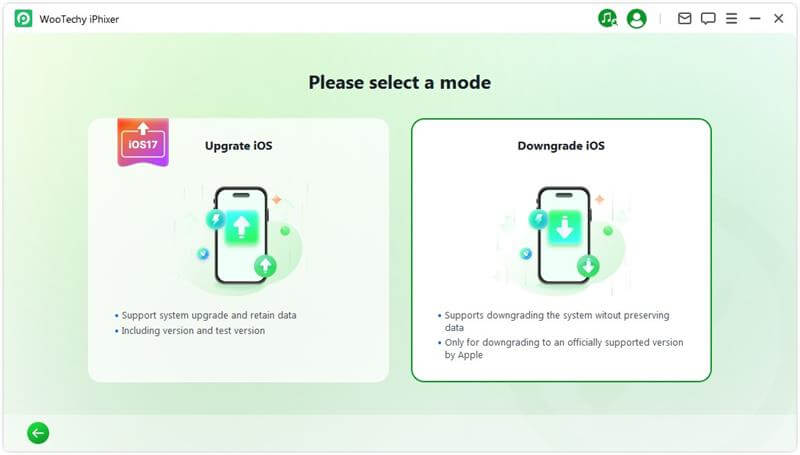
Step 3: Identify your device model and initiate the download of the appropriate firmware package by clicking "Download." Allow a few minutes for the automatic extraction of the firmware.
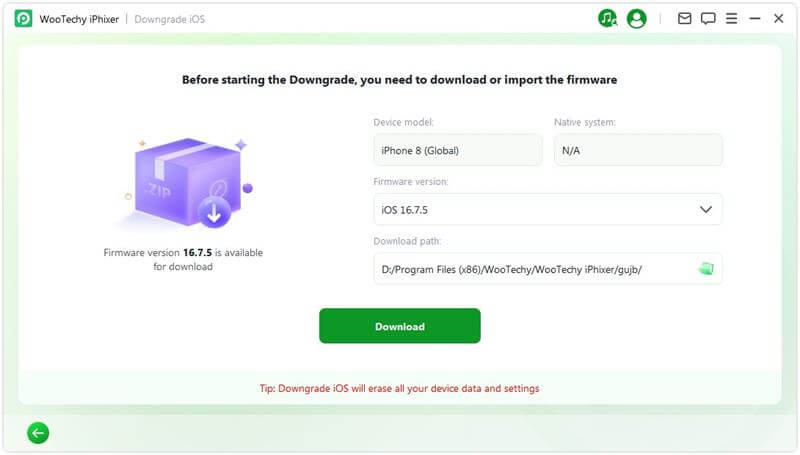
Step 4: Once the firmware is extracted, click "Start Downgrade iOS" to initiate the downgrade process.
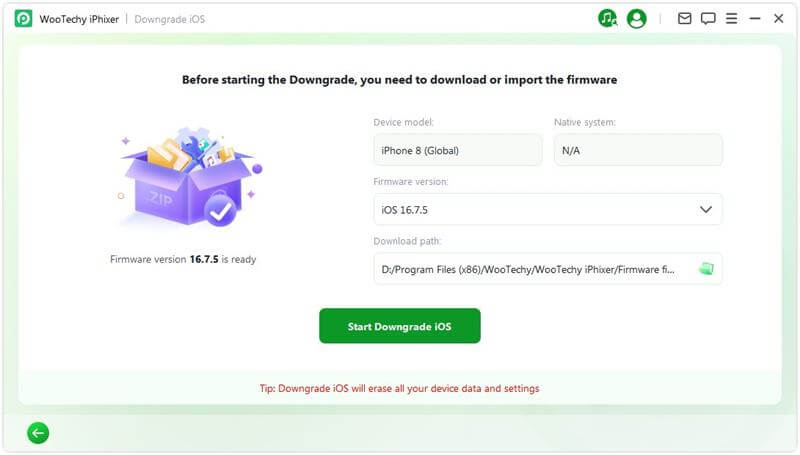
Upon completion, a pop-up message labeled "Done" will appear, confirming the successful downgrade from iOS 17. Later, you can try to JAILBREAK your device to explore more features.
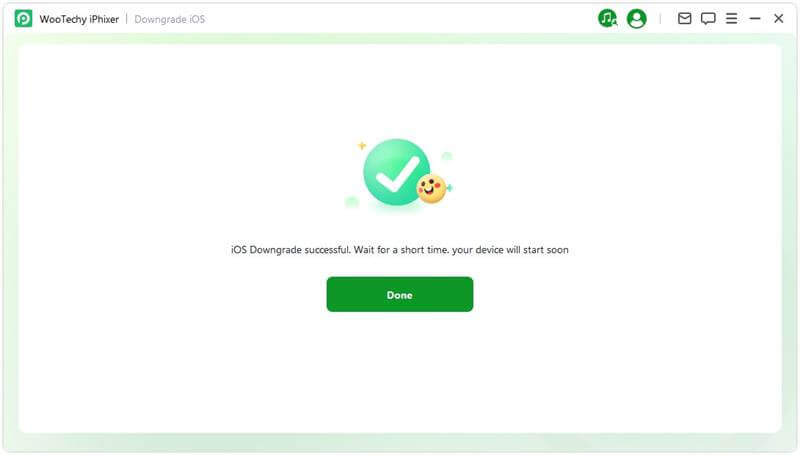
Conclusion
Jailbreaking iOS 17 to iOS 17.3 offers an exciting opportunity to transcend the limitations of standard device operation, ushering in a new level of customization and functionality. By choosing the right tool and following our detailed guide, you can successfully jailbreak your device and explore a world of possibilities.
Should you encounter any issues while jailbreaking iOS 17 devices, try WooTechy iPhxier to downgrade your device first. It always works!
Many users recommended. Downgrade iOS 17 to jailbreak iPhone/iPad without losing data.
Free Download
Secure Download
Free Download
Secure Download








