In most cases, you will be able to update your Apple device when new iOS version like the lastest iOS 16 becomes available. However, not every Apple phone user receives a notification about new iOS updates. In some cases, you might find iOS 15 not showing up, so that you can succeed in updating iPhone to iOS 16.
If you are having an issue with your iPhone or iPad and need to solve this iOS 16/15 not showing up problem, then you have come to the right place. We will talk about 7 best ways on how you can fix your Apple devices when iOS 16/15 is not showing up in your software update settings.

Part 1. How Long Does It Take for iOS 16/15 to Show Up?
If your device is compatible with iOS 16/15, the software should show up right away when you go into your device's settings. It takes around thirty minutes for the software to download and integrate into your phone.
Yet what if iOS 15 is not showing up on your iPhone device ? By reading some of our fixes below, you should be able to get iOS 16/15 to show up within minutes of using our methods. It just depends on how serious the problem is.
Part 2. Why Is iOS 16/15 Not Showing Up?
There are a few reasons why iOS 16/15 won't show up on your device. This can be an issue with your device itself or your network. We'll list the most common reasons here:
- Your device is not connected to the Internet, or you are connected to a network that is not stable.
- Your device's operating system is not working properly and has errors.
- Your device can't currently connect to the apple server or the apple server is down.
- Your device is running the beta version of the iOS update.
These are the most common reasons that your update is not showing up. We'll talk more about how you can fix these issues in the next section of the post.
Part 3. What to Do When iOS 16/15 Is Not Showing Up
If the iOS 15 or iPhone 16 not showing up on your iPhone device, then there are top 7 useful methods to help you fix the trouble down.
1Check Your Device's Compatibility
In order to fix iOS 15 not showing up on iPhone device, the first thing you need to do is make sure that your device is actually compatible with the new iOS update. We list the supported models and check if your device can be updated to iOS 16/15. If it can't then you won't be able to update your phone. If it is compatible, then move on to the next fix.
| System Versions | iOS 16 | iOS 15 |
| iPhone |
iPhone 13/mini/Pro/Pro Max iPhone 12/mini/Pro/Pro Max iPhone 11/Pro/Pro Max iPhone Xs/Xs Max/XR/X iPhone 8/8 Plus iPhone SE(2nd generation or later) |
iPhone 13/mini/Pro/Pro Max iPhone 12/mini/Pro/Pro Max iPhone 11/Pro/Pro Max iPhone Xs/Xs Max/XR/X iPhone 8/8 Plus iPhone 7/7 Plus iPhone 6s/6s Plus iPhone SE(1st-3rd generation) |
| iPad |
iPad Pro (all models) iPad Air (3rd generation and later) iPad (5th generation and later) iPad mini (5th generation and later) |
iPad Pro 12.9-inch (1st-5th generations) iPad Pro 11-inch (1st-3rd generations) iPad Pro 10.5-inch iPad Pro 9.7-inch iPad (9th generation) iPad (5th-8th generations) iPad mini 4/iPad mini (5th-6th generations) iPad Air 2/iPad Air (3rd-5th generations) |
2Check Apple System Status
In some cases, it isn't your device that is causing the issue. Sometimes, your iOS 16 not showing up when the Apple system is down. Apple system servers normally run smoothly and without any interruptions. However, if a lot of people are trying to download a new update, the system could corrupt and then you won't be able to access iOS 16/15.
To check whether your update is not working because of an issue with the apple server, click this link. This will bring you directly to Apple's support page, where you can see the status of Apple's servers.
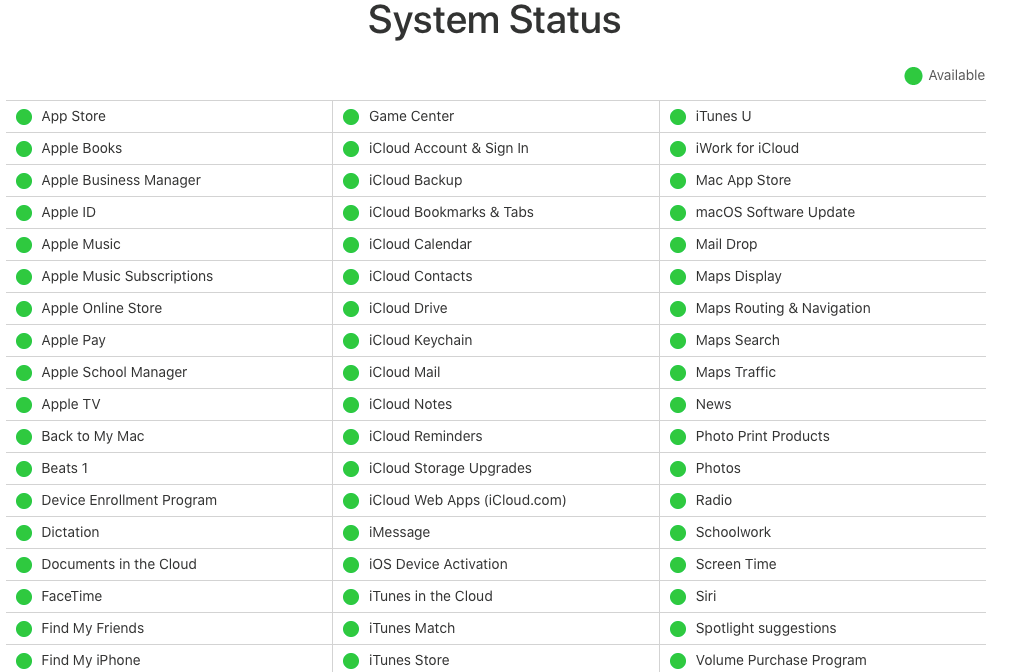
3 Reset Network Settings
If the Apple system servers are up and running, the iOS 16/15 update might not be showing up due to a network error in your own home. You will need to fix your internet connection or reset your own network settings to solve this issue.
First, start by checking your network connection. All you have to do to check this is to open up apps that use your network. You can check Youtube, Facebook, and other apps on your phone. If your internet is not working, then reset your modem and network settings.
Step 1: Go into your device's Settings, then click on the tabs that say General > Transfer or Reset iPhone (iPad).
Step 2: Click on Reset and Reset Network Settings. Then you can reconnect to your network and you should see your iOS update pop up.
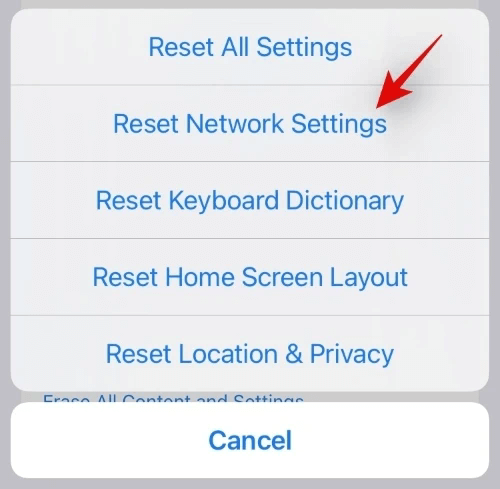
4Remove the Beta Profile
Another issue that could be causing your device to malfunction and iOS not showing up is if you are using a beta profile. You will need to delete your beta profile if this is the case.
Step 1: Open your device's Settings app. Click on General, then go to VPN & Device Management (Profiles & Device Management).
Step 2: Llook through the profiles and then select iOS Beta Software Profile. Once you have clicked on this profile, choose Delete Profile.
Step 3: Enter your device's passcode and click Delete again. Then restart your device and the new iOS 16/15 should show up.
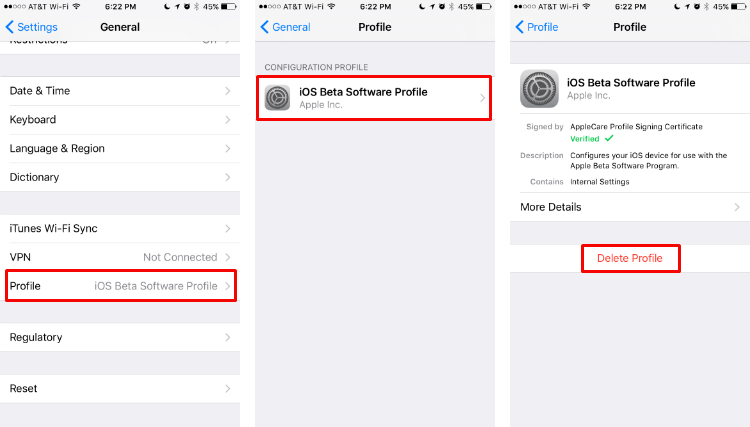
5Force Restart Your Device
In case you haven't download any beta profiles, then try force restarting your device to fix iOS 16/15 not showing up.
To force restart iPhone:
For iPhone 6s or earlier: Press down your Home button and your Power button at the same time. Then wait the Apple logo appears.
For iPhone 7 or 7 plus: Press the Volume Down button and the Power button at the same time.
For iPhone 8 and above: Press your top Volume Up button then release it, then press the Volume Down button then release it. >Afterward, press the Power button on the side and then wait the Apple logo appears.

To force restart iPad:
For iPad with Home button: Press down the Home button and the Top button at the same time. Then wait the Apple logo shows up.
For iPad without Home button: Press down Volume Down button and the Top button simultaneously until the Apple logo appears.

6Fix iOS 16/15 Not Showing Up and UpdateYour Device Without Data Loss
If the above methods still don't help you, then you are recommended to apply professional iOS system recovery software to update and fix your device's iOS 16/15 not showing up.
WooTechy iPhixer is not only able to upgrade your iOS to any version you like, but also can fix all software bugs that cause iOS 16/15 not available on your device. Above all, there is no data loss.
Key Features of iPhixer: Quick Fix to Solve iOS 15/16 Not Showing Up
- Fix all iOS and update issues including iOS 16/15 not showing up, update failure, unable to verify update ios, iPhone stuck on install now and more.
- It works with all iPhone and iPad models, and compatible with all iOS/iPadOS versions like the latest iOS/iPadOS 16.
- Better than iTunes to update and restore your device, iPhixer promises no unknown iTunes errors and no data loss.
- Apart from updating your device to the desired version, it can also downgrade iOS such as iOS 16 beta to iOS 15 with its Advanced Mode feature.
- The software is 100% safe. It won't damage your device or invade your data privacy.
3 simple steps to fix iOS 15/16 not showing up and update your device without data loss:
Step 1: Download the software to your Win/Mac computer, then connect your device to it. You'll want to click on Standard Mode, then unlock your device so it can be detected.

Step 2: Download the firmware version. Look through all the versions and choose iOS 16/15. Click Download and wait until the firmware is verified.

Step 3: Finally click Start button to wait the process is complete. Finally your device will restart automatically with no iOS update not showing up issue.

7 Update Your Device with iTunes/Finder (Data Loss Risk)
When iOS 16/15 update is not showing up on your device, you can also use iTunes or Finder to update it. However, the process might take a while and unknown iTunes errors might happen, too. Despite that, we'll still show you the steps.
Step 1: Make sure that the latest iTunes/Finder is downloaded on your computer. Then you want to hook your iPhone/iPad up to your computer with a USB.
Step 2: Once your device is hooked up, click on your device icon, then hit Summary. You will see the Check for Update option. Click this then Download and Update if the update is found.
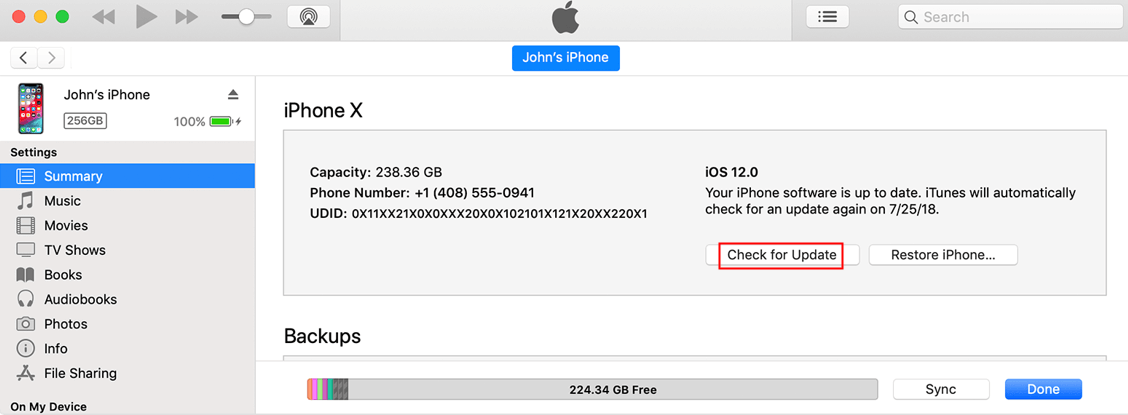
Conclusion
By reading this guide, you should be able to update your phone to iOS 16/15. There are a few different reasons why your iOS 16/15 update isn't showing up, but we went over the best ways to fix this problem here.
To fix the issue with the highest success rate and have no issue updating your device to the latest version, using WooTechy iPhixer iOS system repair software is your best choice. Just download it and give it a try.










