Call forwarding is a key feature of all iPhone device, which gives users great convenience. Since you can forward the phone calls to your intimate friends and family when you aren't convenient to answer the phone. But there are many users recently complainting call forwarding iPhone not working issue appearing suddenly, just like this user's trouble.

Why is my iPhone call forwarding not working suddenly? I'm not allowed to forward the phone call to my friend. This is the first time this problem happens. I have no idea about it. Does it mean your iPhone gets damaged? Is there anyone can help me fix it?
If you are also meeting this call forwarding not working iPhone issue, don't worry about it too much. No matter which model of iPhone you use, This article can share you 5 top excellent solutions to fix your iPhone call forwarding not working error with a high success rate. And you can fix the problem by yourself at home.

- Part 1. How Do I Forward My iPhone Calls to Another Phone?
- Part 2. Why Won't My iPhone Let Me Forward Calls?
- Part 3. What to Do If Call Forwarding Is Not Working?
Part 1. How Do I Forward My iPhone Calls to Another Phone?
As we all known, forwarding iPhone call to another guy can help us a lot in our daily life. In this way, we can avoid missing some important calls from others when we are too busy to answer the phone calls in time. But some iPhone users still don't know how to forward your iPhone calls to another phone.
So here're the simple steps to set call forwarding settings in detail:
Just navigate to your iPhone Settings, scroll down to find Phone option, click it.
Tap Call Forwarding button to turn it on.
Then hit on Forward To option and enter the phone number of where you want the diverted to.
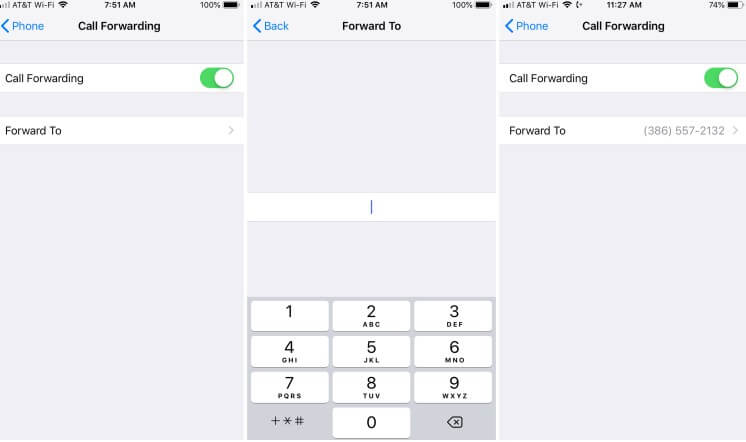
After finishing this call forward setting, the guy you choose will help you answer the phone calls if you are unconvenient.
Part 2. Why Won't My iPhone Let Me Forward Calls?
Among all the reasons that may cause call forwarding not working iPhone, the most common is the dissimilarity between system and settings. It is a common occurrence where you might have accidentally mixed up the settings.
Before moving on to the solution to the problem, we need to understand how to identify the issue. There are mainly 3 cases where we can confidently claim that call forwarding on iPhone not working.
Scenario 1: Not getting any incoming calls
In this scenario, you will find that all your calls are being forwarded to voicemail. This is a serious issue as you will not even get any urgent calls on your phone. In this case, it is evident that the call forwarding is not working on iPhone. You will need to fix the issue to get regular incoming calls again.
Scenario 2: Unable to forward any calls
This scenario is when you will still be getting incoming calls even though you have enabled call forwarding. This case is a rare one, and in most cases, this is a hardware issue. You might not be able to fix it yourself. So, we suggest you seek expert help if you are facing similar problems.
Scenario 3: Glitching software bug
If you are confident that you did not cause the call forwarding on iPhone not working issue, another possible reason is a bug in iOS. This bug might have been downloaded while you were trying to download something else. These bugs causing call forwarding issue is not that uncommon either.
Part 3. What to Do If Call Forwarding Is Not Working?
If your iPhone is acting weird and you are confident that the fault is in call forwarding setting , you can quickly fix the iPhone call forwarding not working issue. But before you resolve it, you will have to identify if the cause is software or hardware.
In the case of software or hardware issues, there are 5 useful ways to fix this iPhone call forwarding not working problem. Keep in mind that our solutions are perfect for all iPhone models starting from iPhone 6 to the latest iPhone 14 with iOS 16 supported.
1 Check iPhone Call Forwarding Settings
The first solution comes is that you should check your call forwarding settings if it is right. You can turn off the Call Forwarding settings and then turn it on again. When you are sure that the issue is caused due to settings, follow the following steps to get it fixed.
Go to the device Settings on your phone.
Scroll down to Phone and open it. then click Call Forwarding option.
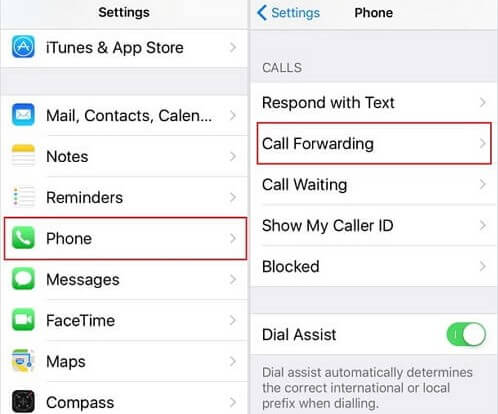
If the option is already enabled, turn it off and then on again.
Once the Forward to window appears, enter the number you want to forward the calls to, and you will be done.
Note
Then check if your call forwarding function can work again. If this method fails to help you fix iPhone call forwarding not working error, then try next solution.
2 Switch Enable LTE Off
In some cases, the iPhone call forwarding spinning wheel will keep on rotating even after a minute or so. If in the case, the issue is either with the settings or with the iOS system. You can follow the following steps to fix this or rely on a third-party app.
Open the Settings option within the iPhone.
Go to Cellular and then to Cellular Data Options.
There should be an Enable LTE option that you need to turn off.
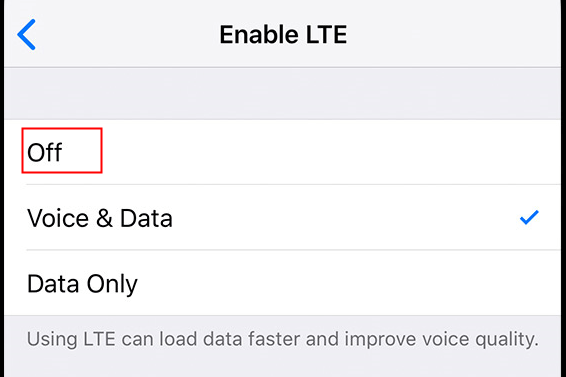
Choose the off option. Once you disable it, restart your phone.
After the restart, try disabling the call forwarding option again, which should be turned off already.
3 [100% Success Rate] Fix iPhone Call Forwarding Not Working with WooTechy iPhixer
If you followed the previous steps correctly, the issue should be solved. However, if the call forwading not working on iPhone problem still exists, there may be bugs in your device system. To repair your iPhone OS system, we recommend you take the help of iPhone system recovery tools.
When it comes to iPhone fixing tool, the first one I want to highly recommend is WooTechy iPhixer, which is one the smartest tools to fix iPhone software problems I have ever met. It can resolve all iOS problems (including iPhone, iPad and tvOS devices) without any data loss.

Some Features of WooTechy iPhixer: Fix Your iPhone Call Forwarding Not Working Issue At Once
- Repair all iPhone call troubles like iPhone call forwarding not working, sqaure box on iPhone screen and iPhone blinking Apple logo, iPhone call volume low, keeping dropping calls, iPhone disconnects from wifi when locked, etc.
- Diagnose the problem and bring your device back to normal with a high success rate.
- Support all iPhone models including iPhone 14/ 14 Pro and iOS versions including the latest iOS 16.
- Easy to use, you can fix the iPhone call forwarding not working issue through 3-4 simple clicks.
- Apart from that, you are supported to enter/exit recovery mode for 100% free, which is the biggest benefit for all users.
Free Download
Secure Download
5 Simple Steps to Fix Your iPhone Call Forwarding Not Working via WooTechy iPhixer:
Step 1 Install the iPhixer app on a computer and launch it. Go to the Standard Mode.

Step 2 Connect your iPhone to the computer. Once the program recognizes the device, click Next.
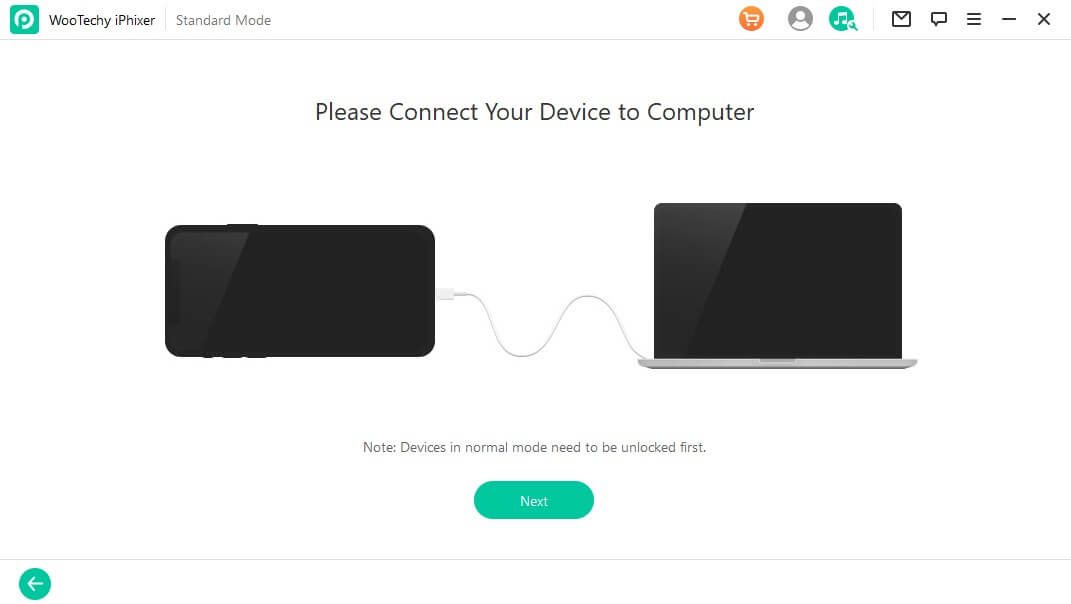
Step 3 If the program cannot recognize the device, you will have to enable DFU/recovery mode, just follow the instructions.

Step 4 All available firmware versions will be provided on the screen. So, download the one that suits your device.

Step 5 After a few minutes, the download will be complete, the program will fix the issue and then your iPhone will restart itself.

Note
Now your iPhone call forwarding shoud be able to work again as normal. That's WooTechy iPhixer, a pretty excellent iPhone system recovery tool for all Apple devices.
You can also use iPhixer to fix all kinds of iPad issues you meet, such as iPad black screen, iPad won't charge, iPad boot loop issues with a high success rate.
Free Download
Secure Download
4 Ask For Apple Support
After going through all the steps, if your iPhone call forwarding spinning wheel is still rotating, the issue is within the hardware. In such a case, you cannot fix it yourself.
If you try to fix the hardware issue yourself, you will, in turn, ruin the phone. Once you are sure the problem is within the hardware, we recommend you seek help from Apple Support, AppleCare, or any other reliable service center in your area.

5 Contact the ATT Support
The last thing that you can do is contact your carrier. It could be an issue with them. If you are on AT&T you can check out their support page or consider giving them a call at 866.889.0482 or 611 from your mobile device. They should do their best to help you through call forwarding iPhone not working issue.
Conclusion
We tried to cover all possible 5 useful ways to fix iPhone call forwarding not working. Not only the fixes, but we also tried explaining the causes. If you follow the steps correctly, the issue will resolve itself and stop recurring altogether.
Once you would not like to try each method one by one, you can use the WooTechy iPhixer tool. It is an effective program to fix your iPhone issues. We hope you found this insightful!
Free Download
Secure Download








