When it comes to iPhone, it is one of the best gadgets on the market owing to its sleek design and smart functions. There are some issues with the camera due to which it does not show the front or rear view and instead shows a black screen that is frustrating. You must seek camera repair software to get rid of the iPhone camera black screen. This post will teach you how to get the subject issue resolved with minimum effort.
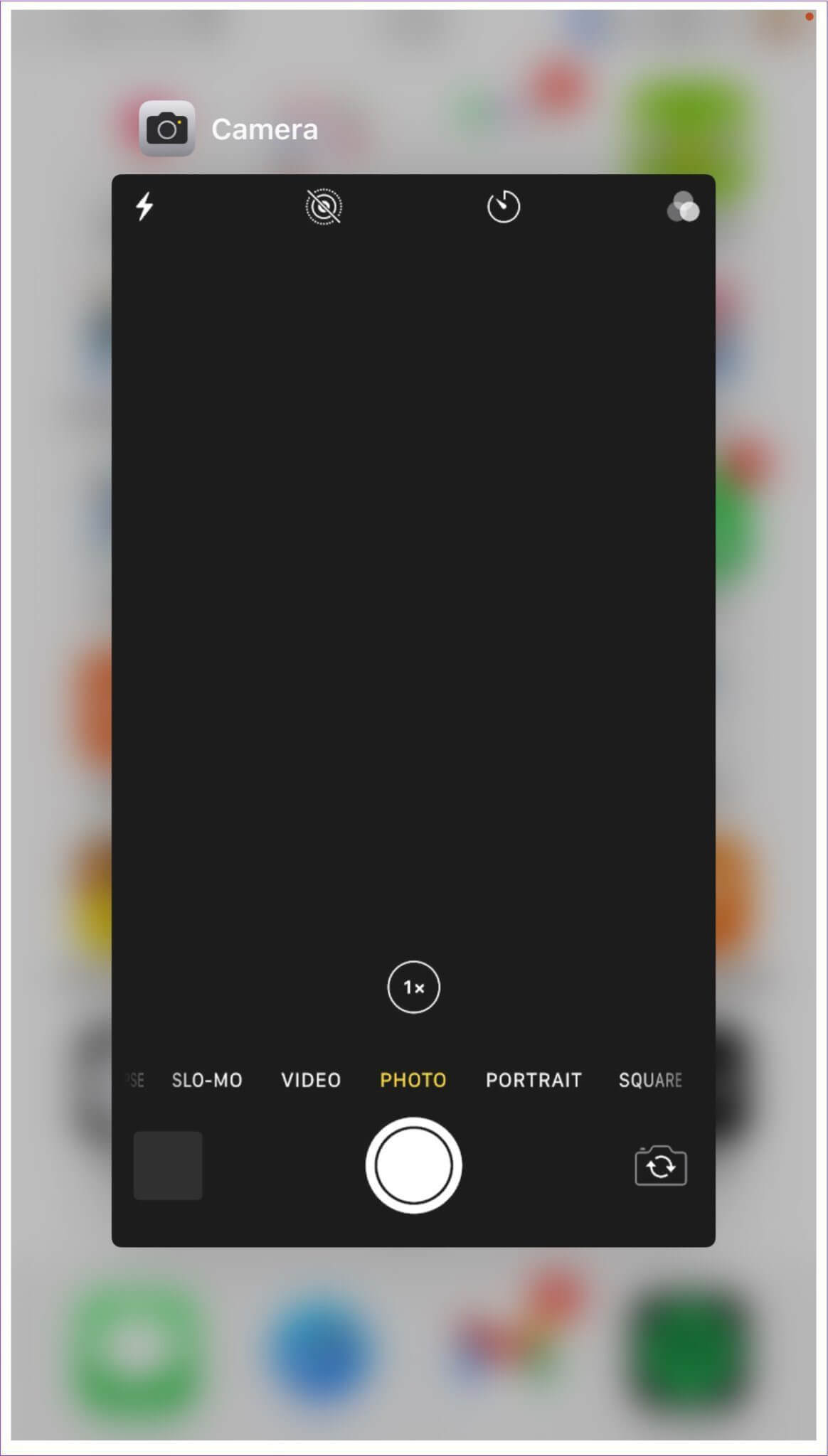
- Part 1: Why Is Your Camera Showing a Black Screen?
- Part 2: How Do You Fix iPhone Camera Black Screen?
Part 1: Why Is Your Camera Showing a Black Screen?
The main issue with the camera app is that at times it does not get loaded properly and shows a black screen. The camera application might also get stuck which leads to this issue. Others like a software crash, outdated iOS and hardware damage can also give rise to the iPhone camera not working black screen.
Part 2: How Do You Fix iPhone Camera Black Screen?
1Do Basic Steps
There are many fixtures to the issue that will ensure that the camera works properly. The basic fixtures come first of all. It means that you can restart the camera application, ensuring that the phone is not blacked physically by case, tripod, or sleeve. Sometimes the most basic of steps will also get the issue resolved such as switching between the front and rear camera as in the screenshot below. Restarting the camera application and sometimes restarting the iPhone will also ensure that you get the issue of the black screen camera iPhone resolved.
2Disable Voiceover Feature
For some odd reason, it has been observed that the Voiceover feature seems to interfere with the working of the camera application. You must disable this feature to ensure the smooth working of the camera without any issues. The process that you need to follow for this is mentioned as under:
Launch the Settings from your phone.
Tap on the Accessibility feature.
Tap on the Voiceover tab.
Toggle to turn in off to complete the process in full.
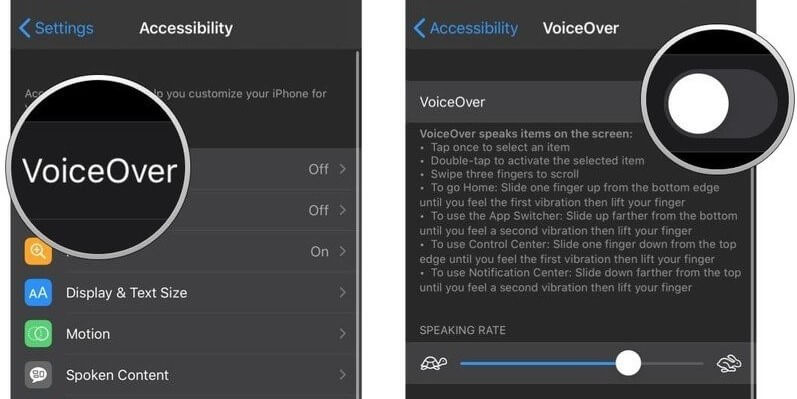
3Ensure Camera Is Not Restricted in Screen Time
This is one of the lesser-known issues and can cause to issue of the iPhone camera not working black screen. In such a case the camera screen will gray out from the lock screen and from any other screen where otherwise it should work properly. You are unable to launch the camera in the first place but if you do in some cases it will appear black. The process you need to follow to turn off the restrictions are mentioned as under.
Tap on Screen Time in the Settings of your iPhone.
Tap on Content & Privacy Restrictions.
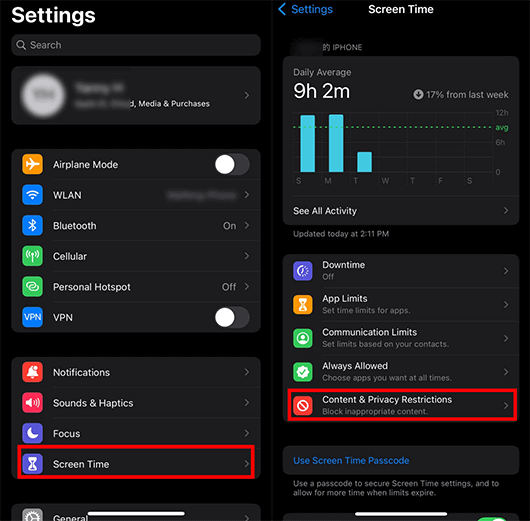
Tap on apps that are allowed.
Make sure that the camera app is toggled on.
4Delete Third-Party Camera Apps
In simple words, the third-party application is the one that is not offered or developed by Apple itself. Such camera applications are not encouraged by Apple and they do not own it. There is a possibility that such applications interfere with the working of first-party applications leading to issues such as the iPhone camera black screen. If there is any such application on the iPhone then it is recommended to delete it altogether.
Tap and hold the third-party camera application that requires deletion until the icon starts jiggling and minus sign appears.
Press the minus sign and delete the application.
5Reset All Settings
If none of the steps work you need to reset the iPhone completely to fix the issue. In this case, follow the steps as under.
Within the Settings app, tap on General and Reset.
Tap on Reset all settings and enter the passcode to reset the device.

6Fix iPhone Camera Black Screen With WooTechy iPhixer
Apart from the above-mentioned problems, the malfunctioned firmware of your iPhone can cause your iPhone camera black screen. In such a case, you have to use the iPhone system repair software to resolve it.
The Wootechy iPhixer is the best and the most used program that resolves the issue when it comes to the iPhone camera not working issue. Above all, you won't lose any data when you rely on this program while getting your iPhone back to normal with a high success rate.
Key Features of iPhixer

75.000.000+
Downloads
- Fix all iPhone issues including iPhone camera black screen and iPhone camera blurry through reloading the firmware of your device.
- Compatible with all iPhone models and iOS versions, the latest iOS 16 included.
- With standard mode and advanced mode, iPhixes repairs your device for sure.
- Easy to operate, you just click several buttons and you can solve the problem easily.
Free Download
Secure Download
To fix the iPhone camera black screen issue, follow the steps as under:
Connect your device once the program has been launched on your computer and choose the Standard Mode.

In case the device is not detected, follow the on-screen steps to enter the Recovery/DFU mode.

Download the firmware to repair the device. Press the Download button on the main interface to get started.

Once the firmware is downloaded you will get to the next screen. Press Start and the repair will be initiated instantly.

7Update iPhone to the Latest Version
Apple releases some new updates to fix iOS bugs, which may cause your iPhone camera black screen. In this way, you have to start an iOS update if there is any available.
Go to Settings > General > Software Update, click Download and Install.

Conclusion
The iPhone camera black screen is an issue that ruins the iPhone experience. To make sure that the device is up to the mark, give Wootechy iPhixer a shot as it works like a charm. Before you follow any of the other steps, it is advised to get the software to work for you as it has done wonders for millions of users around the world. Being a highly viable tool it will get your device back on track with perfection. Save your device from unwanted damage by using this program rather than the tools that compromise the device's security and data.
Free Download
Secure Download







