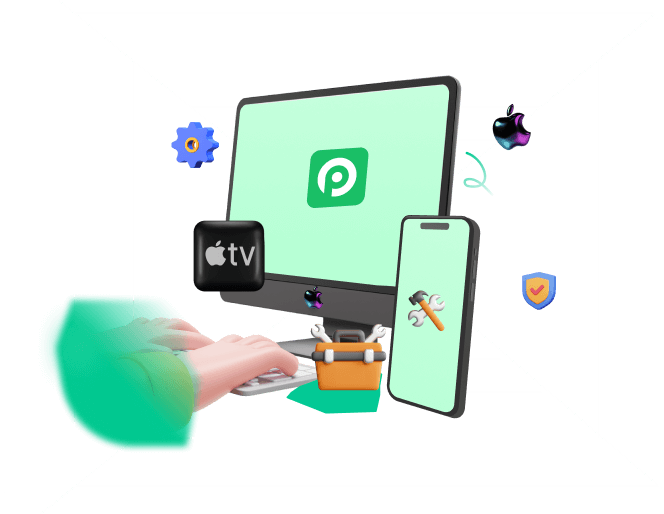While Apple is known for its up-to-the-mark services, the devices are not entirely flawless. Every now and then, iPhone users encounter various software or hardware malfunction issues due to mishandling or some glitch in the system.
One such error occurs while restoring an iPhone, and users usually get a notification saying "iPhone could not be restored an unknown error occurred". Why does this error occur, and what steps can be taken to fix it? Let's have a look.
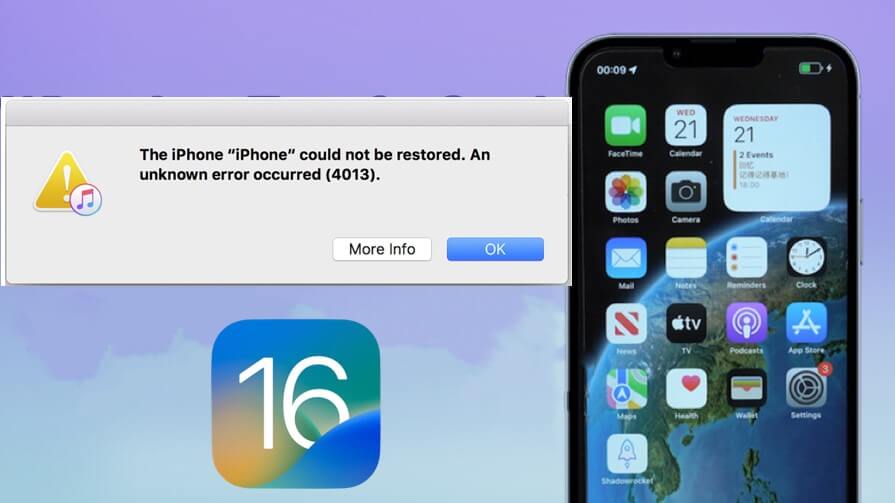
- Part 1. Why Do You Get an Unknown Error?
- Part 2. How Do You Fix the iPhone Device Name Could Not Be Restored An Unknown Error Occurred 4013?
Part 1. Why Do You Get an Unknown Error?
Usually, an unknown error occurs during a system update or while you’re restoring your iPhone by connecting it to a computer.
While there's no definite reason for this error, it could be due to any of the following reasons:
- The device abruptly got disconnected from iTunes.
- iTunes unable to prompt the device to finish the update or restore.
- A software bug.
- A hardware failure.
Regardless of why your iPhone could not be restored, there are several ways to fix this error.
Part 2. How Do You Fix the iPhone Device Name Could Not Be Restored An Unknown Error Occurred 4013?
If you ever come across an “iPhone could not be restored. An unknown error occurred” notification, no need to worry, as below you will find 6 foolproof ways to fix this issue.
1 Temporarily Disable Security Software
Although security software protects against viruses and malware, sometimes it blocks some programs even if they are not malicious. So, if your iPhone could not be restored, try disabling the security software while the update or restore is taking place.
Here's how:
On your PC, go to Start > Settings.
Select Update and Security.
Now, go to Windows Security > Virus and Threat Protection.
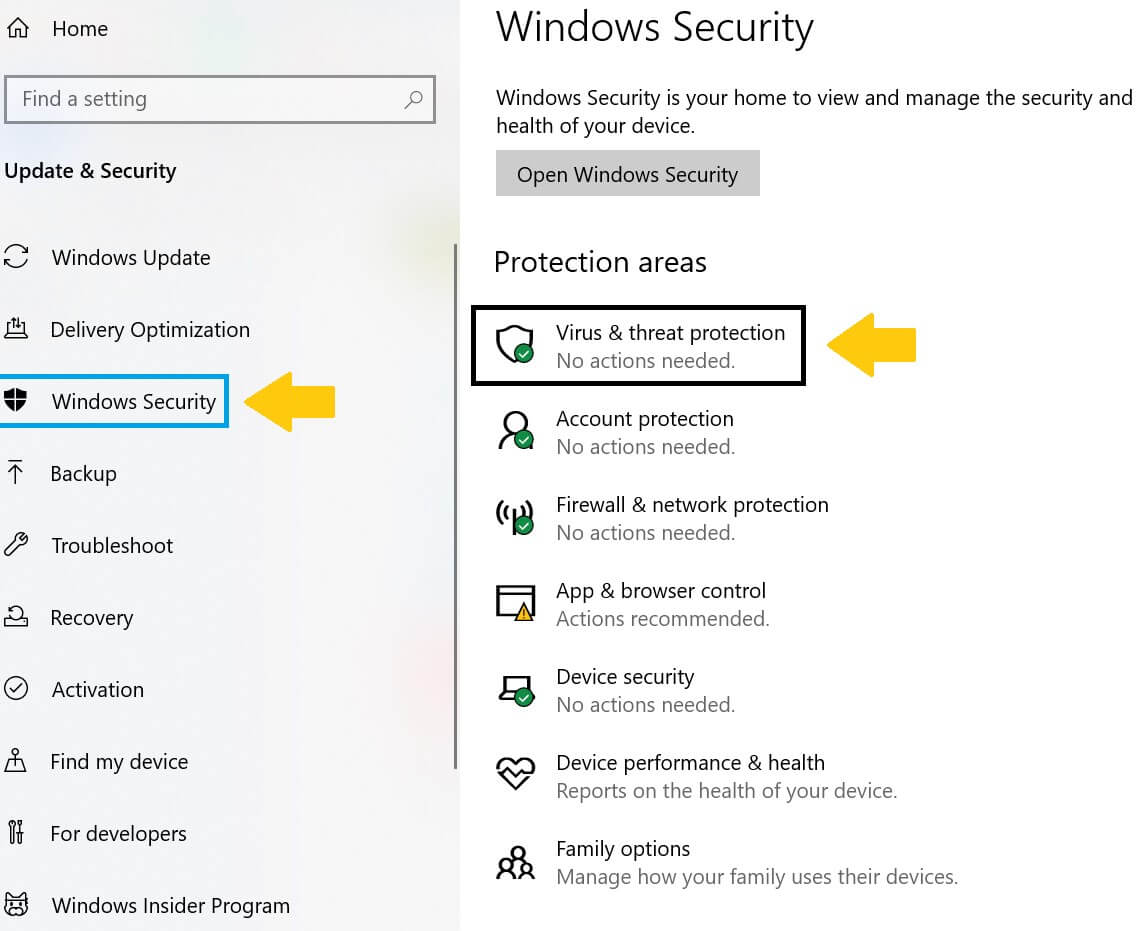
Now go to Manage Settings and turn the toggle for Real-Time Protection off.
If the security software is blocking iTunes, going through these steps will probably resolve the issue, and your iPhone will be restored. However, if this doesn't work, you can try the following method.
2 Check USB and Internet Connection
You need a stable internet and USB connection for restoring your iPhone using a computer. If the USB is not connected correctly or if the internet connection is not working, chances are the restoring process will encounter an unknown error.
To check USB connection:
Click Start > Run.
Type devmgmt.msc and click OK. This will open the Device Manager.
Click on Action > Scan for Hardware Changes from the taskbar.
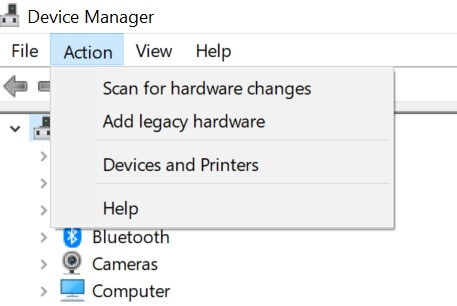
Check the USB to see if it's working.
3 Restart/Update Your Computer
Sometimes simply restarting or updating your computer can get rid of the glitch coming in the way of restoring your iPhone. So, if you get a notification saying, “iPhone could not be restored. An unknown error occurred,” try restarting your PC.
To restart your computer:
Go to Start > Power > Restart.
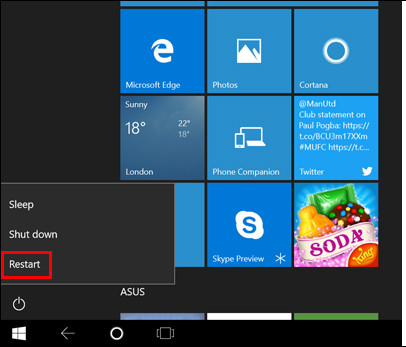
To update your PC:
Go to Start > Settings.
Click on Update and Security.
Select Windows Update and see if an update is available.
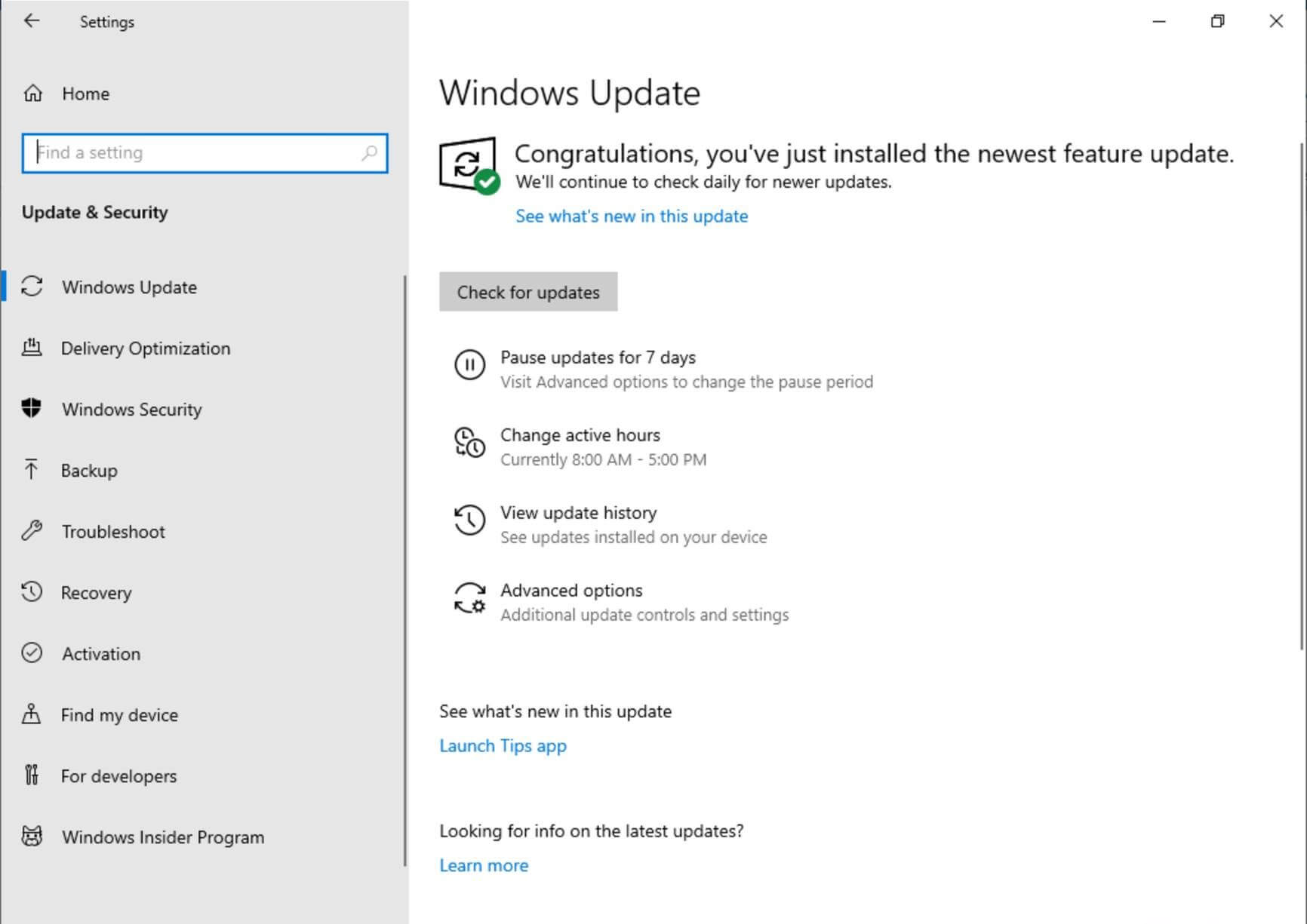
Once the update is complete, and your computer has restarted, see if you're still getting the unknown error or not while restoring your iPhone.
4 Update iTunes/Finder and Force Restart iPhone
If none of the methods discussed above work, it means your iPhone or iTunes has a glitch. However, updating iTunes and force restarting your iPhone might do the trick.
To update iTunes on Windows:
Launch iTunes.
From the taskbar at the top, click Help > Check for Updates.
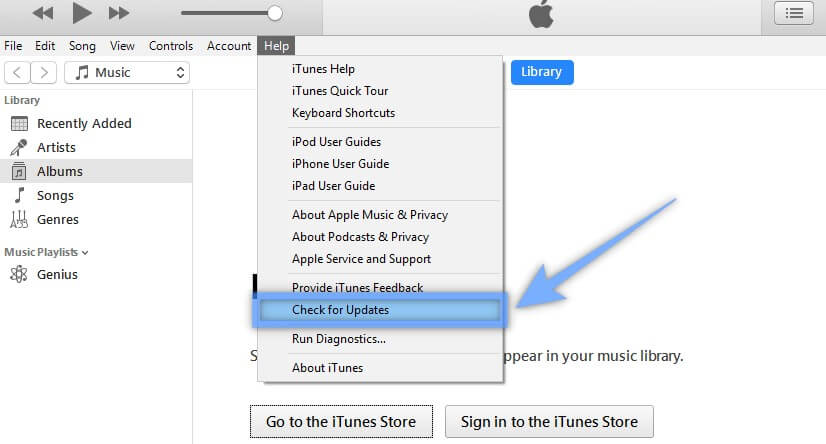
If an update is available, follow the prompts to install it.
To update iTunes/Finder on Mac:
Head to App Store to check if there is update for them.
Once iTunes has been updated, it's time to force restart your iPhone.
To force restart your iPhone 8 and newer models:
Press and release the Volume Up button and do the same for the Volume Down button.
Now long-press the Side button till you see the Apple logo appear.
To force restart your iPhone 7 and 7 Plus:
Press and hold the Volume Down button together with the Side button until the Apple logo is visible.
To force restart iPhone 6s and older models:
Press and hold the Home button together with the Side button until the Apple logo is shown.
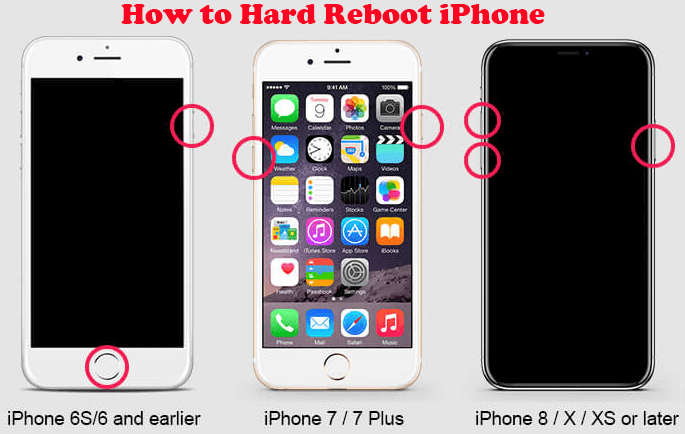
Now that you have successfully updated iTunes and force restarted your iPhone try connecting it to the computer to see if restoring is working or not.
In most cases, this method should be successful; however, if your iPhone could not be restored and you're still getting the unknown error, it's time to resort to third-party solutions.
5 Bypass Errors and Restore Your iPhone Without Data Loss
WooTechy iPhixer is a professional repair tool that is developed to solve all your iPhone-related issues. Using this innovative tool lets you reset your iPhone, enter recovery mode, and resolve miscellaneous issues without losing your data. Moreover, it is entirely safe and has a high success rate in fixing iOS bugs.
And this is why when you encounter the "iPhone could not be restored. An unknown error occurred" problem, iPhixer will help you out!
Outstanding Features of WooTechy iPhixer: Fix All iTunes Errors with 100% Certainty

75.000.000+
Downloads
- Resolve all iPhone update and restoration problems like iPhone could not be restored, iPhone errors, install IPSW without iTunes etc.
- Unlike iTunes, iPhixer can update and restore your iPhone with the fastest speed while not causing any other iPhone and iTunes errors.
- It supports all iPhone models, like iPhone 4 to iPhone 14 and iOS versions, including iOS 16/17/18. So you don’t need to worry your device's compatibility with it.
- It is simple to use with a user-friendly interface, no technical knowledge needed.
Free Download
Secure Download
Here's how it works:
Download iPhixer on your desktop computer. Start up the tool and connect your iPhone device to your computer using a USB-C lightning cable. Click the Standard Mode and Next.
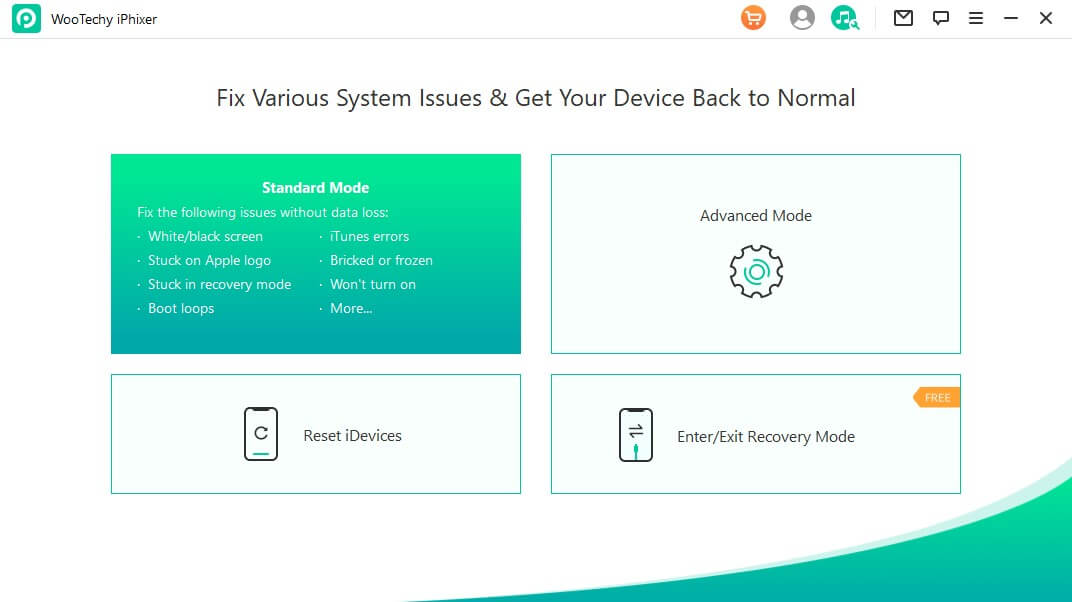
Follow the instructions on the iPhixer’s interface to put your iPhone into recovery/DFU mode.
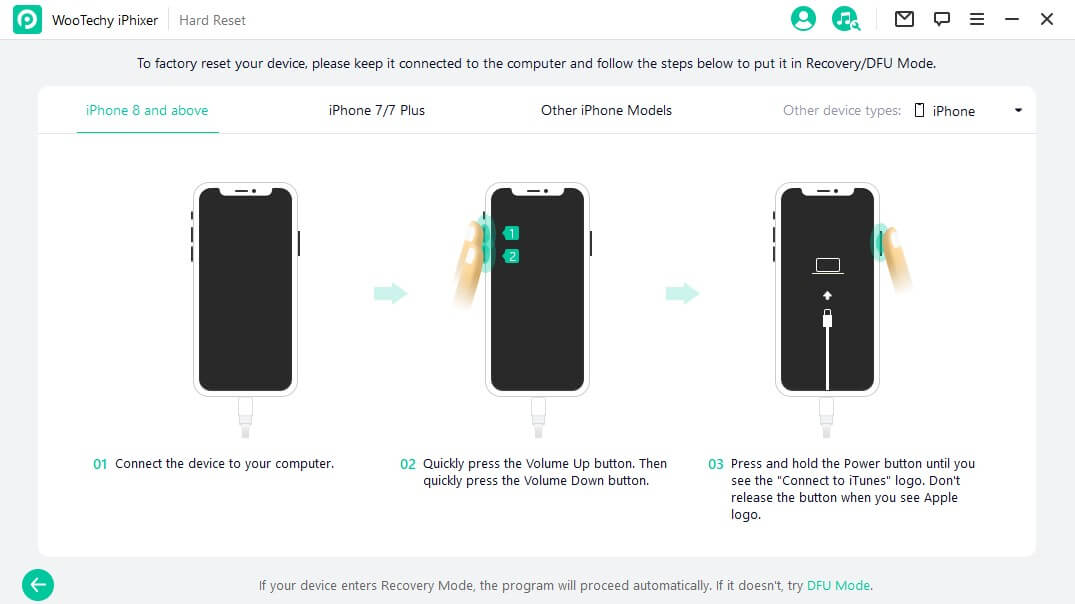
The next step is to download the firmware. For this, the program has detected the device model and firmware version. You just need to click Download.
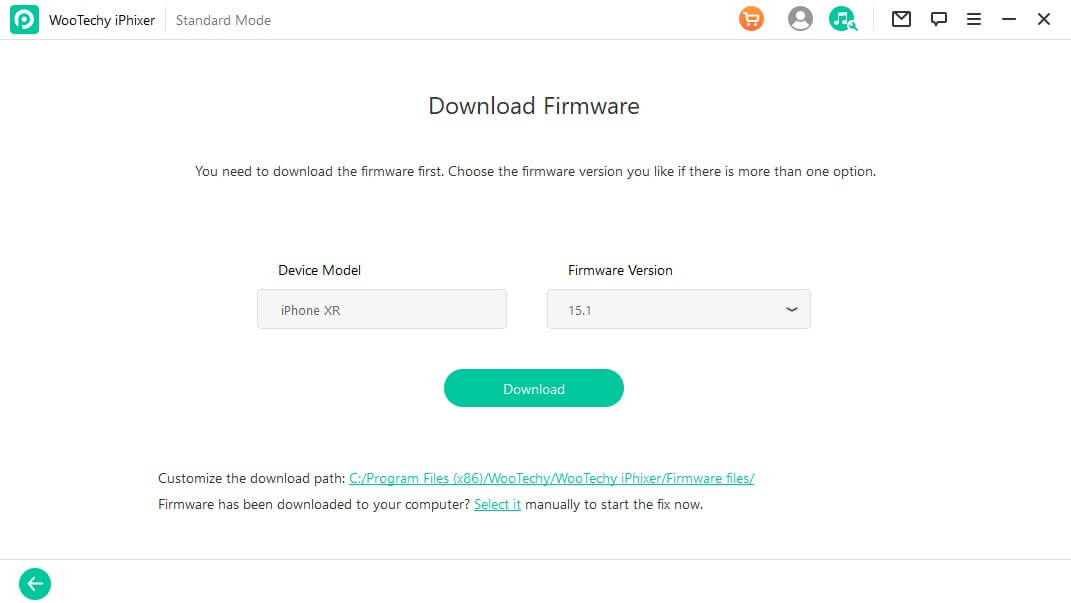
Once the firmware has been downloaded, you can begin repairing by clicking Start. As soon as the repair process is complete, your iPhone will restart and be restored normally without any other unknown errors.
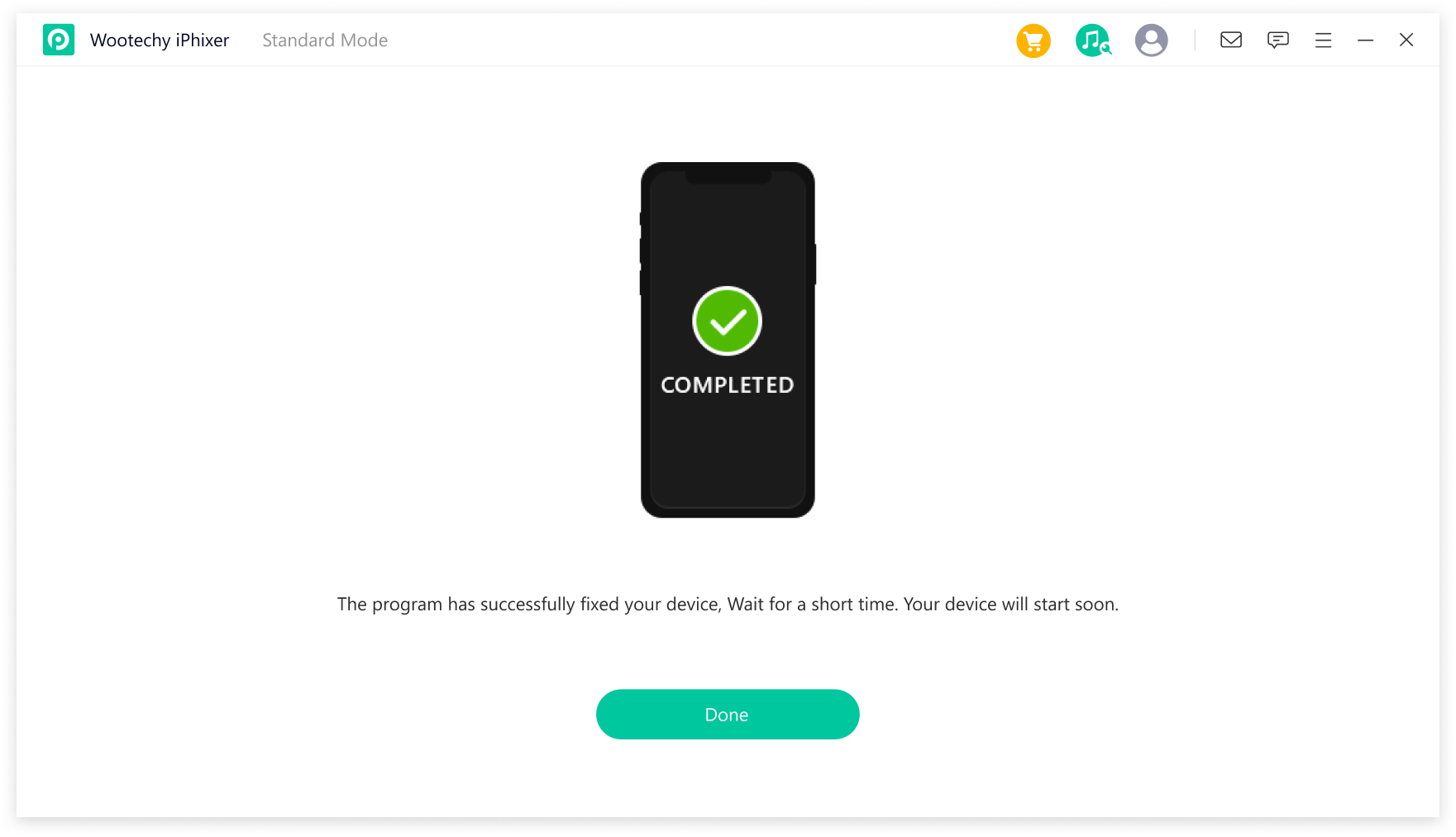
Now, wasn't that easy? One tool, a few easy steps, and a restored iPhone with no data loss!
Free Download
Secure Download
6 Try Restoring Your iPhone on Another Computer
There's a chance that some technical error with the computer could be causing iTunes to show the iPhone could not be restored. An unknown error occurred notification.
Get your PC checked by a professional while trying to connect your iPhone to another PC altogether.
However, if you continue getting the error on the other computer as well, it could be that your iPhone has encountered a hardware malfunction. In such a case, we would advise contacting the Apple Store.
Conclusion
We experience all sorts of errors when using an iPhone, updating it, or restoring it. So, it's not uncommon to get the iPhone could not be restored. An unknown error occurred notification when trying to restore your iPhone via computer.
But, using the various methods discussed in this article, you can easily resolve this error. Especially when the problem is caused by software issues, using iPhixer iOS repair software from WooTechy will definitely not let you down.
Free Download
Secure Download