
Since I have bought iPhone 14 device, I wanna sell my old iPhone 12 device to others. But the annoying thing is I fail to set the iPhone 12 device to factory reset, it got stucks. Why is this happen, so what can I do???
Actually, you're not alone. iPhone stuck on factory reset issue is a common one among iPhone users. Thus don't worry about it too much, this article is right here with an aim to explain the reasons behind iPhone factory reset stuck and some valuable and practical solutions to fix it.
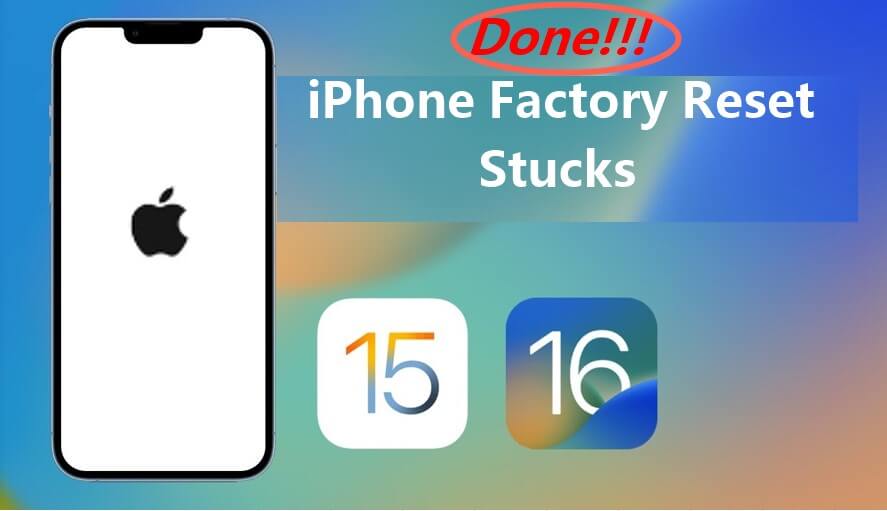
- Part 1. Why Does iPhone Factory Reset Stuck Issue Happen?
- Part 2. What Do You Do When Your iPhone Is Stuck on Factory Reset?
Part 1. Why Does iPhone Factory Reset Stuck Issue Happen?
Factory reset is an operation that should restore the original settings. You do this for several reasons, such as selling it, trade-in, or simply getting rid of the unwanted data and apps at once. Unfortunately, you may face the "iPhone factory reset stuck" issue.
It could happen because of the improper recent software update, corrupting the iOS. Jailbroken iPhones often run into software issues that make them more susceptible to such software glitches. Hardware failure is another probable cause behind iPhone being stuck on factory reset.
However, it doesn't necessarily indicate an underlying hardware or software problem. So, what should you do to get this issue fixed? Following are some of the ways you can try one by one.
Part 2. What Do You Do When Your iPhone Is Stuck on Factory Reset?
Even that you have known about why your iPhone factory reset stuck happens, it'll be much easier to find out the alternative solutions. The following are 6 practical methods with an aim to troubleshoot iPhone stuck on factory reset errors, from which, the first method -- using WooTechy iPhixer must be the most efficient choice to help you out.
1 Fix iPhone Factory Reset Stuck Easily with WooTechy iPhixer (100% Success)
It's proven truth that you'd want while trying to fix the issue is to get into another issue. Actually, you can not only get rid of the "iPhone factory reset stuck" issue easily but do it with high chances of success. That's where WooTechy iPhixer comes into play, which is really professional and official Apple repair tool.
iPhixer is an increasingly popular third-party tool with a large number of iPhone users from all around the world. Most iPhone users would first tend to ask iPhixer for help once they face with iPhone, iPad or tvOS issues, since this tool can greatly solve this kind of issues.

What Can WooTechy iPhixer Bring to You? -- Fix All iPhone Software Error

75.000.000+
Downloads
- Fix all iPhone software issues including iPhone factory reset stuck, iPhone stuck on Apple logo, right side of iPhone screen not working.
- With two fixing modes – Standard Mode and Advanced Mode, you can use it to fix it with or without saving the existing data on your device.
- Offer the "Reset iDevices" function, iPhixer can be applied to directly factory reset your iPhone without any hassles.
- Compatible with all iPhone models and iOS versions, the latest ones -- iPhone 14 and iOS 16 included.
- Performs other operations such as Reset and Enter/Exit Recovery Mode for 100% free.
Free Download
Secure Download
Here's how you can use WooTechy iPhixer to resolve this issue:
Step 1 Download & install WooTechy iPhixer on your computer and connect your iPhone.
Step 2 From the interface, select and open the Standard Mode.

Step 3 Proceed with the next step to put your phone into recovery/DFU mode.

Step 4 Securely download & install the firmware on your iPhone by selecting the Download button.

Step 5 Click Start option and let the tool to resolve the iPhone stuck problem easily.

Note
If you choose Standard Mode to fix the iPhone factory reset stuck issue, your iPhone will finally restart with data being intact. While if you would not like to save any data, you can choose the Advanced Mode at the second step.2 Wait Patiently
Most of the time, you don't need any fix other than patience. It can take up to an hour to complete the factory reset. It's normal for older iPhones to take longer than newer iPhones. Make sure your phone is connected to the charger during the entire process, so it doesn't run out of battery.
Wait until an hour to proceed with the following solutions.
FAQ: How Long Will It Take to Factory Reset the iPhone?
On average, it takes around 5 minutes for the factory reset to complete, excluding the reconfiguration settings. Newer models with updated versions of the iOS take less time than older models of the iPhone. Your case may be different, and it can take well above 5 minutes, so don't conclude anything too quickly.
3 Force Restart iPhone
Maybe you've heard – maybe you haven't – force restart or hard restart is more effective than you'd think in this case. The method differs depending on the model of your iPhone.
Here's how you can force restart newer and older models:
Force restart iPhone 6S or earlier:
Press and hold the Power On/Off and the Home button together for 10 seconds, and your iPhone will restart.
Force restart iPhone 7 and 7 Plus:
Press and hold the Power On/Off button and the Volume Down button together until the Apple logo appears.
Force restart iPhone 8 to iPhone 14:
Quickly press and remove your finger from the Volume Up button, and then the Volume Down button. After that, press and hold the Power On/Off button.

4 Charge the iPhone
Sometimes, your iPhone factory reset stuck may be caused by died battery on the device. As we referred previously, factory reset on iPhone needs to cost much time, so you should make sure your iPhone hold enough battery or under charging state.
Just charge your iPhone with the working cable, and check if you can succeed in setting your iPhone to the factory reset normally.
5 Enter Recovery Mode and Restore iPhone
iPhone froze during factory reset? You can enter your iPhone into Recovery Mode, which is essentially a way to restore your iPhone.
Here's what you need to do:
Connect your frozen iPhone to a trusted computer and boot up iTunes/Finder. Then follow the steps to enter recovery mode based on the iPhone series you use.
For iPhone 8 to iPhone 14:
- Quickly press and release m the Volume Up button, and then the Volume Down button. After that, press and hold the Power On/Off button until you see the "Connect to iTunes" on the screen.
For iPhone 7 and iPhone 7 Plus:
- Press both the Volume Down and Power On/Off buttons together and hold till the Connect to iTunes appears on the screen.
For iPhone 6 and earlier:
- Press and hold the Home and Power On/Off button simultaneously and release when the Connect to iTunes shows up on the screen.

Click the Restore button shown on the message to restore your iPhone to factory settings.

Note
During the process, unknown iTunes errors may happen, which are also much troublesome.6 Enter DFU Mode and Restore iPhone
DFU or Device Firmware Update should be used as the last resort. Use this method only if you have tried all other options and none worked. DFU puts your iPhone into a state that can still communicate with iTunes or Finder. When in this mode, you can restore your iPhone from any state, including "iPhone stuck on factory reset".
Follow the below steps to enter DFU mode and restore your iPhone.
Launch iTunes on your Windows computer or Finder on your Mac.
Connect your phone with the computer. Now follow the prompts/video guide to enter DFU mode.
For iPhone 8 and newer iPhone 14:
- First, quickly press & release the Volume Up button, and then do the same with the Volume Down button. Now, press & hold the Side button until the screen is black.
- At this time, press and hold the Volume Down button while holding the Side button; hold them both for 5 seconds. Then release the Side button and keep holding the volume button for another 5 seconds.
For iPhone 7 and iPhone 7 Plus:
- Press and hold the Side button together with the Volume Down button for 8-10 seconds, then only press the Volume button for another 5 seconds.
For iPhone 6 and earlier:
- Press and hold the Home button together with the Side button for 8-10 seconds, then only press the Home button for another 5 seconds.
Now, you should see a black screen that's illuminated, indicating your device is in DFU mode.
At this point, your computer should have detected your device on iTunes/Finder, allowing you to restore. Click OK and Restore iPhone options to finish that.

Note
Since DFU mode removes every bit of code and then restores it, it can be risky to go down this route. And there are some users complain that they can go into the DFU mode.
Conclusion
iPhone factory reset stuck issue can happen to anyone. Fortunately, it's not the most complicated one out there. We hope you resolved it with the help of any of the above 6 methods. Among those, repair iPhone OS has been proved the most effective, which definitely can remove the iPhone issue you are facing with.
If you've any other trick up your sleeves, leave that in the comment box below. Or if you wonder to read something else articles about iPhone errors, you also can check our WooTechy iPhixer Blog.
Free Download
Secure Download







