It's an absolute bummer when you're trying to share important moments with friends and family: You're experiencing problems with your iPhone not sending or receiving picture messages. Fortunately, you have come to the right place. There are several solutions you can try to resolve this issue and we will cover them all in the following section. We’ll guide you through common fixes for iPhone picture messaging problems, ensuring you can get back to sharing those precious photos in no time.
Table of Contents
Part 1. 9 Reasons & Fixes for iPhone Not Sending or Receiving Picture in Messages
- Network Connection Issues
- MMS Not Enabled
- Carrier Settings Issues
- Outdated iOS Version
- Insufficient Storage Space
- Network Settings Glitches
- iMessage Conflicts
- Carrier-Specific Issues
- Software Glitches

Part 2. How to Fix iPhone Not Receiving Pictures in WhatsApp?
Part 1. 9 Reasons & Fixes for iPhone Not Sending or Receiving Picture in Messages
Many people ask: Why is my iPhone not sending or receiving pictures in Messages? Picture messaging, or MMS (Multimedia Messaging Service), allows users to send and receive photos, videos, and other media via text messages. If your iPhone isn't sending or receiving these messages, there could be a number of reasons. Here are 9 of the most common reasons, along with their solutions:
1 Network Connection Issues
One of the most common reasons for MMS problems is a poor or unstable network connection. MMS relies on a cellular data connection, so if you're in an area with weak signal strength or no cellular service, your iPhone may struggle to send or receive picture messages.
Here’s what you can do:
Ensure Cellular Data is On: Go to Settings > Cellular and make sure Cellular Data is turned on.
Check Signal Strength: Look at the signal bars in the top-left corner of your screen. If you have low or no bars, move to an area with better reception.
Toggle Airplane Mode: Sometimes, toggling Airplane Mode on and off can reset your network connection. Swipe up to open the Control Center, tap the Airplane Mode icon, wait a few seconds, then tap it again to turn it off.
2 MMS Not Enabled
For iPhones to send and receive picture messages, the MMS feature must be enabled in the settings. If this setting is turned off, your iPhone won't be able to handle MMS messages, leading to failures in sending or receiving picture messages.
Here’s what you can do:
Go to Settings > Messages.
Ensure that MMS Messaging is toggled on. If it’s off, toggle it on.
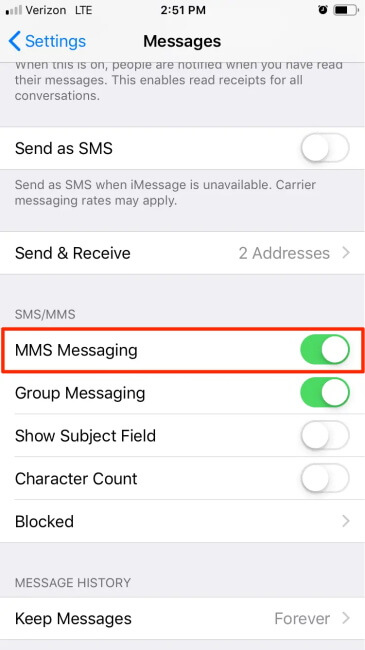
3 Carrier Settings Issues
If iPhone picture messages is not sending, the carrier settings might be the problem. Your carrier settings include important information about your network configuration and how your iPhone connects to your carrier’s network. Outdated or incorrect carrier settings can lead to issues with MMS.
Here’s what you can do:
Connect your iPhone to Wi-Fi.
Go to Settings > General > About. If an update is available, a prompt will appear.
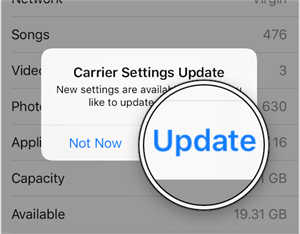
4 Outdated iOS Version
Running an outdated version of iOS can sometimes cause compatibility issues with various features, including MMS.
Here’s what you can do:
Go to Settings > General > Software Update.
If an update is available, tap Download and Install.
5 Insufficient Storage Space
If your iPhone is running low on storage space, it may not be able to receive new picture messages. Your device needs a certain amount of free space to store incoming media files, and when this space is insufficient, it can prevent new messages from being sent or received.
Here’s what you can do:
Go to Settings > General > iPhone Storage.
Review your storage usage and free up iPhone space by deleting unnecessary apps, photos, or videos.
6 Network Settings Glitches
Sometimes, network settings on your iPhone can become corrupted or misconfigured, leading to issues with MMS. Resetting your network settings can clear these glitches and restore proper functionality.
Here’s what you can do:
Go to Settings > General > Transfer or Reset iPhone > Reset > Reset Network Settings.
Enter your passcode and confirm the reset.
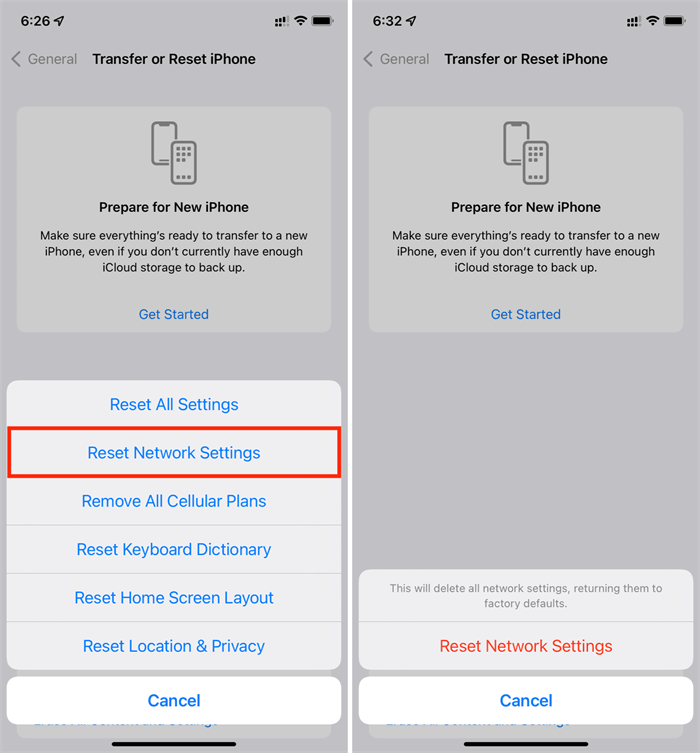
7 iMessage Conflicts
If you primarily use iMessage for messaging, there can be occasional conflicts between iMessage and standard MMS. Disabling and re-enabling iMessage can sometimes resolve these conflicts and restore proper messaging capabilities.
Here’s what you can do:
Clear Old Messages: Open the Messages app and swipe left on a conversation and tap Delete.
Disable and Re-enable iMessage: Go to Settings > Messages > Toggle off iMessage. Wait a few seconds, then toggle it back on.
8 Carrier-Specific Issues
Occasionally, the problem may lie with your carrier. Network outages, service disruptions, or issues specific to your carrier's infrastructure can affect your ability to send and receive picture messages. In such cases, In such cases, contacting your carrier's customer support can provide insights and solutions.
Here are the top 4 carriers in the US along with their official websites and contact support information for your reference:
These carriers offer extensive support resources on their websites, including live chat, troubleshooting guides, and community forums to help resolve any issues you might have with sending or receiving picture messages on your iPhone.
9 Software Glitches
In rare instances, the issue might be due to a deeper software problem within your iPhone. This could range from corrupted system files to software malfunctions that affect your device's ability to connect to cellular networks or process MMS messages. For this situation, it is recommended that you use a professional iOS system repair tool. In this filed, WooTechy iPhixer can be your ultimate solution.
Not getting pictures in text messages on iPhone? Advanced Fix Here!
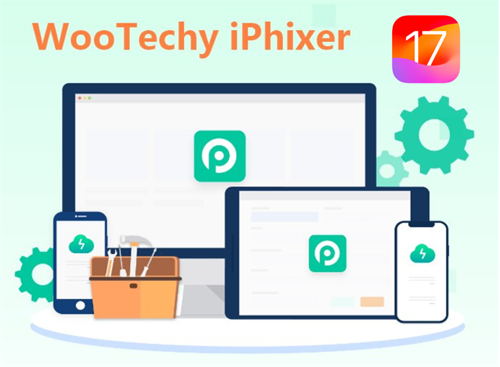
WooTechy iPhixer is designed to resolve a wide range of iOS system errors, including deep-seated software issues that can cause iPhone not sending or receiving picture messages. It is compatible with most iOS devices, such as iPhones, iPads, and iPod touches, even those running the latest iOS 18 beta. With just a few taps, you can quickly fix your device problems.
How to Use iPhixer to Fix System Glitches?
Step 1: Download and open iPhixer and choose the Standard Mode option. Connect your iPhone to your computer with a USB cable, then click the Next button.
Free Download
Secure Download

Step 2: You’ll be asked to download the necessary firmware for the repair. Click the Download button to start the download.

Step 3: Once the firmware has been downloaded, review the on-screen details and click Start Standard Repair. This will begin the repair process to fix the picture messaging issue while preserving your data. Keep your device connected until the process is complete and you see the success message. Click Done to finish and restart your device.

Part 2. How to Fix iPhone Not Receiving Pictures in WhatsApp?
If your iPhone isn't receiving pictures in WhatsApp, we have solutions for you too. We all know how frustrating it could be when your iPhone fails to receive pictures in WhatsApp as it can disrupt your communication and hinder your ability to share and view media efficiently. Here we have the most effective solutions to resolve this issue and ensure that you can seamlessly receive and view pictures on WhatsApp again.
1. Check Your Internet Connection
Always check Internet connection first. Without a reliable internet connection, media files cannot be downloaded or received properly. You can follow the detailed steps mentioned above to eliminate this possible cause.
2. Update WhatsApp and iOS
Using outdated versions of WhatsApp or iOS can lead to compatibility issues that prevent media files from being received correctly. To ensure both are up to date:
Update WhatsApp: Go to the App Store, tap on your profile icon in the top right corner, and select Updates. If an update for WhatsApp is available, tap Update.
Update iOS: Navigate to Settings > General > Software Update. If an update is available, follow the on-screen instructions to install it.
3. Check WhatsApp Permissions
WhatsApp requires specific permissions to function correctly on your iPhone. If these permissions are not granted, you may experience issues receiving pictures. To check and adjust permissions:
Go to Settings > WhatsApp.
Ensure that Photos permission is enabled. If it is not enabled, toggle it on to grant WhatsApp access to your photos.
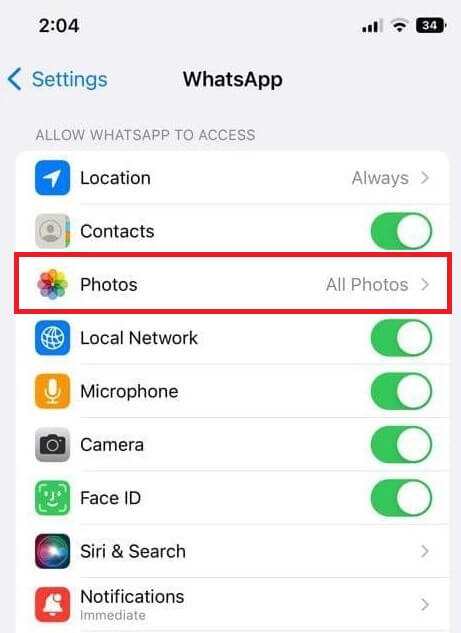
4. Verify WhatsApp Settings
Incorrect settings within WhatsApp might be the reason you are not receiving pictures. To review and adjust these settings:
Launch the WhatsApp app.
Tap on Settings in the bottom right corner.
Select Data and Storage Usage and ensure that Media Auto-Download settings are configured properly. Set options for Photos to automatically download when using Wi-Fi or cellular data, depending on your preference.
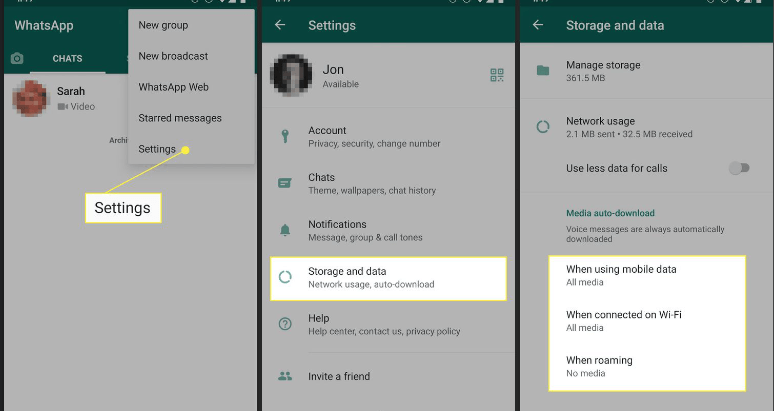
Conclusion
Understanding the various reasons why your iPhone might not be sending or receiving picture messages is essential for effective troubleshooting. Here we have identified 9 most possible root causes and appropriate fixes. We hope the detailed troubleshooting steps can help you resolve these issues and get your iPhone back to sending and receiving picture messages seamlessly.
Many users recommended. Fix iPhone not sending or receiving picture messages real quick
Free Download
Secure Download









