
My new iPhone screen is flickering this morning suddenly. Even though I tried restarting the device, it still failed to fix this iPhone screen flickering problem. So what can I do to solve it done? Anyone can help?
Has this ever happened to you? We have seen many complained "my iPhone is glitching!" "why is my iPhone screen glitching? What am I supposed to do?" You bought a new iPhone and were super excited, hoping it will perform well for as long as it can, so it will be worth your well-spent money. But then, a few months later you discovered the iPhone screen flickering or glitching like crazy or sometimes the screen is shaking or unresponsive.

You would feel so frustrated at the thought of buying a new iPhone again, but don't worry, what you experience is quite a common problem among iPhone users. This guide will show you how to fix the iPhone flickering screen or iPhone glitching screen issue with ease and without costing you any dime.
- Part 1. Why Is My Phone Flickering and Glitching?
- Part 2. How Do I Fix iPhone Screen Flickering?
- Solution 1: Adjust Some Settings on Your iPhone
- Solution 2: Force Quit a Particular App
- Solution 3: Hard Reboot iPhone
- Solution 4: Fix iPhone Screen Flickering with WooTechy iPhixer (High Success Rate)

- Solution 5: Restore iPhone with Screen Flickering in DFU Mode (Data Loss Risk)
- Solution 6: Update iPhone to the Latest iOS System
- Solution 7: Factory Reset iPhone with Screen Flickering
- Solution 8: Use Apple Multi-Touch Repair Program or Contact Apple Support
- Bonus. Symptoms of iPhone Screen Flickering/Glitching
Part 1.Why Is My Phone Glitching and Flickering?
If your iPhone is glitching or flickering, it may be caused by several reasons below:
- The iPhone is getting heated up. When your iPhone gets too hot or warmer than normal, the screen stops responding to your touch or starts to flicker, then your iPhone screen glitching problem will occur.
- Your iPhone has memory issues. Insufficient storage or low RAM can cause sluggish performance, thus leading to iphone glitched screen.
- Corrupted software. The iPhone screen flickering or glitching issue can be caused by glitchy operating iOS system owing to faulty apps downloaded or jailbreaking, etc.
- Damaged or corrupted update and screen files. Many occur iPhone glitching after update. That's because a recent iOS upgrade might have damaged or corrupted some of the screen files and in turn, caused the iPhone screen flickering or glitching issue.
- Strange behaviours going on in the background. In this way, flickering or glitching iPhone may need a factory reset because a reset will allow the iPhone to return to its normal state.
- Physical damages to iPhone. There are chances that iPhone screen flickering after dropped happens. The drop can damage the hardware of the iPhone thus causing iPhone glitching.
These are just some of the common causes of iPhone glitching. Good news is that no matter which cause leads to your iPhone screen glitching, we can provide you with the right method to fix it done. Now let's fix this iPhone glitch now!
Part 2. How Do I Fix iPhone Screen Flickering?
Now that we've understood why your iPhone screen is flickering or glitching, now let's move on to how to fix it. This section will provide solutions that will surely help you resolve this iPhone glitching problem.
Solution 1: Adjust Some Settings on Your iPhone
Well, the first step you want to do is adjust some settings on your iPhone. To fix this iPhone glitching problem with your phone, try adjusting the followings:
1. Turn auto-brightness off.
- Check out if Auto-Brightness is turned off in Settings under Display Accommodations. If it's turned on, then turn it off by tapping on the toggle and then exit Settings. Disabling this feature will help maintain accurate screen brightness levels and reduce the occurrence of screen flickering/glitching scenarios.
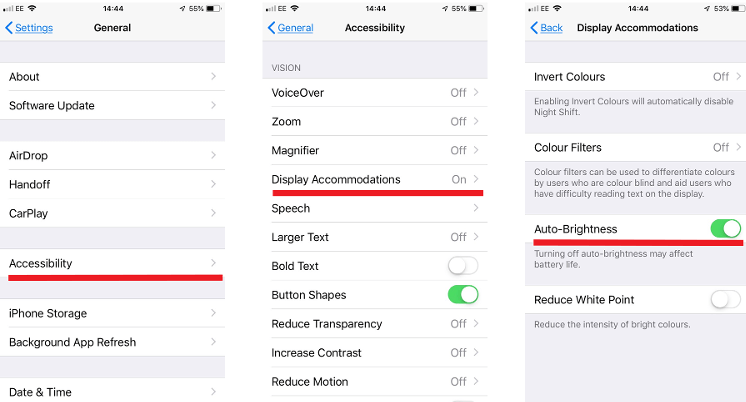
2. Check memory status.
- Go to Settings, tap General and then go to iPhone Storage where you can see how much memory space there is left on your phone. If your phone is out of storage, it might result in some buggy issues or force quits apps so try to upgrade the memory by deleting some unnecessary files if possible.
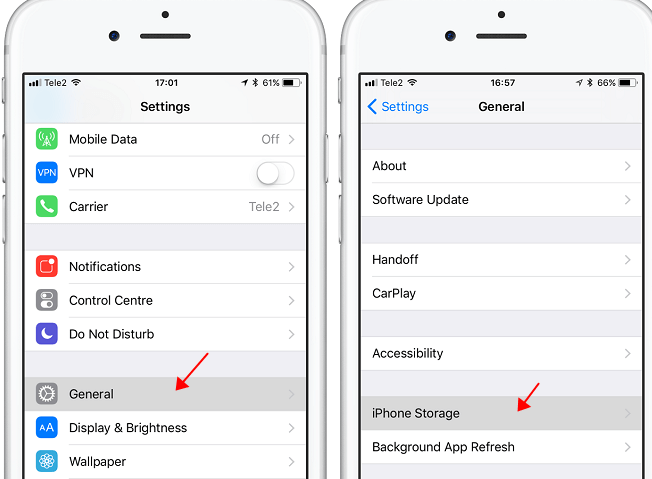
3. Turn Reduce Transparency on.
- Go to Settings > Accessibility and turn on Reduce Transparency under Display & Text Size. It will help reduce your phone's transparency effects and it also helps with the touch recognition of your device which can be a reason for iPhone screen flickering or glitching issues.
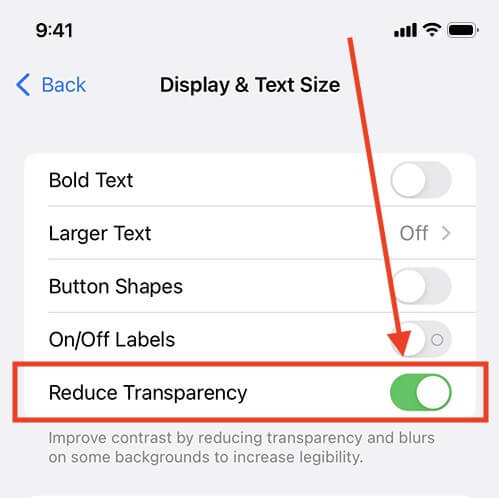
4. Turn Off Reduce White Point
- Launch the Settings app and tap on Accessibility.
- Choose "Display & Text Size".
- Make sure the toggle next to "Reduce White Point" is switched off.
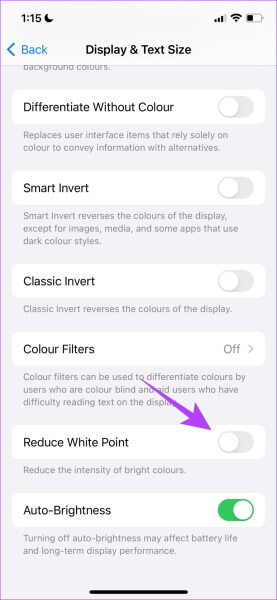
Solution 2: Force Quit a Particular App
If your iPhone screen is flickering when opening a particular app, try to force quit the app first by double-clicking on the Home button or swiping up from the home screen of iPhone. This will bring up all your background apps, where you'll be able to see which specific app may be causing this issue.
Then, just swipe that particular app up and off the screen to quit it. It's a quick way of force quitting apps that tend to cause iPhone screen flickering or glitching issues.
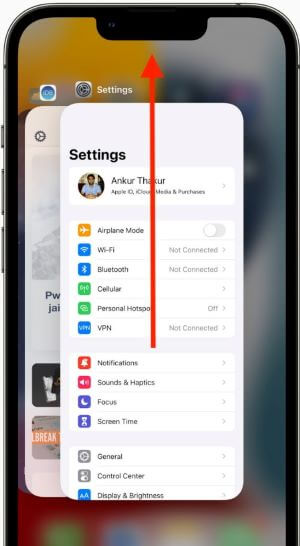
Solution 3: Hard Reboot iPhone
If your iPhone screen flickering and unresponsive occur when holding it, you can hard reboot your iPhone to stop the glitching on iPhone. There are multiple ways to do that, depending on the model you are using.
- For iPhone 8/S/X/11/12/13/14: Press and release the Volume Up button. Then press and release the Volume Down button. Finally, press and hold the Power button until the Apple logo is visible.
- For iPhone 7/7 Plus: Press down and hold the Volume Down and Power buttons until the Apple logo is shown.
- For iPhone 6s or earlier models:, press and hold down the Power button with the Home button simultaneously until the Apple logo appears.

Solution 4: Fix iPhone Screen Flickering with WooTechy iPhixer (High Success Rate)
If you don't want to waste time in trying out each method to fix the issue, then you can use a professional iPhone repair software like WooTechy iPhixer. It can fix your iPhone screen flickering and unresponsive issue with the fastest speed and the highest success rate.
In addition, this program will get rid of your iPhone screen issues without any data loss while restoring your iPhone's firmware to a functional condition without hassles.
WooTechy iPhixer -- Fix iPhone Screen Glitching Quickly
- Fix all iPhone screen issues such as iPhone screen flickering/glitching after update, black screen, iPhone grey screen, bottom of iPhone screen not working, stuck on hello screen, iPhone flashing Apple logo etc.
- Compatible with all iOS versions including the latest iOS 16/17/18, it also supports all Apple devices such as iPhone and iPad. So you can also use it to fix iPad screen flickering issue.
- The best alternative to iTunes to restore your iPhone back to normal as it doesn't lead to data loss or any other unknown iTunes errors. It can also resolve problems that iTunes can't fix.
- With a super user-friendly interface and easy-to-operate steps, it can also be used to reset your iPhone with or without password and enter/exit recovery mode in one click for free.
how to fix iPhone screen glitch using WooTechy iPhixer:
Step 1: Get iPhixer on your computer and launch it. Choose the Standard Mode on the main interface.

Step 2: Connect your iPhone to the computer via USB cable and tap on the Next button. If your iPhone isn't being detected, follow the on-screen instructions to put it into Recovery mode or DFU mode.

Step 3: Click the Download button to get the firmware the software provides for your device. The firmware is 100% safe and is official.

Step 4: Click the Start button. iPhixer will start fixing your iPhone screen flickering issue during the update. When the repair is done, your iPhone will restart automatically.

After your iPhone reboot, you can check the device, the iPhone screen won't flicker or glitch any more, that's due to WooTechy iPhixer -- a pretty smart iOS system recovery tool without causing any data loss on your device. Most importantly, beside fixing iPhone software glitches, you can also use iPhixer to fix all iPad software issues, such as iPad ghost touch, iPad boot loop and so on.
Solution 5: Restore iPhone with Screen flickering in DFU Mode (Data Loss Risk )
You can also use iTunes or Finder to restore your iPhone with screen flickering or glitching back to normal, but this will be a DFU restoration. DFU or Device Firmware Update restore is a complex process that helps to alter your device's operating system. If you don't know how to DFU restore your iPhone, these steps below will help you do just that.

Note: This method wil downgrade your iPhone's system version and remove all data on your device.
- For iPhone 8 to iPhone 14 with Face ID feature:
Connect your device to your computer with the iTunes or Finder opened. Then, press and release the Volume Up and Down buttons respectively. Then hold the Power button until the screen turns black. As soon as the screen becomes black, press the Volume Down button and the Power button.
Hold both buttons for 5 seconds. After that, release the Power button yet keep holding the Volume Down button. After five seconds, you can release the volume button. If the screen is lit but blank, that means your iPhone has entered DFU mode. - For iPhone 7/7 Plus: Connect it to your computer with the iTunes or Finder opened. Then, press and hold the Side button and the Volume Down button of your iPhone for 8-10 seconds. Then, release the Side button but keep holding the Volume Down button for 5 seconds.
- For iPhone 6s and lower models: Connect it to your computer with the iTunes or Finder opened. Then, press and hold the Side button and the Home button of your iPhone for 8-10 seconds. After that, you can release the Side button but continue holding the Home button for 5 seconds.
- Then, a message will show up on the iTunes screen. Click OK and Restore iPhone options to fix the iPhone screen flickering issue.

Solution 6: Update iPhone to the Latest iOS System
Running an old version iOS system can also lead to your iPhone glitching or flickering issues, thus try upgrading your iOS version on the device to fix iPhone screen glitching issue.
- Open your iPhone Settings app, tap on General > Update Software, then you can see which iOS version your iPhone is running.
- Then you will see Upgrade to iOS 18 option on the bottom of the screen, click it. And tap on Download and Install button to initiate the process.
Now check your iPhone device, and see if the flickering and glitching iPhone is gone.
Solution 7: Factory Reset iPhone with Screen Flickering
If you can still use your iPhone when the screen is flickering, you can factory reset your device by restoring it to the original state where there are no issues. But you are suggested to back up your device data before the following steps.
- Go to Settings app and click General > Transfer or Reset iPhone options.
- Click the Erase All Content and Settings and confirm you action again.

Wait until the reset is complete, your iPhone screen flickering or glitching issue should be gone. Then you can restore you backed-up data to your iPhone and further use it normally.
Solution 8: Use Apple Multi-Touch Repair Program
Some iPhone 6 Plus devices may occasionally experience touch issues due to a component that might fail on the device. This issue only affects some iPhone 6 Plus devices manufactured between September and October 2015.
If you've experienced touch issues on your iPhone 6 Plus while your device is in warranty, contact Apple Support. They'll repair eligible devices. For other iPhones, you can also go to your nearby Apple store to seek for help. But you will be cost much money for screen repair.
Bouns. Symptoms of iPhone Screen Flickering/Glitching
Finally, let's take a quick look at the symptoms of the iPhone screen flickering or glitching issue. So that you can timely fix it in case of future occurrence.
- Distorted or overlapping/stretched image on the screen.
- The image looks normal for a few seconds but then starts to distort again.
- An area on the display shows up grey, white, black or some other solid colour like blue when you try to touch it.
- Randomly shift the screen to different parts of the iPhone. The screen moves around as if something is under your finger when you try to swipe down or up on the display.
- Touch ID and/or home button not working properly or unresponsive.
Conclusion
I think we have perfectly undertood why is your phone glitching. As iPhone screen flickering or glitching is a common issue that can happen to any iPhone device, it's crucial to learn how to fix phone screen glitching issue. After knowing why is iPhone glitching, the methods above, the use of WooTechy iPhixer iOS repair software in particular, are all proven effective in resolving this problem on iOS devices.
You should be able to achieve fast and easy fixes for your iPhone screen flickering, no matter what model you have. If you still need help, don't hesitate to contact our support center.









