If you plug your iPhone into the charger and walk away, you will come back to it expecting it to have increased in battery percentage, but only to find that the iPhone battery remains the same or even decreases a little bit, just like this user's complaint:
Note
Have you met this strange thing: My iPhone 12 showing charging but battery percentage is not increasing. Why does this error happen? This is the first time I met this kind of problem, I have no idea how to fix it. Does anyone can help me?
Actually, if the iPhone battery percentage can't change while charging, there may be some software bugs on your device, which urges you to fix it in time. The following will explain the reasons and top 11 solutions in the situation of your iPhone showing charging but battery percentage not increasing.

- Part 1. Why Is My iPhone Charging But Not Increasing?
- Part 2. Top 11 Methods to Fix iPhone Shows Charging But Not Charging
- 1. Check Power Source
- 2. Try a Different Lightning Cable
- 3. Clean Charging Port
- 4. Remove Apps Running in the Background
- 5. Hard Reboot iPhone
- 6. Repair iPhone System Without Data Loss [High Success Rate]
- 7. Reset All Settings
- 8. DFU Restore iPhone
- 9. Check Hardware Issues for iPhone Battery
- 10. Reset Battery Settings
- 11. Update iPhone
- Part 3. [All Need To Know] How to Keep Your iPhone Battery Healthy?
- Part 4. FAQs about iPhone Battery Percentage
Part 1. Why Is My iPhone Charging But Not Increasing?
Why isn't my battery going up? Many wonder after they find out the battery percentage is not going up. The truth is that this problem can be attributed to various factors, with the primary culprit being a software glitch. Apple has acknowledged instances where the battery percentage behaves unpredictably due to software bugs. This can manifest as the battery appearing full one moment and dropping suddenly the next, or the percentage not changing after extended charging.

Part 2. Top 11 Methods to Fix iPhone Shows Charging But Not Charging
If you are experiencing a problem where your iPhone is showing charging but battery percentage is not increasing then there are a few different methods you can try to resolve this. Try the following 11 methods to fix the problem, among them, the 6th -- use WooTechy iPhixer must be 100% certain to get this done.
Many users recommended. Fix iPhone Won't Charge easily without losing data
Free Download
Secure Download
1 Check Power Source
If your iPhone is charging but not increasing, then check if your iPhone is showing a green button with a lightning symbol or a large battery icon in the status bar. If you cannot see either of these, then your iPhone is not showing that it is charging and it is not connected to an external power source.
Make sure your iPhone is plugged into a charger and that charger is connected to a switched-on outlet.
2 Try a Different Lightning Cable
The problem causing your iPhone charging but not increasing could be with your iPhone charging cable. If your charging cable is damaged then it may not be able to charge your phone. You should find or buy another lightning cable and use it with your iPhone.
If the new cable can effectively charge your iPhone then you know the issue was with the charging cable. You can continue to use the new cable and your iPhone should continue to charge normally.

3 Clean Charging Port
There may be dirt or dust in your iPhone charging port causing the problem where your iPhone says it’s charging but it's not. If this is the case then you need to clean your iPhone charging port. This can be done using a toothpick and a can of compressed air. Try to complete the process under a bright LED light so you can see everything clearly.
Follow these steps to clean the port using compressed air to,fix iPhone charging but not increasing issue:
Turn the power off on your iPhone.
Hold the compressed air can upright and shoot a few bursts of air into the charging port.
Turn your iPhone back on and try to charge it.
If your iPhone still does not charge then try the toothpick method below:
Turn the power off on your iPhone.
Lightly insert the toothpick into the port and lightly scrape it in the inside wall.
After using the toothpick for a while, shoot a quick burst of compressed air into the port.
Turn the phone back on and charge it.
4 Remove Apps Running in the Background
If you have a lot of apps running in the background then this can slow down your iPhone charging speed. This can cause the iPhone showing charging but the battery percentage is not increasing. Here is how to close background apps on your iPhone:
Double press the Home button (or swipe up from the bottom of the screen for iPhone X and later.)
Swipe right or left to find any background apps you want to close.
Swipe up on the app to close the app.
After you close all of the background apps, plug your phone in and see if it is charging.
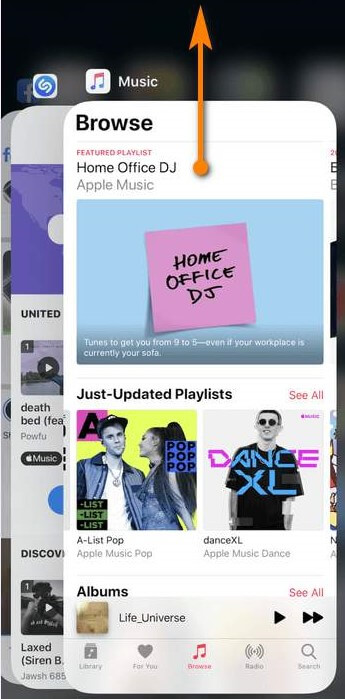
5 Hard Reboot iPhone
You may need to force your phone to restart to fix the issue of your iPhone showing charging but the battery percentage is not increasing. A hard reboot can allow you to repair any software or operating system issues causing your iPhone not to work.
Follow these steps to hard reboot your iPhone (for iPhone 8 and later):
Press and release the Volume Up button.
Press and release the Volume Down button.
Press and hold the Power button until the Apple logo pops up on screen. Once the Apple logo appears, let go of the power button.
For iPhone 6s and older or iPhone 7, press and hold the Home button (iPhone 6s) or the Volume Down button(iPhone 7) together with the Power button until the Apple logo is shown.

Try to charge your iPhone again to see if it will work.
6 Repair iPhone System Without Data Loss (High Success Rate)
If you have tried all 5 solutions, but your iPhone is still charging but not increasing, then try this useful alternative.
Generally, iPhone showing charging but battery percentage not increasing is due to system bugs on your iPhone. At this time, the method that you can use to fix your iPhone is the use of a third-party app that can repair your iPhone's operating system.
That's WooTechy iPhixer, which is an efficient and quick third-party app, created to help resolve any iPhone/iPad/tvOS software issues with high efficiency and without any data loss.
WooTechy iPhixer -- Best iPhone Repair Software to Be Your Great Helper [iOS 17 Supported]

75.000.000+
Downloads
- iPhixer can resolve the problem where iPhone says it's charging but it's not without data loss.
- It can fix all other charging issues in your iPhone like iPhone not charging, iPhone frozen and won't turn off, iPhone blinking Apple logo, firmware file corrupt iPhone and iPhone blinking Apple logo etc. without any data loss.
- Full compatibility to all iPhones and iOS versions including the latest iOS 16/17, is available to be used on Windows/Mac.
- It has a high success rate to repair iPhone with a user-friendly interface and easy-to-use steps.
- It provides more other features such as freely entering/exiting recovery mode, resetting iPhone with or without password, etc.
- Aside from fixing iPhone errors, you can also use iPhixer to solve all kinds of iPad software issues, such as iPad boot loop, iPad ghost touch and more.
Free Download
Secure Download
How to fix iPhone charging but not increasing issue with WooTechy iPhixer:
Step 1 Launch iPhixer on your computer and connect your iPhone to your computer. Select Standard Mode in Apple System Repair, which can help you solve the system bugs.

Step 2 Click Next. If your device is not recognized, then iPhixer may tell you to put your device in recovery mode (iPhixer will guide you on how to do this on screen.)

Step 3 You will be directed to download the firmware, this can be done by clicking the Download button.

Step 4 After the firmware has been downloaded, click "Start Standard Repair." And iPhixer will begin its repair process.

After the whole process to complete, you can charge your iPhone device one more time, the trouble must be done. That's due to the greatest iPhone repair tool: WooTechy iPhixer. If you give it a try, you will love this tool.
Free Download
Secure Download
7 Reset All settings
You may find that the issue where your iPhone shows charging but not charging is caused by an iPhone setting that you didn't know about or check. You can try to reset all settings to resolve this because this will cause your iPhone to return to the default iPhone settings.
This means that any settings affecting your phone’s charging will no longer be able to stop your iPhone from charging. You can reset all of your iPhone’s settings by following these steps:
Go to Settings then select General. Select Transfer or Reset iPhone.
Tap Reset and Reset All Settings. Enter your password. Press Reset All Settings to confirm.

8 DFU Restore iPhone (50% Success Rate)
DFU is a device firmware update. It is the deepest type of reset you can do on an iPhone. If there are any firmware problems causing the problem of your iPhone showing charging but battery percentage not increasing then a DFU restore can help resolve these problems.
Follow these steps to complete a DFU restore on your iPhone:
Plug your iPhone into your computer and boot up iTunes.
- iPhone 8 and later: Press and release the Volume Up button. Press and release the Volume Down button. Press and hold the Power button until the screen turns black. Once the screen turns black, keep holding the Power button and the Volume Down button. Wait 5 seconds and release the Power button but keep holding the Volume Down button for 5 seconds.
- iPhone 6/7: Press and hold the Home (iPhone 6) or Volume Down (iPhone 7) button with the Power button for 10 seconds, then let go of the Power button but continue holding the other button for at least 5 seconds.
Click OK on the message shown on the iTunes screen and further select Restore iPhone option.

9 Check Hardware Issues for iPhone Battery
The problem where your iPhone shows charging but not charging may be caused by your battery being old or defective. You can check your iPhone battery's health in the settings app. If your battery is old or in poor health then it is possible that it needs to be replaced.
Follow these steps to check the health of your iPhone battery:
Open Settings and select Battery.
Press Battery Health.
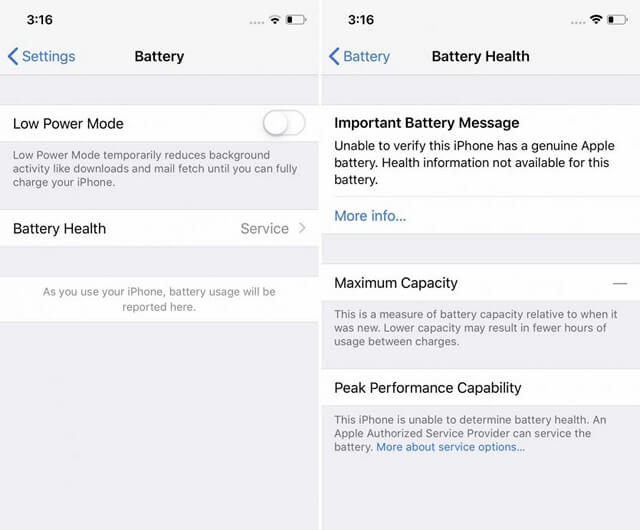
This page will show you your iPhone's remaining battery capacity and overall battery health. The Maximum Capacity shows you a percentage of your battery's capacity relative to when it was new. The closer your battery is to 100%, the better.
If the Maximum Capacity is significantly below 80%, it suggests that the battery may be degraded, and replacing it could be a viable solution.
10 Reset Battery Settings
If you're experiencing the iPhone showing charging but the battery percentage not increasing, you can try resetting the battery settings by turning off the Percentage option, and then draining the total battery to resolve percentage display inaccuracies.. Here is how you do it:
Turn Off Battery Percentage:
Go to Settings on your iPhone.
Navigate to the Battery settings.
Turn Off the Battery Percentage option.
Drain the Total Battery and Recharge:
Use your iPhone until it completely shuts down.
Leave it off for a couple of hours.
Use the Apple charger to recharge.
Keep it in Airplane mode during charging.
Perform a restart after turning it on.
Once you are done, remember to check if the iPhone battery percentage starts displaying accurately after completing these steps.
11 Update iPhone
If your iPhone is showing charging but the battery percentage isn't increasing, updating your device's software can be a crucial step in resolving potential software glitches. Follow these steps to ensure your iPhone is running the latest version:
Open the Settings app on your iPhone.
Scroll down and tap on "General."
Select "Software Update" from the General menu.
If an update is available, tap on "Download and Install."
Follow the on-screen instructions to complete the updating process.
Ensure your charger is connected throughout the updating process.
After updating, monitor if the battery percentage starts increasing accurately during charging.
Part 3. [All Need To Know] How to Keep Your iPhone Battery Healthy?
Although it's difficult to keep your iPhone battery 100% healthy, there are several ways to help you avoid your iPhone showing charging but battery percentage is not increasing issue and prolongs the battery's lifespan:
Use the Original Charging Cable: Don't often use other charging cables to charge your iPhone device, which will damage your battery a lot. The original charging cable is the most compatible with your device and increases your battery's lifespan.
Charge Your Battery from Going to 0% to 100%: you had better not charge your iPhone device frequently. Try to charge it when the battery drains out completely and charge it to 100%.
Don't Use iPhone Device While Charging: Your iPhone will be overheating if you use it, especially use it to watch videos or play games when charging, which can accelerate the battery damage.
Turn Off WiFi and Bluetooth: If You're Not Using Them: When your iPhone is on standby mode, don't remember to close your WiFi and Bluetooth, since they will also affect your battery's lifespan.
Part 4. FAQs about iPhone Battery Percentage
Q1. How Do I Know if My iPhone is Charging Properly?
If you want to determine if your iPhone is charging properly, here are a few tips:
- Check cable and adapter for damage or loose connections.
- Connect iPhone to a functioning power source.
- Look for the charging indicator (lightning bolt symbol).
- Monitor battery percentage for steady increase.
- Verify charging animations and sounds.
- Note the charging time: 80% in 1-2 hours, 100% in 2-3 hours.
- Keep charging port clean and free from debris.
- Restart iPhone if experiencing issues.
- Check battery health in settings.
Q2. How to Show Battery Percentage on iPhone?
To show the battery percentage on your iPhone, you can follow these steps:
For iPhone models with Face ID (iPhone X and later):
- Swipe down from the top-right corner of the screen to access the Control Center. The battery percentage will be displayed next to the battery icon.
- You can also enable the battery percentage to appear in the status bar by going to Settings > Battery and turning on Battery Percentage.
For iPhone models without Face ID (iPhone SE 2nd and 3rd generation, iPhone 8 or earlier):
- The battery percentage is always visible in the status bar, located at the top-right corner of the screen.
Q3. Is there a widget to display the battery percentage on my iPhone's home screen?
Yes, you can add a battery widget to your iPhone's home screen or Today View. Tap and hold on an empty area of the home screen, tap the '+' icon, select the "Batteries" option, and choose the desired widget size. This battery widget will display the current battery percentage of your iPhone and any connected devices, such as Apple Watch or AirPods.
Q4. Can Siri tell me the battery percentage of my iPhone?
Yes, you can ask Siri "What's the battery percentage?" Siri will respond with the current battery level.
Conclusion
When you are trying to charge your phone and come to realise that the battery percentage hasn't increased at all, it can be really frustrating. If you experience this issue, it can be caused by a number of hardware or software issues. To fix it quickly and certainly, you can have a try the best iPhone repair software -- WooTechy iPhixer.
If you try all of these methods and you find your iPhone is still showing charging but the battery percentage not increasing, then you may need to take your iPhone to the Apple Store and consult Apple to resolve the issue.
Free Download
Secure Download









