 Apple Community
Apple Community
My iPhone 13 stuck on hello screen suddenly, I can't boot the device properly. I don't know why does this problem happen, since the iPhone 13 device is newly bought, I feel so annoyed. Does anyone can help me to fix iPhone stuck on hello screen issue?
While iPhone devices are regarded as among the best on the market, they can run into some common technical glitches. Some users have complaint about their iPhone unavailable from time to time, while others have been trapped into iPhone stuck on hello screen issue. All these will affect our good feelings.
Actually, it's pretty common that iPhone device will occur several software glitches as time gone by. Fortuately, we also have the right and useful method to overcome the problems. In this guide, we will fully expalin the top full guide about why does iPhone stuck at hello screen and how to fix it done in root.
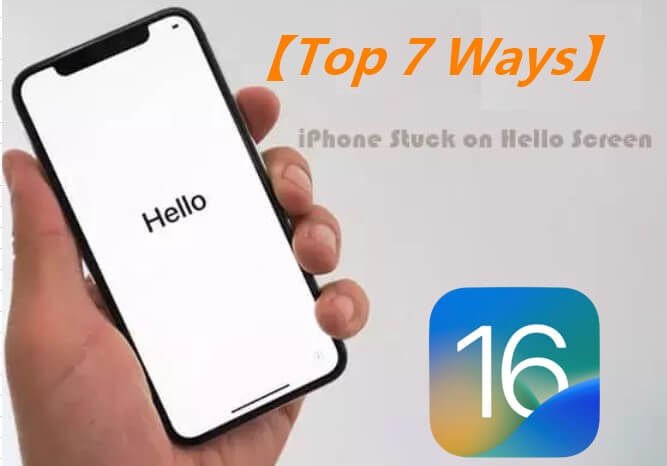
- Part 1. Why Is Your iPhone At A Hello Screen?
- Part 2. What Do I Do If My iPhone Is Stuck on the Hello Screen?
- 1. Remove the SIM Card and Restart Your iPhone
- 2. Force Restart Your iPhone
- 3. Run Your iPhone Battery Down
- 4. Fix Your iPhone Stuck on Hello Screen with Official iPhone Repair Tool

- 5. Restore Your iPhone with Recovery Mode in iTunes
- 6. Restore Your iPhone Using DFU Mode
- 7. Contact Apple After-sale Center
Part 1. Why Is Your iPhone At A Hello Screen?
If your iPhone stuck on the hello screen, then it can be caused by several reasons. The most common reasons for this headache include:
- Your iPhone has gone through an update and is showing this post-update.
- Something has gone wrong with the update, and your phone has become stuck.
- A hardware or software file has become corrupted, stopping your iPhone from starting.
- You have restored your iPhone using iTunes and something has gone wrong.
- The phone has become corrupted or damaged physically and cannot boot up.
Part 2. What Do I Do If My iPhone Is Stuck on the Hello Screen?
Thankfully, though there are so many reasons leading to iPhone stuck on hello screen problem, there are various useful solutions to fix an iPhone 11/12/13/14 stuck on hello screen.
Remove the SIM Card and Restart Your iPhone
A simple place to begin is to try and remove your SIM card. This is a common solution. Open the side of your iPhone, take out the SIM card as carefully as you can, and then reboot your phone.
You might need a paper clip or similar to open the side section that stores your SIM. Try restarting the phone and if it works, try putting in your SIM again. See if it starts working.
2 Force Restart Your iPhone
If the above way doesn't work, then you have to force restart your iPhone 11/12/13/14 that is stuck on hello screen. To do this, you simply need to:
- Quickly hold and release the Volume Up and Volume Down buttons respectively. Then, press down the Side button until the Apple logo appears on-screen for iPhone 8 and later models.
- Press down the Volume Down and Side button together until the Apple logo pops up on-screen for iPhone 7/7 Plus.
- Hold the Power and Home button until the Apple logo shows up for iPhone 6 and older models.

This should force the phone to restart and reset it. In many cases, this can jolt your iPhone out of the hello screen loop.
3 Run Your iPhone Battery Down
Next, try and run down the battery on your iPhone completely. This is simply a waiting game as you cannot boost power consumption with apps if your iPhone is stuck on the hello screen. So, you must wait for your iPhone to turn off and then connect it with your charger. Give it 1-2 hours of charge, and try again.
4 Fix Your iPhone Stuck on Hello Screen with Official iPhone Repair Tool
Since iPhone stuck on hello screen is a common iPhone software issue, then the most effective way to solve your problem with an iPhone stuck on hello screen is to use professional iPhone repair tool. In this way, you can fix the glitches with the fastest speed and highest success rate.
When it comes to iPhone repair tool, WooTechy iPhixer must come first. iPhixer is a really official and professional tool, which can remove all software glitches and bypass hello screen on iPhone. What matters most is that any data will not be deleted.
Key features of WooTechy iPhixer: Fix iPhone Stuck on Hello Screen Immediately
- Resolve all iOS problems like iPhone stuck on hello screen, stuck on boot loop, and iPhone flashing Apple logo, firmware file corrupt iPhone without data loss.
- Compatible with all iOS devices and iOS versions including the latest iPhone 14 and iOS 16.
- Better than using iTunes to restore iPhone, it avoids any iTunes errors during the fixing.
- Offer two modes, iPhixer fixes the issue with the 100% success rate and the fastest speed.
How to use WooTechy iPhixer to solve iPhone stuck on hello screen problem with 4 easy-to-use steps:
- 1. Get and open iPhixer on your Windows or Mac computers. Choose the Standard Mode option from the main menu. Connect your iPhone to the computer you are using.
- 2. Your device might need to be put into DFU or Recovery Mode. Follow the instructions on-screen or below to do so.
- 3. Download the firmware update that could fix your device. Choose the version you wish once iPhixer has identified your phone. Once the firmware is downloaded, it will verify and extract the iPhone update.
- 4. Click the Start button on the iPhixer interface. Once done, click the Done button and your device will start up automatically without stuck issues any more.




Now your iPhone won't stuck on hello screen again. Besides, iPhixer have also helped to fix any other software glitches exsiting on your iPhone device.
By the way, if your iPad also get stuck or has any other software issue, you can use iPhixer to fix them done, such as iPad ghost touch and iPad boot loop etc.
5 Restore Your iPhone with Recovery Mode in iTunes
Another solution if you wish to stick to official options is to use iTunes. An iPhone stuck on hello can be fixed by using the Recovery Mode within iTunes. This will permanently erase your iPhone data, though, so be sure that you have backed up accordingly first.
- 1. Connect your iPhone using a USB connection to your PC/Mac, and then load up iTunes.
- 2. Put your phone into Recovery Mode through force restarting iPhone procedures yet continue holding the buttons until the Recovery Mode prompt appears.
- 3. Once in Recovery Mode, you can select the Restore option that appears in iTunes to begin recovery.

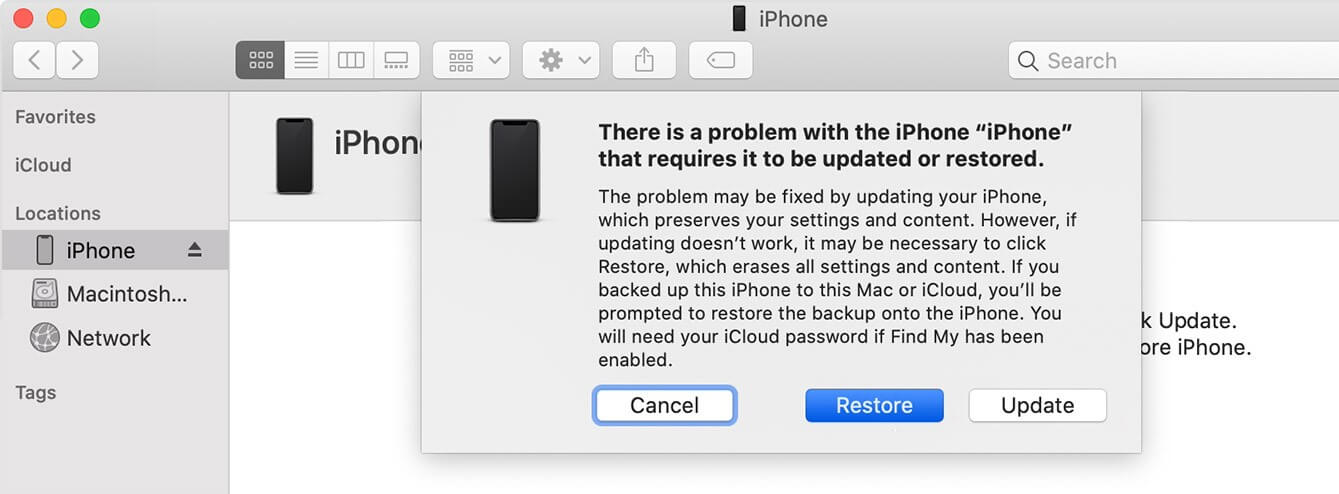
6Restore Your iPhone Using DFU Mode
Device Firmware Update mode is another official choice to fix iPhone 11/12/13/14 stuck on hello screen. However, you should be careful as this will not only influence your iPhone once it is operated incorrectly, but also erases all data on your device.
- 1. Load up iTunes and connect your iPhone to the PC.
- 2. Put iPhone into DFU Mode by following the steps below.
- iPhone 8 and later: press down and let go of the Volume Up button first, then the Volume Down button. Press and hold the Side button until the screen turns black. As soon as the screen goes black, hold the Volume Down and the Power button for 5 seconds. Lastly, release the Power button yet continue holding the Volume Down button for 5 seconds.
- iPhone 7 and iPhone 7 Plus: Hold down the Side and Volume Down button for 10 seconds, then release the Side button but continue holding the Volume Down button for 5 seconds.
- iPhone 6 and earlier: press down the Side and the Home buttons for 10 seconds, then let go of the Side button but keep holding the Home button for 5 seconds.
- 3. If the screen stays black, you have entered DFU mode. Click the OK and Restore button.

7 Contact Apple After-sale Center
Generally speaking, you definitely can fix the iPhone stuck on hello screen issue via the 6 methods above, especially with WooTechy iPhixer iPhone repair tool. If the 6 methods still fail to fix this iPhone stuck issue, however, then it may be caused by your iPhone hardware damages, such as broken screen, water damages, loose components and so on.
In this case, asking Apple after-sale center for help seems to be an available method to fix your iPhone stuck on hello screen issue.

Conclusion
Using the above tips, you should find it much easier to solve the issue and get your iPhone running again. To fix your iPhone stuck on hello screen quickly and efficiently, using WooTechy iPhixer is your best choice as it has the 100% success rate and won't cause you data loss.
That's all the sharing for this article, hope the content can help you out.









