iPhone and its accessories are very reliable. One of those accessories is the mobile device's screen. Apple iPhones are the pioneering gadgets for the use of glass screens. And they do not use any kind of glass screen; they replace the traditional plastic screen with Gorilla Glass.
In that case, very little fear gets to an iPhone user when their device is struck by a rigid object or drops, even on a hard surface. However, some users are complaining about the left side of iPhone not working.

Users who complain about the left side of iPhone screen not working cannot swipe right, especially when they want to go back. They cannot type the letters of the keyboard that are on that side of the screen like Q, W, Z, A, etc. And certainly, other buttons/links that fall on the left side cannot be used.
This situation can be somewhat uneasy for any user. Well, don't worry. The full-guide causes and solutions for the iPhone left side of screen not working are addressed in this article.
- Part 1. Why Does the Left Side of Your iPhone Not Work?
- Part 2. What Do You Do If Half of Your Screen Won't Work?
- 1. Remove iPhone Protector and Case
- 2. Force Restart iPhone
- 3. Check the iPhone Screen and Reconnect the Digitizer Cable
- 4. Fix Left Side of iPhone Not Working with 100% Success Rate (No Data Loss)

- 5. Update iPhone to the Latest OS
- 6. Reset All Settings
- 7. Factory Reset Your iPhone Device (Data Loss Risk)
- 8. Restore iPhone in Recovery Mode with iTunes (Data Loss Risk)
Part 1. Why Does the Left Side of My iPhone Not Work?
If your iPhone left side of screen not working, then there will be some stuck on your iPhone setting or softwares, or you may be running an outdated series of the software. For any part of your screen to work when you touch it, there are physical parts that send instructions, and software acts on the directives.
- One of the reasons the iPhone's left side of the screen is not working is the hardware (digitizer, logic board, or LCD screen) may be faulty.
- Besides, when the hardware is not defective, the device's iOS system may be completely broken.
- If you download and install the softwares from uncompatible sources or jailbreak your iPhone, then you will probably encounter left side of iPhone not working issues.
- The lack of response may be the wrong screen protector installation and its exposure to dirt or liquid.
No matter which reason leads to your left side of iPhone screen not working, we can give to the right and effective method to fix the error done in root in a fast speed.
Part 2. What Do You Do If Half of Your Screen Won't Work?
We have firstly identified that both software and hardware components may be responsible for the left side of the iPhone not working. To correct any of these problems, below are the solutions.
1 Remove iPhone Protector and Case
If you have gotten a screen protector for your iPhone, you can remove it. Users are often asked to remove the protector because they may have wrongly installed it for them. If yours was improperly installed, the responsive parts of the screen's hardware might not be sensitive to your touches.
Or your iPhone case may press the screen tightly all the the time, then your iPhone touch is out of control, which cause your iPhone left side if iPhone screen not working.
A similar fix is also to remove the case of your iPhone. Using a conductive (plastic) case can cause phantom presses on your iPhone. Phantom presses or ghost touch is when nonexistent touches make your device perform certain functions by itself.

2 Force Restart iPhone
If the iOS system of your iPhone has developed an issue causing the left side of the iPhone not to work, you should force restart your iPhone to remove the left side of your iPhone left side of screen not working.
- For iPhone devices after Model 7: Press the Volume Up button quickly and release it. Then press the Volume Down button swiftly and release it. Finally, use a finger to hold down the Side button till the Apple logo shows.
- For iPhone 7 devices: Simultaneously, use your fingers to press the Volume Down, and Sleep/Wake buttons till the Apple logo appears.
- For iPhone devices before Model 7: Concurrently press the Home and Sleep/Wake buttons till the Apple logo appears.

3 Check the iPhone Screen and Reconnect the Digitizer Cable
If iPhone left side of screen not working error occurs suddenly, then the iPhone screen may need a check. You can start by ordering repair kits and isopropyl. Open the iPhone to clean the screen with either a soft cloth or brush. You can also apply isopropyl.

And if some of the parts are broken or disconnected, you can swap them out with new ones and connect them properly. However, it is best to have a professional repair your device for you.
4 Fix Left Side of iPhone Not Working with 100% Success Rate (No Data Loss)
In most cases, left side of iPhone not working is caused by software glitches. Then you can directly use professional iOS system repair software to fix the iPhone screen touch stuck problem. But it's also vital to pick up an suitable and effective software to help you out.
Sincerely here highly recommends WooTechy iPhixer, an official and professional iOS system repair tool with over 75 million users around the world. It can fix all minor and serious iOS issues with the fastest speed, and above all, your iPhone will not suffer data loss during repair.
WooTechy iPhixer -- Fix Left Side of iPhone Screen Not Working
- Fix all iPhone issues including left side of iPhone not working, right side of iPhone screen not working, iPhone stuck on install now and firmware file corrupt iPhone etc. with the 100% success rate.
- Work on all iPhone (iPhone 4 to iPhone 16) /iPad models and support all iOS versions like the latest iOS 15/16/17/18.
- Unlike employing iTunes to restore your iPhone, iPhixer fixes your iPhone issues without data loss and without other erros.
- Great user-friendly intereface, help you handle the tool as soon as possible.
- It can also help to reset your iPhone easily and enter/exit recovery mode for 100% free in 1 click.
How to Use WooTechy iPhixer to Fix iPhone Left Side of Screen Not Working Problem:
- Start by downloading and installing the iPhixer app from the above link, then launch it. Connect your iPhone to the computer and select the Standard Mode option on your screen.
- Click on the Next button at the bottom of your screen. If your iPhone cannot be recognized, follow the on-screen instructions to put it into Recovery/DFU mode.
- Choose the Download option to get the repair kit for fixing your left side of phone not working.
- After the download, tap the Start button to begin fixing your iPhone. Soon your iPhone will restart automatically with everything working smoothly.




That's the 4 simple and easy steps to fix your iPhone left side of screen not working problem via iPhixer tool. Now check your iPhone by turning on it and swiping the screen, the problem should be done. And the screen can be in your control.
WooTechy iPhixer is a definitely smart iOS recovery tool, which certainly helps to fix all kinds of iOS glitches you may meet. Aside from fixing iPhone bugs, you can also use it to fix iPad software glitches, such as iPad ghost touch, iPad boot loop and so on.
5 Update iPhone to the Latest OS -- iOS 18
Another way to fix any glitch in your OS is to download iOS 16 version. Apple is constantly improving its OS to find solutions to its customers' complaints like the left side of the iPhone screen not working. Hence, an OS update to the latest version can correct the issue.
- Open your iPhone Settings app that has a gear icon.
- Go to the General options, then click it.
- Navigate to Software Update, then hit on it.

6 Reset All Settings
Experts advise that a complete reset should be done when you cannot identify the phone setting or third-party application causing the problem of left side of phone not working. It is unlikely that a setting on your iPhone is causing the iPhone left side of screen not working.
Yet there are various anomalies caused by third-party applications. To check these irregularities, you should reset all settings. By doing so, your third-party applications will be lost, but your data files will not be deleted.
- Launch the Settings app of your iPhone.
- Tap on General setting.
- Click on Transfer or Reset iPhone to see the available reset options.
- Finally, pick the Reset > Reset All Settings option.
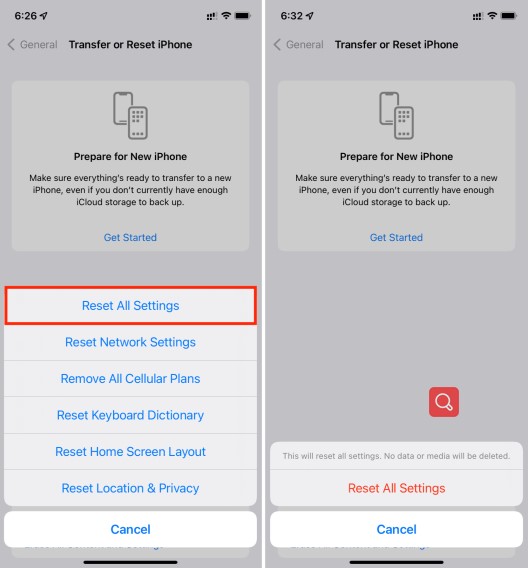
7 Factory Reset Your iPhone Device (Data Loss Risk)
If resetting all settings fails to fix your iPhone left side of screen not working problems, then try a deeper method to fix it done. Factory reset iPhone may be an available method to help you out.
- Just open your iPhone's Settings app, click General > Transfer or Reset iPhone.
- Then select rase All Content and Settings option under Reset option. Fill in your iPhone passwords if promoted.
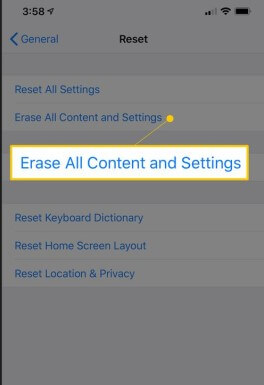
However, this method will erase all iPhone data you set, so you should back up your iPhone data to iCloud first, so that you can restore the date back after fix the left side of iPhone not working error.
8 Restore iPhone in Recovery Mode with iTunes (Data Loss Risk)
Reloading your iPhone software through the Recovery Mode in iTunes can also help to eliminate software glitches leading to left side of iPhone not working.
Step 1. Open the iTunes app on your computer. Then connect your iPhone.
Step 2. Now, ensure that your device shows up on the left side of your computer screen. If not, follow the instructions below to put it into Recovery Mode.
- For iPhone 8 or later: Press and release the Volume Up button and then the Volume Down button. Also, press down the Side button till the Connect to iTunes screen shows.
- For iPhone 7 or 7 Plus: Press down the Volume Down and Power buttons until you see the Connect to iTunes screen.
- For iPhone 6 or earlier: Press down the Home button and the Power button until you see the Connect to iTunes screen.

Step 3. On your screen, you will see two options to either "Restore" or "Update" iPhone, select Restore.

Conclusion
iPhones' Gorilla Glass screens prevent faulty when they fall on hard surfaces or are hit with solid objects. However, due to other software and hardware faults, the left side of iPhone not working can be greatly solved by the solution mentioned above.
This article details different 8 approaches for correcting such glitches. If you want to fix the issue with the 100% success rate and the fastest speed, using WooTechy iPhixer iOS system recovery software is yout best choice to fix iPhone left screen not working.









