iPhone users occasionally encounter a frustrating message: "Liquid Detected in Lightning Connector." This alert signifies that the iPhone's built-in moisture detection system has identified potential liquid ingress within the charging port.
This alert, while seemingly straightforward, can arise even when your iPhone hasn't been exposed to moisture. Here we will discuss this situation thoroughly, including what to do when the message appears and what to do when your iPhone is not wet.
Table of Contents
Part 1. “Liquid Detected in Lightning Connector" Overview
Firstly, we may take a quick look at this “Liquid Detected in Lightning Connector" message. Imagine plugging in your charger and seeing a message pop up: "Liquid Detected in Lightning Connector." This alert is actually a brilliant safety feature built into your iPhone. It has tiny sensors within the Lightning port that can detect even small traces of moisture. This acts as a shield to prevent potential electrical damage if liquid were to enter your phone.
Now, you're presented with two options: Dismiss or Emergency Override. Dismiss is like hitting the pause button on charging until the coast is clear. It's the cautious choice, ensuring your iPhone stays safe and sound. But what about when you're in a pinch? That's where Emergency Override comes in. It's like saying, "I hear you, iPhone, but I really need to charge right now."

FAQs about Emergency Override on iPhone
Q1. What happens if you emergency override charging?
Emergency override allows you to charge your iPhone even though it detects liquid in the Lightning connector, but it's generally not recommended. Bypassing the liquid detection warning increases the risk of damaging your iPhone due to liquid corrosion.
Q2. Will emergency override damage my phone?
Yes, using Emergency Override to charge your iPhone increases the risk of liquid damage to the internal components. Bypassing the warning with Emergency Override may pose risks to the device's integrity, potentially leading to damage if moisture persists. Also uing this feature too often might compromise the device's moisture detection system, reducing its effectiveness in detecting actual liquid ingress.
Q3. How long does emergency override last?
Emergency Override on iPhone lasts only for the duration of the current charging session. It deactivates once the device is unplugged or the charging process completes.
Note
It is worth noticing that iOS 17 no longer has the emergency override option. If you are using iPhone 15 with iOS 17 version, then a message saying "Liquid Detected in USB-C Connector" appears instead, suggesting your iPhone detects liquid when you plug in a charger using a USB-C to USB-A cable.
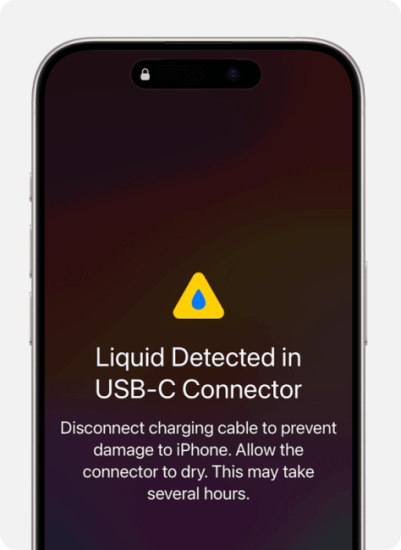
Part 2. When Does “Liquid Detected in Lightning Connector" Appear?
The iPhone's moisture detection system boasts remarkable sensitivity. Even minuscule amounts of liquid or condensation can trigger this alert. If you are not sure when this “Liquid Detected in Lightning Connector” message will appear, then we list a few situations below that might give you a clue:
Exposure to rain, sweat, or humid environments can introduce water in charging port.
Unintentional spills of beverages or other liquids pose a clear risk.
Leaving your iPhone in a hot car or transitioning from a cold environment to a warm one can create condensation within the port, triggering the warning.
Using a damp cloth or exposing the iPhone to cleaning solutions near the charging port might cause the system to detect liquid.
Part 3. What to Do When Getting “Liquid Detected in Lightning Connector" Notice?
The "Liquid Detected in Lightning Connector" message can send shivers down any iPhone user's spine. But before you start picturing a data-fried phone, take a deep breath. Often, this alert can be resolved with some simple troubleshooting. However, there are a few crucial things to avoid first:
Don'ts
Ignore the Warning: This alert exists for a reason. Ignoring it could lead to potential electrical damage if liquid is indeed present.
Force a Charge: Resist the urge to connect your iPhone to a charger while the "Liquid Detected" message is displayed.
Use Heat Sources: Avoid using a hairdryer or heat source to dry your iPhone's Lightning port. Excessive heat can cause permanent damage.
Insert Foreign Objects: Never insert cotton swabs, toothpicks, or any other objects into the Lightning port. This can cause internal damage.
Rush to Drastic Measures: Don't attempt to disassemble your iPhone or use unapproved cleaning solutions.
Now that we've covered the potential pitfalls, here's what you can do if liquid has been detected in the lightning connector:
Dos
Unplug Immediately: The moment you see the warning, disconnect any cables or accessories from your iPhone.
Gently Eject Liquid: If your iPhone did have some moisture exposure, hold it Lightning port facing down and gently tap it to dislodge any excess liquid. Think gentle encouragement, not forceful whacks.
Perform Meticulous Cleaning: Use a soft-bristled brush to carefully remove any debris from the Lightning port. Alternatively, a can of compressed air (on low pressure) can help dislodge stubborn particles.
Consider a Soft Reset/Force Restart: A soft reset can sometimes clear up software glitches that might be triggering the message erroneously.
Reset All Settings: If the issue persists, consider resetting all settings to factory defaults. This will erase some personalized settings but won't touch your data. Go to Settings > General > Transfer or Reset iPhone > Reset > Reset All Settings.
Seek Professional Help: If you suspect your iPhone has been genuinely submerged in liquid, don't hesitate to contact Apple Support.
Part 4. How to Fix "Liquid Detected in Lightning Connector" But Not Wet
The "Liquid Detection in Lightning Connector" message can be baffling when your iPhone hasn't been anywhere near water. Why exactly? The following are the possible reasons why iPhone is saying liquid detected but no liquid:
A faulty Lightning cable or accessory could be the culprit.
Dust, lint, or other tiny particles lodged in the Lightning port can sometimes mimic liquid detection.
Occasionally, a glitch in your iPhone's software can trigger the message mistakenly.
If you still encounter such a problem after you clean the charging port meticulously, then it’s time turn to professional help. In some intricate scenarios, iOS system repair software might be an option. These programs delve deeper to diagnose and resolve system glitches that could be causing the alert. WooTechy iPhixer is one of the leading software when it comes to iPhone system repair.
Supporting the latest iOS 17, iPhixer can fix over 150+ iOS problems not only for iPhone, but also for iPad and, iPod Touch, including the glitches that are making "Liquid Detected in Lightning Connector" appear continuously. With its user-friendly interface, your problem can be solved immediately with only a few clicks.
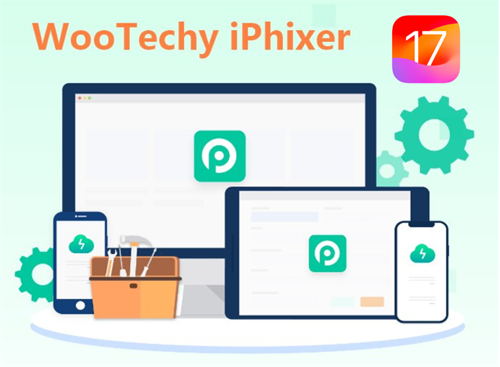
How to Use WooTechy iPhixer - iOS System Repair?
Step 1. Begin by launching iPhixer on your computer and establishing a connection between your iPhone and the computer. Select the Standard Mode within Apple System Repair, a feature tailored to address system bugs efficiently.
Free Download
Secure Download

Step 2. Proceed by clicking on the "Next" button. In the event of device recognition issues, iPhixer will prompt you to initiate the device's recovery mode, with on-screen guidance provided for seamless execution.

Step 3. Subsequently, you will be prompted to initiate the firmware download process. Simply click on the designated "Download" button to commence this essential step.

Step 4. Upon successful completion of the firmware download, iPhixer will automatically verify the authenticity of the firmware, proceed with its extraction, and then choose Start Standard Repair.

Step 5. Wait for the process to be done and then your device will restart. See if the problem persists then!
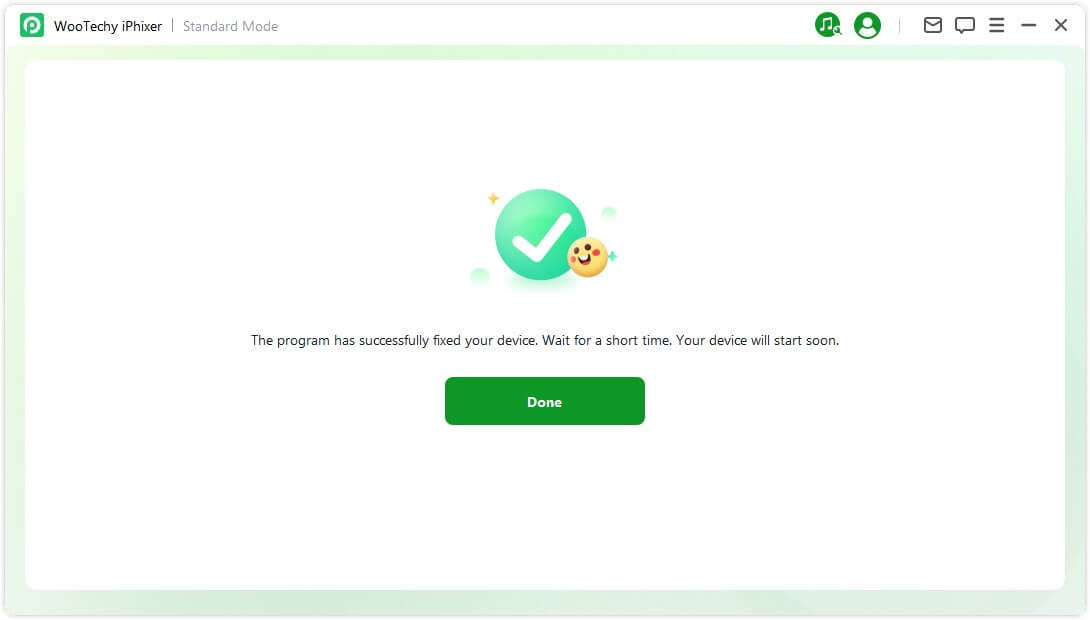
Conclusion
By following these guidelines, you can effectively address the "Liquid Detected in Lightning Connector" message and safeguard the longevity of your iPhone's charging port.
Many users recommended. Fix 150+ iOS system issues without losing data
Free Download
Secure Download
Rated successfully!
You have already rated this article, please do not repeat scoring!










