A lot of features on the iPhone rely on cellular data to access the internet, etc. For an iPhone, a cellular network is indispensable. So, what if the mobile data not working on iPhone? Well, without the internet, using an iPhone can be very frustrating.
Yes! There is the option of Wi-Fi, but is it always available? Here are 12 ways to fix mobile data not working on iPhone. Keep reading, you can definitely fix the problem in root.
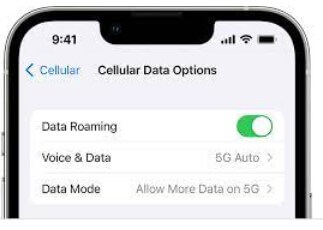
- Part 1. Why Is My Mobile Data Not Working on iPhone?
- Part 2. How Do I Get My Mobile Data to Work on My iPhone?
Part 1. Why Is My Mobile Data Not Working on iPhone?
If you make sure your SIM card can be used normaly and have turned the mobile data on, but the mobile data isn't working on the iPhone device, then there are several reasons why your mobile data not working on iPhone device.
- Poor service outage in your area causing no connection.
- Outdated iPhone operating system or bugs with the OS.
- Accidental features conflicting with cellular data like Airplane mode turned on.
- Physical issues with your iPhone or SIM.
Part 2. How Do I Get My Mobile Data to Work on My iPhone?
Now that we have known the reasons for iPhone cellular data not working, let's get dive into the following fixes now.
- 1. Turn Off Airplane Mode
- 2. Check iPhone Cellular Coverage
- 3. Re-Insert SIM Card
- 4. Disable WiFi Calling
- 5. Disable VPN
- 6. Check Date and Time Settings
- 7. Enable Data Roaming and Restart iPhone
- 8. Update iPhone and Carrier Settings
- 9. Reset Network Settings
- 10. Factory Reset iPhone (Data Loss)
- 11. Fix iPhone Cellular Data Not Working with 100% Success Rate (No Data Loss)
- 12. Contact Your Wireless Carrier/Provider
1Turn Off Airplane Mode
Airplane mode prevents users from using cellular data. Therefore, when your mobile data not working on iPhone, check if you accidentally turned on the mode. To turn off the Airplane mode, go to Settings and locate Airplane Mode to turn it off. Also, you can launch the iPhone control center to darken the icon.
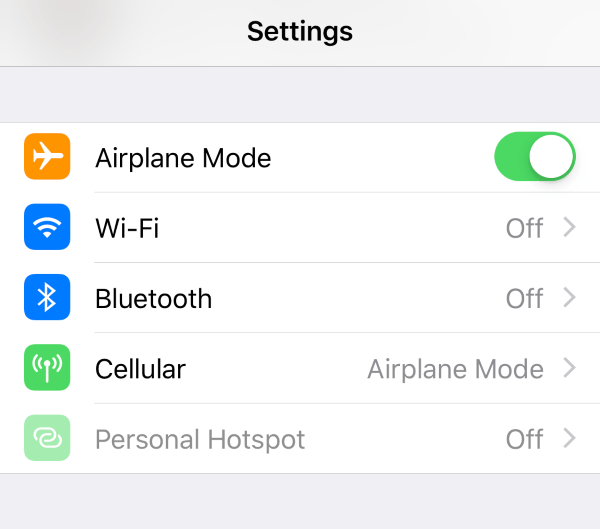
2 Check iPhone Cellular Coverage
iPhone cellular data is working only when you are inside of the cellular coverage area. So if you are outside of it, the data is surely not working on iPhone. To check your iPhone's cellular coverage area, locate the status bar at the top of your phone's screen to observe the signal.
3Re-Insert SIM Card
SIM cards being damaged or in bad contact can be the reason why your iPhone is not connecting to the internet cellular data. It's simple to fix it, just take out the SIM card and confirm that it is intact. Consider inserting the same SIM card into another device and checking if it works. Reinsert it back to your iPhone if it works, or replace the SIM card if it fails to work on another device.
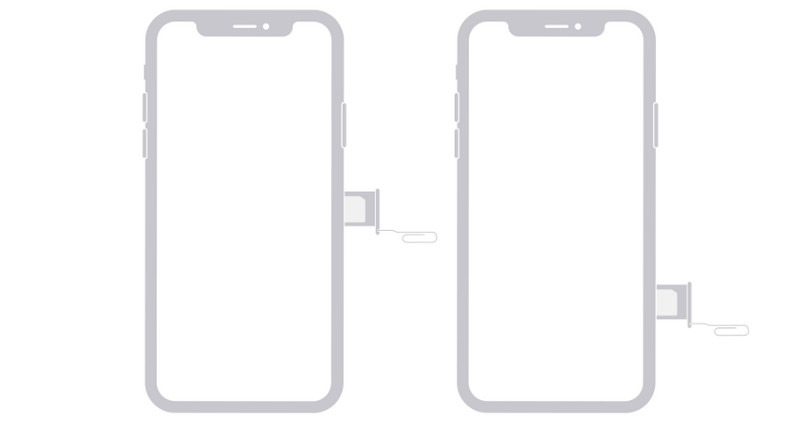
4Disable WiFi Calling
While WiFi calling is a great feature that allows your phone to automatically switch from regular phone calls to a WiFi network in case it offers a better signal, it may sometimes interfere with cellar connection. If you're already on a cellular connection, switching off WiFi calling can be a quick fix. There are two ways of doing this:
Click on Settings > Cellular > WiFi Calling and tap on the toggle to switch it off.
Click on Setings > Phone > WiFi Calling and then tap the Wi-Fi calling slider to make it grey.
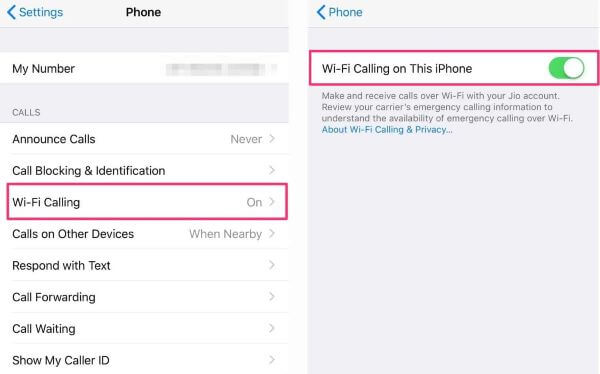
5Disable VPN
In some rare cases, your cellular signal might be blocked from connecting if you have subscribed to a VPN on your iPhone. If your mobile data is not working on iPhone and you have a VPN, then disable it temporarily and check whether the issue has been resolved. To disable the VPN, just go to the VPN settings, switch it off and do a restart to ensure that you are completely disconnected.
6Check Date and Time Settings
If the iPhone cellular data not working problem occurrs when you are using a certain app, then chances are that incorrect iPhone date and time settings are related to the network malfunction.
To correct the settings, go to iPhones's Settings app, choose General and click Date & Time, select the Set Automatically.
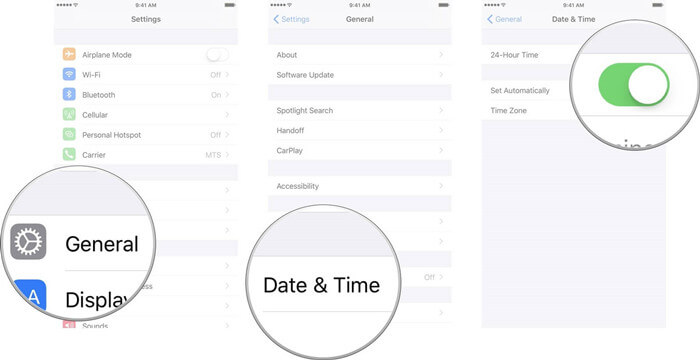
7Enable Data Roaming and Restart iPhone
In the case of your iPhone cellular data not working after update, you could check whether you turned off Data Roaming if you are at home. Some users claim to enable Data Roaming and then rebooting iPhone can get rid of the trouble. Consider the following steps:
Go to Setting application and select the Cellular option.
Click Cellular Data Options and slide the Data Roaming switch to the right to turn it on.
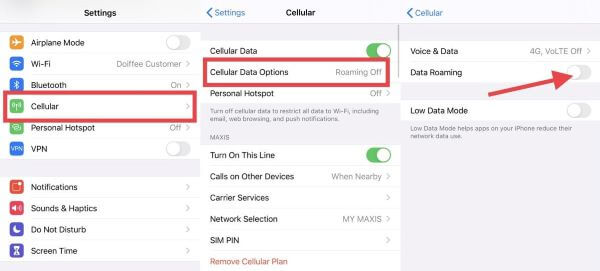
Then restart your iPhone. Restarting your iPhone helps you get rid of some software glitches and bugs that might block your iPhone from connecting to internet cellular data. Just press and hold the Power button until the "slide to power off" instruction appears on your screen. Shut down the device by dragging the slider from left to right. Wait a few seconds and power on your iPhone again.
Note
To reboot iPhone X/11/12/13, press the Volume Down and the Power buttons together.
8Update iPhone and Carrier Settings
Updating your iPhone and its carrier settings may give you relief if the problem is caused by a genuine bug. As much as the issue is not that common, you'll still need to be on the latest version to troubleshoot successfully. There is a high probability that updating will improve your connectivity and resolve your network issues.
First navigate to Settings > General and choose Software Update to install to the latest iOS version.

Then go to Settings > General > About. Tap the "About" menu option and wait to receive a popup "Carrier Settings Update". Tap on Update and wait for the update to take place.
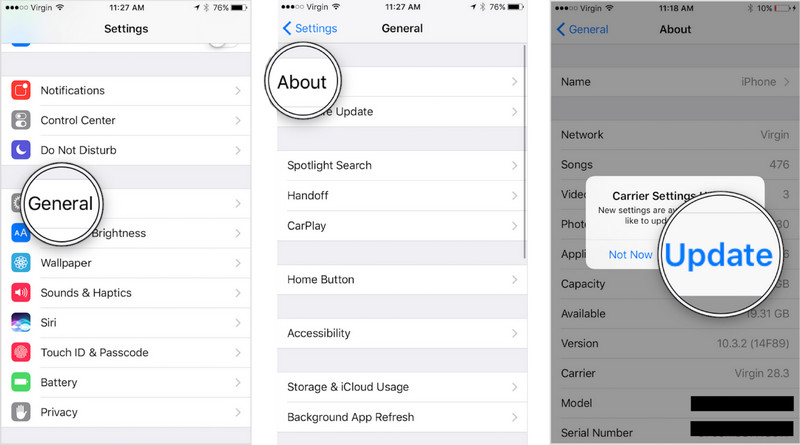
9Reset Network Settings
Resetting your cellular data can be another solution if the mobile data is still not working on iPhone. The essence of resetting your cellular data is to delete all Wi-Fi network and cellular settings and return them to default.
Go to Settings > General > Reset.
Tap the Reset Networking Settings to initiate the reset process.

Wait while your iPhone reboots.
Once the reset process is complete, confirm whether the issue has been resolved and move on to the next solution on this list if the issue still exists.
10Factory Reset iPhone (Data Loss)
It is s feasible choice to factory reset your iPhone if resetting your network has failed to resolve the iPhone cellular data not working issue. You need to understand that this wipes out all the data stored on your phone. I would advise you to back up all iPhone data before getting started. Once your iPhone has been restored to factory settings, it will restart and set up as new. Now you are ready to restore the data you backed up earlier from iCloud or iTunes.
Go to Setting > General > Reset > Select Erase All Content and Settings > Input passcode to confirm the action to re-confirm your action.
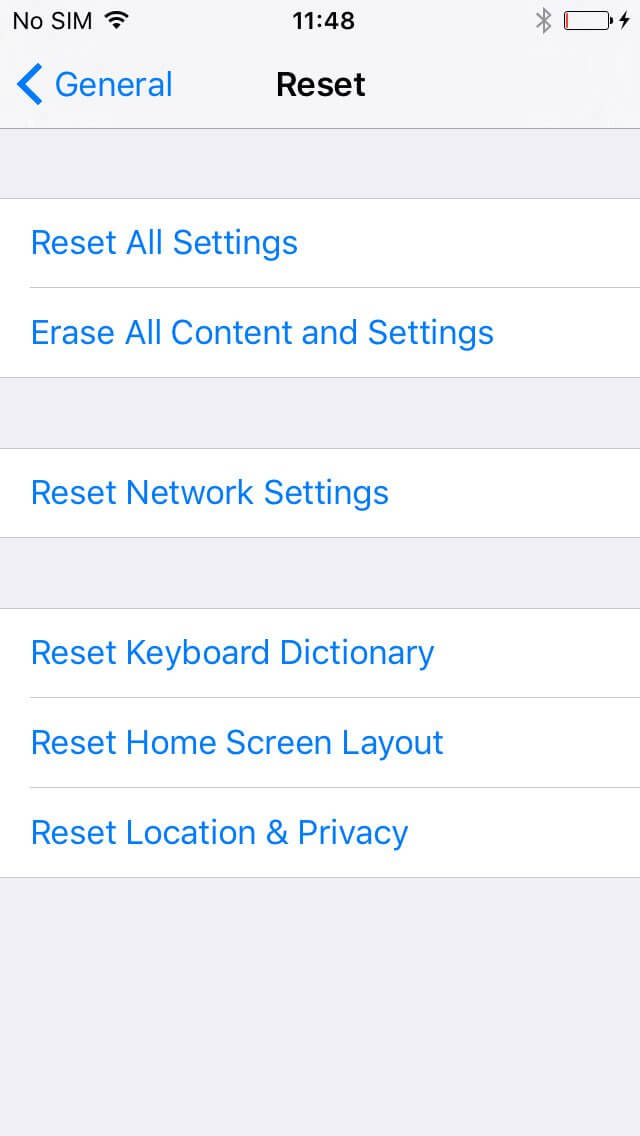
11Fix iPhone Cellular Data Not Working with 100% Success Rate (No Data Loss)
If you would not like to cause any data loss while getting the mobile data not working on iPhone problem resolved, then you are recommended to use professional iPhone repair software – WooTechy iPhixer. It is especially helpful and has the 100% success rate if your iPhone cellular data not working results from software-related issues.
Key Features of iPhixer

75.000.000+
Downloads
- Fix various kinds of iPhone issues such as stuck on Apple logo, sqaure box on iPhone screen, iPhone getting hot while charging, won't turn on and other not working errors.
- Without resetting your iPhone, it brings your device back to normal through several clicks.
- Support all iOS versions and iPhone models including the latest iPhone 14 and iOS 16.
- It also has other functions, reset iPhone with or without password and enter/exit Recovery Mode for free.
Free Download
Secure Download
Steps of using iPhixer to fix mobile data not working on iPhone:
Step 1 Open Wootechy iPhixer and choose Standard Mode. Connect your device and proceed with the Next button.

Step 2 Select the firmware you like or directly hit on Download button.

Step 3 After the firmware is downloaded and extracted, click Start button to fix the issue discussed here.

12 Contact Your Wireless Carrier/Provider
Have you thought that maybe your iPhone was never the problem? The issue maybe with your wireless carrier/provider for sure. Contact them and confirm if your account is active, or whether your iPhone is blocked from receiving cellular services.
Conclusion
I believe these are the 12 ways that should fix your mobile data not working with iPhone. To fix your iPhone cellular data not working with the highest success rate and the fastest speed, WooTechy iPhixer is your best choice. It causes no data loss. Just download it and give it a try!
If you would not like to do it by yourself, then I would suggest that you bring your device to an authorized Apple service provider and let the experts handle the issue.
Free Download
Secure Download







