
Today, I find my iPhone right side of screen is not working. When I touch the right side of screen, it is unresponsive. I feel so frustrated now. Can anyone can tell me why is the right side of iPhone not working and how to fix it? SOS!!!
If you have tried using your iPhone, but the screen is unresponsive, that may raise a little concern. But if after several tries you noticed only the iPhone right side of screen not working, you might become more worried. However, do not be alarmed because the issue is not uncommon for iPhone devices.
Hence, to better help you out this article will show you the full guide to troubleshoot the right side of iPhone screen not working errors. Take it easy! You should remove this error after reading.
- Part 1. Why Does the Right Side of My iPhone 11/12/13/14 Not Work?
- Part 2. [iOS 16 Supported] What Do You Do If the Right Side of Your iPhone Is Not Working?
Part 1. Why Does the Right Side of My iPhone 11/12/13/14 Not Work?
The problem on right side of iPhone screen not working may be a hardware or software issue. That is why users will often find that the reason is that hardware is defective or the device's iOS system is completely broken. These issues are expected after the device has been damaged by physical damage or liquid damage.
Another cause for the lack of response on the right side of the screen may be the wrong screen protector installation and being hit with a solid object. In these two case, you can follow the fixes mentioned below to fix this error.

No matter which cause leads to your right side of iPhone screen not working problem, we can share with the right solution to help you fix this trouble done.
Part 2. [iOS 16] What Do You Do If the Right Side of Your iPhone Is Not Working?
To address the right side of iPhone screen not working issues mentioned in the introduction, you will find below 9 effective solutions to correct the right side of the iPhone not working if just the software of your iPhone is damaged a bit.

1 Fix Right Side of iPhone Not Working (No Data Loss)
The right side of the iPhone screen not working may be caused by the root iPhone operating system files. To correct a malfunctioning OS, you can use an amazing software repair tool. The WooTechy iPhixer is a trusted tool for repairing iOS without data loss.
It will fix your iPhone's right side of screen not working, and other issues like iPhone stuck in recovery mode, black screen, white Apple logo, or iPad boot loop. It is a free and efficient tool that you can use from the comfort of your home without the help of an expert.
What Makes WooTechy iPhixer Stand Out: Fix Right Side of iPhone Screen Not Working

75.000.000+
Downloads
- Developed by high technology, it can resolve all iPhone software problems with several clicks, including removing right side of iPhone screen not working, iPhone flashing Apple logo error and more.
- No need to worry about the compatibility issue as it works for all iPhone models, like iPhone 4 to iPhone 14 and iOS versions including iOS 16.
- Able to fix the right of iPhone screen not working issue without data loss and with the highest success rate.
- With a user-friendly interface, it is super simple to operate. And the software has gained support from the users in the world.
- Aside from the functions referred above, you can also use iPhixer to entering/exiting recovery mode for 100% free.
Free Download
Secure Download
How to Fix Right Side of iPhone Not Working Using WooTechy iPhixer:
Step 1 Install and launch the iPhixer app to begin the repair process. Make your iPhone connected to the computer with a USB cable. The Standard Mode fixes OS bugs without data loss, so choose it.

Step 2 Click on Next to recognize your iPhone device. Pick a firmware to download that will repair your iPhone.
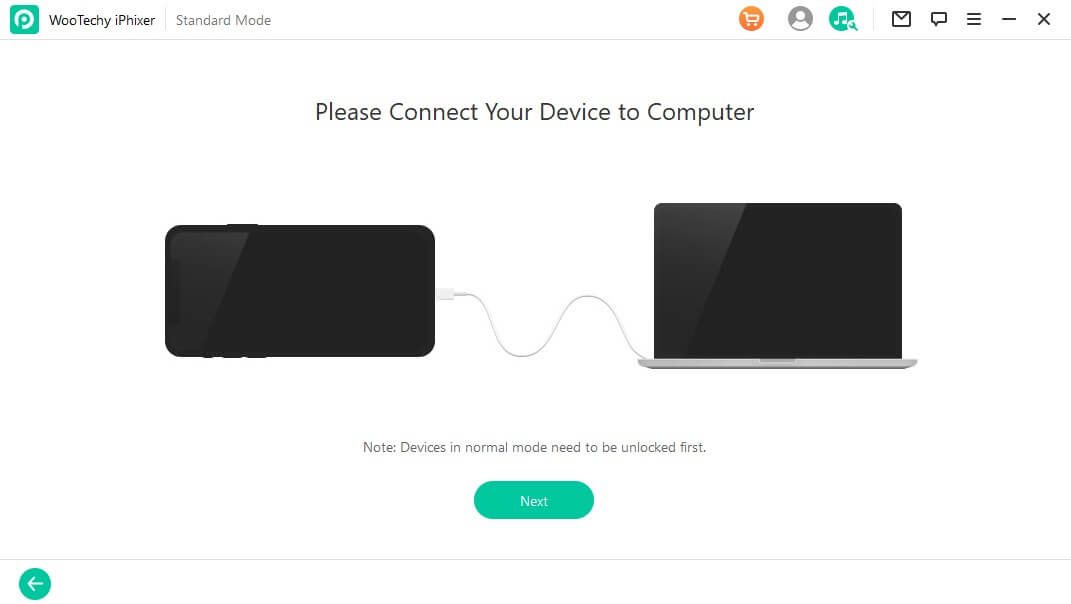
Step 3 After downloading it, click on Start to begin repairing your right side of phone not working problem.

Now, you can check your iPhone device, you should remove the right of iPhone screen not working error, that 's due to the wonderful tool -- WooTechy iPhixer, which must the most efficient solution for iPhone error.
Free Download
Secure Download
2 Remove Screen Protector
If you have a screen protector on your iPhone, it may be the cause of the right side of iPhone screen not working. Since the screen protector can press your iPhone screen if you don't install it correctly or use low-quality screen protector.
Therefore, you should remove or replace such a protector. If it was wrongly placed when installed, you can have a professional install a new one or try the screen's responsiveness on the right side while the protector is off.

3 Clean the iPhone Screen
The hardware (digitizer, logic board, or LCD) screen may be why the right side of the iPhone is not working. That way, the responsive parts of the right screen might not be sensitive to your touches. A common problem with this hardware is that it may have collected dust or debris.
To check if your assumption is valid, you need to remove the screen and clean it. That means you need a repair kit and isopropyl. Once you have opened the device, clean the screen with a soft brush or cloth. You can apply some isopropyl in the process.

Then check whether your iPhone right side of screen not working error has been removed.
4 Force Restart iPhone
If there is a software issue leading to the right side of the screen not working iPhone, you can force restart your iPhone. Restarting a device erases bugs on the RAM. The steps below will show you how to perform a force restart on your iPhone.
For iPhone 8 to iPhone 14
Hold down the Volume Up button quickly and release it.
Hold down the Volume Down button quickly and release it.
Keep pressing the Side button until the Apple logo is presented.
For iPhone 7/7 Plus
Hold down the Volume Down and Side buttons simultaneously until the Apple logo appears.
For iPhones 6 or Earlier
Hold down the Home and Top/Side buttons at the same time until the Apple logo appears.

5 Update iPhone to the Latest
With each iPhone update, users have access to at least a resolved bug from a previous iPhone version. Hence, you can update your iPhone to the latest to correct the issue. (You can do a hardware update in Apple's online or walk-in store.) Below are the steps for a software update to remove right side of iPhone screen not working.
How to Update iPhone to the Latest iOS 16:
Open your iPhone Settings > General > Software Update. The you can check which iOS version your iPhone device runs.
If your iPhone isn't on the latest iOS 16 version, then you can see Upgrade to iOS 16 option on the bottom of iPhone screen.
Click Upgrade to iOS 16 > Download and Install option. Wait for it to complete, you can succeed in updating your iPhone device. Then right of iPhone screen not working can be solved done.
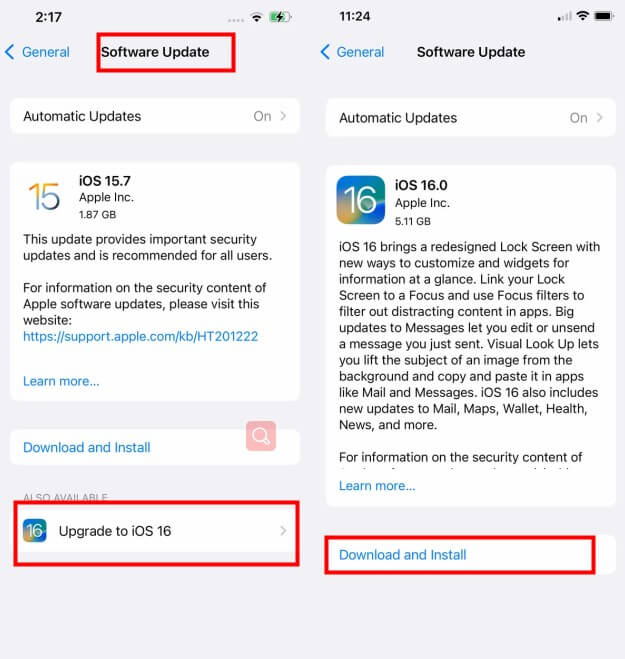
Note
Since the whole process of updating iPhone device need to cost 20-30 minutes, so you should charge your device and connect it with a stable and strong WiFi network. And don't turn on it during the whole process.
6 Reset All Settings
Resetting all your iPhone settings will remove your data and installed apps. In addition, this step will help solve the right side of the iPhone screen not working because those data, apps, or settings may be interfering with system settings.
Open the Settings app. Click on General settings.
Pick the Reset option. Click on the Reset All Settings option to complete this process.

7 Factory Reset iPhone
You can also fix this right side of iPhone screen not working issue through factory reset your iPhone device. However, this method will erase all your exsiting content you made on the iPhone, so you had better back up your important iPhone data first.
Just open your iPhone's Settings app, click General > Transfer or Reset iPhone.
Then select rase All Content and Settings option under Reset option. enter the iPhone passwords if promoted.
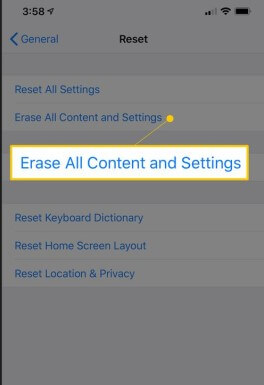
8 Restore Your iPhone as a New Device
Another way to reset your iPhone is by restoring them to factory settings via iTunes. The process of reloading your iPhone through the iTunes recovery mode is beneficial to eliminate software glitches leading to the right side of the iPhone screen not working. However, you may lose all your data if it is not backed up.
Open the iTunes application on the computer and connect your iPhone.
Ensure that your iPhone displays at the top left side of the computer screen through putting it into Recovery mode.
- For iPhone 8 or later: Press the Volume Up and Down keys one after the other. Then, hold down the Side button until Connect to iTunes appears on your screen.
- For iPhone 7 or 7 Plus: Hold down the Volume Down and Side buttons until Connect to iTunes appears on your screen.
- For iPhone 6 or earlier: Hold down the Home and Top/Side buttons until Connect to iTunes appears on your screen.

On the computer screen, you will see two options, "Restore" and "Update" iPhone. Click on Restore. Wait until the process is complete. Then you can set up your iPhone as a new device which has no issues.

9 Check Serious Hardware Problems
Other than the hardware screen, there may be another hardware component that is broken. Suppose the hardware is broken; it might need to be fixed or replaced.
Hence, if all the solutions above did not work to fix your iPhone right side of screen not working, you need to consult with Apple experts or a professional iPhone repairman.

Conclusion
iPhones are built to withstand contact with solids and liquids. They are also very secure to wade off manual and online attacks. But users often will face with the right side of the iPhone screen not working errors. But sometimes you will also encounter such a problem like the left side of iPhone not working, But don't worry, iPhixer can still solve it.
That is why the eight solutions discussed above are tailored to get you out of such an issue especially with the help of WooTechy iPhixer, which is a reallt necessary tip for all iPhone users to know.
Free Download
Secure Download







