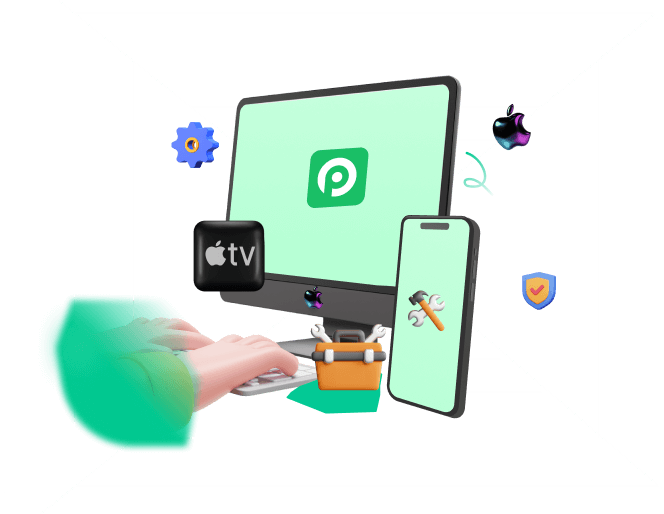Why is there a blue box on iPhone screen? Today I was just plaing my iPhone device while there was an blue square jumping out on the screen. It surprised me a lot since this is the first time this thing happened. I don't know how to remove the blue square screen on iPhone screen. Does anyone can help me?
Actually, iPhone users often come across a blue/black/grey square box on iPhone screen. It is really not only annoying but hinders the smooth operation of your iPhone. Don't painic too much, here's the best solutions
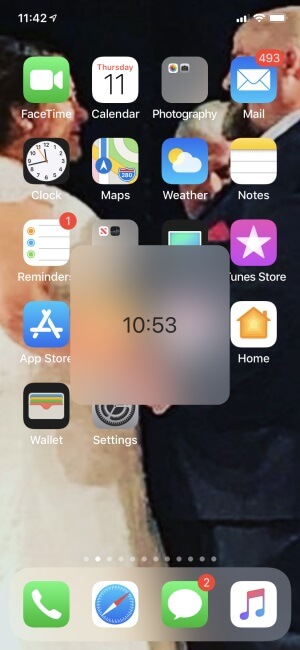
There are several reasons causing iPhone square box on screen, such as wrong iPhone screen settings, iPhone system stuck, firmware file corrupt. No matter which reason causing the square box on iPhone screen, This article puts forward to top proven 10 practical ways get rid of the blue/black/grey square box on iPhone screen!
- Part 1. Why Is There A Blue Box on My iPhone Screen?
- Part 2. (100% Success Rate) Advanced Method to Remove Blue Box on iPhone Screen
- Part 3. (Common 9 Ways) How Do I Get Rid of the Blue Box on My iPhone Screen?
Part 1. Why Is There A Blue Box on My iPhone Screen?
If you have noticed that there is a blue box on iPhone screen, then it may indicate that some wrong settings or some software bugs on your iPhone. Different types of square boxes may appear on an iPhone screen like Blue box, Black square, Gray square, Rectangle box, etc. on iPhone screen.
Such boxes often appear when you activate any of the accessibility functions. For example, a square gray box may show up on the iPhone screen, including options like Home, Siri, Notification Center, etc. This happens when you activate an Accessibility feature called Assistive Touch.
But the good news is that there are ways to remove all types of square box on iPhone screen issues. Let's see how!
Part 2. (100% Success Rate)Advanced Method to Remove Blue Box on iPhone Screen
If you happen to face the same issue due to software glitches. Sometimes the core operating system files get modified due to iOS updates, which can cause your iPhone to malfunction. In this case, try a professional iPhone repair tool to erase the blue square box on iPhone screen.
First of all, we highly recommend WooTechy iPhixer which can help you get rid of the blue square on iPhone with the highest success rate. iPhixer is an effective software tool to help you resolve all iPhone issues quickly and easily while causing no data loss.
It has 100% compatibility with different iPhones ranging from iPhone 5S to iPhone 14 regardless of the iOS version even the latest iOS 16/17/18. You can use this tool to fix iPad software issues, such as fix iPad boot loop, iPad ghost touch.

- iPhixer can ensure to fix various kind of iPhone software problems, such as iPhone overheating while charging, iPhone speaker greyed out, fix iPhone green screen, iPhone blinking Apple logo, top left corner of iPhone blurry, and so on with 100% certainty.
- During the whole fixing process, this tool will completely protect all your iPhone data, not causing any data invaded.
- Best alternative to iTunes, you can use iPhixer to restore your iPhone without data loss. On the contrary, iPhixer can protect your iPhone data with 100% security.
- You are allowed exit/enter recovery mode for 100% free with one click and able to reset your device with different modes.
- Just 3 or 4 simple steps are needed to repair your iPhone problems, which is pretty time-saving.
Free Download
Secure Download
How to Get Rid of Blue Box on iPhone Screen Using iPhixer Without Any Data Loss:
Step 1 Go to the official WooTechy website to download the WooTechy iPhixer app on your desktop. Once the software installs, launch the app. Now, connect your iPhone to your PC with a USB-C lightning cable. Select Standard Mode to fix the issue of the square box on iPhone screen.
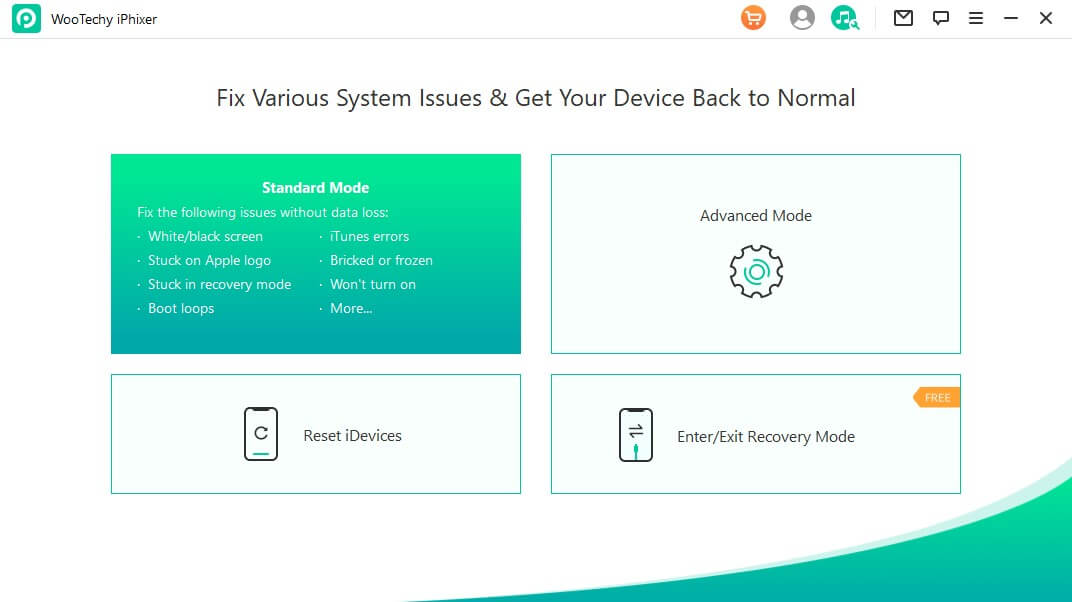
Step 2 The device model will be shown, select the firmware version from the dropdown menu. Then click on Download.
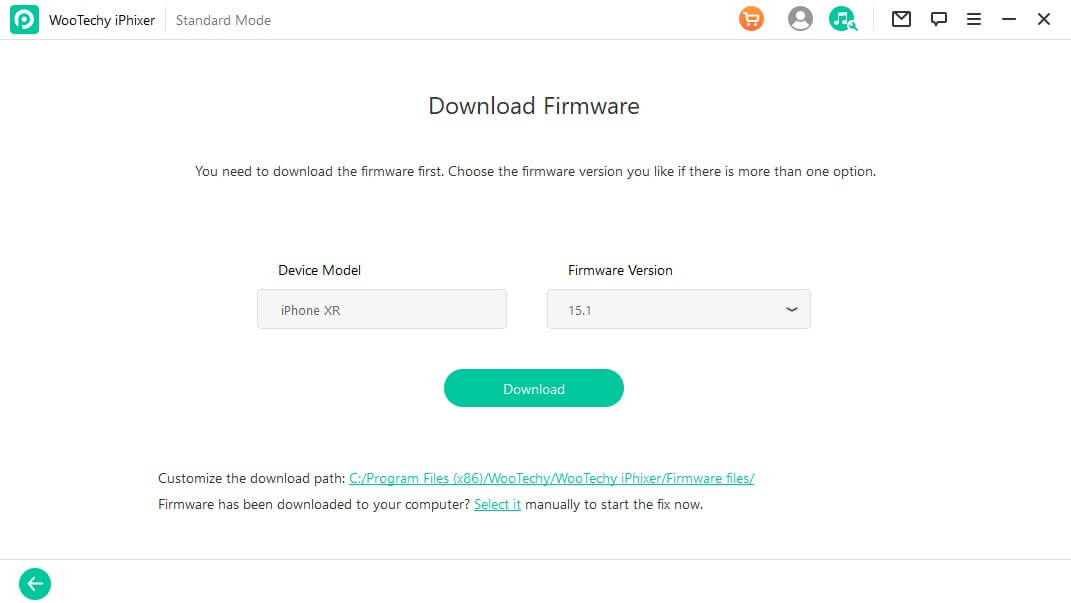
Step 3 After downloading the firmware, start the iPhone repairing process by clicking on Start. Do not disconnect your iPhone until the repair process is complete.
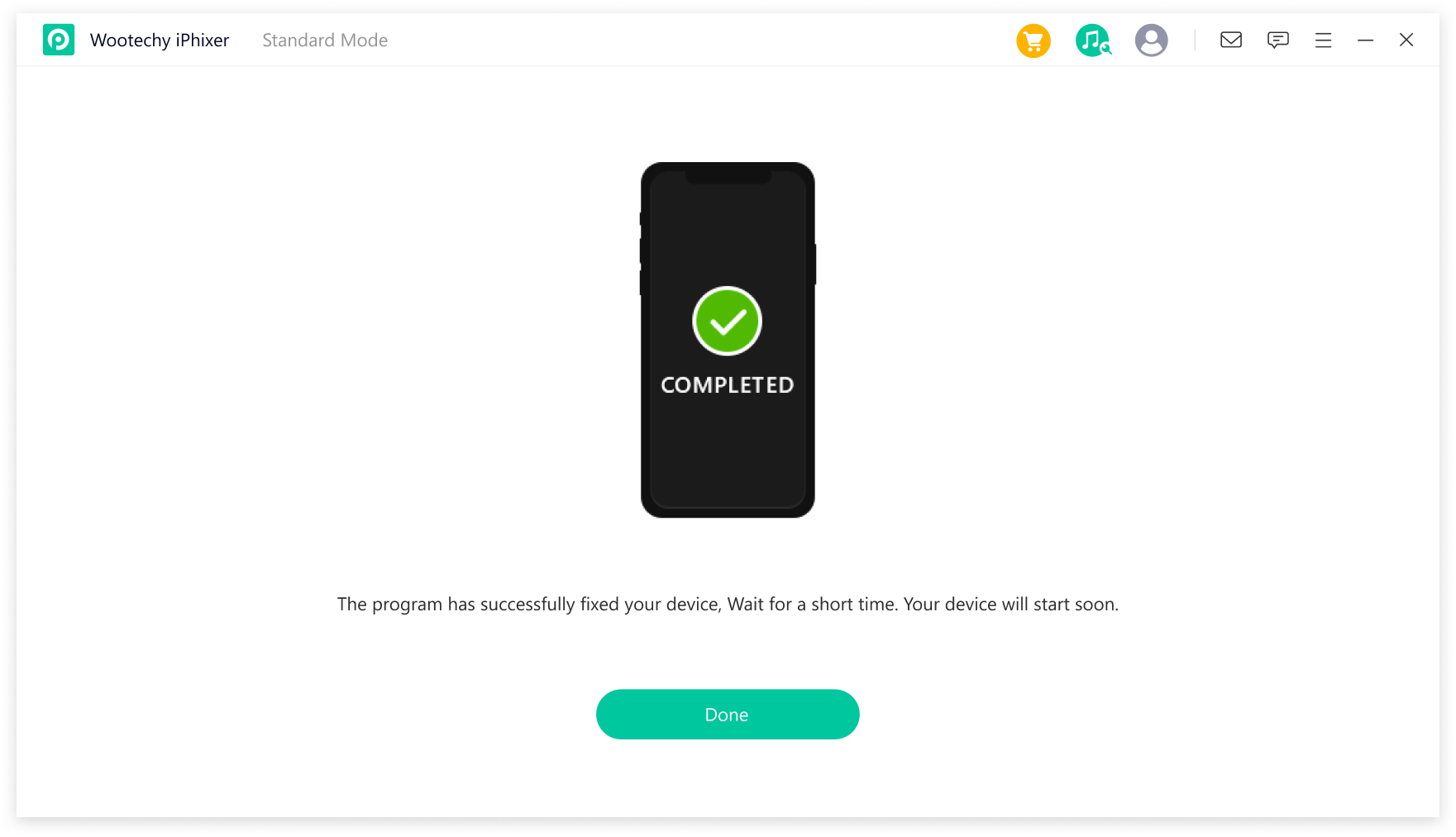
Once the repair process is complete, your iPhone will restart, and there will no longer be a square box on the screen. That's due to this magical WooTechy iPhixer tool. Now you can safely disconnect your iPhone from the PC.
Free Download
Secure Download
Part 3. (Common 9 Ways) How Do I Get Rid of the Blue Box on My iPhone Screen?
A black/grey/blue square box on iPhone screen often appear on the older iPhone models, like iPhone X/11/12/13, since these old models have a long time not to be updated. There are also common 9 effective ways, you can certainly get rid of the grey/black/blue square box on iPhone screen in root. However, these ways can ensure the 100% success rate.
1 Restart iPhone
Sounds too simple but sometimes, simply restarting your iPhone can fix the blue square box on iPhone screen. For different iPhone models, there are different methods to reboot the devices:
How to restart your iPhone X/11/12/13/14:
Long press the Power button and Volume Down button simultaneously until you see the power off slider. (To restart other iPhones, simply press and hold the Power button until you see the power off slider.)
Now hold and drag the slider to power off the device.
Now restart your phone by pressing and holding the Power button.
How to restart your iPhone 7, or SE (2nd or 3rd generation)
Press and hold down the Side button from your home screen or anywhere else on your device. Do this until the power-off slider appears on-screen.
Drag the slider to one side, then wait 30 seconds for your device to turn off.
To restart your device, press and hold down the side button until the Apple logo appears.
How to restart your iPhone 6, or earlier
There is a button located at the top of the device. Press it and hold down the Top buttont until the power-off slider appears.
Drag the slider to one side and wait for the device to go off. This should not take more than 30 seconds or thereabouts.
To restart your device, press and hold down the top button again, but this time, don't stop until you see the Apple logo.
Restarting your iPhone should fix the iPhone square box on screen issue. However, if the problem persists, check out the next solution.
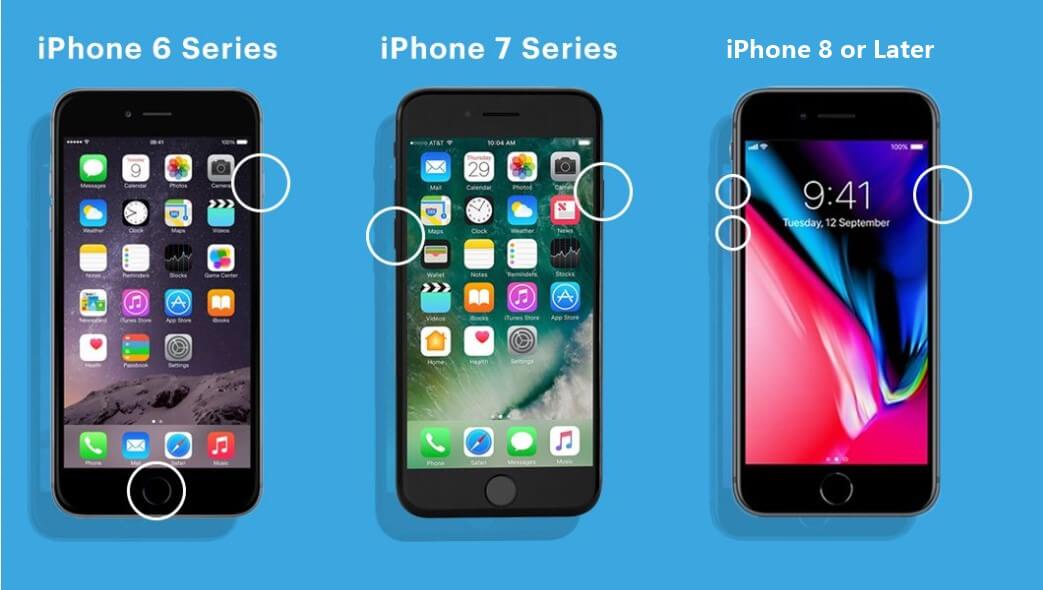
2 Turn Zoom Off
One of the most common causes of a transparent square box on iPhone screen is the Zoom feature. No matter what you do, you can't get rid of the square box on iPhone screen. When you click on the box, it says zoom out, full-screen zoom, etc.
This square box appears when you accidentally activate the Zoom Accessibility function. You can get rid of it by turning off the Zoom function in the Accessibility Settings.
Here's what you need to do to get rid of the blue square box on iPhone screen:
Open Settings on your iPhone. Go to General and then tap on Accessibility.
Tap on Zoom. If the Zoom feature is "On", swipe/tap the toggle to turn off Zoom. The switch will go from green to white.

Turning off the zoom feature will get rid of the square box on iPhone screen. If this fails to remove the blue square box, move on to the next solution.
3 Perform 3-Finger Tap
So, you have tried restarting your iPhone and turning off Zoom, yet the box on your iPhone screen is not going away. You may be able to remove it by performing the 3-finger tap. Here is how to do it to remove blue square box on iPhone screen:
Tap the Home screen twice with three fingers. If that doesn't work, try tapping again faster and ensure your fingers are not too close together.
The 3-finger tap should remove the box on the screen.
After finishing the operations, you can check your iPhone device again, and see if the blue square box on iPhone screen has gone.
4 Click on Home Button for 3 Times
This is one of the easiest ways of fixing the square box on iPhone screen problem. All you have to do is tap on the home button 3 times. This should disable the accessibility feature causing the box on the screen.
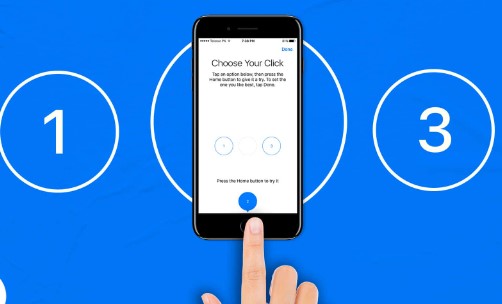
5 Zoom Out the Box
There is a square box on your iPhone screen, and the screen is also zoomed in? This often happens to old iPhone models users. This issue results from the Zoom feature of the iPhone aimed to aid those suffering from visual impairments.
So, if you are stuck with a square box on a tiny part of the zoomed-in screen, here is how you can remove the blue square box on iPhone screen:
Tap on the small box on the iPhone screen.
Tap on the Zoom level slider or magnifying glass line.
Choose Zoom Out.
6 Turn off Switch Control
When there is a blue square box on your iPhone screen, it could be an accidental activation of Switch Control – an accessibility feature on iOS. Such problems often occur after a software update. Here is how you can turn off Switch Control to remove the sqaure box on iPhone screen:
Open the Settings app on Your iPhone.
Go to General > Accessibility.
Now scroll to Switch Control and tap on it.
To turn it off, tap on the toggle to turn it from green to white.
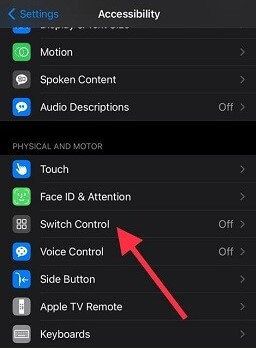
Deactivating the Switch Control feature should resolve the square box on iPhone screen but if there is still a blue square box on iPhone screen, follow the methods mentioned below.
7 Disable Larger Accessibility Sizes Feature
Disabling the Larger Accessibility Size feature may also help you remove the square box on iPhone screen.
Go to the Settings app on your iPhone screen.
Tap on Accessibility and go to Display and Text Size.
Now, tap on Larger Text. If this feature is enabled, tap on the Larger Accessibility Sizes to turn it off.
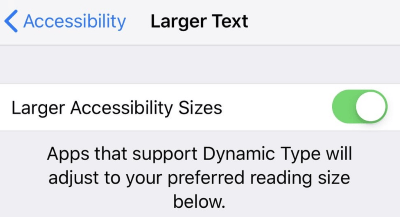
8 Remove the Box via iTunes (50% Success Rate)
If none of the solutions mentioned above work, try to remove the box on the iPhone screen through iTunes. Here are the steps you should follow to get rid of the square box on iPhone screen using iTunes:
First, you need to connect your iPhone to the computer with a USB cable.
Once the device is connected to the PC, iTunes will launch automatically, and your device will appear in iTunes. Click on the device to open it.
Go to the device Summary page and click the Configure Accessibility feature. Go to Accessibility and click on Zoom. Now, untick the zoom option and click on OK.
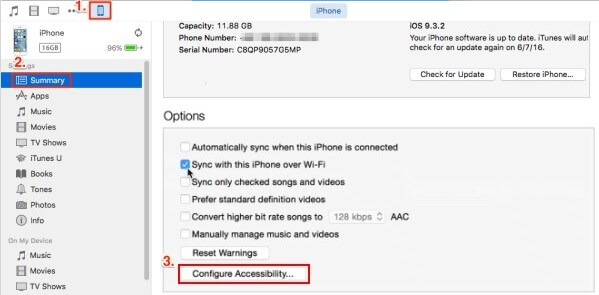
This should disable Zoom mode on your iPhone and get rid of the sqaure box on iPhone screen.
9 Fix the Square Box on iPhone Screen For Hardware Issues
If you have tried all the 9 methods above, but they all failed to remove the blue square box on iPhone screen issue, the it may be the hardware damages, such as internal broken components, water damages that lead to the black/grey/blue square box on iPhone screen.
In this case, it's unavailabe to use these 9 method above to fix the square box on iPhone issue, you had better contact with the local Apple support center to fully test your iPhone device.

Conclusion
Being a premium smartphone, iPhone comes with many accessibility features to accommodate its users. Most often, people end up activating features they don't even need, resulting in a black/grey/blue square box on iPhone screen. System updates and other reasons may cause the same issue.
To resolve such issues, we have listed 10 different ways above. However, the safest, fastest, and most effective method is to use the WooTechy iPhixer repair tool. It will fix the problem 100% guaranteed! It is super user-friendly and requires no technical knowledge.
If you need more useful solutions to fix iPhone/iPad software issues, then check out our full-guide articles.
Free Download
Secure Download