There are many cases of iPhone being stuck when setting up a new device, restoring data from an old device, or performing an OS upgrade/downgrade. For instance, it can be stuck on the Apple logo, spinning circle, white/black screen, among others. There are times that iPhone is stuck on the support.apple.com/iPhone/restore screen.
On this black screen, you will see either a laptop or the iTunes logo with an arrow pointing to either image from an iPhone lightning cable, and the words support.apple.com/iPhone/restore will be at the top of the screen. This screen is referred to as the iPhone Recovery mode or iPhone restore screen.
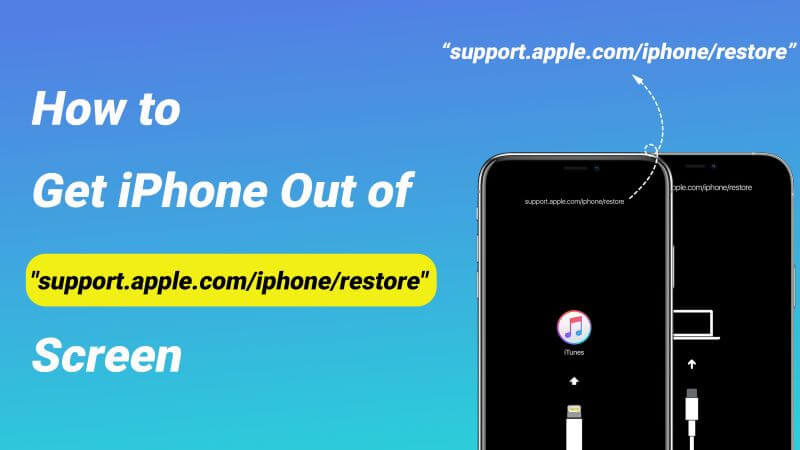
- Part 1. What Does It Mean When Your Phone Says Support Apple Com iPhone Restore?
- Part 2. How Do You Bypass iPhone Restore Screen?
Part 1. What Does It Mean When Your Phone Says Support Apple Com iPhone Restore?
What it means when your iPhone says support.apple.com/iPhone/restore is that you should use the iTunes recovery method to complete the process your device was performing. Both software and hardware anomaly can be responsible for iPhone being stuck on support.apple.com/iPhone/restore screen.

Some software glitches can happen to the OS while performing a data backup, restoration, OS update/downgrade or jailbreaking. You may experience the issue because of hardware if your device is physically damaged after a drop or hit by a solid object.
And your iPhone can say support.apple.com/iPhone/restore because there is a problem with its motherboard.
Part 2. How Do You Bypass iPhone Restore Screen?
Dealing with an iPhone screen stuck on support.apple.com/iPhone/restore screen is not so much a difficult process. 6 methods to handle the issue have been highlighted below.
1 Connect iPhone and Force Restart It
If you enter the words "support.apple.com/iPhone/restore" into your browser's address bar, it will direct you to one of Apple's support pages. And the first solution given on the page to an iPhone stuck on the restore screen is to restart the device. Restarting a device, especially an iPhone, can remove insignificant software glitches on the device.
Firstly, connect your iPhone to the computer using the lightning connection cable.
Then force restart the device based on the following instructions.
- For iPhone 8, 10, 11, 12, & 13/14: Press the Volume Up button and quickly release it. Press the Volume Down button and quickly release it. Press on the Side button until the screen turns off and you can see the Apple logo.
- For iPhone 7 and 7 Plus: Hold down the Side (Top/Sleep/Wake) button simultaneously with the Volume Down button till the screen is off, and the Apple logo appears on your screen.
- For iPhone 6, 5, 4, and earlier versions: Hold down the Home and Side (Top/Sleep/Wake) button concurrently until the screen goes off and your screen displays the Apple logo.

2 Update iTunes and Reinstall iOS (Data Loss Risk )
iTunes update is of great importance because of security against hackers and OS glitches. If your iPhone is stuck on the support apple com iphone restore screen, you can update iTunes and use it to reinstall the iPhone's OS.
Launch your iTunes application on the computer, either Mac or Windows.
For Windows users, click Help. Then click Check for updates.
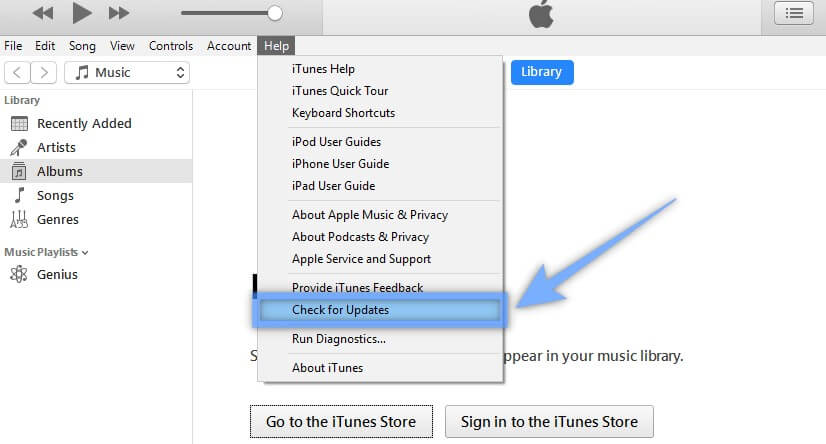
After checking for updates, click Download iTunes to confirm that an update is available. Select Install item.
Permit installation with Yes/OK if your computer makes such a request. Go through the prompted License Agreement and tap on Accept.
After downloading the update, select Yes to restart your computer and complete installation.
Connect your iPhone to the computer with your USB-C cable. Open the iTunes app.
You will see a message shown on the iTunes screen, click Update to reinstall iOS.
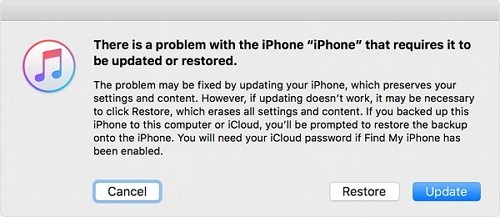
3 Get iPhone out of "support.apple.com/iPhone/restore" Screen for 100% Free
If you still see the support.apple.com/iPhone/restore screen on your iPhone, then it would help if you had a professional iOS system recovery tool. And as we explained before, the error is commonly attributed to software issues.
So, the right software fixer for you is the WooTechy iPhixer. What it does is that it will repair your OS without data loss or jailbreaking.
It can serve as the best alternative to iTunes to restore your iPhone back to normal while not causing any other unknown errors. It can also used to update your iPhone's system smoothly. And it is very easy to use.
WooTechy iPhixer Works Magically to Fix support.apple.com/iphone/restore:

75.000.000+
Downloads
- One-click exit "support.apple.com/iPhone/restore"/ restore screen for free.
- Solve all software problems including stuck on "support.apple.com/iPhone/restore" screen, restore screen, recovery mode iPhone touch screen not working and iPhone blinking Apple logo with no data loss.
- Full compatibility, it supports all iPhone models and iOS versions including the latest iPhone 14 and iOS 16.
- It has a 100% success rate and can be also used to reset your iPhone with or without password.
Free Download
Secure Download
You can first try the free mode to get iPhone out of the screen:
Download and the app and install it. Launch the app on your computer and connect your iPhone to it. Choose Enter/Exit Recovery Mode and click Next.
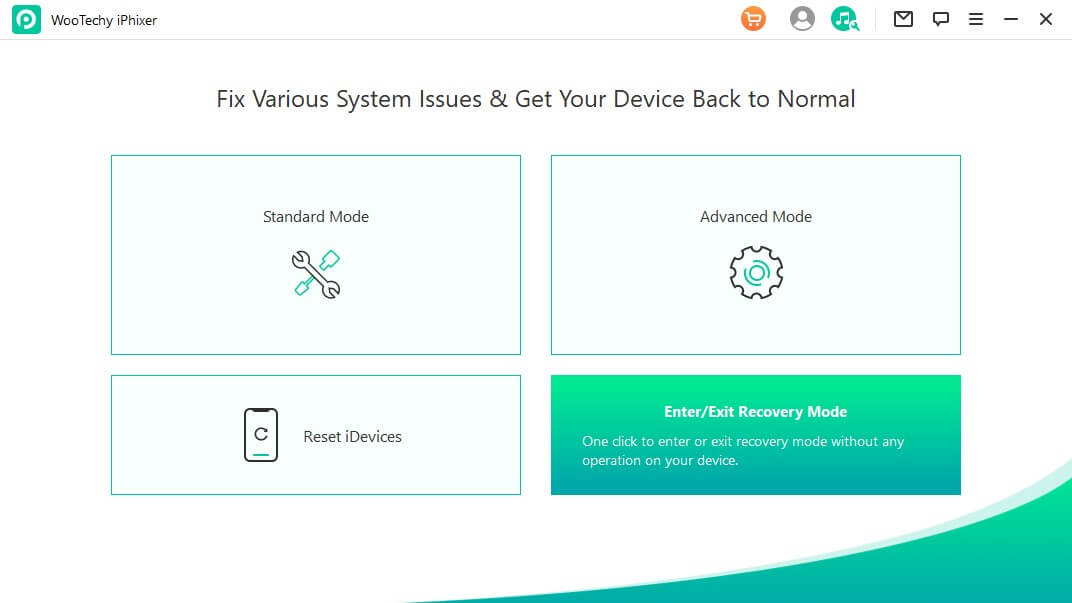
The program will detect your iPhone in the screen, click the Exit Recovery Mode button.
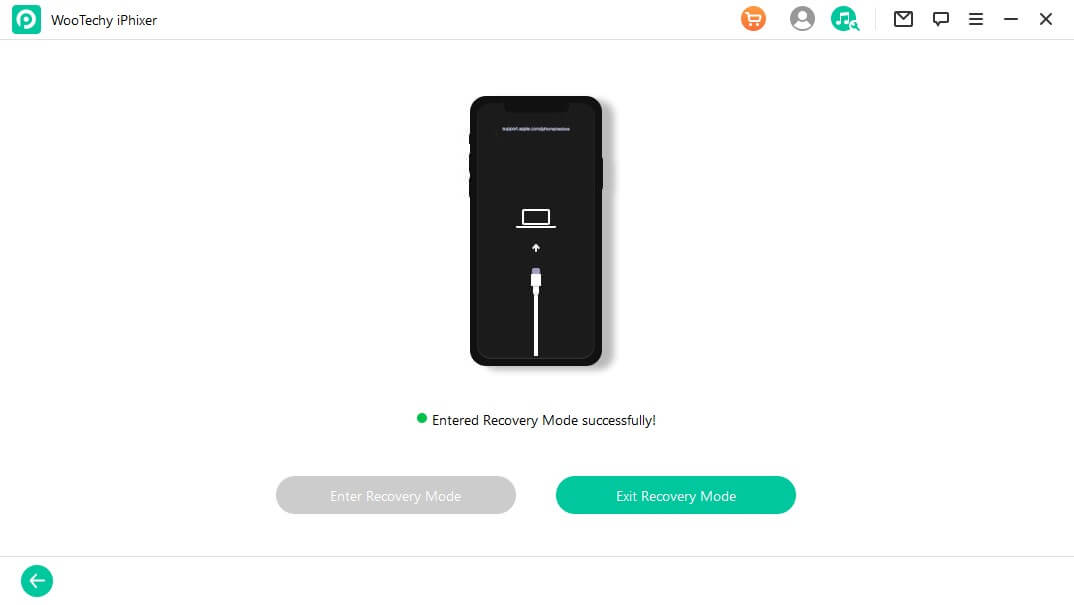
If more complex software issues cause iPhone stuck on the "support.apple.com/iPhone/restore" screen, then you can definitely fix it with the following prompts.
Select Standard Mode from the main screen of the tool.

Once the software recognizes your iPhone, pick the firmware as you like to repair your device. To get the firmware, press the Download button.

After downloading the firmware, click Start, and when the process finishes, your iPhone will reboot automatically and start functioning properly.

Free Download
Secure Download
4 Restore iPhone with iTunes to Factory Settings
A factory reset is a great solution when your iPhone is stuck on support.apple.com/iPhone/restore screen. But you cannot access the settings feature to perform the reset. Hence, you can use iTunes to perform the same function.
This process will erase your data and settings and any software glitch causing your iPhone to be stuck.
Use a USB-C cable to connect your iPhone to a computer. Launch the iTunes app on your computer.
iTunes will automatically detect your device stuck on the Apple support iPhone restore screen and display a message.
Select Restore and follow the remaining directions. Finally, you can set your iPhone as new.
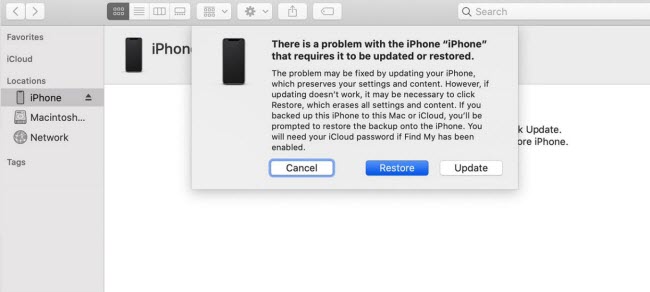
5 Restore iPhone with DFU Mode
Device Firmware Update is similar to the recovery mode of iTunes mentioned earlier. However, it is a more intense form of recovery. And it is advised to only employ it after exhausting all the approaches discussed above, as it will remove all data on your device, too.
Launch iTunes on your computer. Then, connect your iPhone to the computer with a lightning connection cable.
For iPhone 8, 10, 11, 12, 13, 14
- Press and release the Volume Up button quickly. Then press and release the Volume Down button quickly.
- Press on the Side button till the screen turns color black. While still holding the side button, press the Volume Down button.
- In 5 seconds, release your finger from the Side button but keep holding the Voluem Down button for another 5 seconds.
For iPhone 6 & 7
- Press down the Home (iPhone 6) or Volume Down (iPhone 7) and Side button at once for 8 seconds.
- In 8 seconds, release your finger from the Side button. While continue pressing down the Home (iPhone 6) or Volume Down button (iPhone 7) for 8 seconds.
If your iPhone is still black, then you successfully enter the DFU mode, click the OK option from the message shown on the iTunes screen. Finally click the Restore iPhone button and complete the process.

6Contact Apple Support
The steps mentioned above are enough to get your iPhone stuck on support.apple.com/iPhone/restore screen freed. However, there are conditions where the issue may still be unresolved owing to the hardware issues. In such cases, you can contact Apple support so that the condition does not escalate. And if your device is still under Apple warranty, you can even get the iPhone replaced for you.
Conclusion
iPhone getting stuck in support.apple.com/iPhone/restore screen is not so much a big deal. It can be quite tedious at first, especially when you do not know what to do.
But with these steps, you can fix iPhone stuck on the support apple com iphone restore screen especially with the help of WooTechy iPhixer with the 100% success rate.
Free Download
Secure Download







