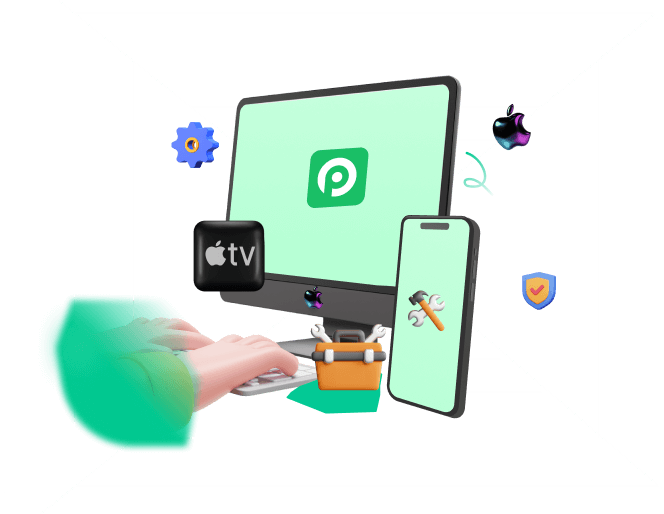Smartphones have become an essential part of our daily life, and this is no exaggeration. The iPhone is one of the most well-known examples. Keeping all their benefits and special features aside, they can be quite inconvenient at times. Your iPhone could not be activated is one of the most common errors, just like this users' worries:
Use Ask: Why does my iPhone 12 could not activate iPhone? A few days ago, I tried to activate my iPhone device, but it failed, showing "The iPhone could not be activated because the activation information could not be obtained". Today, I try it again, but it still fails for the same reason. I don't know how to fix it. Anyone can help me?
There are several reasons why your iPhone could not be activated. Read the entire article to learn more about all of the possible causes and how to fix this iPhone could not be activated issue with top 8 methods.
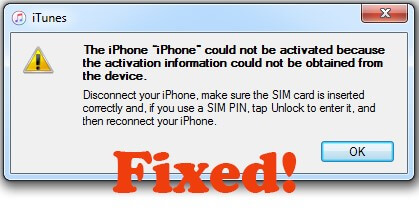
- Part 1. What Does Could Not Activate iPhone Mean?
- Part 2. How Do You Fix "the iPhone Could Not Be Activated"?
- 1. Check WiFi Network
- 2. Check Apple System Status
- 3. Re-insert or Try Changing the SIM Card
- 4. Force Restart iPhone
- 5. Update iPhone to the Latest iOS 16
- 6. Fix the Activation Error and Activate iPhone Without Data Loss

- 7. Update iTunes and Reactivate iPhone (Data Loss Risk)
- 8. Restore iPhone with DFU Mode
Part 1. What Does Could Not Activate iPhone Mean?
When your iPhone shows the iPhone could not be activated because the activation information, it means the iPhone could not perform the proper steps to activate it. There are several reasons why your iPhone could not be activated, which are listed below in detail:
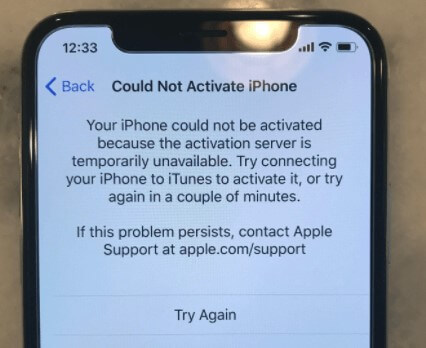
- Find My iPhone Enabled. This is probably the most probable reason why an iPhone shows "iPhone could not be activated because the activation information".
- Weak Network Connection. Since your phone is not able to establish a proper connection, it may pop up with this error.
- Unsupported SIM. When it comes to proper activation, an iPhone needs to support the SIM, the carrier more specifically, you inserted in it.
- Older iOS Version: The iOS version your iPhone runs is too old and not supported by Apple center.
- Improper Installation. If your iOS firmware was not installed properly, your iPhone may fail to be activated.
- Apple Servers Are Down. Lastly, it is possible that the Apple servers are not running. This might give you an error since it is connected with the servers from Apple's end.
Part 2. How Do You Fix "the iPhone Could Not Be Activated"?
Don't panic about this iPhone could not be activated issue. Luckily, no matter which reason causing your iPhone not being activated issue, here are top 8 useful solutions to fix it done. After trying these 7 methods, especially the Method 6, your iPhone must be able to be activated successfully.
1 Check WiFi Network
This one is quick and easy. At most case, when you tried everything possible to solve the iPhone could be activate problem, only to discover that you are not even connected to the internet or that your internet is not working. Make sure to check your internet connection.
You can test it out by connecting a different device to the network and browsing the internet. Restarting the router may also help.
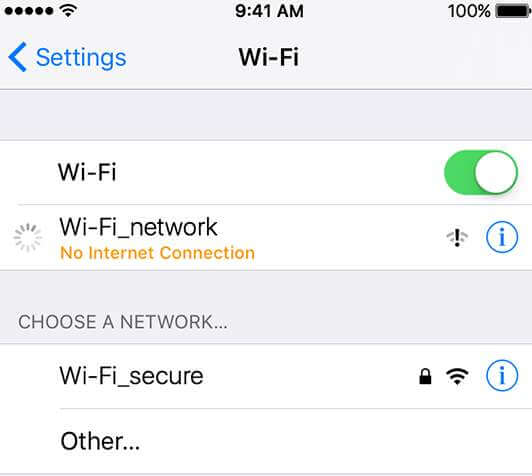
If you are using your cellular data, please switch to a stable Wi-Fi network connection. Then check if your iPhone could be activated successfully. If not, try next method.
2Check Apple System Status
If your iPhone could not be activated, then the iPhone device might be completely fine. And the problem could be at Apple's end. There is something you can do to investigate this. Apple's System Status page tells you about all the systems and Apple services that are running.
So, you can check whether it is Apple's services that are down, especially the box by iOS Device Activation. If it isn't green, try to activate your iPhone later.
3 Re-insert or Try Changing the SIM Card
This one is a very basic thing you can do if your iPhone could not be activated. If your phone could not be activated because the activation information could not be obtained from device, try inserting a different SIM card or just re-insert the SIM card to make sure the card is properly inserted.
If the phone gives you the error message "no SIM", please be sure to switch to a different working card. The restart your iPhone to see if the error is gone.
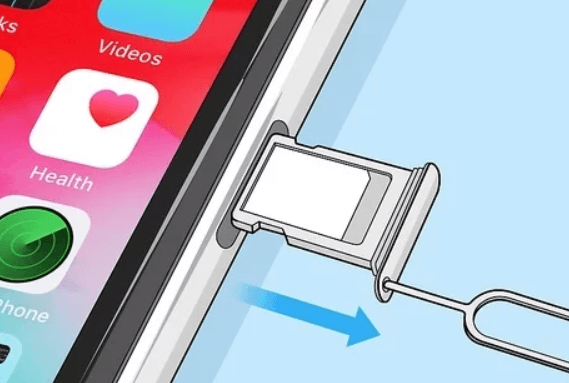
4 Force Restart iPhone
You can also try force restarting your iPhone to give it a fresh start to fix the "the iPhone could not be activated because the activation information" error. Maybe something glitches up when starting. You never know what can go wrong with the software.
Generally spealing, force restart iPhone can fix most common iPhone software issues. The force restart procedures will depend on the model of the phone you have. You can follow the instructions below if your iPhone could not be activated issue.
iPhone 8 and models after it: Quick press and release the Volume Up button and the Volume Down button respectively, then hold the Power button until the Apple logo is visible.
iPhone 7/7 Plus: Press down the Volume Down button and the Power button at the same time until you see the Apple logo.
iPhone 6s and models before it: Press down the Home button and the Power button simultaneously until the Apple logo appears.
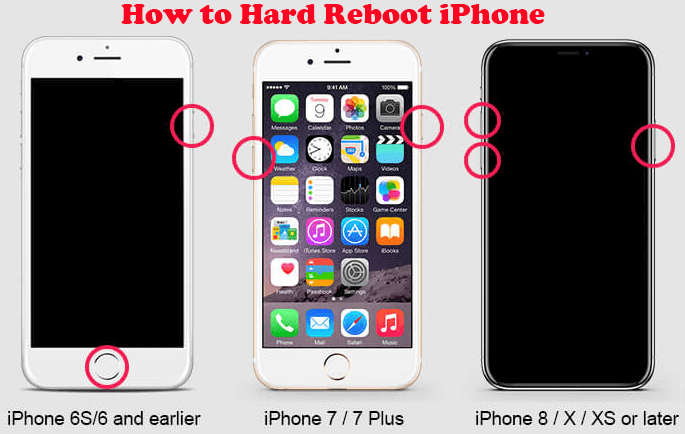
5 Update iPhone to the Latest iOS 16
If your iPhone could not be activated successfully, then your should try updating your iPhone device to the latest iOS version, so that the device can be running normally. In this case, the Apple center can support your iPhone's normal operation.
How to update iPhone to iOS 16 correctly;
- Go to click iPhone's Settings> General > Software Update, then you can check which version your iPhone are running.
- Then click Upgrade to iOS 16 option and tap on Download and Install Now to start the process.
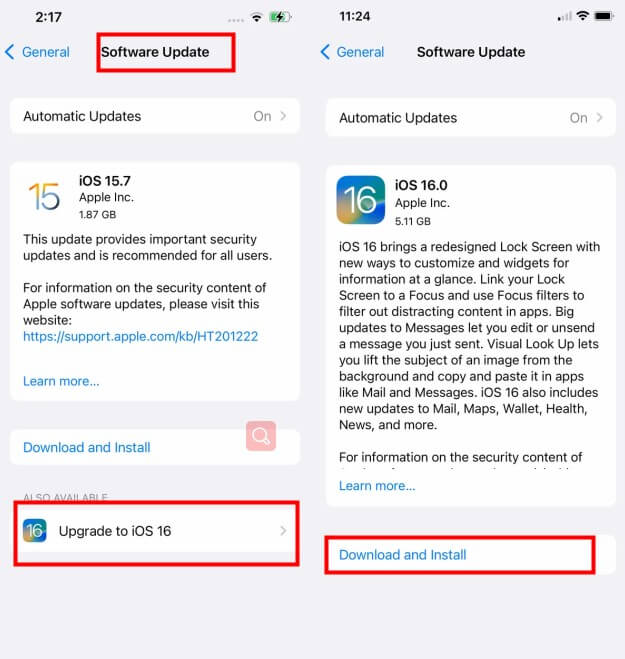
But you should make sure your iPhone has enough storage and keep your iPhone in stable WiFi environment. In this case, you can succeed in updating iPhone faster.
6 Fix the Activation Error and Activate iPhone Without Data Loss
As we mentioned before, the "iPhone could not be activated because the activation information could not be obtained" error can result from the improperly installed iOS firmware or iOS glitches. In this way, you are recommended to use advanced iOS repair tools like WooTechy iPhixer to get your iPhone activated without any hassle.
Take it easy, iPhixer is a certainly official and professional fixing tool for iPhone device, which is operated by an experience team. With its user-friendly interface, you can easily handle this tool and fix your iPhone software problems without any efforts.
WooTechy iPhixer -- Fix "iPhone Could Not Be Activated" Error
- Resolve all iPhone software glitches causing this error message without any data loss and with the 100% success rate.
- Solve many other iOS problems like the device not found, iPhone blinking Apple logo, iPhone grey screen and so on.
- Support all iOS versions including the latest iPhone 14 and iOS 16 and get the iOS firmware properly installed.
- Better than iTunes, iPhixer can activate your iPhone successfully without iTunes and will not give rise to any errors.
- Apart from that, you are allowed to enter/exit recovery mode for 100% free, which is available for all iPhone users.
How to Fix the Activation Error on Your iPhone and Activate it Normally:
Step 1. Connect the Device to the Computer
Connect your device. Open the tool, choose Standard Mode and click Next. If your device is not detected, the program will tell you to put it in Recovery/DFU mode with clear instructions.
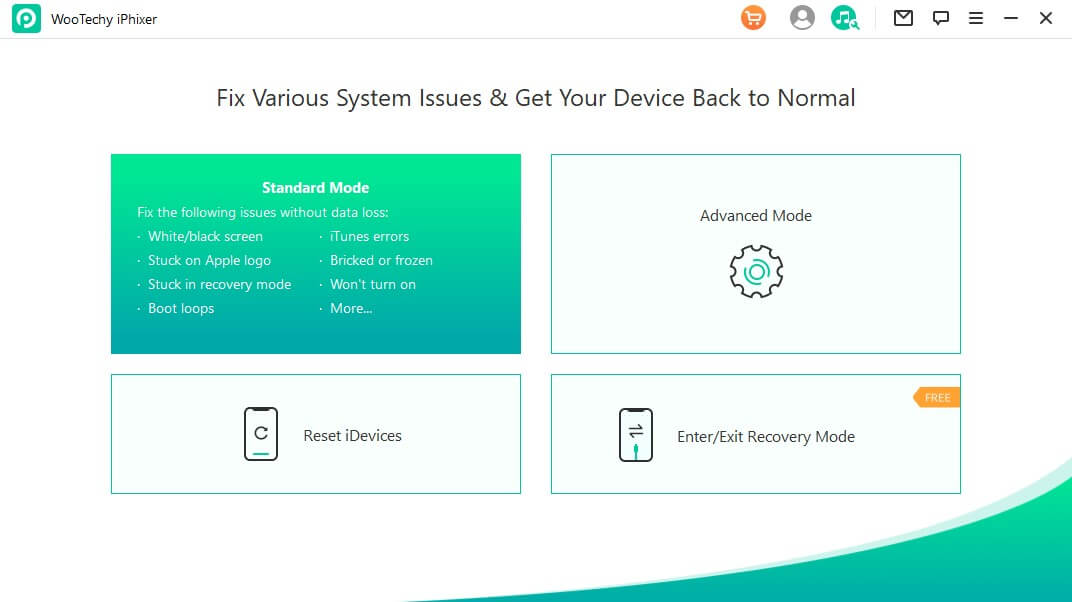
Step 2. Downloading Firmware
Next, you need to download the firmware that will replace the older one. Choose the firmware you want and click the Download button. If the firmware you download is not the right one, then try a different version.
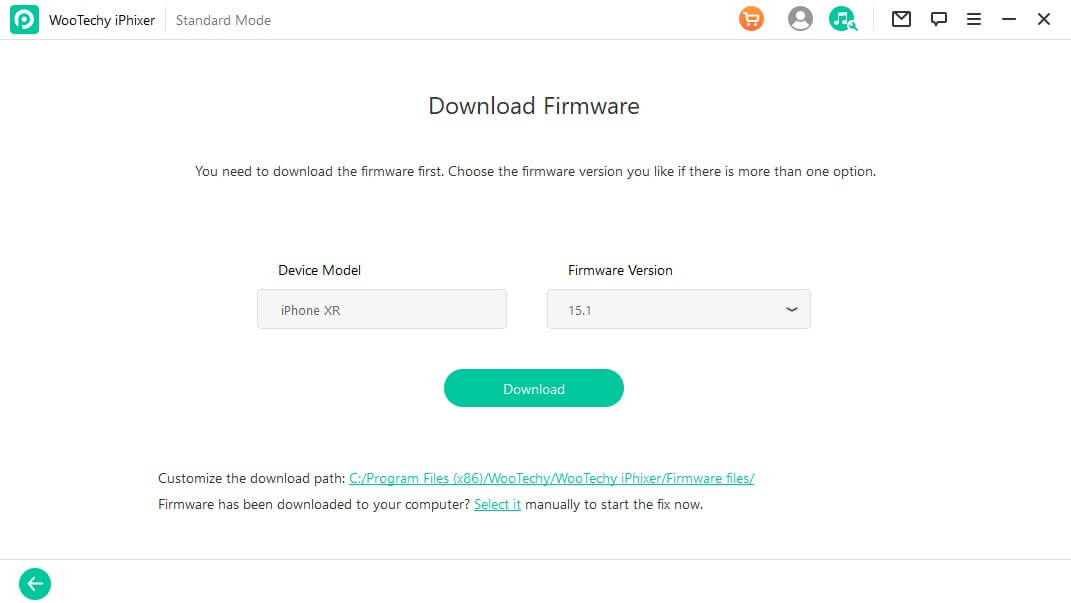
Step 3. Fix the Issue
The program will prompt you with a Start button when everything is ready and set up. Click Start and wait for the magic to happen. One important thing to keep in mind is to not unplug your phone at this point. Finally, your iPhone will be restarted normally without the activation error.
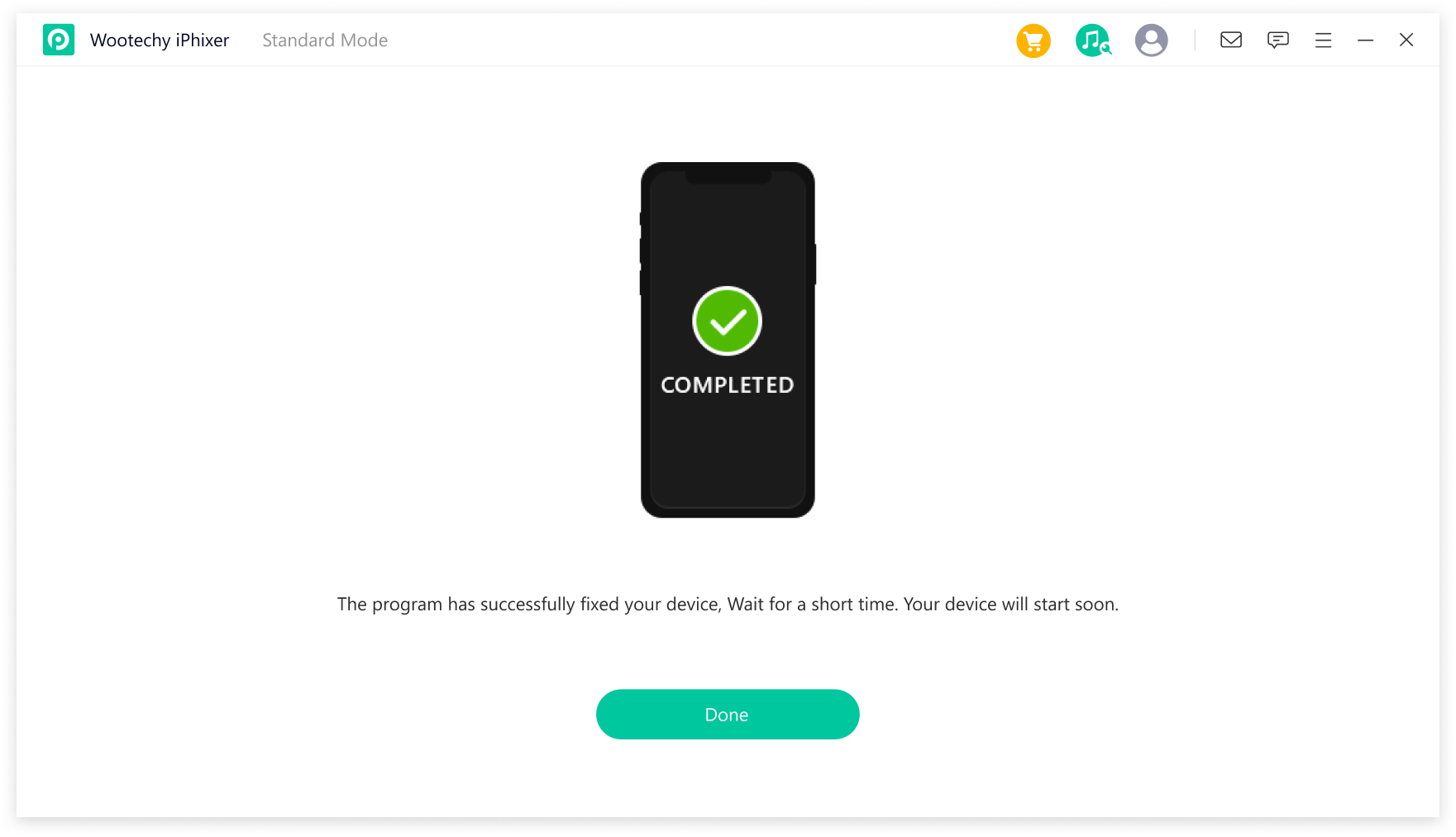
7 Update iTunes and Reactivate iPhone (Data Loss Risk)
Try updating iTunes if your iPhone could not be activated. Maybe you are running an older version of iTunes which is causing a problem. You can update iTunes directly from the program itself. Unplug your phone before doing it though.
After that, connect your iPhone with iTunes. When the "Activate iPhone" screen appears, choose your device, enter the password if needed, and then click Continue. Then follow the instructions to finish the activation.
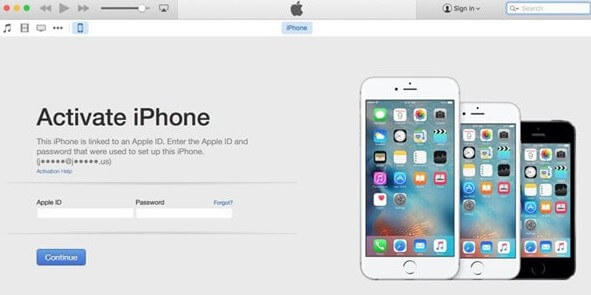
8 Restore iPhone with DFU Mode
If you are okay with having your data erased, DFU restoration is a solid option. You need to have iTunes on your computer for this though when your iPhone could not be activated.
Step 1. Connect your phone to the computer and open iTunes.
Step 2. Put your iPhone into DFU mode based on the instructions below.
iPhone 8 and models after it: Quick press and release the Volume Up button and the Volume Down button respectively, then hold the Side button until the screen is black. Meanwhile press down the Side button with the Volume Down button for 5 seconds. After that, release the Side button but keep holding the volume button for another 5 seconds.
iPhone 7/7 Plus: Press down the Volume Down button and the Side button at the same time for 10 seconds. Then let go of the Side button but keep holding the Volume Down button for another 5 seconds.
iPhone 6s and models before it: Press down the Home button and the Power button simultaneously for 10 seconds. Then release the Power button but keep holding the Home button for another 5 seconds.
Step 3. A pop-up will appear, click OK and futher click Restore iPhone to confirm the restoring process.
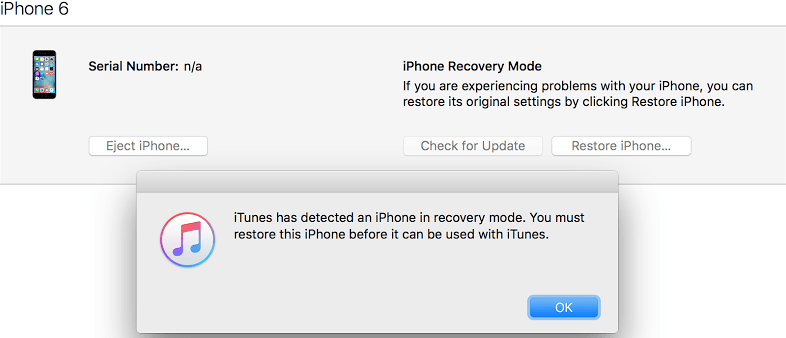
Wrapping Up
The solutions we mentioned should be enough to fix "the iPhone could not be activated because the activation information could not be obtained" error. The trick is for you to diagnose your phone properly and try the right solution. But, it can be intimidating to tinker with your expensive iPhone.
In that case, just download the WooTechy iPhixer troubleshooting app and let the app handle all that for you with a fast speed and high success rate when your iPhone could not be activated.