If you have been using Apple devices for a long time, you must have received notifications to update your iOS to the latest version from time to time. But if you are one of those who are facing the problem of “update Apple ID settings stuck” in the middle of the updating process, then being scared about what to do next is normal. When you encounter such a problem, choosing what to do next can be challenging. One action of yours might erase the entire data from your phone.

Being stuck in such a position can be very frustrating. But there is no need to worry. In this article, we are going to cover everything related to updating Apple ID settings stuck, its causes, and the possible solutions that can help you fix this issue without losing anything. So, keep reading this article till the end for helpful information.
Reasons for “Update Apple ID Settings Stuck”
In order to do something about the issue, we must first understand the possible reasons that might have caused the problem in order to cater to it in the most effective way possible. Several different reasons could cause an updated Apple ID to be Stuck. We have covered all the possible reasons for it.
Apple Servers Down
One of the primary and most prominent reasons could be the servers of Apple. If there is any problem in the servers of Apple while you are updating your device, issues like updating Apple ID settings stuck will appear. When there is a new iOS update, all Apple users rush to update their devices as soon as they hear about it, which can cause the Apple server to go down.
Unavailability of Storage
Another widely faced problem is the unavailability of storage while updating the device. It is crucial to have sufficient space in your phone before installing the update on your device. No matter if you have adequate storage for the latest update, it is essential to have enough storage if you want your device to perform well in every situation.
Low Battery
According to Apple, when your device is running on a low battery, the screen can freeze for several minutes. This could be one of the reasons behind “Update Apple ID Setting Stuck.” Keeping your device fully charged or charged enough before installing an update is essential.
Unstable Internet Connection
Since the update is downloaded and installed with the help of the internet, it is crucial to have a stable internet connection to avoid all sorts of problems while the update.
How to fix “Update Apple ID Settings Stuck”
After getting to know some of the main reasons behind this problem, let’s get into the possible solutions that can help you fix this problem. We have tested and verified all the methods before listing them here. Check and choose which one best suit your needs and requirements.
Force Restart your Device
The first and the most practical method to fix the issue of Update Apple ID Settings Stuck is force restarting your device. It provides you temporary relief from all sorts of problems with your iPhone. The procedure of force restarting may vary from device model to Device model. Choose the method of your device and force restart your device accordingly to get rid of this problem.
For iPhone 6s and earlier
To restart your iPhone 6s or any earlier model of iPhone, you have to press and hold the Home button and Power button simultaneously until the iPhone logo appears on the screen. And wait till the process is complete.
For iPhone 7 and 7 plus
For the users of iPhone7 and 7 Plus, press and hold the power button and volume keys until the logo appears on the screen. Once the process is completed, follow the instructions on the screen.
For iPhone 8 and Newer
In order to force restart your iPhone 8 or any other newer model of iPhone, you have to follow these steps:
Press and release Volume Up Button quickly.
Then do the same with the Volume Down button.
After that, press and hold the Power button until the Apple logo appears on your device's screen. You might be asked to enter your device's passcode during this process.
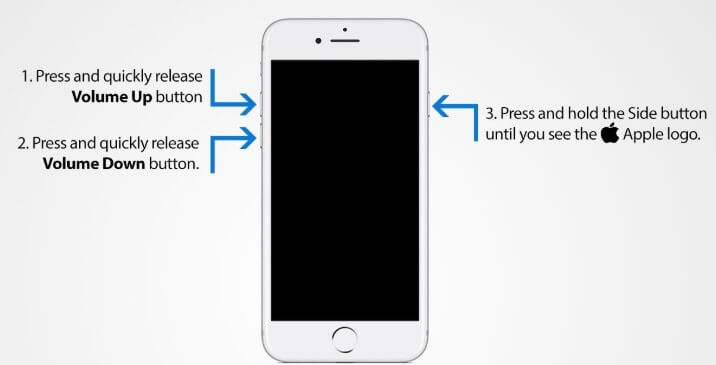
Check iCloud Server is Working Fine
Another reason behind this problem could be the server issue with iCloud. To ensure that, you must check it. You can do so by visiting Apple’s Official Webpage. Once you are on this webpage, you can see everything that is connected with iCloud, such as App Store, Apple Pay, Siri, Maps, and more. Check if there is any problem with any of these. If everything is working perfectly fine, then the issue is with your device, not Apple's server.
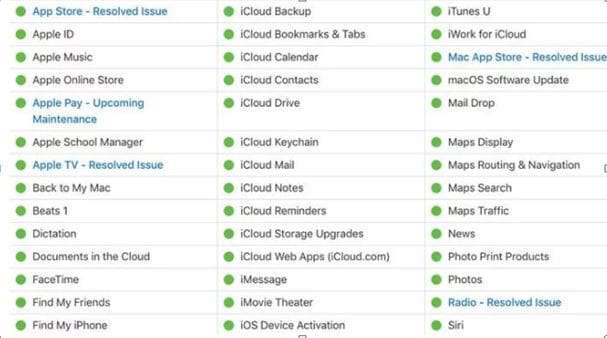
Skip the Sign in Process
If you are still facing the problem of the Update Apple ID Settings Stuck problem, then there is another option to fix this issue: skip the sign-in process. It might not feel like a perfect option to fix this issue, but it works most of the time, and you can sign in after your device is back to functioning normally again. When it asks you to enter the email and password of your Apple account, simply skip the process.
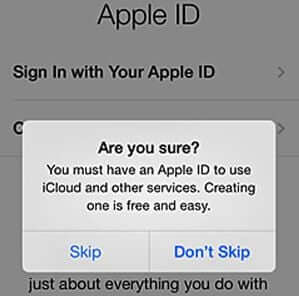
Use iTunes to fix the issue of “Update Apple ID Settings Stuck”
If you are still stuck on the Apple ID Settings after using all of the above options, then using iTunes can fix this problem. iTunes can help you update your device without being stuck at any point. What you have to do is simply follow the below-mentioned steps:
Launch iTunes and go to the Help
Check if there is any latest update. If there is any, update it to the latest version.
Now connect your device to your PC using a USB cable.
Once your device is connected to your PC, open iTunes again. Now you can see all the options under the name of your device.
From all those options, you can also see an option that says “Check for Updates.” Click on it to check whether your device needs an update or not.
If there is any latest update available, you will be shown an option “Download and Update.” Click on it to continue the process.
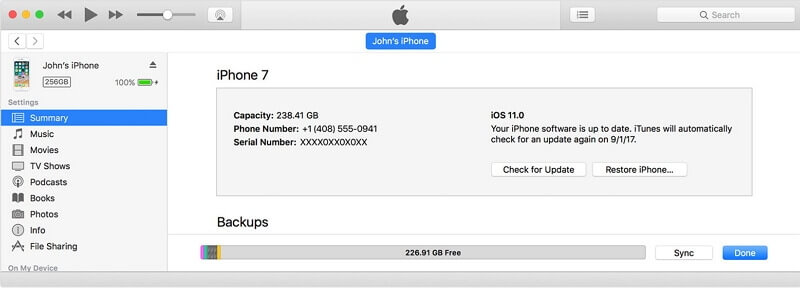
Fix all the Problems of your Phone using a Professional Tool
There is no doubt that all the above-listed methods are very useful and can help you fix the issue of “Update Apple ID Settings Stuck.” But if you are looking for a solution that can help you fix all sorts of problems related to your iPhone without any hassle or difficulty, then WooTechy iPhixer is an amazing option for you.
WooTechy iPhixer is one solution for all your problems related to iDevices. Whether you are having an issue with data loss or having any trouble operating your device, iPhixer can help you fix it. With its easy-to-use interface, you don’t have to have any expertise in using any troubleshooting software.
To get the problem of Apple ID Settings Stuck, follow the below-mentioned steps:
Step 1 Launch WooTechy iPhixer
Download and install WooTechy iPhixer on your PC and launch it.
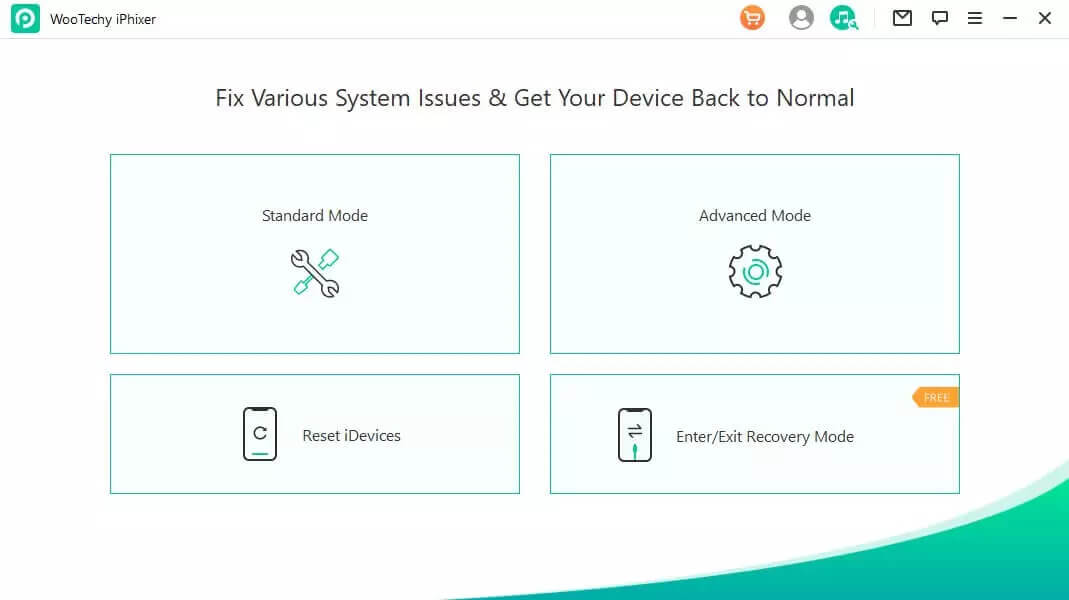
Step 2 Choose the “Standard Mode”
Once you have launched the iPhixer, you can have several different options to choose from. From all those options, choose the “Standard Mode.” It will let you fix all the issues without you losing your data.
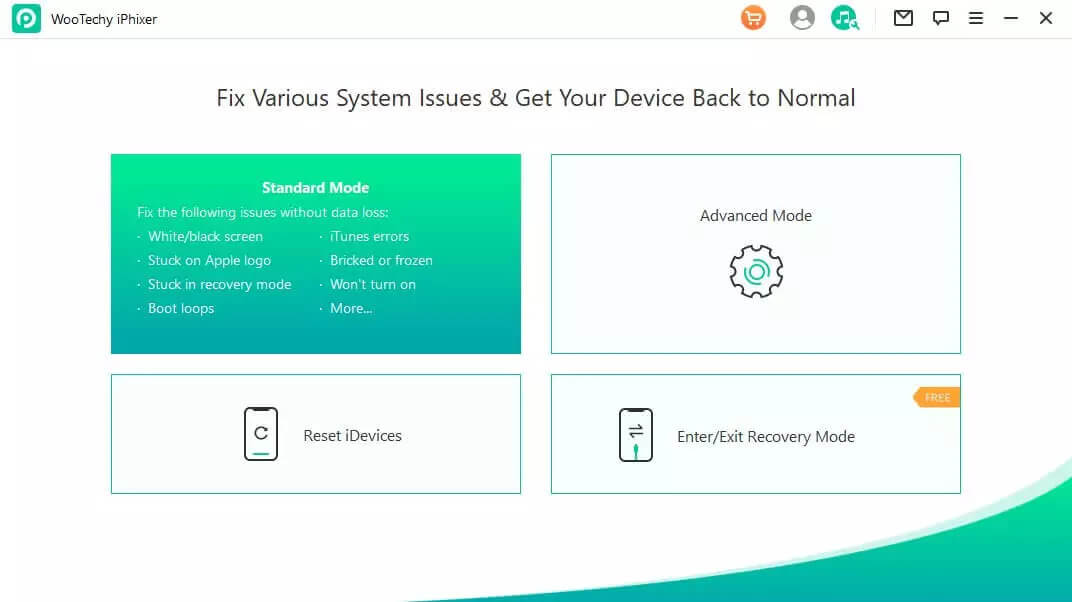
Step 3 Connect your Device
Now to get started with fixing your problem, connect your device with your PC. You can do that either by connecting your device using a USB Cable or Wi-Fi.
Note
To connect your device with a PC using Wi-Fi, you must connect your device with a PC using the USB cable for the first time.

If your PC is unable to recognize your device, put your device into “Recovery Mode.”
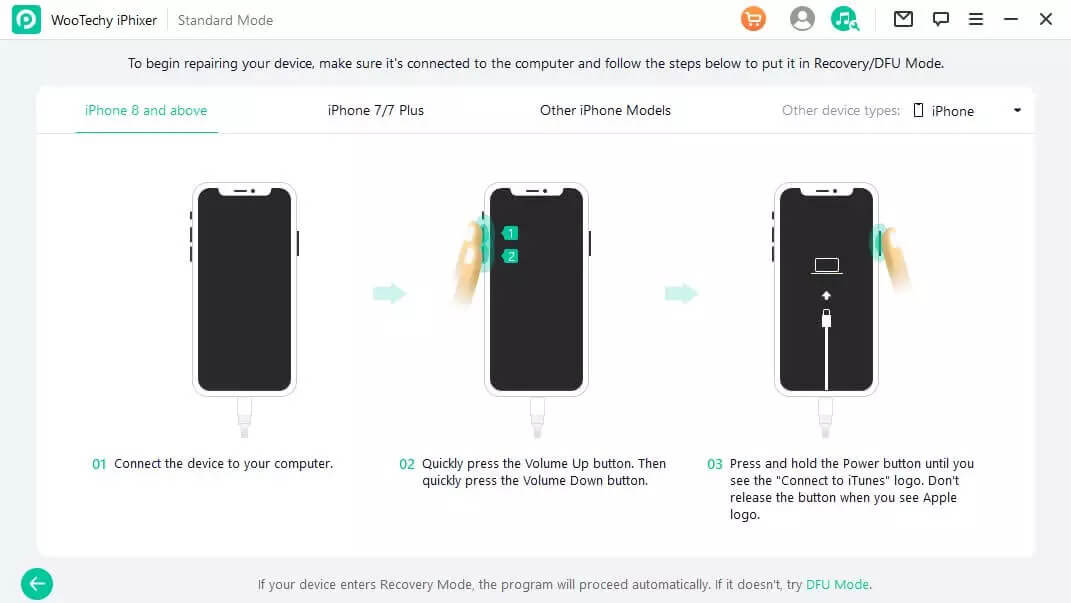
Now put your device into your DFU Mode:
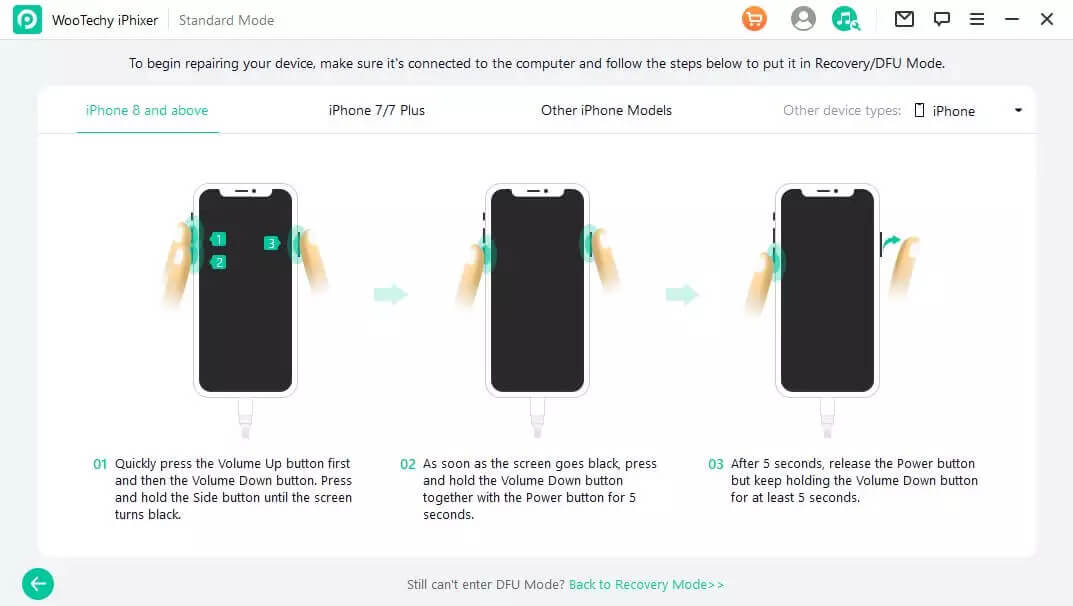
Step 4 Download the Firmware
The next step after successfully connecting your device with your PC is downloading the firmware. You will be shown the model of your device and the firmware to choose from. Choose the latest firmware and click on “Download” to get started.
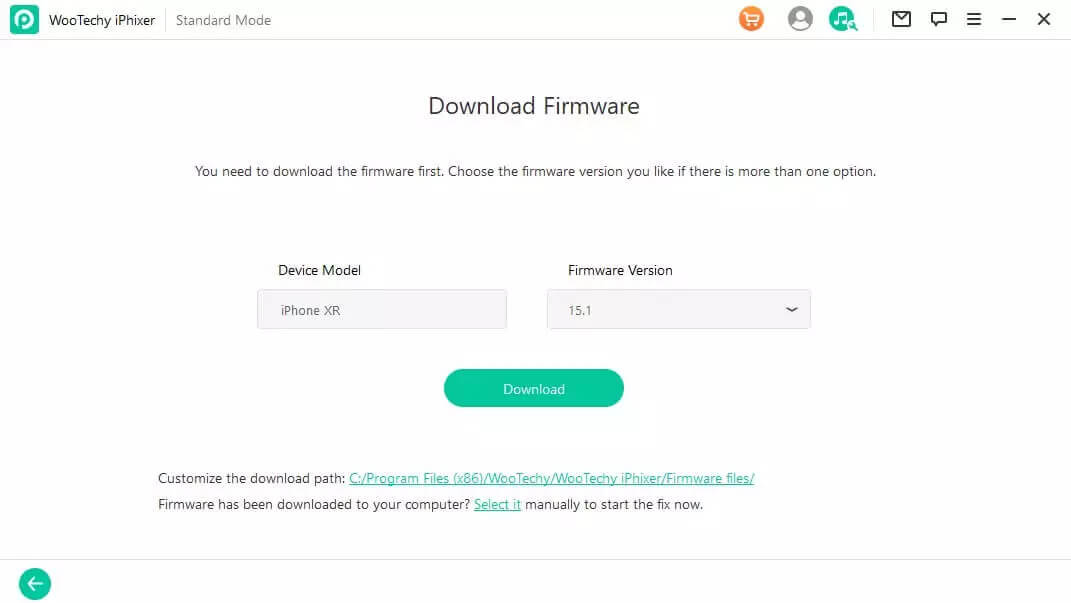
Step 5 Fix the Issue
Once the firmware is successfully downloaded, it will start to fix the issue of your phone. After some time, your device will restart. Now you can use your device like a new one.
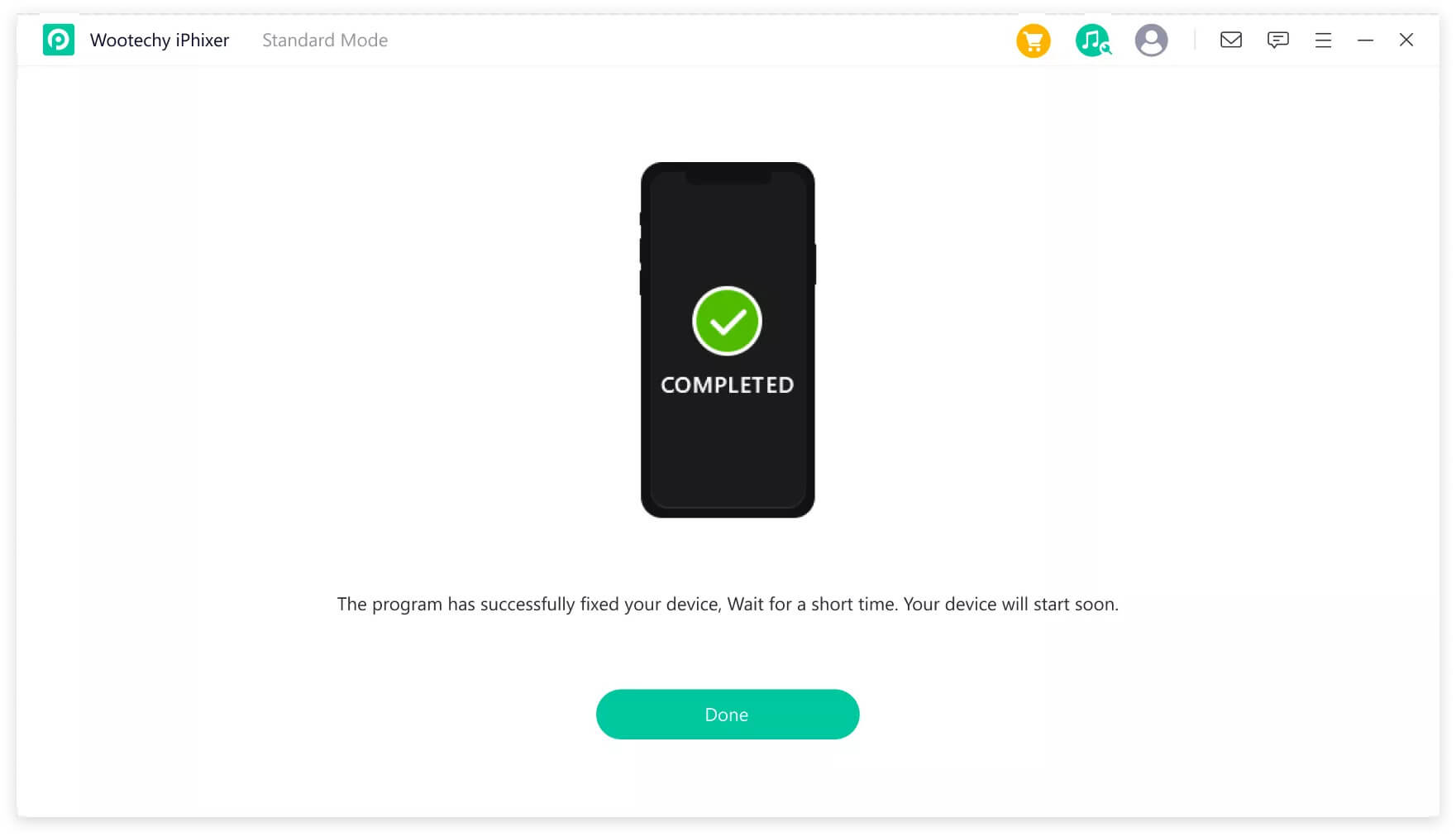
It will hopefully solve the problem of “Update Apple ID Settings Stuck. ” But if you are still facing the issue, you can choose the “Advanced Mode.” But before choosing the Advanced Mode, keep in mind that it will erase all the data from your device.
Conclusion
Hopefully, you got everything you need to know about “Update Apple ID Settings Stuck” and found a way of fixing this issue after reading this article. All the solutions listed here can help you fix this issue; you can choose any of the methods that best meet your requirements. If you want to avoid all sorts of complexities and difficulties, we recommend you use a professional tool like WooTechy iPhixer to fix this issue. It will fix all your problems with a few simple steps and help you start using your device again.
Key Features of iPhixer

75.000.000+
Downloads
- Resolve all iOS update problems such as iPhone stuck on preparing update, iPhone stuck on update requested and iPhone freezing during update without data loss.
- Support all models of iPhone/iPad/iPod touch/Apple TV and ios versions.
- With a high success rate, iPhixer brings your device back to normal via a few clicks.
Free Download
Secure Download








