In the world of mobile phones, iPhone is unrivaled. But despite the world-class performance, it is still a technological gadget that can show many software and hardware glitches.
The appearance of white lines on iPhone screen is one of the most common problems disturbing iPhone users worldwide. The beauty of the iPhone is lost, rendering it useless, which is overwhelming for the users. But don't worry! Because we have listed 8 easy ways to fix the problem.

However, before getting to those fixes, let's see what causes the appearance of those white lines on the iPhone screen.
- Part 1. What Causes White Lines on iPhone Screen?
- Part 2. How Do You Fix the White Lines on Your Phone Screen?
Part 1. What Causes White Lines on iPhone Screen?
There can be many reasons that can cause white lines on iPhone screens, including both hardware and software ones. Let's have a look!
- Loose Flex Cables: A bad connection between the flex cable and logic board is the first thing that comes to mind if there are white lines on the iPhone screen.
- Electrostatic Discharge: Undue electrostatic discharge is also a significant cause of these disturbing white lines on your iPhone's screen.
- Damaged Screen: Dropping the iPhone on a hard surface may damage the screen, forming cracks that may appear as white lines.
- Loose LCD Cable: If the white lines appear on the iPhone screen just after changing the LCD cable, then the culprit is most likely the loose connection of the new LCD cable.
- Water Damage: Water can disturb the internal functioning of the iPhone, so white lines on iPhone screen can also appear after dropping the iPhone in the water. Water droplets or dirt can also be trapped between the screen and glass protector, mimicking those white lines.
- iOS Bugs/Software Issues: Many iPhone bugs are out there, which can result in those white lines.
Regardless of the reason, here are several ways to fix the white lines on iPhone screen.
Part 2. How Do You Fix the White Lines on Your Phone Screen?
1Force Restart iPhone
Restarting any technological gadget can bring it back to its track. So if white lines appear on the iPhone screen, force restarting it is one of the most common solutions.
The process of restarting it is different for different versions of the iPhone:
For iPhone 6 or Older Versions: Press and hold the Sleep/Wake button and Home button together until the Apple logo appears. The phone will reboot itself.
For iPhone 7 or 7 Plus Versions: Press and hold together the Volume Down and the Sleep/Wake button for about 30 seconds until the Apple logo appears.
For iPhone 8 or Later Versions: Press the Volume Up button one time. Then press the Volume Down button one time. Then press and hold the Side button for about 30 seconds until the Apple logo appears.
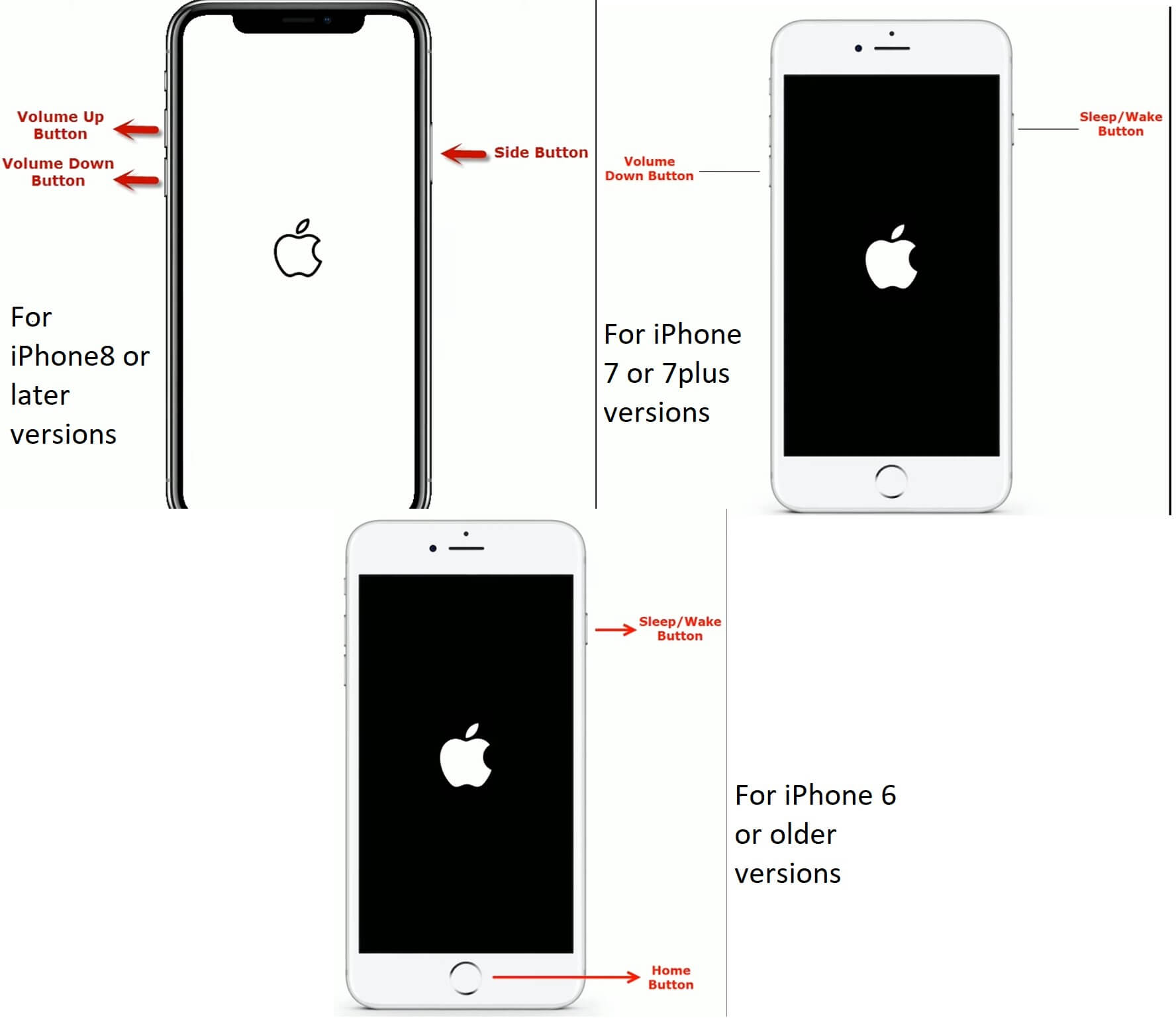
2Press iPhone Screen Firmly
Pressing the iPhone screen in the upper right quadrant may remove the white lines on the iPhone screen because that’s where the LCD screen is connected. But don't press too hard as it may cause breakage.
3Update iPhone Software
Using the outdated version of the iOS system can definitely cause many problems, including the white lines on the iPhone screen discussed in this article. So all you have to do is update your iOS to the latest version, and the problem will probably resolve.
Here's how to update iPhone software:
Go to Settings > General > Software Update.

Then look for the latest update and install it.
4Reset iPhone Settings
If even updating your iOS doesn’t resolve the issue, then the next option is to reset all iPhone settings to the default ones.
Go to Settings > General > Reset (Transfer or Reset) > Reset all Settings.
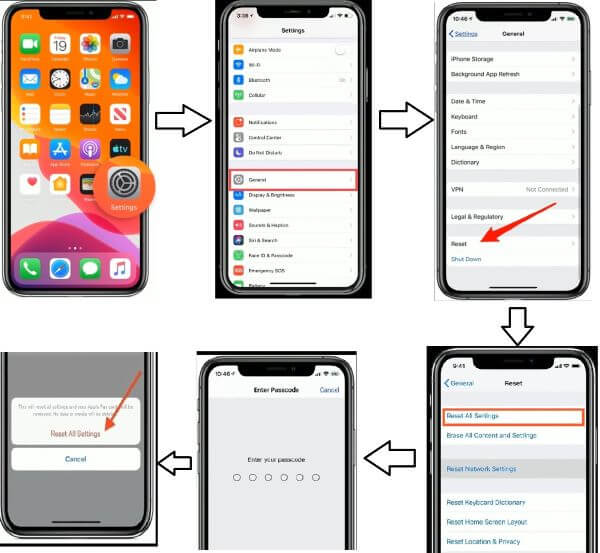
This will reset your network, keyboard, location & privacy, and home screen layout settings. But the good thing is that no data will be deleted.
5Reboot to Safe Mode
Entering the Safe Mode disables all third-party interferences, so try rebooting your iPhone to Safe Mode.
First of all, turn your iPhone off.
Then press and hold the Power button until your phone lights up.
Then press and hold the Volume Down button until the Apple logo appears.
After your phone is booted, it will be in Safe Mode.
But if the problem persists, you can try the following method…
6Check iPhone Battery Cycle Count
Battery cycle count is the number of times a battery is fully charged and then fully used. The iPhone battery is recommended to be changed after 500 such cycles.
So check the battery cycle count on your iPhone, and if it exceeds 500, then changing your battery might solve the issue.
Here are the steps to check the iPhone battery cycle count:
Go to Settings > Privacy > Analytics & Improvement > Analytics Data.
Scroll down and look for the Log Aggregated files.
Open the last file with the "Log Aggregated" name and copy all its data.
Then paste this data on the Notes app or any similar app on your iPhone.
Then go to the search option and search for the Battery Cycle Count.
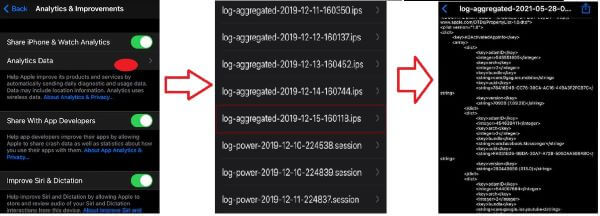
However, there’s a chance that even this method doesn’t work, and your iPhone continues to display those white lines.
7Fix White Lines on iPhone Screen Without Data Loss
To fix white lines on iPhone screen with the 100% success rate, you are suggested to use professional iPhone repair software. WooTechy iPhixer is a specialized iDevices repair tool that provides one of the highest success and security rates.
On top of that, no data loss occurs during the repair. So why wait? Let's see how you can solve the white lines on iPhone screen problem using WooTechy iPhixer.
iPhixer – Fix White Lines on iPhone Certainly

75.000.000+
Downloads
- Remove all software glitches causing white line on iPhone and also solve all other iPhone problems like iPhone pink line on screen without data loss.
- Support all iPhone and iOS versions including the latest iOS 15.5/16.
- Unlike using iTunes to restore your iPhone, iPhixer fixes your iPhone issues without causing other unknown errors.
- It can also be used to reset your iPhone with or without password, enter or exit recovery mode in 1 click, etc.
Free Download
Secure Download
Download and launch the tool. Connect your iPhone to your PC using a lightning cable. Choose Standard Mode for no data loss.

If needed, follow the onscreen instructions to put your iPhone into recovery mode.

Then WooTechy iPhixer will show you the available and suitable firmware versions. Download the firmware by clicking the button.

Finally, click the Start button to repair the software. The white lines on iPhone screen would be gone by the time the device restarts if the problem was software-related.

Don't use your phone during the whole process, or it will get bricked because of the damaged firmware.
8Restore iPhone in Recovery/DFU Mode
If you do not want to use third-party software, then you can use iTunes to restore your iPhone. But first you have to put it into recovery or DFU mode. The most significant disadvantage is that you will lose all your data, so don't forget to back up your data beforehand.
Here's how you restore your iPhone using recovery or DFU Mode:
Connect your device to the computer by using a lightning cable (original cable if possible).
On a Windows computer, open iTunes, but if you are using macOS, then open Finder.
To put your iPhone into recovery mode, follow the steps of force restarting iPhone but don’t release the button at the last step until the "Connect to iTunes" logo appears. Finally click the Restore option on your computer's screen.

To put your iPhone 8 and later models into DFU mode, On your phone, first press the Volume Up button once and then the Volume Down button once.
Then press and hold the Side/Power button until a black screen appears. When a black screen appears, press the Volume Down and Side/Power buttons together.
After 5 seconds, release the Side/Power button while holding the Volume Down button for another 5 seconds.
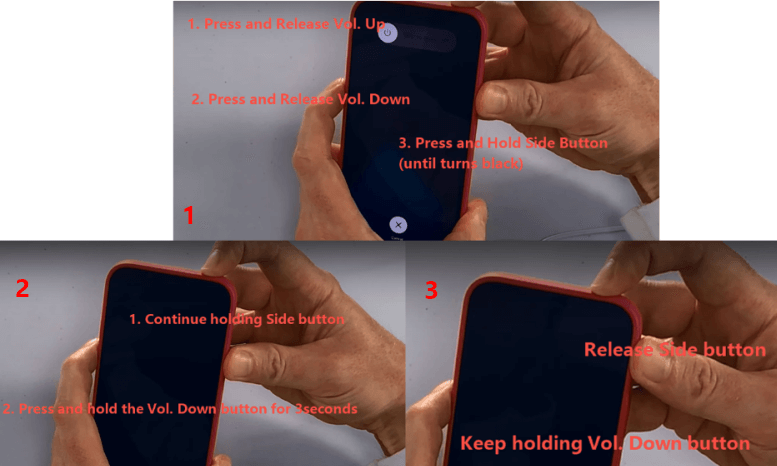
Your iPhone will appear on the computer. Click OK and Restore iPhone options. iTunes will install the necessary software on the iPhone, and your iPhone will be restored successfully.

Your iPhone will be unresponsive during the process, but do not unplug the iPhone whatsoever.
9Send iPhone for Screen Repair
If even after following all the above-mentioned methods, you can still see white lines on your iPhone screen, it means the problem lies with the hardware. For this, you’ll have to visit your nearest Apple Store and get the phone checked by a professional.
Conclusion
If white lines appear on the iPhone screen, don't fret, because you are not the only one. iPhone users face this problem worldwide. The problem may be in the software, which is pretty easy to solve with the powerful software – WooTechy iPhixer, or in the hardware, requiring the help of a professional technician.
In this article, we have gone over the reasons and quick fixes for the white lines on the iPhone screen. We hope they will come in handy!
Free Download
Secure Download







