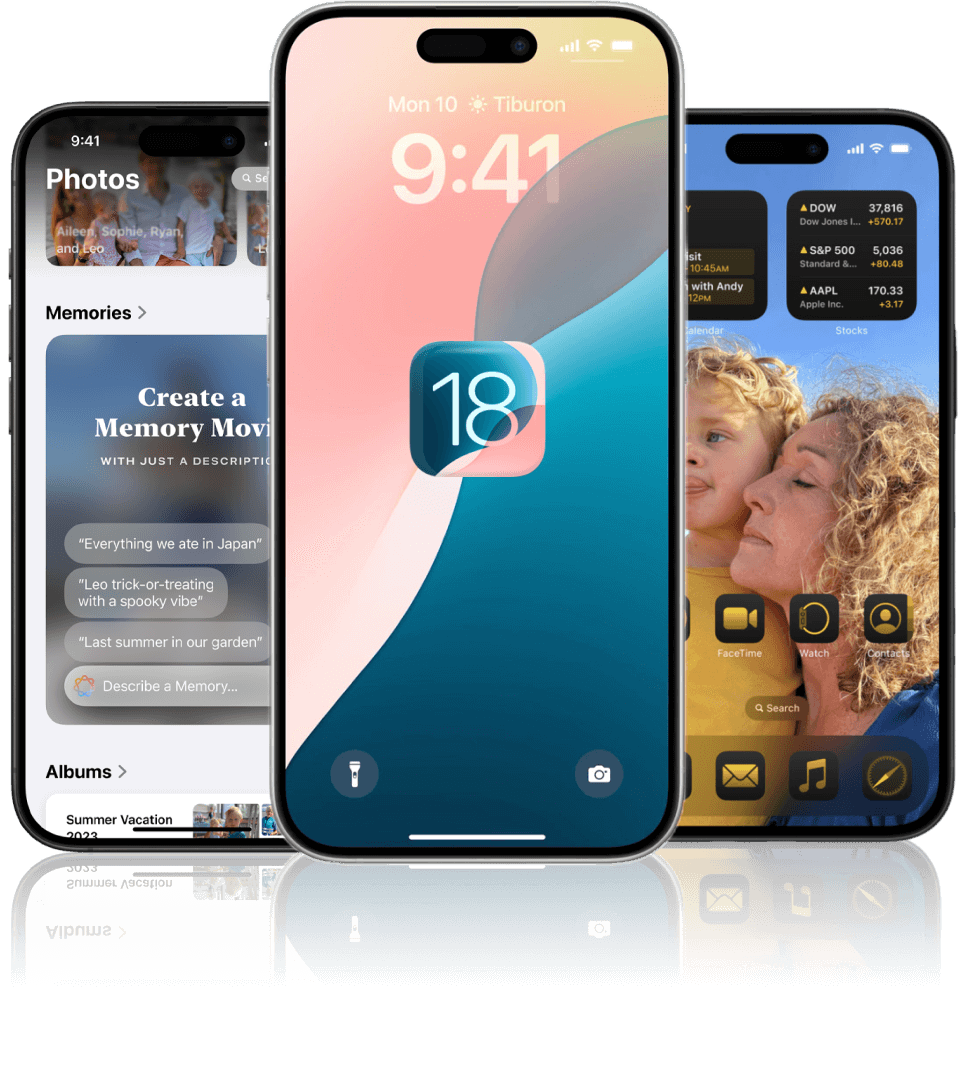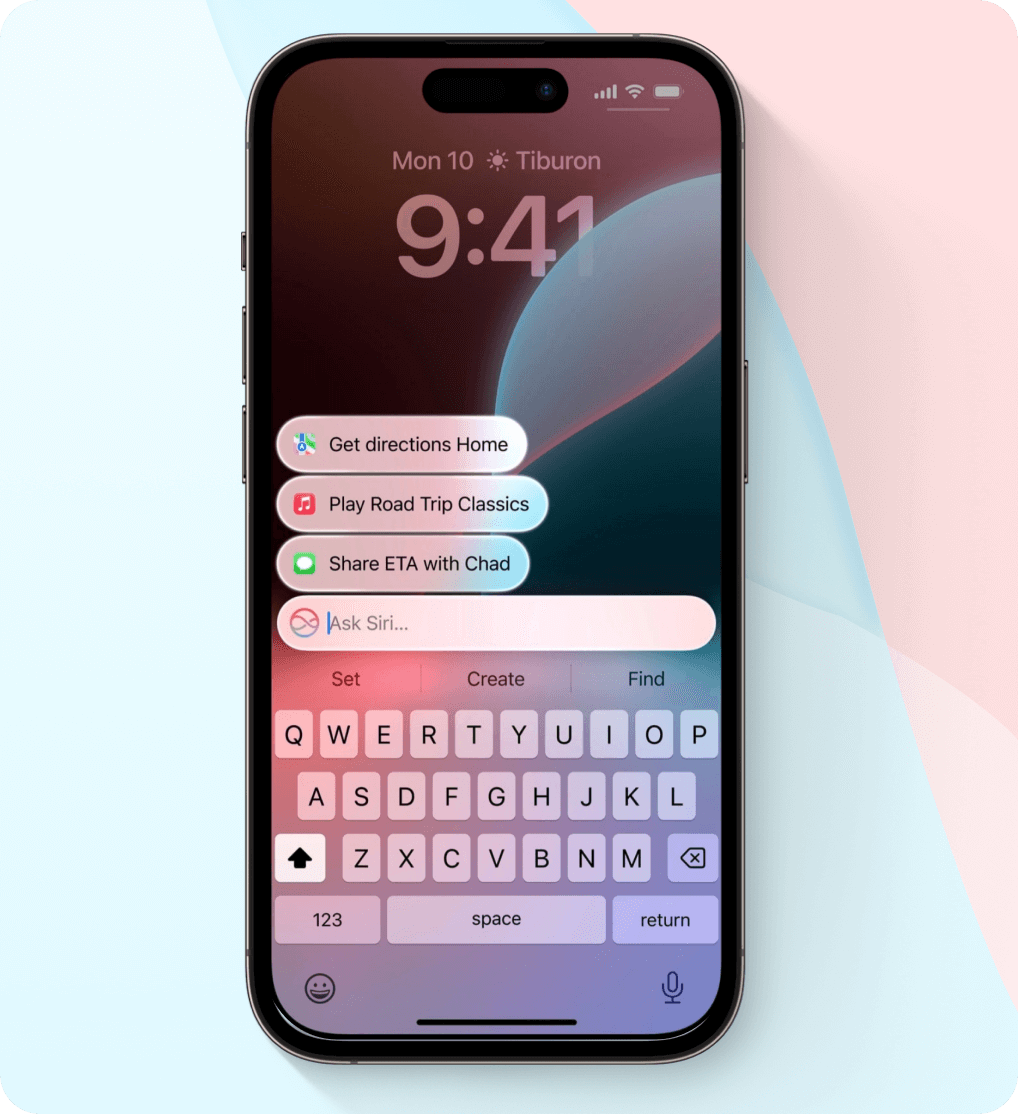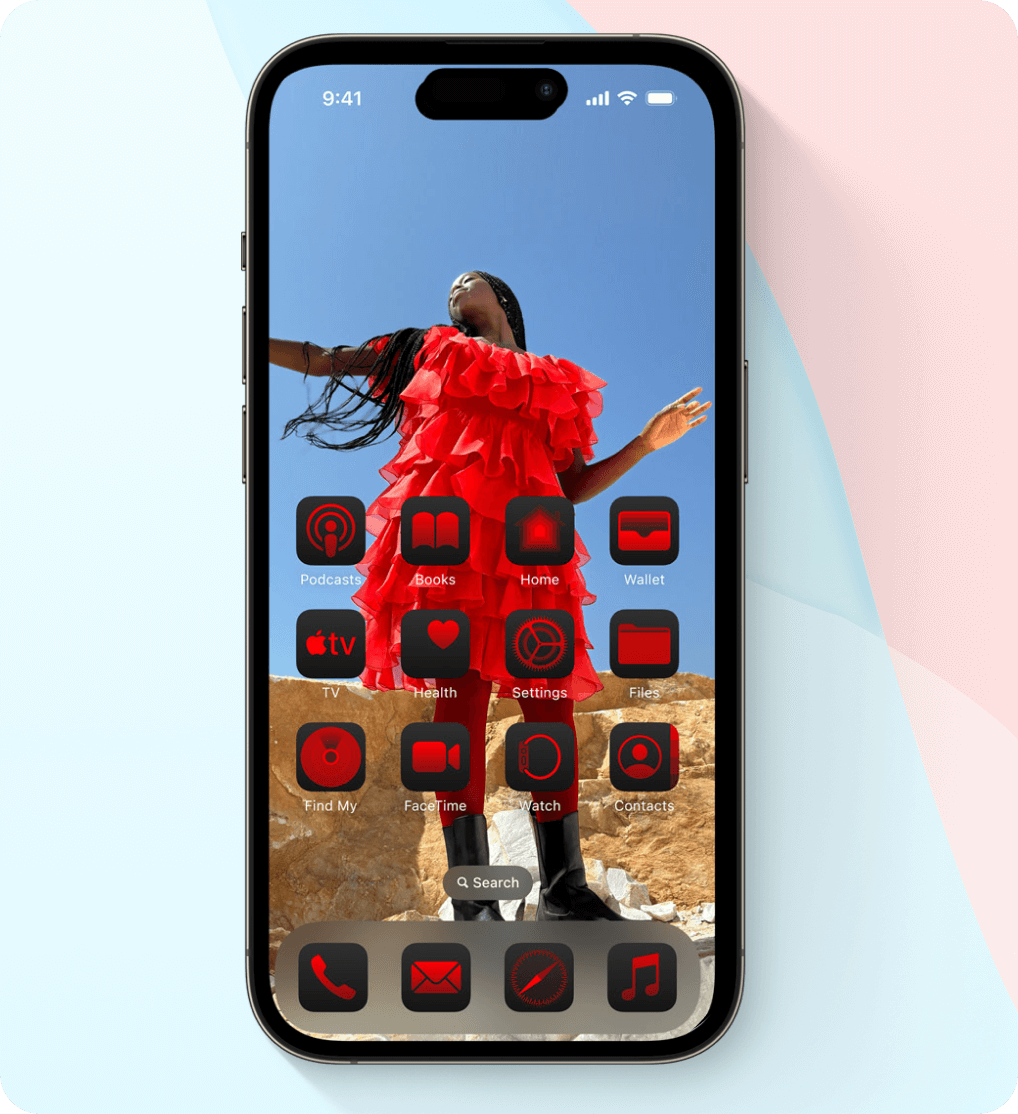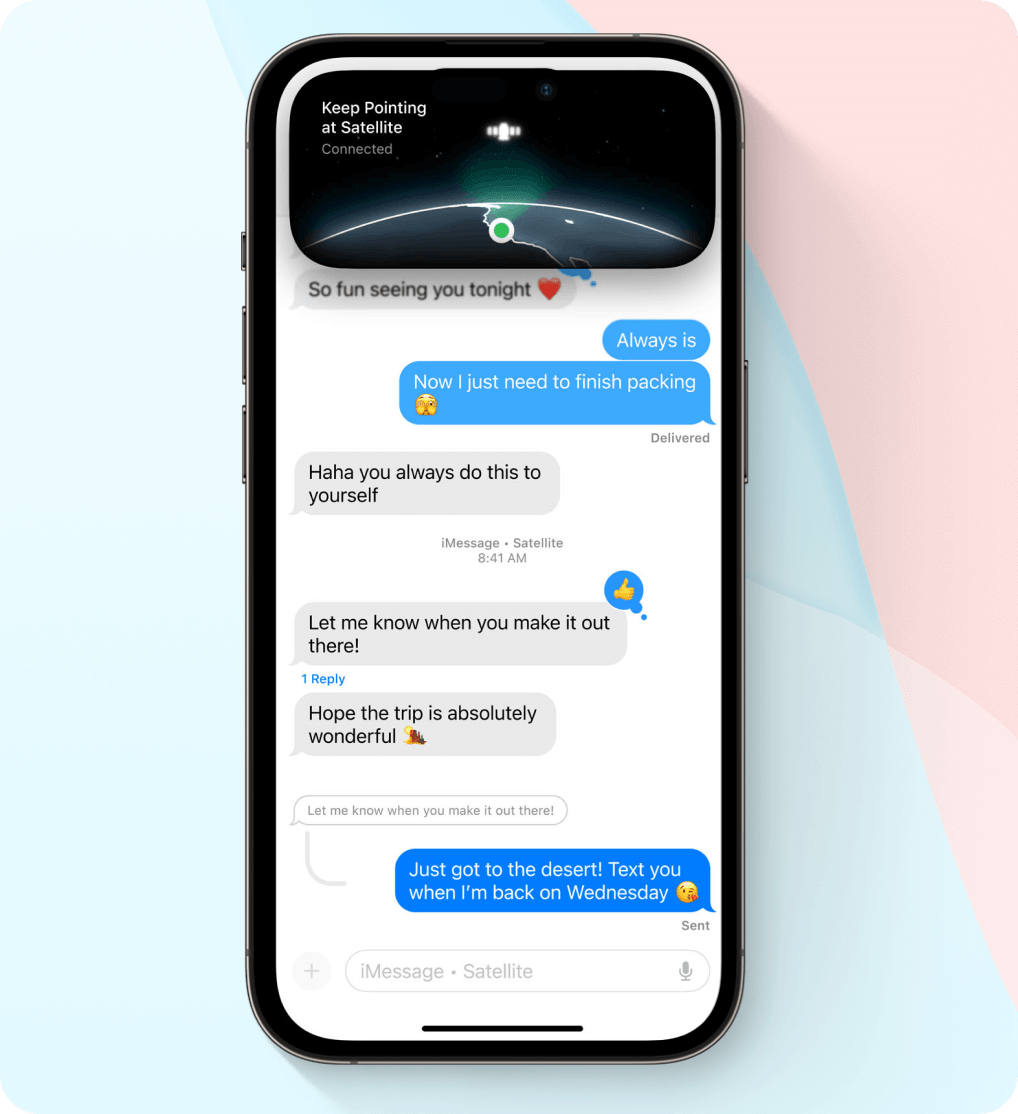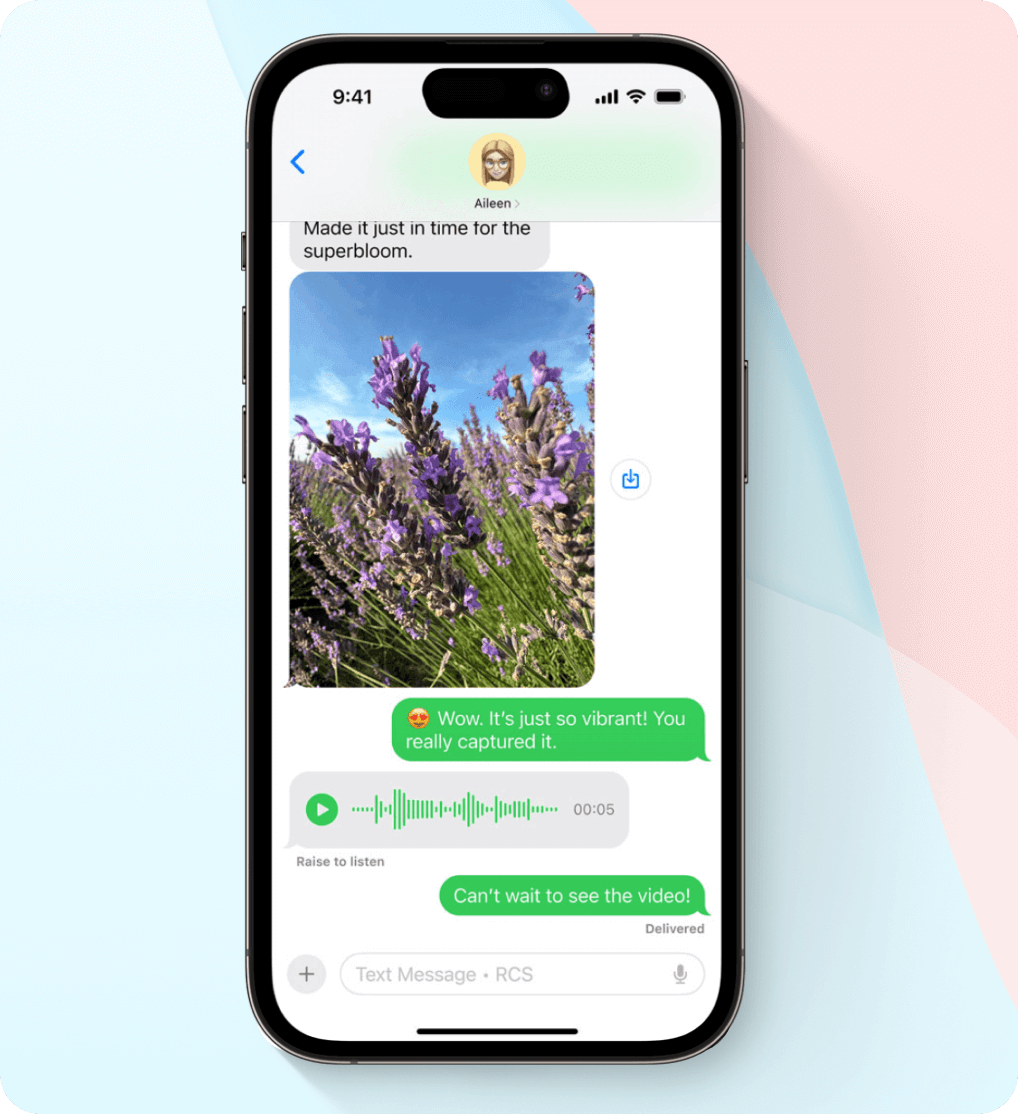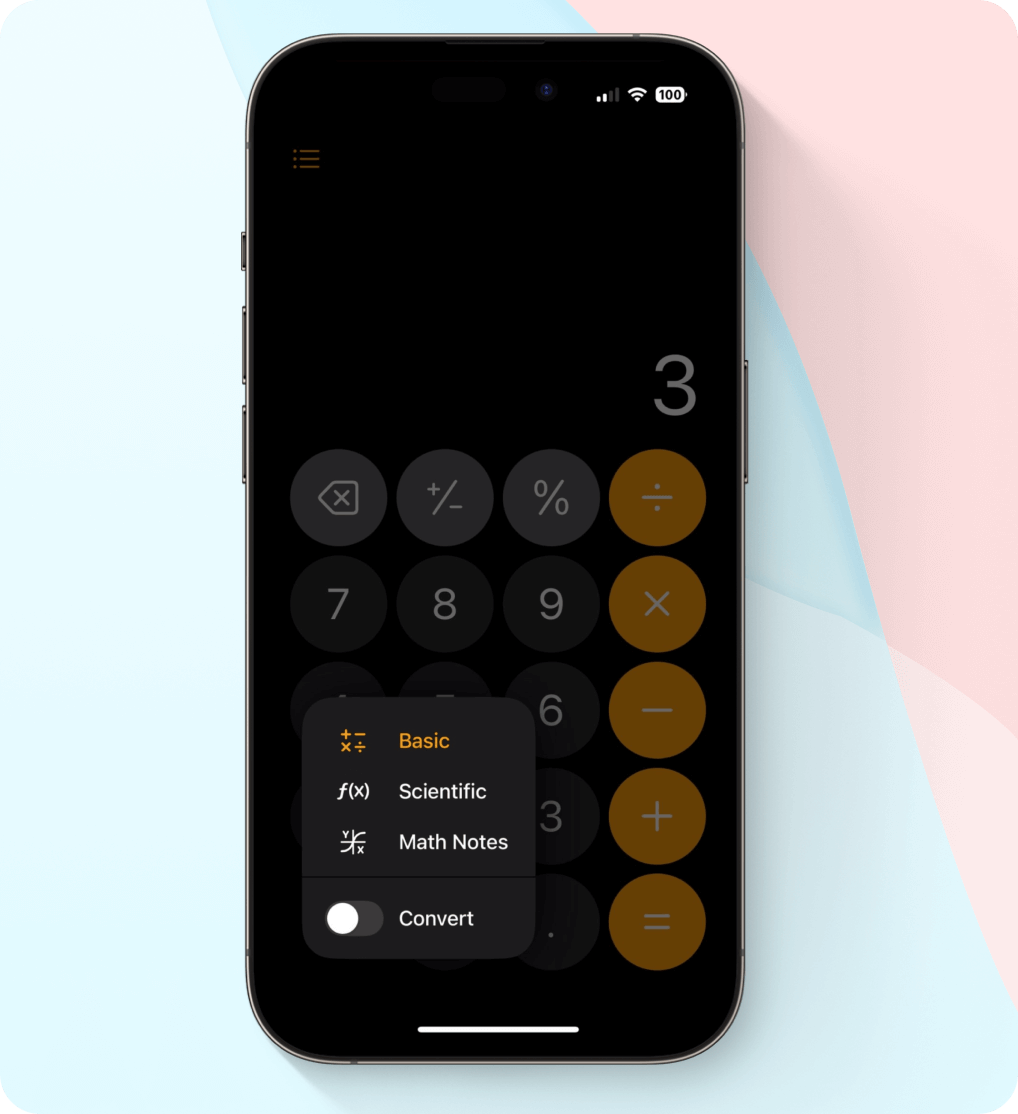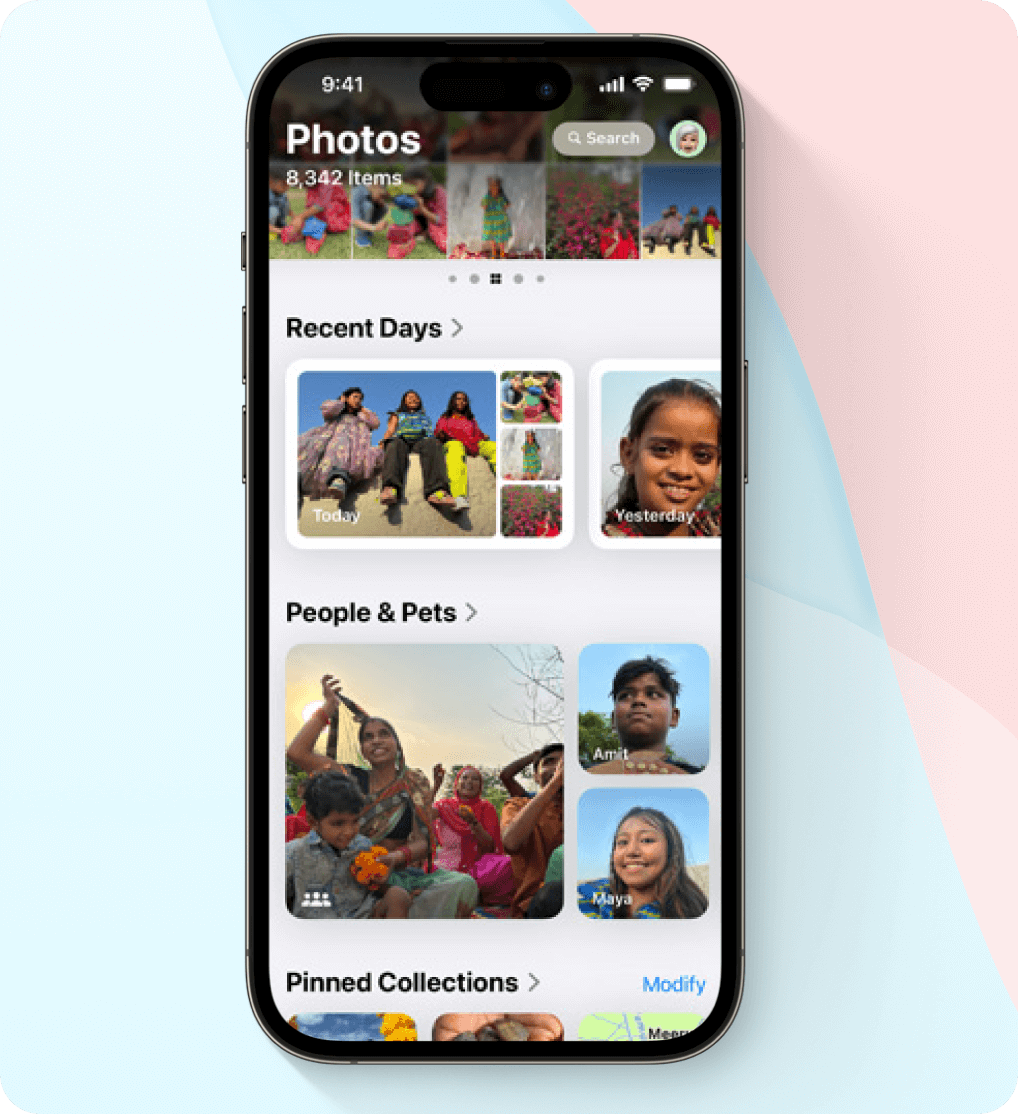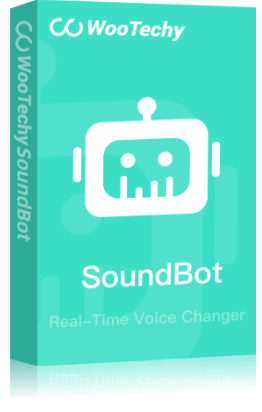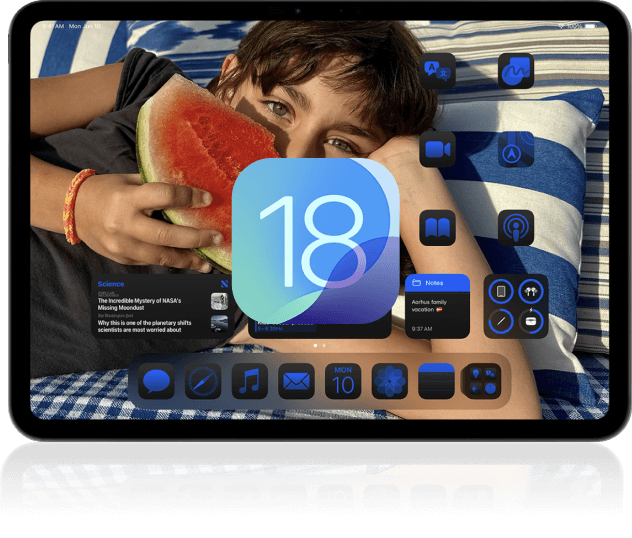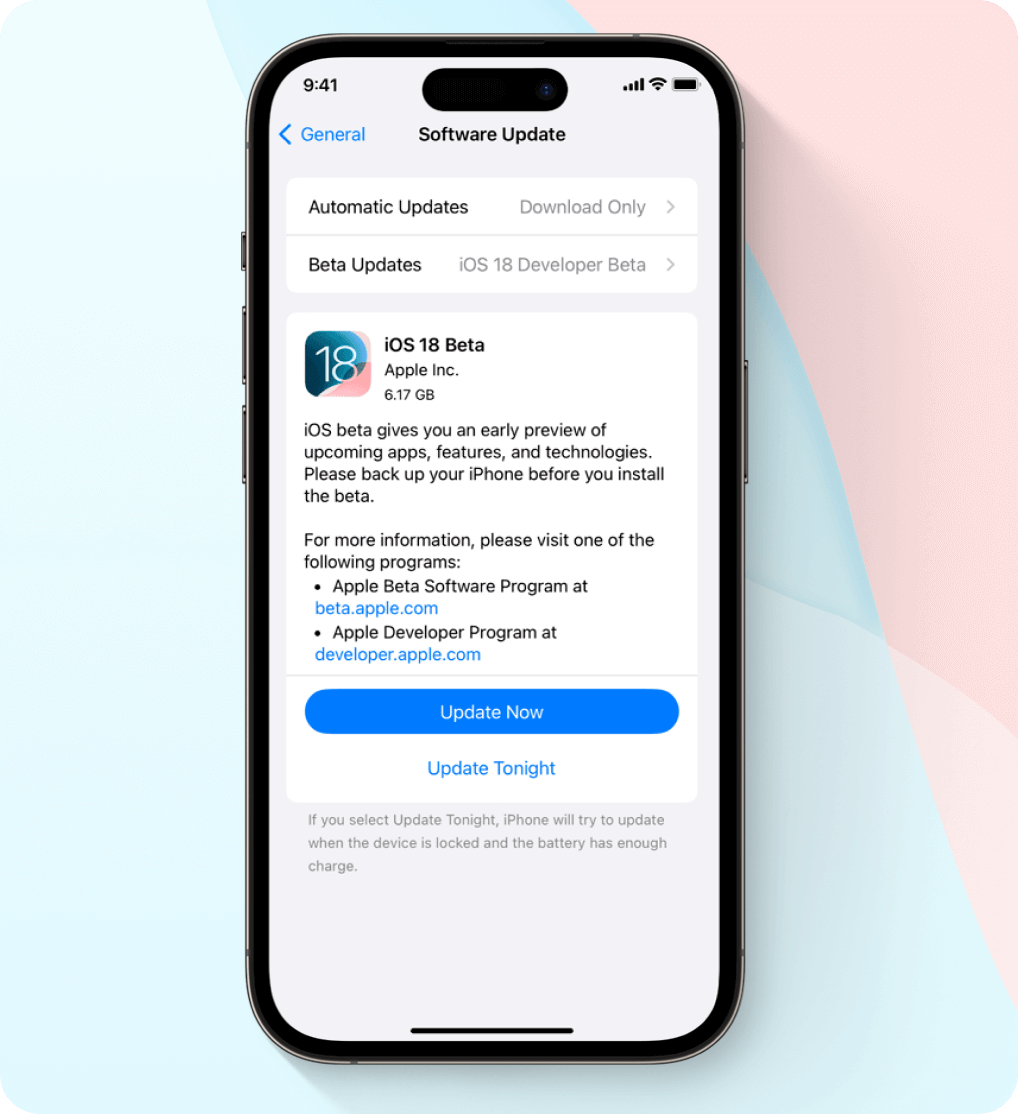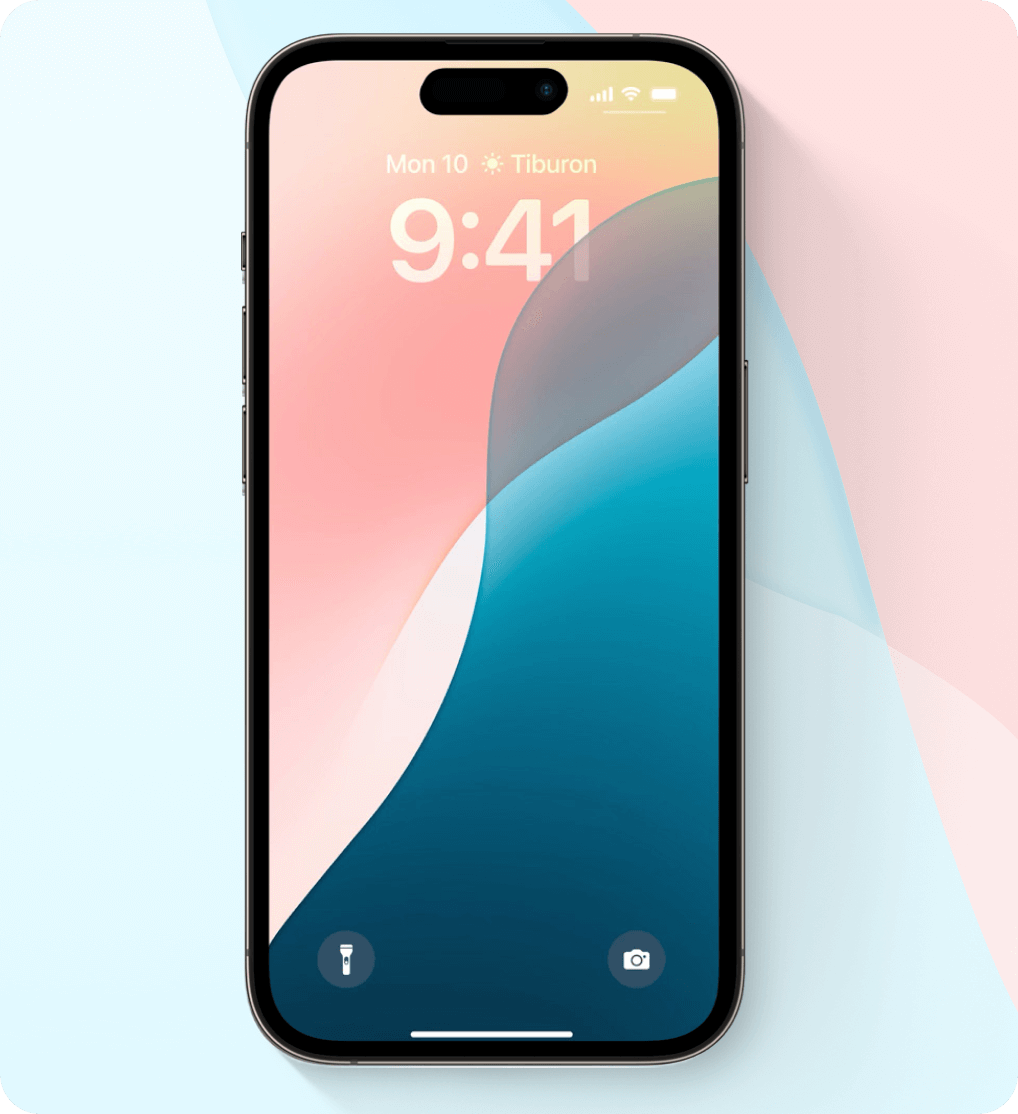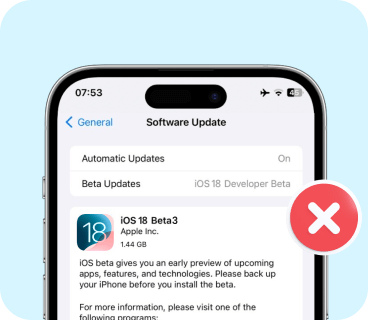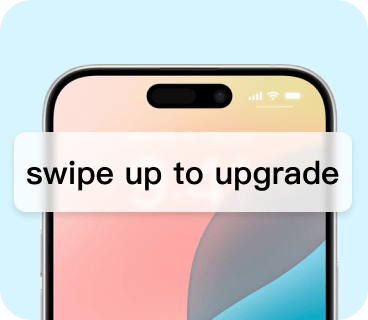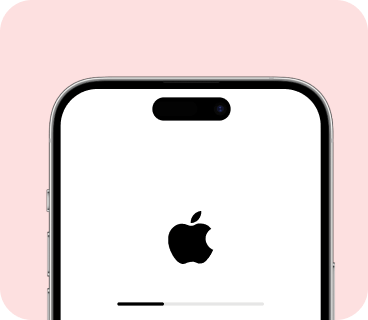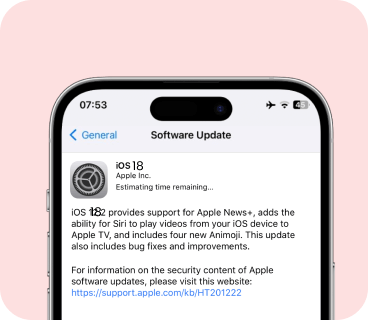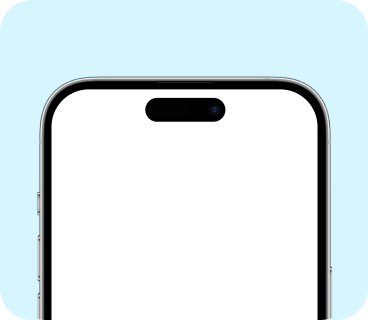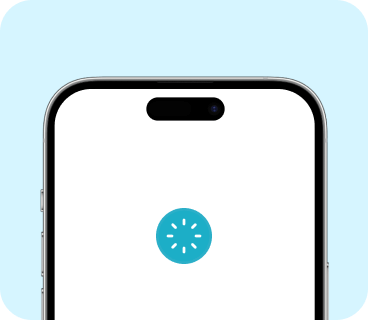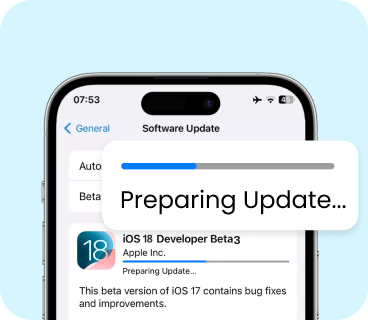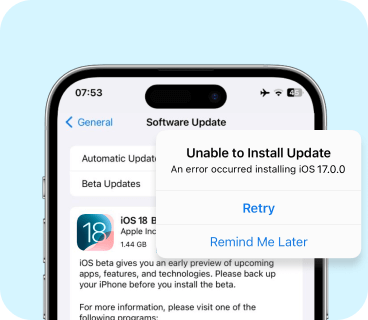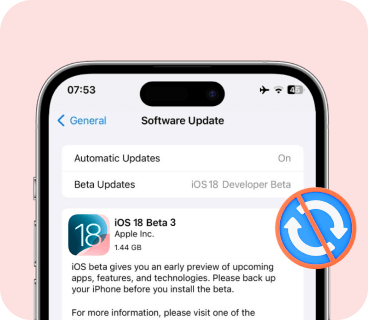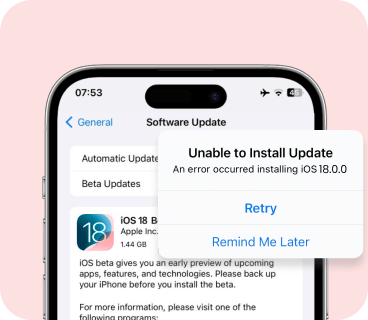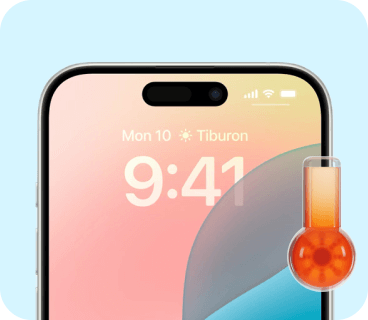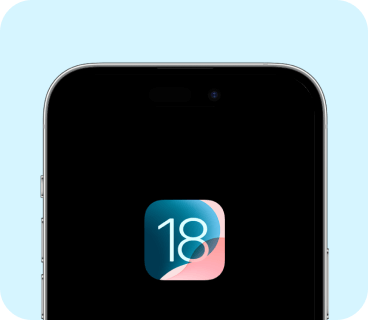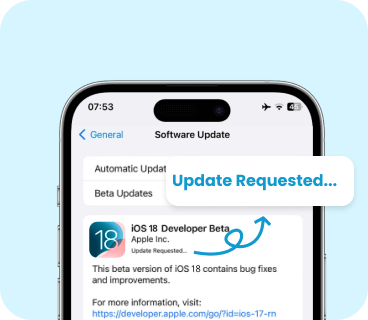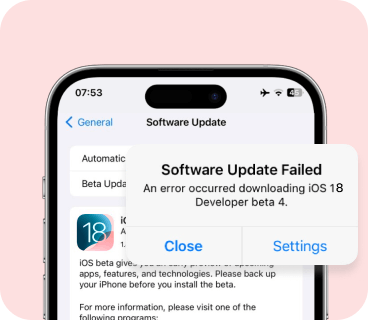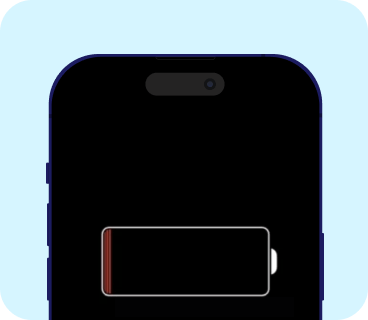When is iOS 18 Coming Out?
What AI features are Coming to iOS 18 ?
- AI-Assisted Creativity: Writing tools in Pages, slide creation in Keynote, and even developer-focused AI code writing in Xcode showcase the breadth of AI integration.
- Siri Gets Smarter: Large language models (LLMs) elevate Siri with natural conversation abilities and improved personalization.
- Intelligent Search: Improved web searches in Safari and Spotlight leverage AI for faster and more relevant results.
- Enhanced Photo Editing: AI-powered tools will tackle unwanted objects in photos.
- Smarter Communication: Voice memo transcriptions and suggested replies for emails and messages will streamline communication.
- Personalized Touches: Custom emojis tailored to your messages and AI-generated message summaries keep you informed.
- Curated Entertainment: AI-powered music playlists based on mood let Apple Music cater to your preferences.
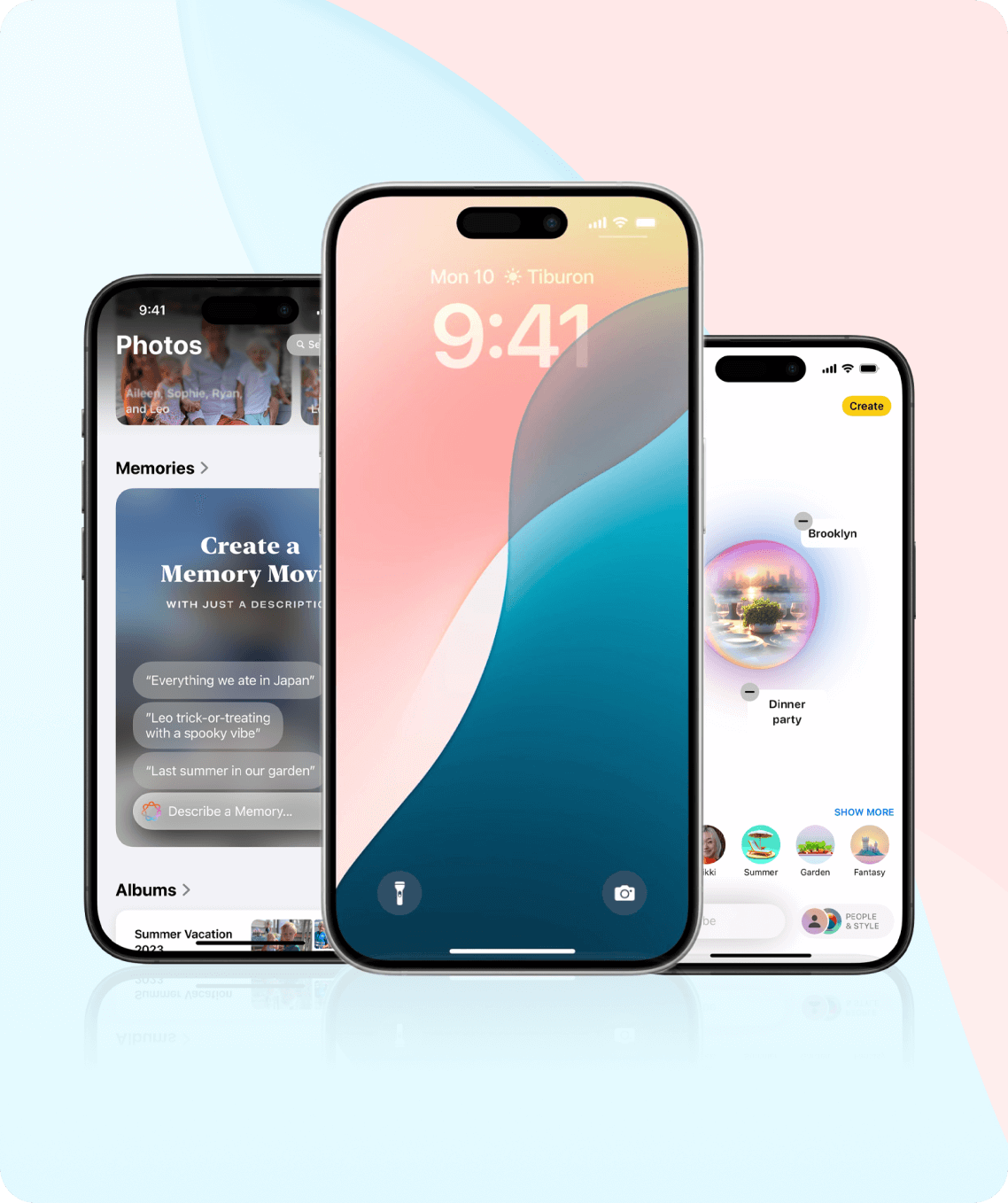
Beyond iOS 18 AI - Powerful Tools from WooTechy
How to Prepare for the iOS 18 Update ?
Back Up with iMaster
- Download & install WooTechy iMaster on your computer.
- Connect iPhone to your computer.
- Choose the data you want to back up.
- Backup iPhone in a click.
Back Up with iCloud
- Connect your iPhone to Wi-Fi.
- Go to Settings > [your name] > iCloud.
- Tap on iCloud Backup.
- Turn on iCloud Backup if it's not already on.
- Tap on "Back Up Now" to create a manual backup.

Back Up with PC
- Open Finder on your Mac and connect your iPhone to it with a USB cable.
- Trust the Mac if prompted.
- Select your iPhone in the sidebar.
- Click on "Back Up Now" under the "Backups" section.


supported devices
- iPhone 15
- iPhone 15 Plus
- iPhone 15 Pro
- iPhone 15 Pro Max
- iPhone 14
- iPhone 14 Plus
- iPhone 14 Pro
- iPhone 14 Pro Max
- iPhone 13
- iPhone 13 mini
- iPhone 13 Pro
- iPhone 13 Pro Max
- iPhone 12
- iPhone 12 mini
- iPhone 12 Pro
- iPhone 12 Pro Max
- iPhone 11
- iPhone 11 Pro
- iPhone 11 Pro Max
- iPhone XS
- iPhone XS Max
- iPhone XR
- iPhone SE
- (2nd gen or later)
-
Tip 1. Review and Delete Unused Apps:
Go to Settings > General > iPhone Storage > Offload App/Delete App.
-
Tip 2. Clear Safari Cache and Browsing Data:
Go to Settings > Safari > Clear History and Website Data.
-
Tip 3. Review Streamed Services Downloads:
Check some streaming services like Netflix or Spotify and delete any downloaded movies, shows, or music you've already watched or listened to.
-
Tip 4. Delete Old iPhone Backups:
Go to Settings > [your name] > iCloud > Manage Storage > Backups > Delete Backup.
How to Download & Install iOS 18 ?
[Developer/Public/Official]
What Are the Issues after iOS 18 Update?
While updating to iOS 18 can bring exciting new features, there's always a chance of encountering some issues. Here are some possible iOS 18 Bugs you might face after updating:
Tackle Any Kinds of iOS Bugs with WooTechy iPhixer - Professional iOS System Repair Software
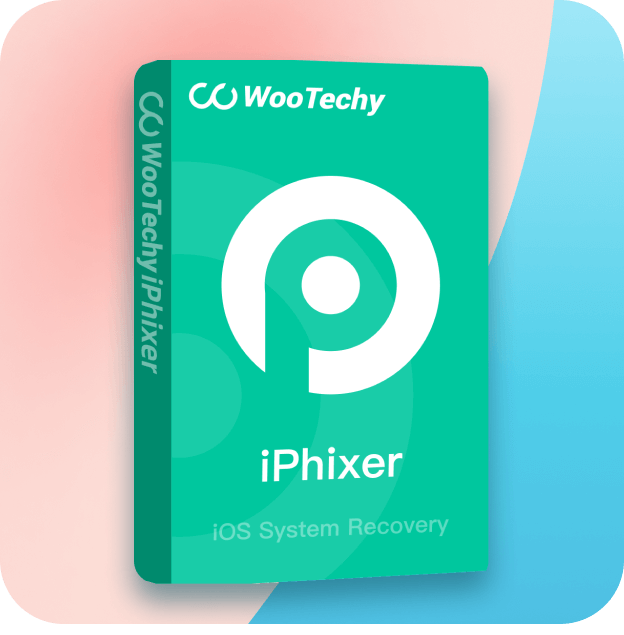
- Fix 150+ iOS issues before/during/after update, including system bugs and app glitches, without losing data.
- Upgrade/Downgrade iOS in 1 click.
- Support a wide range of iPhone/iPad/iPod touch with latest OS version, beta included.
- Have a user-friendly interface and no need of technical experience for navigation.
- Offer free one-click to enter/exit recovery mode.
- 100% secure and promise no data loss.
How to Go Back to iOS 17 ?
Normal Way to Downgrade iOS 18 to 17 Using iTunes
- Back up your iPhone first.
- Visit ipsw.me and choose your device model.
- Download the appropriate IPSW file for your device.
- Connect your iOS device to your computer and launch iTunes.
- Put your device into DFU mode.
- Locate your device icon in iTunes and click on it.
-
Navigate to the Summary tab and follow these steps based on your operating system:
- For Mac: Press the "Option" key and click on "Restore iPhone (or iPad/iPod)".
- For Windows: Press the "Shift" key and click on "Restore iPhone (or iPad/iPod)".
- Locate the previously downloaded iOS IPSW file, select it, and click "Open".
- Proceed with the installation of iOS 17 and allow the device to be wiped clean.
Easier Way to Downgrade iOS 18 to 17 without iTunes - WooTechy iPhixer
- Install WooTechy iPhixer and open it on computer. Connect your iOS device to your computer using a USB cable. Then select the "Upgrade/Downgrade iOS" option.
- Choose Downgrade iOS again and select the specific firmware version that you wish to downgrade to and click "Next." Once the firmware is downloaded, wait for the verification and extraction process to complete.
- Click "Start to Downgrade" to initiate the downgrading process. Your iPhone will be downgraded shortly.
What are the Issues after iOS 18 Downgrade?
While it is technically possible to go back to iOS 17 in some situations, there are situations. Here are some potential issues you might encounter if you decide to downgrade from iOS 18 to iOS 17:
- Issue 1. iPhone Stuck in Recovery Mode when Downgrading
- Issue 2. iPhone Won't Turn on after Downgrading
- Issue 3. iPhone Data Loss after Downgrading
- Issue 4. iPhone Data Cannot Restore after Downgrading
- Press and quickly release the volume up button, same with the volume down button. Then hold on the power button until the screen turns black.
- Hold both the Side button and Volume Down button together for 5 seconds.
- Release the Side button but keep holding the Volume Down button for at least 5 seconds.
How to Transfer Data to A New iPhone 16?
With the released of iPhone 16, moving to a new iPhone can be an exciting experience, but the prospect of transferring your WhatsApp data, including chats, photos, and videos, can be daunting, especially when switching between iPhone and Android operating systems. Here is the best way to transfer your WhatsApp chats seamlessly between your iPhone and Android device.
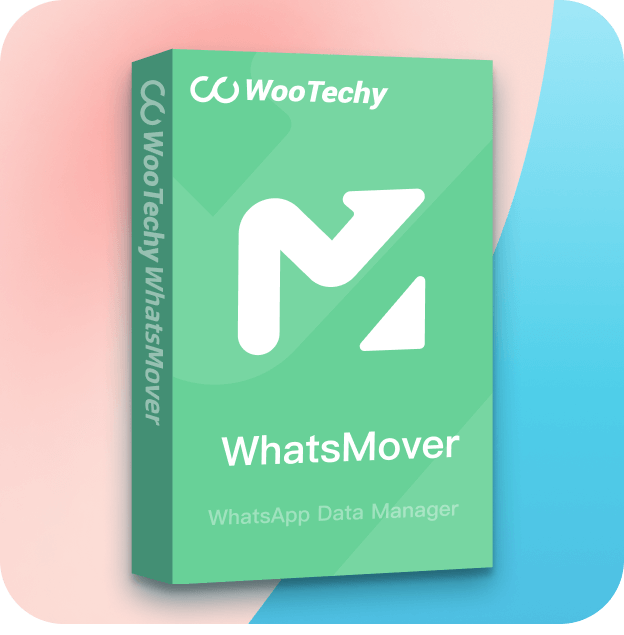
- Universal Compatibility
- Complete Data Transfer
- Effortless Process
- Safety and Security
- Download and install the WooTechy WhatsMover software on your computer.
- Launch the WooTechy WhatsMover program and choose the "Transfer WhatsApp between Devices" mode.
- Click the "Transfer" button to begin the transfer process. WooTechy WhatsMover will handle the rest, securely transferring your WhatsApp data between your devices.