Text messages always play an essential role in our everyday life. Much important information is involved in the messages. So, if we lost the important text messages, there will be some inconvenience.
For iPhone and iPad users, iCloud can help back up the important data. Many iPhone users may ask "Does iCloud save deleted text messages? How can I recover the deleted text messages?" In this article, we will give you the answer and solutions to recover deleted text messages on iPhone.

- Part 1. Does iCloud Save Deleted Text Messages?
- Part 2. How to Back Up Text Messages to iCloud
- Part 3. How to Delete Text Messages from iCloud
- Part 4. How to Recover Deleted Text Messages Without iCloud
Part 1. Does iCloud Save Deleted Text Messages?
If you enable Messages in the iCloud feature, when you delete a message, it will instantly delete from all your Apple devices that use the same iCloud and Apple ID. But if you have backed up your iPhone before you deleted the text messages, the messages will still stay in the iCloud backup. You could simply restore the backup to your iPhone or iPad to get back your deleted text messages.
Part 2. How to Back Up Text Messages to iCloud
There are two simple ways to back up text messages to iCloud; the first is to enable iCloud messages in the Settings app. Text messages will automatically sync with iCloud. The other method is to back up the whole device to iCloud.
Here are the steps to follow to enable messages in Cloud features;
Start by opening the Settings app on your iPhone device. Tap on your name.
Scroll down and locate iCloud on this page.
Scroll down to the messages under Apps using iCloud and switch the button next to Messages to green.
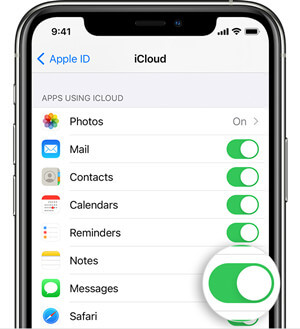
Here are the steps to back up the whole iPhone or iPad to iCloud:
Go to your Settings app and tap on your name, then go to iCloud.
Scroll down to where the iCloud backup is located and tap on it.
You can then tap Back Up Now. During this process, ensure you are connected to a stable Wi-Fi network until it ends.
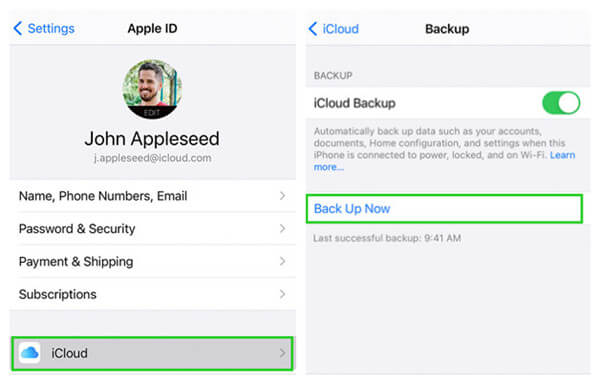
Part 3. How to Delete Text Messages from iCloud
As there are two cases where you save text messages to iCloud, there are also two basic methods for deleting text messages on iCloud.
If you enable messages to sync with iCloud, all you have to do is to delete the message from any of your Apple devices and it automatically deletes everywhere.
If you made a backup to iCloud, then all you have to do is to choose to disable and delete messages in iCloud features. Turning off your messages in your iCloud feature will disable and delete all the text messages you saved in the iCloud backup.
To delete text messages on your Apple device:
Tap and hold the text message you intend to delete, then tap on More.
On the next screen, tap the Trash Bin icon at the bottom right corner to delete the text message.
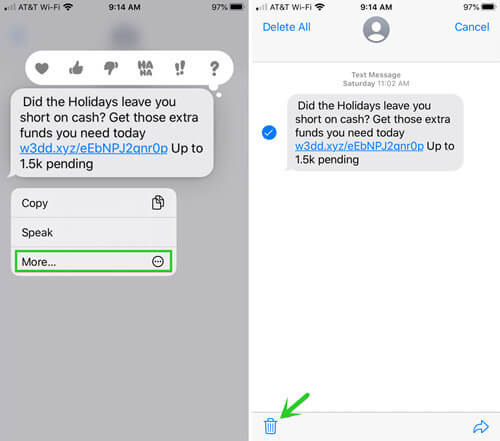
If you want to delete a whole conversation, then swipe left the conversation at the list and tap on the Delete button.
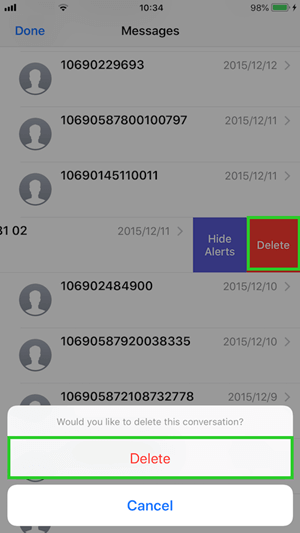
To delete text messages from iCloud backup:
Open your Settings apps on your device and tap on your name.
Scroll down and tap on iCloud.
Tap on Manage Storage.
Tap on the Message. Then tap on Disable & Delete from there.
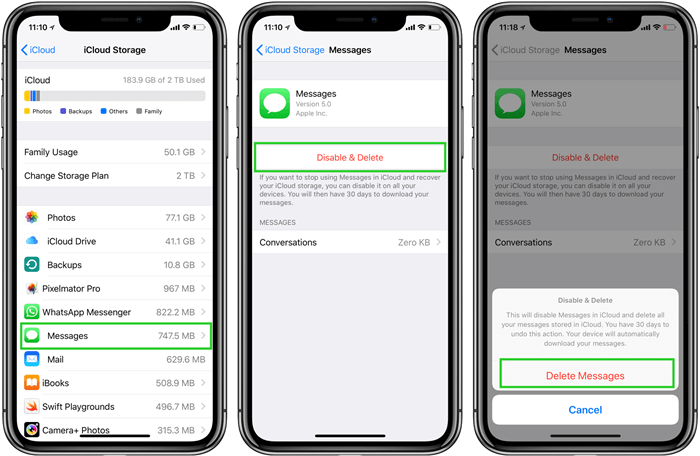
Part 4. How to Recover Deleted Text Messages Without iCloud
Suppose you are trying to recover your deleted text messages and have gone through the process of searching for your messages on iCloud countless times but still failed to find the text messages you delete on your iPhone. In this case, WooTechy iSeeker is what you need for recovering the deleted text messages.
WooTechy iSeeker is a powerful iOS data recovery tool that enables you to recover any lost data directly from your iOS devices without using an iCloud or iTunes backup. If you couldn't find your messages or you are not sure whether your deleted messages are saved in iCloud backup, then your best choice is to use iSeeker. And don't worry if you are not good at using such software and performing data recovery by yourself. This software is quite easy to use.
What Makes iSeeker Stand Out

100.000+
Downloads
- Recover data directly from iOS devices without backup.
- Have highest recovery rate and can retrieve over 18 types of data like photos, videos, WhatsApp data.
- Compatible with various iOS models and iOS versions, including the iOS 16.
- Allow you to preview the data before starting recovering and choose the desired files to restore.
- Provides a free trial to all users, in which scan and preview is available.
Download Now
Secure Download
Follow the below steps to use iSeeker to recover deleted text messages from iPhone without iCloud:
Step 1. Install and open the iSeeker recovery software on your computer and select the Recover from iOS Device option from the left sidebar. Now you can connect your iPhone to your computer. Once your device has been successfully linked, click Next to continue.

Step 2. Click on Messages when all the data types are displayed on the screen, then proceed to click on the Scan button. This way, your iSeeker will carry out an in-depth scan on your device to search for lost or deleted messages.

Step 3. After scanning, iSeeker groups your files for you according to data type. Preview the text messages and choose the needed ones then click on the Recover button.

Conclusion
In this article, we have given answers to does iCloud save deleted messages and how to back up and delete messages on iCloud. And we also came up with an easy and efficient way to recover your lost text messages.
Using WooTechy iSeeker will help you quickly get back any lost data on your iOS devices even if you don’t have any backup. Its powerful ability of data recovery will get you out of the troubles. Moreover, it is very user-friendly and will restore your lost data in only 3 simple steps. So, if you are finding your deleted messages, don’t hesitate to give it a try.
Download Now
Secure Download








