We have all been there. Sifting through all your text messages trying to find the one you want, only to realize you accidentally deleted it. Losing text messages can be incredibly frustrating, especially when they contain important information or cherished memories.
Whether you've lost all your text messages or just the messages from one person, we can get them back, as long as you use the right method. This article will explore why text messages may vanish and, more importantly, how to retrieve text messages that disappeared.
Table of Contents
Part 1. How Do I Retrieve Text Messages That Disappeared on iPhone?
- Check for Simple Solutions
- Retrieve Disappeared iPhone Text Messages with iSeeker

- Restore Disappeared iPhone Text Messages from iTunes Backup
- Recover Disappeared iPhone Text Messages from iCloud Backup
Part 2. How Do I Retrieve Text Messages That Disappeared on Android?
Part 1. How Do I Retrieve Text Messages That Disappeared on iPhone?
If your text messages have disappeared on your iPhone, it can be a stressful experience, especially if those messages contain important information or sentimental value. Fortunately, there are several methods you can use to retrieve those lost messages. Here’s a step-by-step guide to help you recover disappeared text messages on iPhone.
1 Check for Simple Solutions
When you notice that text messages have disappeared on your iPhone, it's a good idea to start with some simple troubleshooting steps before moving on to more advanced recovery methods. Sometimes, the issue might be a minor glitch or an easily fixable setting. Here’s what you can do:
Restart Your iPhone: Sometimes, a simple restart can fix temporary glitches that cause messages to disappear.
Search Messages: Use the search bar in the Messages app to see if the messages are still there but just not immediately visible. You can search by contact name or keywords from the conversation.
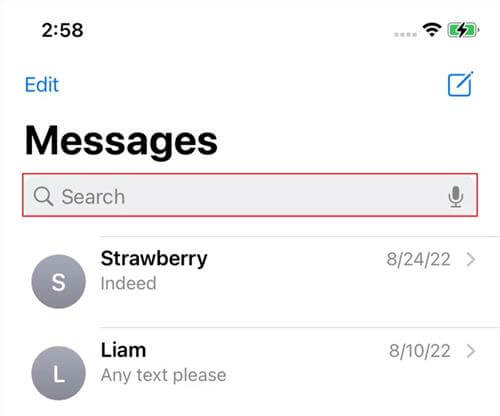
Check Unknown Senders: Go to Settings > Messages. Scroll down and find Filter Unknown Senders. If this is enabled, your messages from unknown numbers might be in a separate list. Check the “Unknown Senders” tab in the Messages app to find hidden messages if there are any.
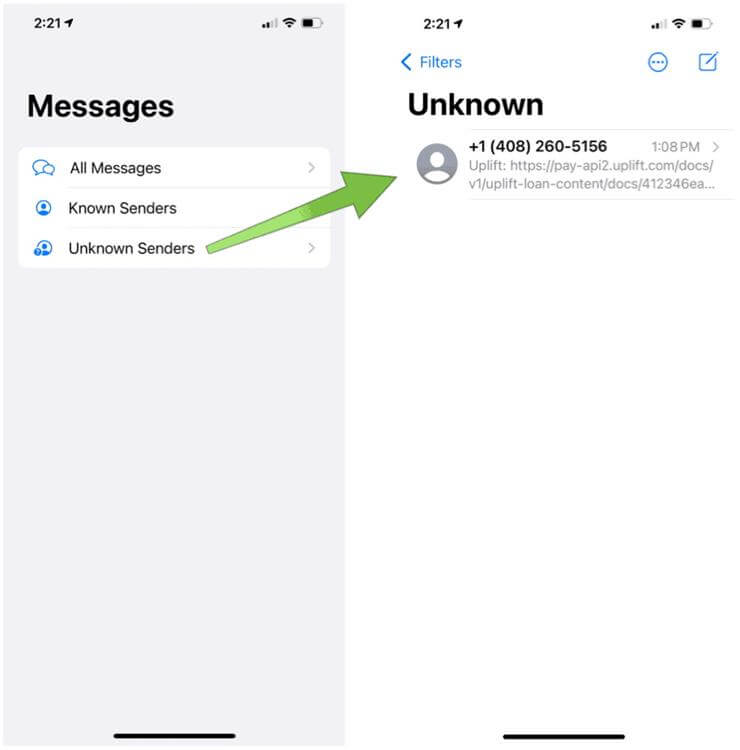
Check Message History Settings: Go to Settings > Messages > Keep Messages. Check how long your iPhone is set to keep messages (30 Days, 1 Year, or Forever). If it's set to a short period, older messages might be automatically deleted.
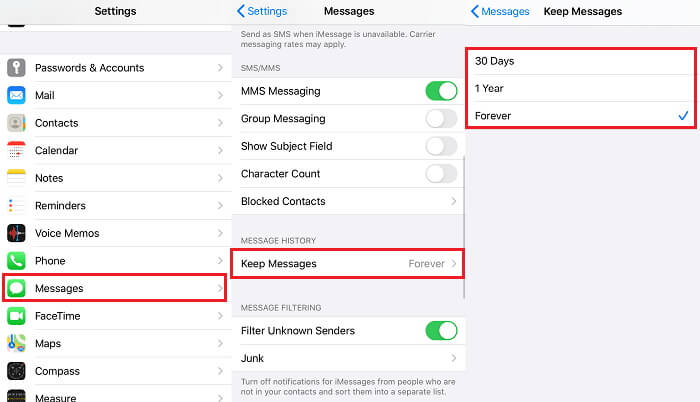
Starting with these simple solutions can often resolve the issue of missing text messages on your iPhone without the need for more advanced recovery techniques. If these steps still cannot get back messages that disappeared, you can then move on to next section.
2 Retrieve Disappeared iPhone Text Messages with iSeeker
WooTechy iSeeker is a specialized iPhone data recovery tool designed to help you recover lost or deleted messages on your iPhone, even if they have been deleted from the phone’s storage. iSeeker is the perfect choice when you don't have a backup or want to avoid the risk of further data loss when restoring an iCloud or iTunes backup.
It scans your iOS devices to locate lost data, enabling you to recover permanently deleted text messages without a backup. This means you can restore your messages without erasing your iPhone or risking any data loss.
Why WooTechy iSeeker is the Top iOS Data Recovery Tool

100.000+
Downloads
- 18+ Data Types Supported: In addition to text messages, iSeeker can recover other valuable data such as photos, videos, and WhatsApp text messages.
- Preview and Selective Recovery: You can preview all recoverable data and choose only the items you want to restore.
- File Recovery Supported: Easily restore damaged or corrupted files, including Excel, PowerPoint, and Word, with just a few clicks.
- Comprehensive Coverage: Whether it's accidental deletion, a factory reset, an iOS update, or a broken/damaged iPhone, iSeeker has you covered.
- iOS 17 Compatible: Supports all iOS devices and versions, including iPhone 15 and iOS 17.
- Free Trial Available: Test its features and compatibility with a free trial before committing.
Free Download
Secure Download
Steps to Use iSeeker to Retrieve Text Messages that Disappeared
Step 1: Download and launch iSeeker on your computer. Select the "Recover from iOS Device" option, then connect your iPhone to the computer. Once your device is recognized, click "Next."

Step 2: After the connection is established, a list of data types available for recovery will appear. Select "Messages" and click "Scan" to begin the scanning process.

Step 3: Once the scan is complete, you'll see a list of recoverable files. Preview the messages you wish to retrieve, then click "Recover" to restore them. Finally, save the recovered messages to your desired location.

3 Restore Disappeared iPhone Text Messages from iTunes Backup
If you regularly back up your iPhone using iTunes, you can restore iPhone data from a iTunes backup that was made before the messages disappeared. Keep in mind that restoring from a backup will overwrite the current data on your iPhone. Here is how you retrieve disappearing messages from iTunes backup:
Use a USB cable to connect your iPhone to the computer you use for backups.
If it doesn’t open automatically, launch iTunes manually.
In iTunes, click on the device icon that appears in the upper-left corner.
Under the "Summary" tab, click "Restore Backup."
Choose a backup that was made before the messages disappeared and click "Restore."
Once your iPhone restarts, check the Messages app to see if the missing messages have been restored.
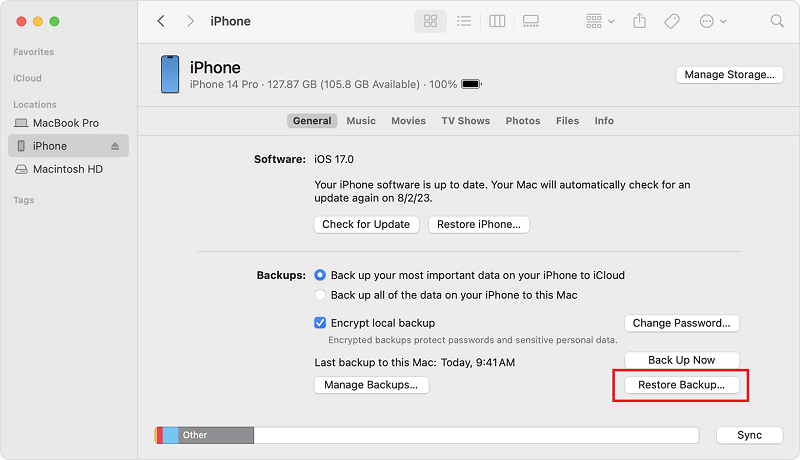
4 Recover Disappeared iPhone Text Messages from iCloud Backup
If you’ve enabled iCloud backups, you can restore your iPhone from an iCloud backup that predates the disappearance of your messages. This method also requires erasing your iPhone, so ensure you have a recent backup before proceeding. Here are the steps to restore from iCloud backup:
Go to Settings > [Your Name] > iCloud > Manage Storage > Backups to see the date of your last backup.
Go to Settings > General > Transfer or Reset iPhone > Reset > Erase All Content and Settings. This will wipe your iPhone clean.
After the reset, your iPhone will restart, and you’ll be guided through the setup process.
When asked, choose "Restore from iCloud Backup" and sign in with your Apple ID.
Choose the backup that contains your missing messages.
Once the process is complete, your iPhone will restart, and your messages should be restored.
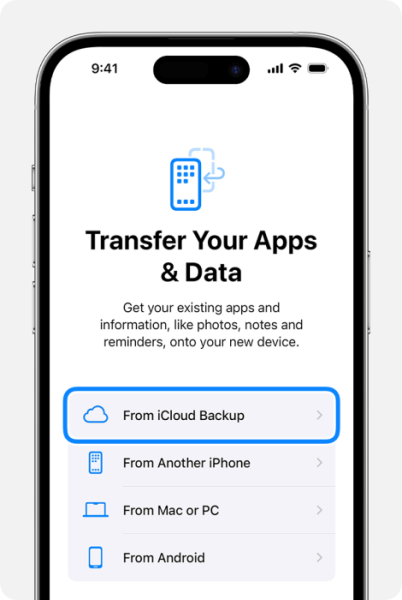
Part 2. How Do I Retrieve Text Messages That Disappeared on Android?
If your text messages have disappeared on your Android device, there are several methods you can use to try to recover them. Here’s a detailed guide on how to retrieve lost text messages on Android.
1 Retrieve Disappeared Android Text Messages with iSeeker(Android)
If you don’t have Google Backup enabled, then iSeeker (Android) can help you retrieve disappeared Android text messages as well. It is a robust Android data recovery tool designed to retrieve deleted text messages and various other types of data, including images, videos, music, files, and app data. With iSeeker(Android), you can also get to retrieve disappearing messages on WhatsApp in a few taps. Quick and easy!
Its advanced scanning technology thoroughly searches your phone's memory to find and display messages for real-time preview and selective recovery.
Additionally, it can recover specific data from Google Drive backups. In summary, this tool is a comprehensive solution for recovering data from any data loss scenario.
Free Download
Secure Download
Free Download
Secure Download
How to Use iSeeker (Android) to Recover Disappeared Texts?
Step 1: Download and launch iSeeker Android on your computer. Connect your phone to the computer, then select "Recover Phone Data."

Step 2: Choose either "Quick Scan" or "Full Scan" based on your needs.

Step 3: After the scan is complete, preview and select the texts you want to restore, then click "Recover."
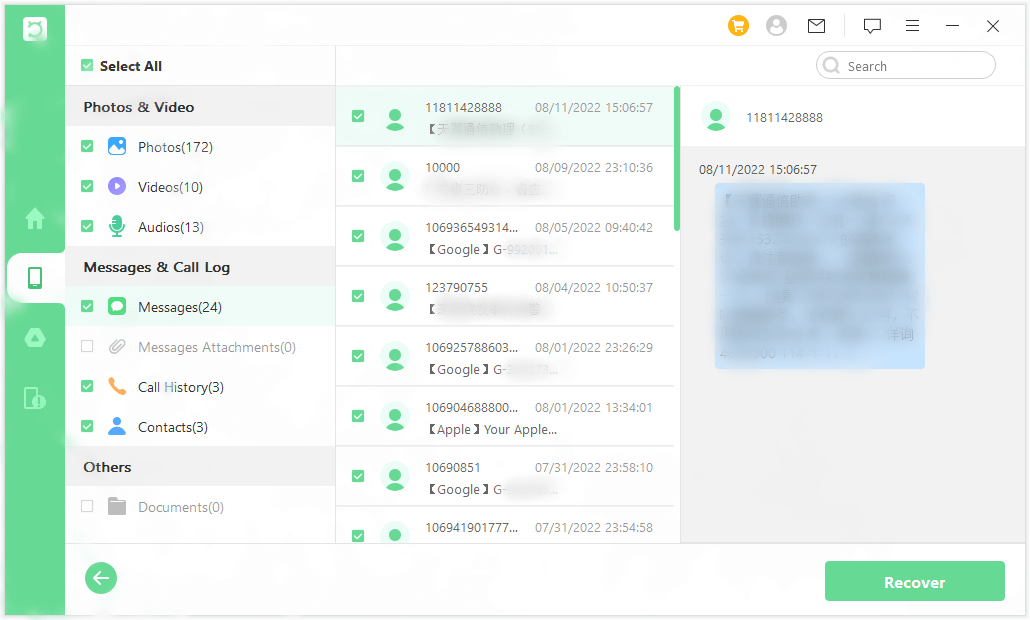
2 Recover Disappearing Android Text Messages from Google Backup
If you have Google Backup enabled, you might be able to restore disappearing messages from a previous backup. This process typically involves resetting your device, so make sure you back up any current data before proceeding.
Go to Settings > Google > Backup.
Check if Back up to Google Drive is enabled and review the date of the last backup.
Go to Settings > System > Reset options > Erase all data (factory reset).
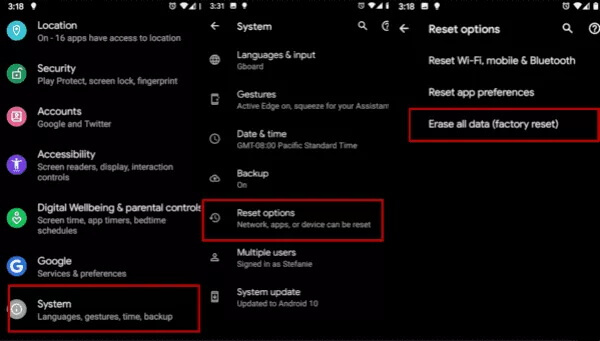
Confirm that you want to reset your device. This will erase all data on the phone.
After the device restarts, log in with your Google account.
Choose the backup that was made before the messages disappeared and follow the prompts to restore.
In some cases, messages might be archived in your Messages app instead of being deleted. This can happen accidentally, but luckily, retrieving archived messages is quick and easy:
Simply open the Messages app, tap the menu icon (usually three dots), and select "Archived."
From there, you can find and restore any messages that were mistakenly archived.
This process takes very little time and can often resolve the issue without needing a full backup restore.
Part 3. Why Does Text Messages Disappear?
Text messages may disappear from your device for several reasons, affecting either all messages or those from a specific contact. Common causes include:
Users might unintentionally delete entire conversations or individual messages while managing their inbox.
Glitches or bugs in the messaging app or operating system can lead to unexpected message loss.
Devices running low on storage may automatically delete older messages to free up space.
Issues with syncing services like iCloud for iPhone or Google Drive for Android can result in messages not appearing as expected, especially if there's a problem with the sync process.
Automatic message deletion settings can lead to the loss of older conversations. On iPhones, messages may be deleted after 30 days or 1 year, while Android phones with the "Delete Old Messages" feature enabled will remove older messages based on a set time frame.
Conclusion
Losing text messages isn’t the end of the world. With the right tools and knowledge, you can often recover them successfully. Whether you're using an iPhone or an Android device, it’s essential to back up your data regularly to avoid permanent loss. Built-in backup services like iTunes, iCloud, and Google Backup offer reliable ways to recover your messages when they disappear. If you don’t have a back up, then tools like iSeeker and iSeeker (Android) also provide great help. By taking preventive measures, such as enabling automatic backups, you can ensure that your messages remain safe and accessible.








