Social media platforms like X (formerly Twitter) have become integral parts of our daily lives. Whether for personal updates or professional purposes, a single direct message (DM) can sometimes carry significant value.
But what happens when a message is accidentally deleted?
Fortunately, there are methods to recover them. This article will guide you on how to recover deleted messages on Twitter.
Part 1. How to Check Deleted Messages on X (Twitter)?
It can be alarming to realize that you’ve deleted a message from Twitter that you need. However, with the right method, you can still get back deleted Twitter messages. Here we will look into 3 ways of recovering deleted messages on Twitter. Use the one that works best for you.
1 See Deleted Messages on Twitter with a Professional Tool
There are third-party tools designed specifically to recover deleted messages from social media platforms. These tools often scan your device’s storage and backups for traces of deleted files, including Twitter DMs. One such tool you can try is WooTechy iSeeker. iSeeker is a professional iPhone data recovery tool that can help you recover, including Twitter, 18 types of data on your iPhone, with or without backup.
What Can iSeeker Do

100.000+
Downloads
- Data Types Supported: In addition to recovering Twitter messages, it can also restore lost data such as messages, photos, notes, call history, and WhatsApp data on iPhones.
- iOS 17 Compatibility: Compatible with the latest iPhone 15 models and iOS 17 system.
- Three Recovery Modes: Allows data recovery from iOS device storage, iCloud, and iTunes backups.
- Free Trial Available: Offers a free trial for users to scan and preview recoverable data.
- User-Friendly: Recover lost data in just three simple steps.
- Additional Features: The Windows version includes a photo recovery mode to improve blurry images and a toolkit to repair damaged photos, videos, and files that won't open.
Free Download
Secure Download
How to Find Deleted Messages on Twitter via iSeeker?
Step 1: Download and launch iSeeker on your computer. Select the "Recover from iOS Device" option if you don’t have a backup. Then, connect your iPhone to the computer. Once the device is detected, click "Next" to proceed.

Step 2: You'll see a list of data types on the screen. Select "Twitter" and click "Scan" to begin searching for lost photos and videos.

Step 3: After the scan is complete, preview all the recovered files. Choose the messages you wish to restore, then click the "Recover" button. You can save the files to any location on your device.

Note
If you are an Android user, iSeeker (Android) can easily retrieve deleted DMs on your Twitter from your Android phone.
Free Download
Secure Download
Free Download
Secure Download
2 Request Twitter Archive
Requesting your Twitter archive allows you to download a complete history of your activity on the platform, including direct messages (DMs), and media. Here's how you can request your archive to recover deleted messages:
Open Twitter and log in using your credentials (username and password).
Click on your profile picture. In the drop-down menu, select Settings and privacy.
In the settings menu, click on Your account.
Within the "Your account" section, you’ll find an option labeled Download an archive of your data. Click on it.
For security reasons, Twitter will ask you to verify your identity. This could be done through your email or phone number associated with the account.
After verifying your identity, select Request archive. This will trigger Twitter to prepare a complete archive of your account data.
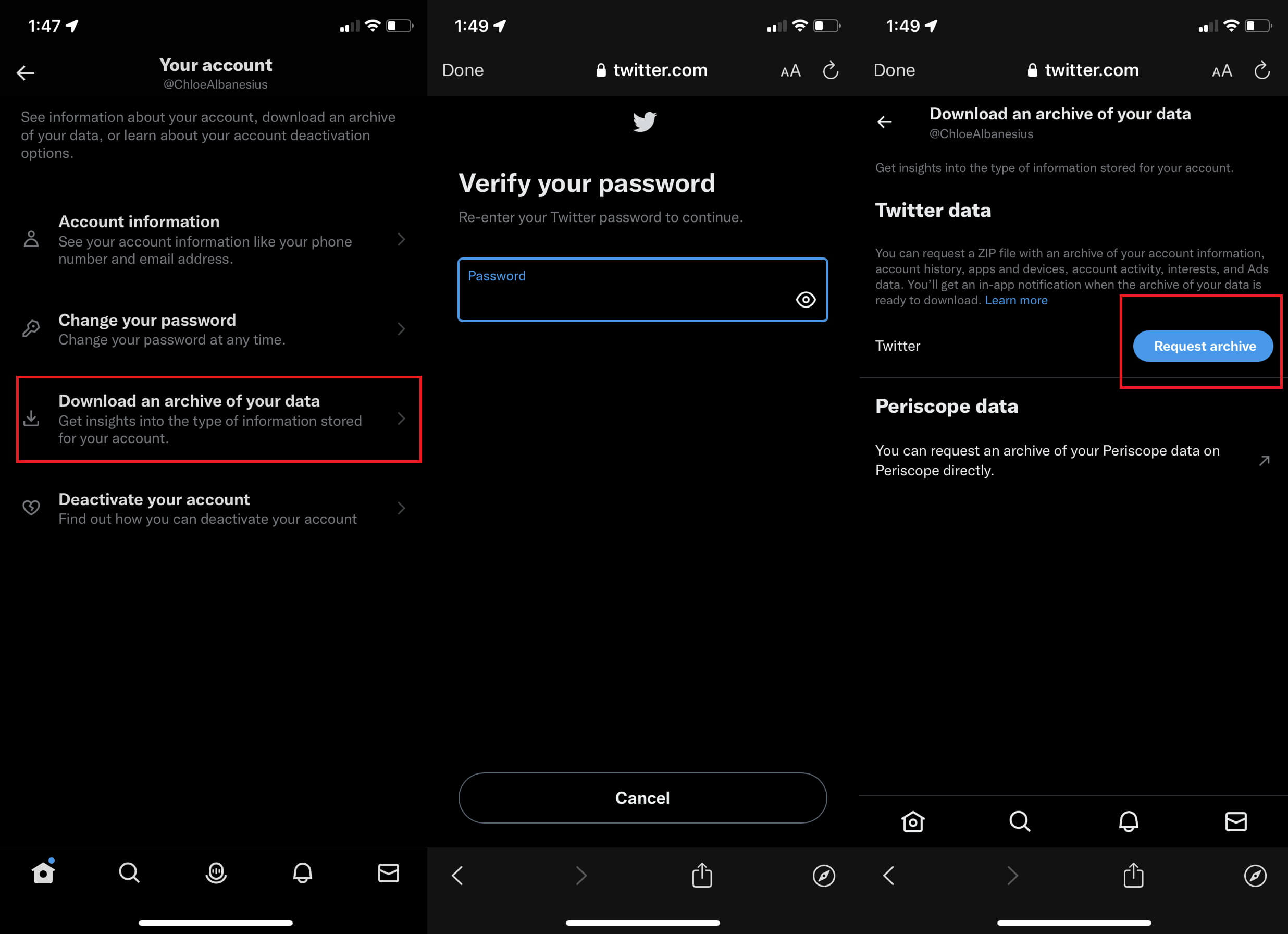
Once the archive is ready, Twitter will send you an email containing a download link to access your archive. This may take some time, depending on how large your archive is.
Click the link in the email and download the file (usually in ZIP format).
Extract the ZIP file and open the folder, where you will find all your data, including DMs, and other media files.
Inside the extracted folder, look for the HTML file labeled “messages.html”. Open these files in your browser to review your conversations. If the deleted messages were recently removed, they may still appear here.
Note
It can take up to 24 hours or more for Twitter to prepare your archive, depending on the size of your data.
Make sure to review the archive regularly, as it contains a complete history of your account.
3 Check Email Notification
Sometimes, even after you’ve deleted a message on Twitter, you might still have a copy of it in your email inbox. If you have email notifications enabled on your Twitter account, Twitter may send emails containing previews of direct messages (DMs) that someone sent you. Checking these email notifications can be an effective way to retrieve information from deleted messages.
1. Check Email Notification On Mobile
Step 1. Verify Email Notification is Turned on
Go to your Twitter Settings and select Settings and privacy.
Click on Notifications > Preferences > Email notifications.
Ensure that you had the relevant notifications turned on. Twitter can send notifications about DMs, mentions, likes, retweets, and more.
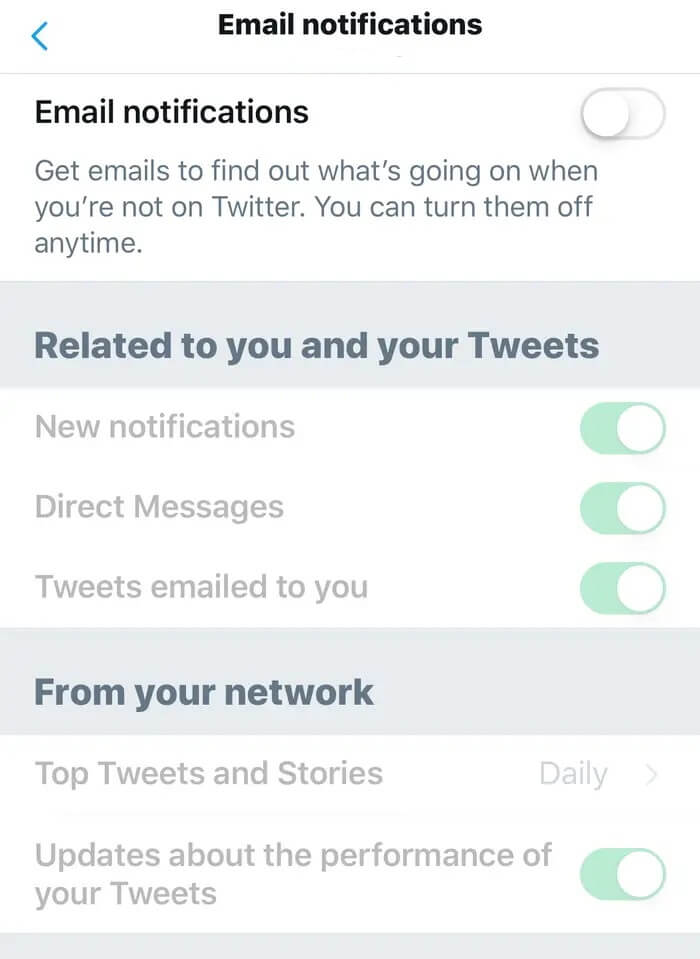
Step 2. Search for Deleted Twitter Messages
Open the Gmail app and tap the search bar.
Select the "From" option below and enter either notify@x.com or notify@twitter.com.
Scroll through the available filters and apply any relevant options to refine your search.
Type keywords like "Direct Message" and the person's username in the search bar. Gmail will search through your emails and display the messages that match your query.
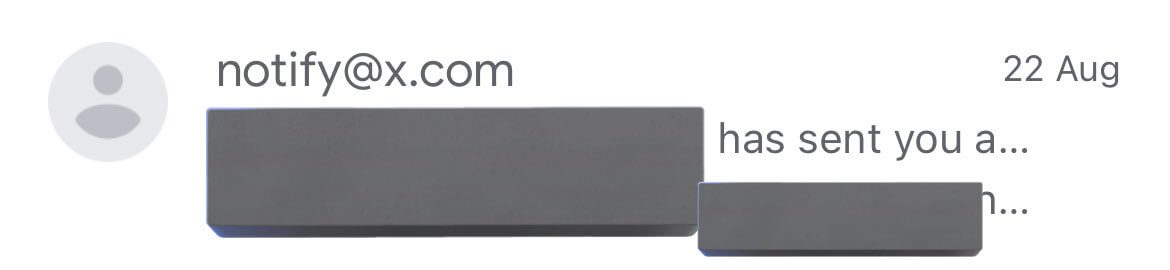
2. Check Email Notification On Browser
Step 1. Verify Email Notification is Turned on
Go to Homepage > profile picture >More > Settings and privacy >Notifications> Email notifications and see if email notification on Twitter is turned on.
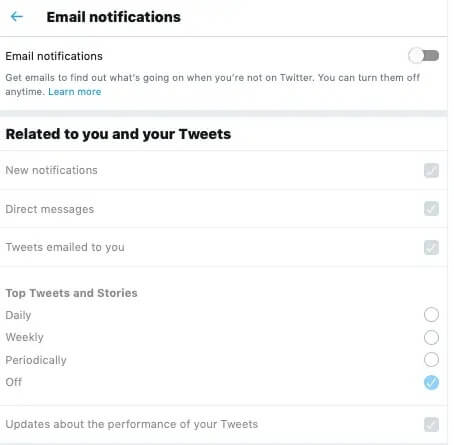
Step 2. Search for Deleted Twitter Messages
Click the "Show Search Options" button in the top-right corner of Gmail's search bar.
In the "From" field, enter either notify@x.com or notify@twitter.com.
In the "Has the Words" field, type "Direct Message." You can also add the person's Twitter username to filter messages from a specific user.
Use the "Date" section to refine your search by a specific time period.
Click the "Search" button and review the results to locate the deleted X messages.
FAQs about Deleted Twitter Messages
1. What happens if you delete a conversation on Twitter?
When you delete a conversation, it only removes it from your account. The other person in the conversation will still have access to their own copy of the messages unless they also choose to delete the conversation.
2. How long does Twitter store deleted DMs?
The exact duration is unclear, but Twitter likely stores deleted DMs for a significant amount of time, possibly for years. This applies even to DMs from deactivated accounts.
3. Can I delete Twitter messages from both sides?
No, you cannot delete Twitter messages from both sides. Twitter itself doesn't currently offer a way to do so. This only removes messages from your own message history.
Conclusion
Recovering deleted messages on X (Twitter) may take some effort, but it’s possible through a variety of methods. By using tools like iSeeker, you can retrieve valuable information that you thought was lost, even without backup. Just remember to act quickly, as some data may be permanently lost after a certain period.
Many users recommended. Recover deleted Twitter messages without backup
Free Download
Secure Download










