iCloud is the perfect way to store all of your important data including photos and videos in one safe and secure location. It allows you to save photos from your iPhone to cloud servers, avoiding the need for local storage and reducing your risk of losing data. However, the free storage limit of 5GB may be too small for some users. That means if you have numerous pictures stored on your iCloud, you might need to delete some of them to create room for new ones.
If you are also short on storage space on your iCloud account and would like to delete some unwanted photos from iCloud, keep reading to learn how to do so. Additionally, we'll cover a few methods to recover deleted photos from your iPhone even without iCloud.
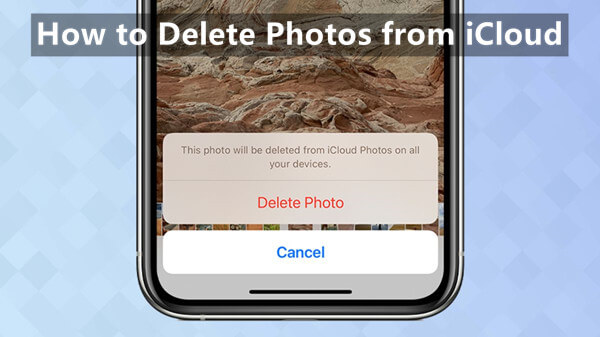
- Part 1. How to Delete Photos from iCloud
- Part 2. Do Deleted Photos Stay on iCloud
- Bonus: How to Recover Permanently Deleted Photos Without iCloud
Part 1. How to Delete Photos from iCloud
Don't you need those pictures anymore? Or maybe you're thinking about deleting them to free up some space for new photos. In either case, there are several ways to delete photos from iCloud.
1. How to Delete Photos from iCloud Backup
The Disable and Delete feature of iCloud on your iPhone allows you to easily erase all of your photos in iCloud and free up storage space, while still keeping a copy of them on your iPhone. In addition to the "Disable & Delete" option, you may also delete old iCloud backups that you no longer need to free up iCloud storage.
How To Turn Off and Delete Photos From iCloud Backup:
Go to your Settings app on your iPhone, and then tap on your [Your Name] > iCloud. Now you’ll see the Manage Storage option on your cell phone. Tap it and select Photos from the available list of options.
Finally, it will show the Disable & Delete option that you need to tap on and confirm your choice in the pop-up window. After that, iCloud will be turned off for Photos on all your Apple devices and its data will be removed from iCloud.
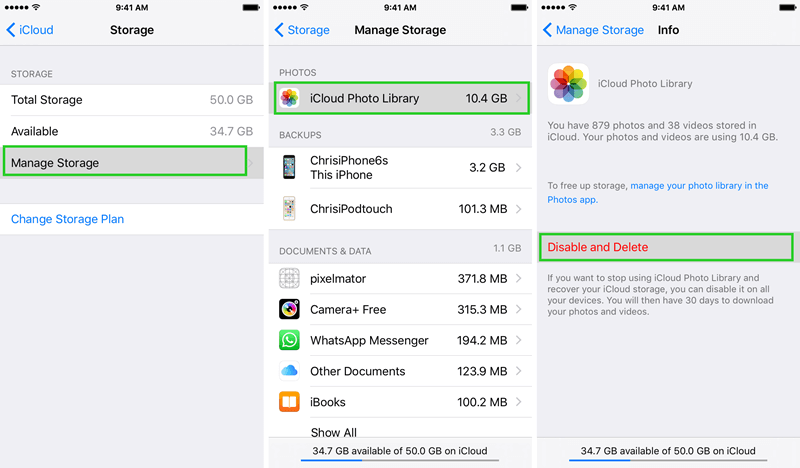
How To Delete A Whole Backup:
In the Settings app on your iPhone, tap your Apple ID banner and then tap iCloud. Now tap the Manage Storage option and then go to the Backups section.
Tap the name of the device on which you'd like to delete a backup, then tap Delete Backup. Finally, tap Turn Off & Delete to delete the backup and turn off iCloud Backup for your iPhone.
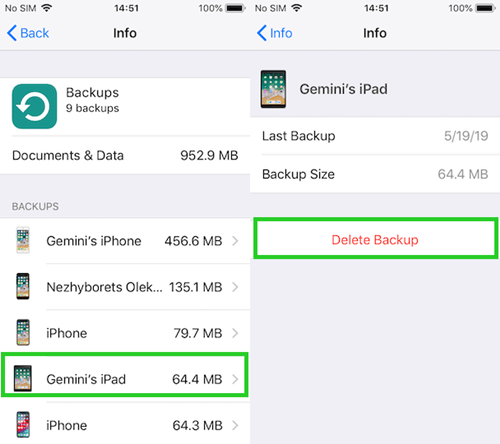
2. How to Delete Photos from iCloud Photos
Besides the above-mentioned methods, if you've enabled the Photos option in your iCloud settings on all other Apple devices that use the same Apple ID, you can delete photos from both your iPhone or iPad's Photo library and iCloud.com. Doing so will delete all of your selected photos from your iCloud, your device, and all other Apple devices signed in to the same iCloud account.
Steps of Deleting Photos from iPhone Photos
Go to the Photos app on your iPhone, and you’ll see the Photos option in the lower left. Just tap it.
Tap the Select button in the upper right corner, then choose all of the photos you want to delete. Tap the trash icon in the lower right corner of the screen to delete them.
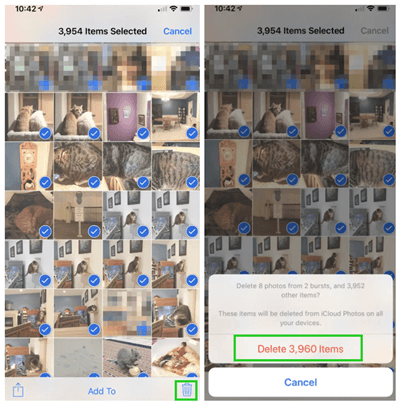
Steps of Deleting Photos from iCloud.com
To access your iCloud account, navigate to www.icloud.com in your browser and enter your Apple ID and password when prompted.
Go to the Photos, then select the photos and videos you want to delete from iCloud and then click the trash can icon.
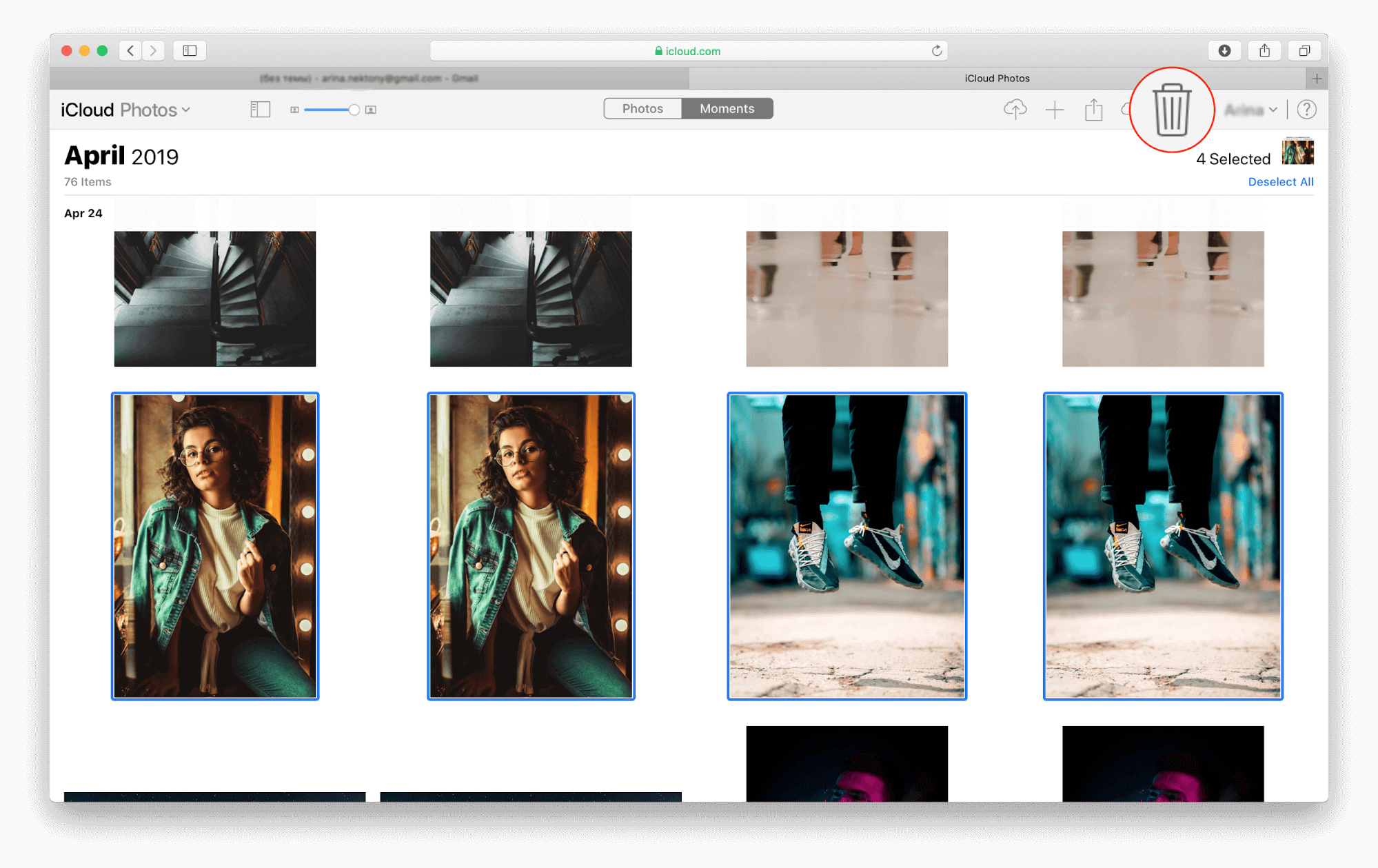
Part 2. Do Deleted Photos Stay on iCloud
If you have used the first method mentioned to delete photos from iCloud, then the deleted photos will no longer remain on iCloud.
However, if you choose to delete a photo from your iCloud or iPhone Photo app, the image is moved to the Recently Deleted album instead of being permanently deleted. If you have changed your mind, you can still restore them from there within 30 days.
Here are the steps you can take to recover deleted photos from the Recently Deleted album on both your iCloud account and your iPhone.
Steps To Recover Recently Deleted Photos From iPhone Photos
On your iPhone, open the Photos app and tap Albums in the bottom toolbar.
From the multiple options on the screen, choose Recently Deleted. Then tap Select and choose the photos or videos you want to recover. Tap Recover to perform the action.
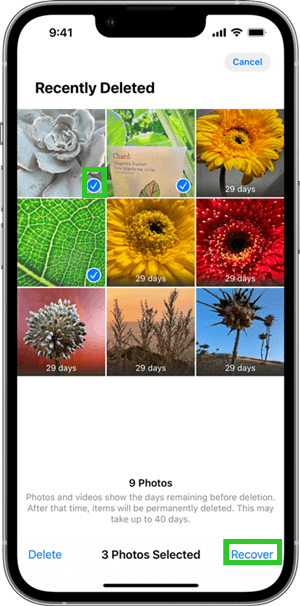
Steps To Recover Recently Deleted Photos From iCloud.com
Go to the iCloud website by opening your web browser and typing www.iCloud.com. Enter your username and password, then sign in.
Tap on the Photos icon and select the Recently Deleted album from the sidebar. Then select the photos or videos you want to recover, tap the Recover button.
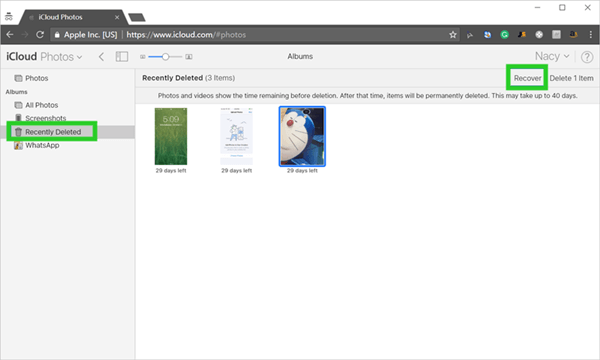
Bonus: How to Recover Permanently Deleted Photos Without iCloud
If you've accidentally deleted a few of your favourite pictures while on the go, you might be dismayed to discover that you don't have any recent backups to restore them. Fortunately, with WooTechy iSeeker - a data recovery program designed for iOS devices, you can retrieve the permanently deleted photos for your iPhone easily and quickly.
This program is a professional iPhone data recovery tool that can help you get back pictures that have been deleted accidentally or lost due to technical issues. The program also gives you the option of previewing and selectively recovering photos to the computer. In addition, it can help you recover up to 18 types of data from the iPhone, including videos, messages, notes, contacts, and more.
What Makes WooTechy iSeeker Stand Out

100.000+
Downloads
- Allows you to retrieve deleted data directly from iOS device without backup.
- Almost all iPhone models and iOS versions are supported (including iOS 16).
- It can retrieve 18+ different sorts of lost data with a one-click operation.
- You can preview the data and retrieve it selectively.
- It is completely safe to use and will not result in any additional data loss.
Download Now
Secure Download
Follow these steps to see how to recover permanently deleted photos from an iPhone without iCloud using iSeeker:
Step 1. Install the WooTechy iSeeker on your laptop or desktop computer, and then connect your iPhone to your computer via a USB cable. Now, from the program's interface select Recover from iOS Device. Then the program will find your device and ask you to click Next.

Step 2. Now choose Photos, and then click Scan to start scanning.

Step 3. Once the scan completes, preview your photos and select the ones you want to recover; then click Recover.

Conclusion
We hope you found this passage on how to delete photos from iCloud and recover deleted photos without iCloud very helpful. You may have come across scenarios where you needed to delete some photos from iCloud, but found out later that you need them. Fortunately, you can always them from your iPhone even without any backup.
We think the best way to recover permanently deleted photos without an iCloud backup is definitely WooTechy iSeeker. This powerful iPhone data recovery tool can help you get back your lost or deleted photos with a just one-click operation. So, don't forget to take advantage of the free trial version of iSeeker today.
Download Now
Secure Download








