TikTok is a popular video-sharing social media platform among youngsters that allows users to create, edit, and share short-form videos. However, creating videos on TikTok can sometimes lead to challenges, such as accidental deletions or losses due to system crashes. Imagine all your work disappeared after investing time and effort. Pretty rough, isn’t it?
The good news is that there are effective ways to recover your deleted or lost TikTok drafts and videos. In this article, we'll explore various methods to get drafts back on TikTok. By understanding these recovery techniques, you can continue sharing your content with your followers.
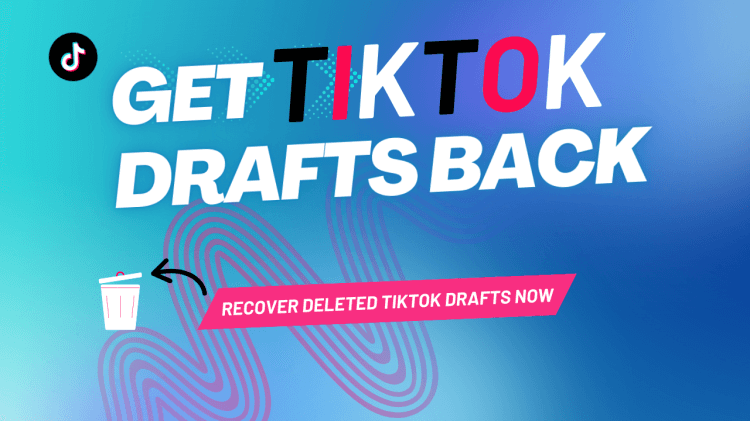
Table of Contents
Part 1. What Happens to My TikTok Drafts If I Delete TikTok?
Part 2. How to Get Drafts Back on TikTok from Gallery?
Part 3. How to Get Deleted Drafts Back on TikTok - iPhone
- Get Drafts Back on TikTok from iCloud Backup
- Get Drafts Back on TikTok from A Professional Recovery Tool - No Backup

- Get Drafts Back on TikTok from Settings
Part 4. How to Get Deleted Drafts Back on TikTok - Android
Part 1. What Happens to My TikTok Drafts If I Delete TikTok?
Many people wonder where the TikTok drafts go when they delete TikTok. The thing is, when you delete TikTok, all of your drafts will be permanently deleted.
TikTok drafts are not stored within the app itself; instead, they reside in your phone's memory as "data." Uninstalling or deleting the app leads to the deletion of these data from your phone's memory. Even if you quickly uninstall and reinstall the app, you will still lose all your TikTok drafts, as the app essentially starts anew.
To prevent losing your drafts when deleting the TikTok app, it is crucial to use the "Save and Download" buttons within the app. This action ensures that your drafts are preserved on your device, safeguarding them from deletion.
Part 2. How to Get Drafts Back on TikTok from Gallery?
If you discover your TikTok drafts are gone, make sure that they are really gone. If you have previously enabled “Save to Album” feature, then you can easily get TikTok drafts back from your phone’s gallery. Here is how you can get the deleted TikTok drafts from your device:
Navigate to your device's gallery and select the TikTok folder.
Recover deleted TikTok drafts if the "Save to Album" feature was enabled.
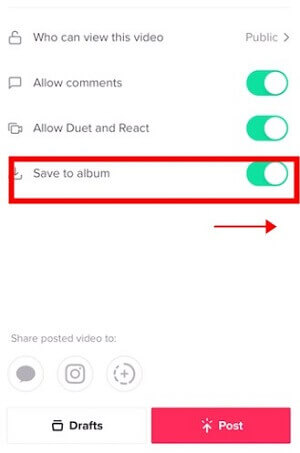
If you haven’t enabled this feature, then it’s impossible to recover deleted drafts on TikTok using this method.
Part 3. How to Get Deleted Drafts Back on TikTok - iPhone
1Get Drafts Back on TikTok from iCloud Backup
iCloud Backup includes various data, including TikTok data as well. If you delete your TikTok drafts, then you can try to get it back through iCloud backup. Restoring an iCloud backup restores your iPhone to the state it was in when you took the backup. Then there is a chance that you can get your drafts back. Here is how you do it:
Before restoring, ensure you have an iCloud backup that has the TikTok drafts that you deleted.
Open the Settings app.
Tap on "General" and then "Transfer or Reset iPhone."
Select "Erase All Content and Settings."
Follow the on-screen instructions until you reach the "Apps & Data" screen.
Choose "Restore from iCloud Backup."
Enter your Apple ID and password.
Choose the relevant backup from the list. It should be the one containing your TikTok drafts.
Note
the restoration process will replace the current content on your device with the data from the chosen iCloud backup.
2Get Drafts Back on TikTok from A Professional Recovery Tool - No Backup
If you've lost TikTok drafts and don’t have the backup to restore, then using iSeeker, a third-party data recovery tool, can be a viable solution.
iSeeker stands out as a professional iOS data recovery software, specially crafted to retrieve permanently deleted data, including TikTok drafts, with utmost efficiency. This software conducts a comprehensive scan of your iPhone, locating videos that were previously deleted from the device's storage.
Throughout the recovery process, iSeeker assures a 100% guarantee of data safety, ensuring no overwrite of existing data occurs. Notably, iSeeker is designed to be exceptionally user-friendly, making data recovery an accessible task for everyone.
Why does iSeeker Stand out?

100.000+
Downloads
- Over 100,000 downloads signify its reliability and popularity.
- Capable of recovering 18+ types of lost data, encompassing videos, photos, contacts, notes, WhatsApp, and more.
- Allows users to preview data before initiating the recovery process, enabling selective recovery.
- Compatible with almost all iOS devices and versions.
- Offers a free trial option, allowing users to assess its effectiveness before making a purchase.
Free Download
Secure Download
How to how to get drafts back on TikTok with iSeeker?
Step 1. Download, install, and launch WooTechy iSeeker on your Windows PC or Mac. Click on "Recover from iOS Device" on the left side of the software window. Once iSeeker recognizes your device, click "Next" to proceed.

Step 2. Choose "App Videos" from the list of data categories displayed on the screen. Then click the "Scan" button located in the bottom right corner.

Step 3. After the scanning process completes, all your deleted data will be visible on the software window. Select the deleted TikTok drafts you wish to recover and press the "Recover" button on the right side. They will be swiftly saved in your preferred directory, the duration depending on the amount of data.

3Get Drafts Back on TikTok from Settings
If you've accidentally deleted drafts on TikTok, you can offload TikTok and it will force an update on TikTok, refreshing all the app files. Check if your deleted drafts reappear on TikTok after completing the following steps:
Open your TikTok app and go to the "Profile" section.
Tap the hamburger icon located at the top right corner.
Choose "Settings and privacy."
Scroll down to the bottom and tap on the "Clear cache" option.
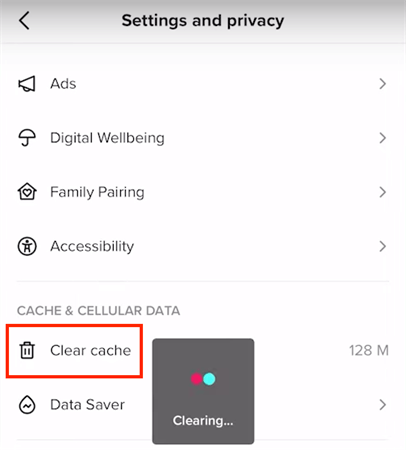
Navigate to your device's settings, go to "General," and select "iPhone Storage."
Find the TikTok app in the list and tap on it.
Tap "Offload App" to remove the app without deleting your data, then reinstall the TikTok app.
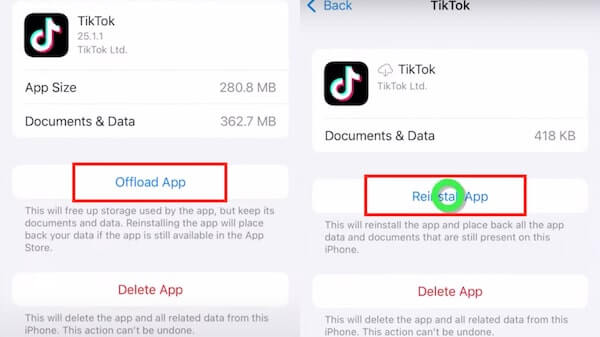
Part 4. How to Get Deleted Drafts Back on TikTok - Android
If you are holding an Android device, then it’s better to recover the drafts from Google, which there are 2 options: recovering from Google Drive or recovering from Google Photo. Choose whatever option you prefer.
1Get TikTok Drafts Back from Google Drive Backup
Like iCloud backup, you can recover your Google Drive backup to bring back your deleted drafts. If you have previously backed up your TikTok drafts on Google Drive, you can retrieve them by following these steps:
After a factory reset, set up your Android device as a new device.
Press the Start button and accept any provided terms and conditions.
Establish a connection with a Wi-Fi network.
During the "Copy apps and data" prompt, click Next, and opt for the "Can't use old device" option.
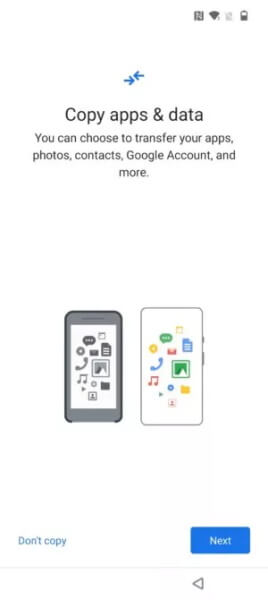
Log in to your Google account that was used on the previous phone.
The most recent backup will now be visible on the screen.
Pick the backup that has your TikTok drafts, indicate the apps and files for restoration, and press the Restore button.
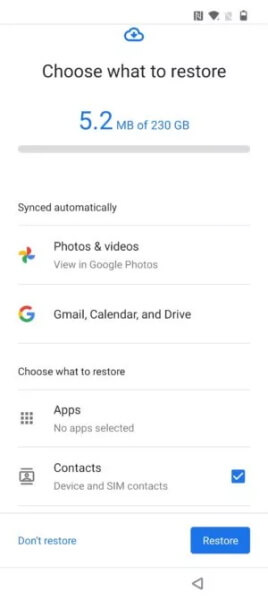
2Get TikTok Drafts Back from Google Photo
Not only you can restore deleted photos from Google Photos, but also videos. If you have activated the backup feature on Google Photos, there's a chance your lost TikTok videos are backed up. To recover deleted TikTok videos from Google Photos, follow these steps:
Check Google Photos Backup Feature:
Open the Google Photos app.
Click on the account profile.
Select "Photos Settings."
Verify if the "Back up & sync" option is enabled.
Recover Deleted TikTok Videos from Google Photos:
Launch Google Photos on your phone.
Tap "Menu" from the left corner of the screen.
Select "Trash."

Choose the videos you wish to recover and tap the "Recover" icon.
Tips
If you are an Android user and don't have the Google backup to restore the deleted data, then try iSeeker(Android) to recover the deleted TikTok drafts and videos for you.
Part 5. How to Get TikTok Drafts Back from Recycle Bin
If you've recently deleted a TikTok video from your PC or Mac, your initial step should be checking the Recycle Bin or Trash. Depending on your operating system, this folder typically stores TikTok videos that have been deleted from your computer. Here are the steps to recover a deleted TikTok video from the Recycle Bin or Trash on your PC or Mac:
Access the Recycle Bin (Windows) or Trash(Mac).
Browse through the contents of the Recycle Bin or Trash to find the TikTok video that you want to recover.
Once you've found the deleted TikTok video, right-click on it. This action will open a context menu with various options.
From the context menu, select either "Restore" (Windows) or "Put Back" (Mac).
The deleted TikTok video will be restored to its original location on your computer. You can check the folder or location where it was originally stored.
Part 6. How to Get TikTok Drafts Back via TikTok Support
If the previously mentioned methods prove ineffective, a final option is to seek assistance from TikTok customer support. Follow these steps to recover deleted videos on TikTok by reaching out to TikTok's customer support:
Open the TikTok app on your mobile device.
Navigate to your Profile by tapping on the three-line icon at the top.
Select "Settings and privacy" from the options provided.
Scroll down to the Support section and locate "Report a problem," then click on it.
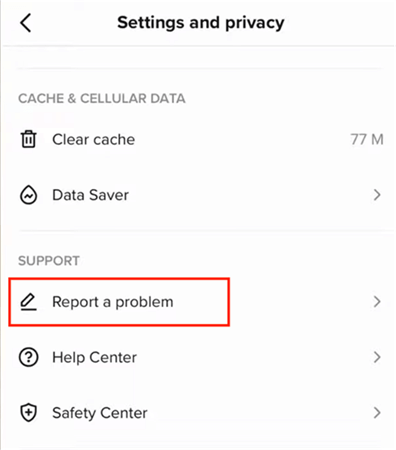
Choose the categories "Videos and sounds" > "Video Missing" > "Other."
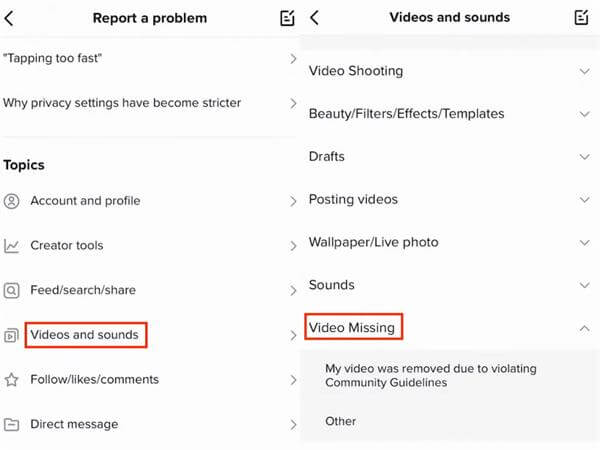
Click on "No" when asked if the issue has been resolved and then select "Need more help?"
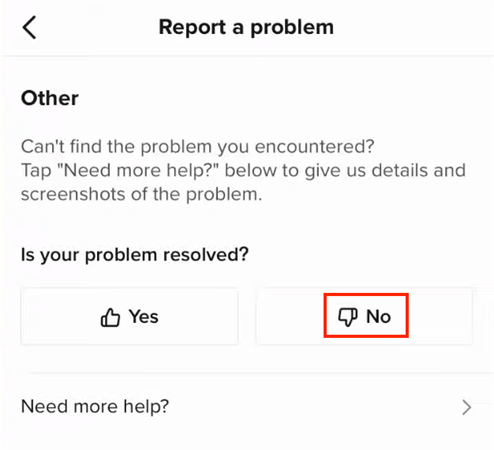
Provide a detailed explanation of your problem to TikTok.
Tap on "Report" to submit your request. TikTok will typically respond within 1-3 business days.
Conclusion
This article has explored various methods to recover lost TikTok drafts. Whether you're an iPhone or Android user, you can find your solution here. If you don’t have backup, then we strongly recommend you use iSeeker, the standout iDevice solution for retrieving deleted TikTok drafts, to do the task for you, empowering users to reclaim their content efficiently.
Many users recommended. Recover deleted data in a few clicks without backup
Free Download
Secure Download









