Accidentally dropped your iPhone? Got your iPhone broken? Well, this is not something unusual. It has happened to many other users. As it‘s the most frustrating part to lose all the memories behind the pictures, people tend to worry most about their photos on the broken iPhone.
How to get photos off broken iPhone? Well, it’s quite easy if you have backed up your data. However, in some cases, you didn‘t turn on the backup. Here, it gets a bit tricky to get off the photos from the device.
If you are facing the same issue, don’t worry. In this article, we are going to give you methods that will retrieve your photos from a broken iPhone, no matter you have a backup or not.
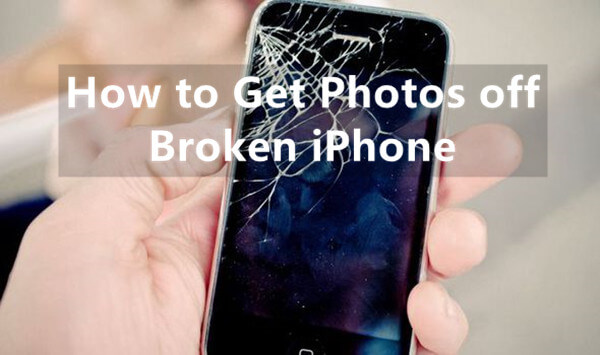
- Part 1. Recover Photos from Broken iPhone Without Backup
- Part 2. Recover Photos from Broken iPhone via iCloud Synchronization
- 1. Get Photos off Broken iPhone from iCloud Web
- 2. Get Photos off Broken iPhone with iCloud for Windows
- Part 3. Recover Photos from Broken iPhone from iPhone Backup
- 1. Get Photos off Broken iPhone from iCloud Backup
- 2. Get Photos off Broken iPhone from iTunes Backup
- Bonus: How Can I Get Pictures off My Broken iPhone if It Won’t Turn On?
Part 1. Recover Photos from Broken iPhone Without Backup
How to get photos off destroyed iPhone without any backup? Well, in case you don't have any backup at hand or don't have another iOS device to restore a backup, WooTechy iSeeker can be your best companion.
WooTechy iSeeker is a powerful data recovery tool designed for iOS devices that enables you to get photos off the broken iPhone and save the photos on PC. It is professional to get your photos back from an iOS device instantly. It is also a safe option to recover your data from your iPhone and also prevent any kind of data loss. With its unique and quality features, it makes the process a lot smoother.
What Makes WooTechy iSeeker Stand Out

100.000+
Downloads
- Supports over 18 types of data recovery including texts, videos, pictures, memos, etc.
- Supports most of the iOS devices and iOS versions, including devices with iOS 16.
- The user-friendly interface makes it even easier for new users
- Supports 3 data recovery modes: recover from iOS device, recover from iCloud, recover from iTunes.
- Enables you to preview and selectively recover the files you need with all the 3 recovery modes.
Download Now
Secure Download
How to use iSeeker "Recover from iOS Device" mode to get photos off broken iPhone
Step 1. Connect iPhone to PC
After you have launched the iSeeker software, click on the option Recover from iOS device and then connect your iPhone to PC using the original charging cable. Once your device is detected, click on the Next button.

Step 2. Scan your iPhone
Now, select the type of data you want to recover, in this case, select Photos and click on the

Step 3. Retrieve lost data
After the scan has been completed, all the recoverable files will be organized. Then, you will need to preview and select the photos you want to retrieve. Click on the Recover button and select the folder to store the photos on PC.

Part 2. Recover Photos from Broken iPhone via iCloud Synchronization
1. Get Photos off Broken iPhone from iCloud Web
If you have enabled iPhone to sync to iCloud, then you can also get your photos back with the help of iCloud website. Even if your iPhone gets broken, you can very easily recover your photos on iCloud.com and download the photos to your PC. Here are the steps to do that:
First of all, go to iCloud.com in the web browser of your PC.
Enter the credentials for your Apple ID.
Now, from the options available on the interface, click on Photos.
Select the images you want to recover.
Now, download the selected photos to your PC by clicking on the cloud-shaped icon.
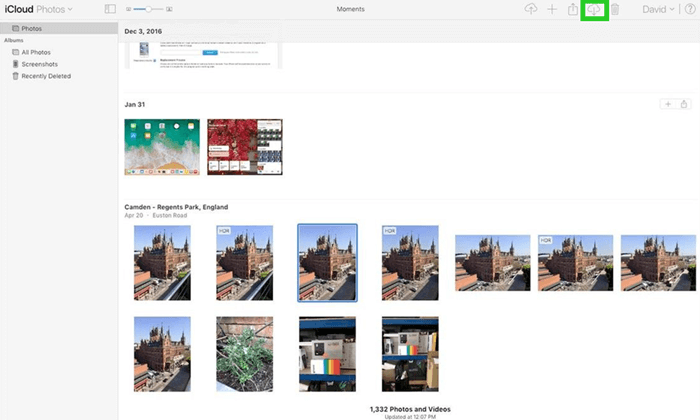
2. Get Photos off Broken iPhone with iCloud for Windows
In this part, we will discuss another method to retrieve photos from broken iPhone with the help of iCloud synchronization. If you have enabled Photos to sync with iCloud on your iPhone, you could easily set up iCloud Photos on a Windows computer. The photos on the iCloud web will then be synced to the computer, and you could also choose to keep the photos on the computer.
Follow the steps below to set up iCloud Photos on PC and keep the photos on your PC:
Download iCloud for Windows on your PC. Launch it and sign in with your Apple ID.
Click Options next to Photos. Then select the iCloud Photos option and click Done > Apply.
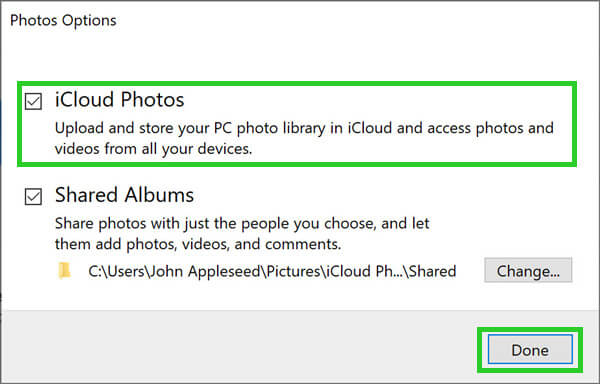
Open the File Explorer and click on iCloud Photos.
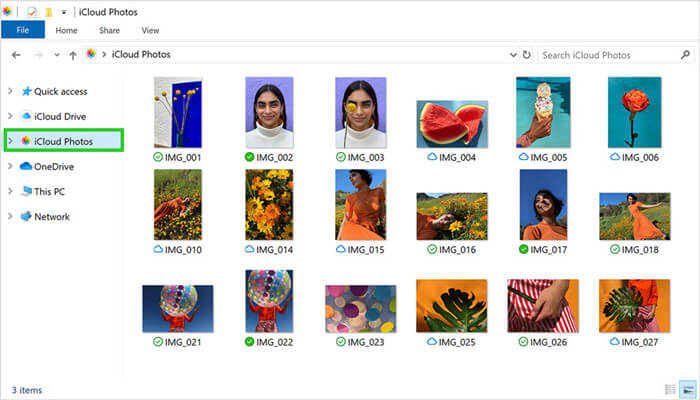
Select the photos you want to keep on your PC, right-click on the photo and select the Always keep on this device option from the dialog box.
Part 3. Recover Photos from Broken iPhone from iPhone Backup
1. Get Photos off Broken iPhone from iCloud Backup
If you have backed up your iPhone to iCloud, then you can use it to get photos off destroyed iPhone. This method could be used to transfer data to the new iOS device. And you should know that the photos that are not previously been backed up will not be retrieved after the restoration.
Following are the steps you can take to recover your photos from broken iPhone via iCloud backup:
Firstly, turn on the new iPhone and follow the instruction on the screen to set it up
When you reach on Apps & Data, here you should tap on Restore from iCloud Backup.

Now, sign in with your Apple ID.
Then, you will see the size and time of the backup made. Select the most recent backup and it will be restored to the new device.
1. Get Photos off Broken iPhone from iTunes Backup
Other than retrieving the photos on broken iPhone, you can also restore an iTunes backup. But this method only works if you have backed up your iPhone with iTunes. And you also need another device to restore the backup.
Here are the steps to get your photos off broken iPhone from iTunes backup:
Connect your iPhone to a PC with a USB cable. Open the latest version of iTunes on the computer and click on your device in the top left corner of the screen.
Click on Summary from the left menu, then click on Restore Backup from the Backups section.

Lastly, choose the most recent backup and click on Restore to confirm and begin the restoring.
Bonus: How Can I Get Pictures off My Broken iPhone if It Won’t Turn On?
If your iPhone got broken and it won't turn on, then how to get photos off? Using the professional tool WooTechy iSeeker that we discussed earlier can also be used in this case to retrieve the photos from your iPhone that won't turn on.
The Final Verdict
Concluding this article, we hope you were able to figure out how to retrieve photos from broken iPhone. We have discussed methods with you that will for sure be useful to get your photos back if you have backed up your device.
In case you have not backed up your data, we recommend you to use WooTechy iSeeker. It will help you to preview and retrieve your photos after thoroughly scanning your phone. Download and enjoy the free trial right now!
Download Now
Secure Download








